•As with many processes in EventPro, there are several ways to start a Quote. Regardless of where you begin a Quote, though, every Quote need to be connected to an Opportunity, whether you create a Quote from within an Opportunity, or if you create the Opportunity on the fly during the Quote creation process.
•The following steps describe several different options for starting an Event Quote.
1.CRM/Sales > Event Quotes > Create Quote: In the CRM/Sales navigation panel or menu, click the Create Quote command.
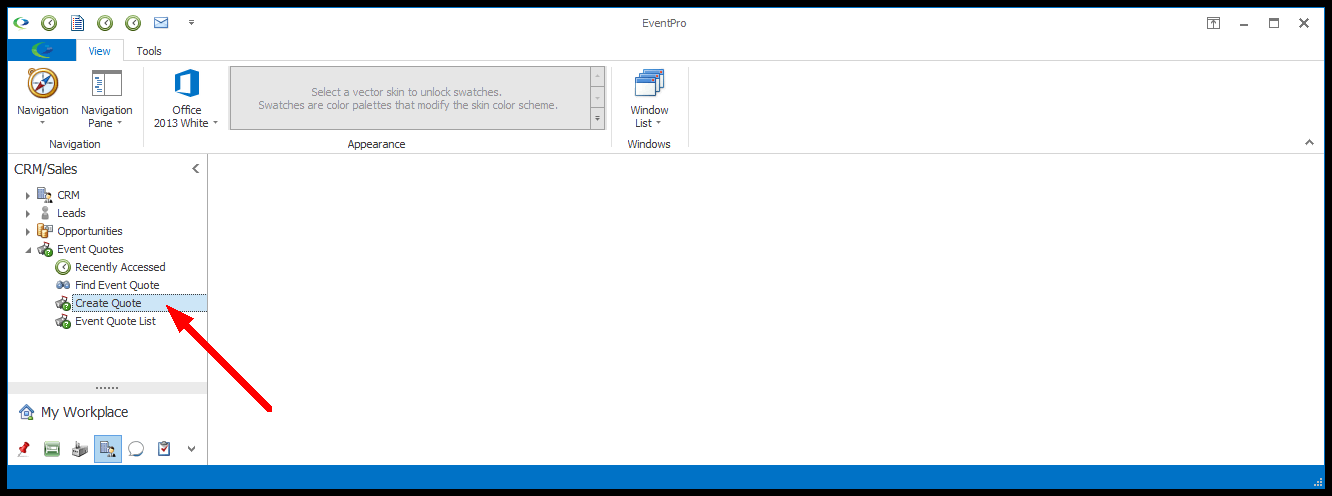
2.CRM/Sales > Event Quotes > Event Quote List: Click the New Event Quote button in the ribbon, or right-click anywhere in the selection grid, and select New Event Quote from the speed menu.
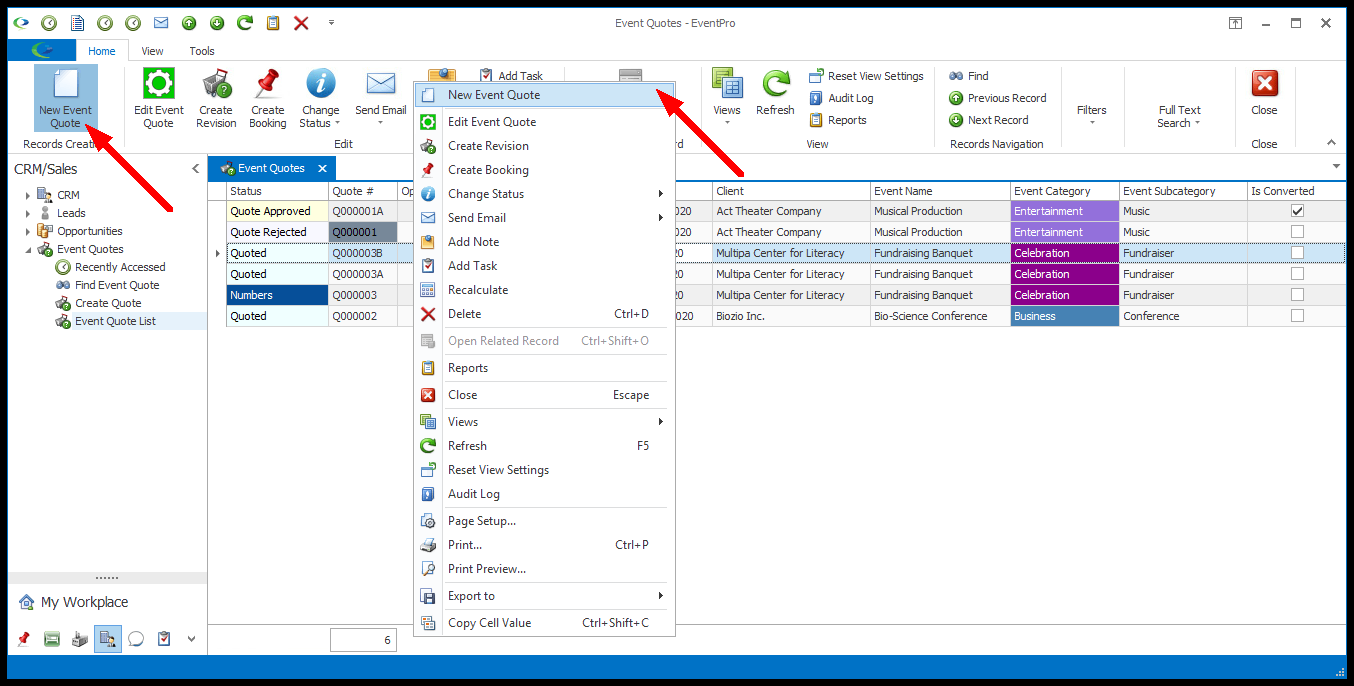
3.CRM > Opportunities > Opportunity List: Select the relevant Opportunity, and click the Create Quote button in the top ribbon, or right-click the Opportunity and select Create Quote from the speed menu. You can also click the New button under the Event Quotes tab in the Opportunity edit form.
If you begin a Quote from an Opportunity, you will skip the step in the quoting process where you would normally select a Client and Opportunity, since you have already selected the Client and Opportunity.
Note that the Opportunity must be for a verified Client, i.e. a Company/Contact in your CRM. You will not be able to create Quotes from Opportunities that still have non-converted Leads.
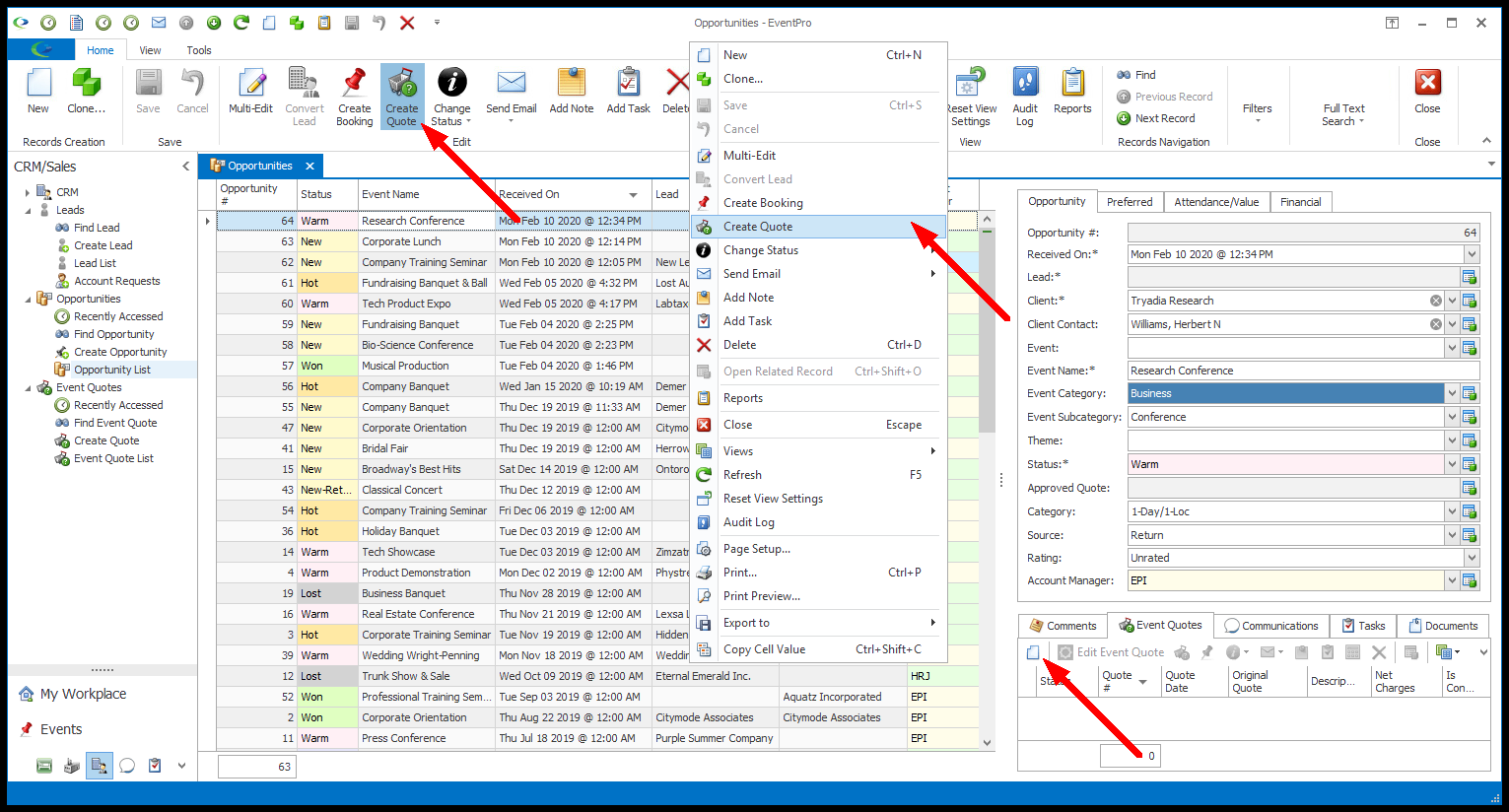
4.Opportunity Edit Form: Within the Opportunity record, you can click the Create Quote button in the top ribbon, or the New button under the Event Quotes tab. During the quoting process, you will skip the step where you would normally select a Client and Opportunity, since you started the Quote from an Opportunity with a set Client.
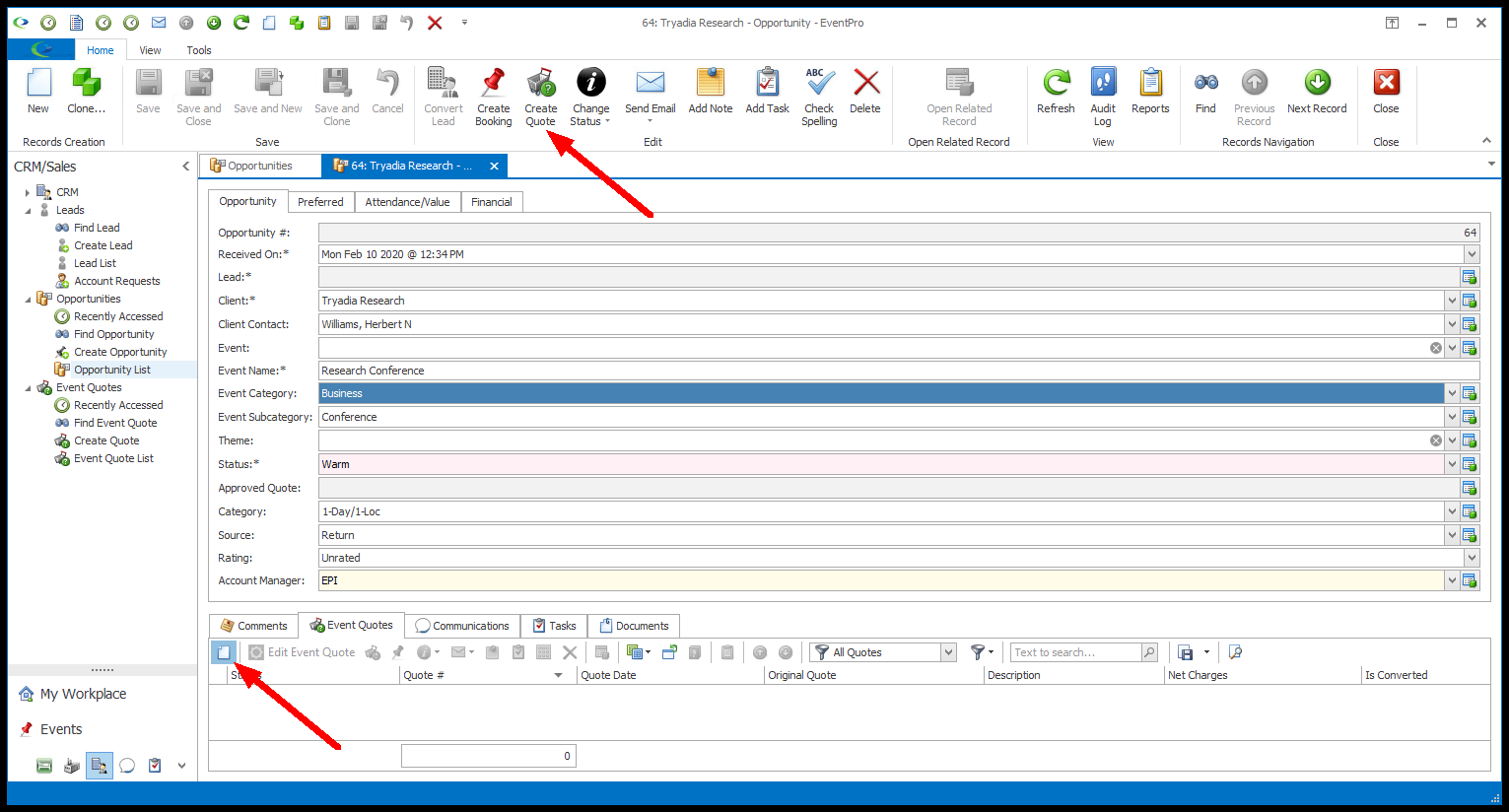
5.Venue Calendar or Event Calendar: From the Event or Venue Calendar, select the applicable date(s)/location(s), right-click your selection, and select an Event Quote option from the speed menu. (You may also be able to double-click a cell to launch a new Event Quote, depending on your User Settings, under Options > Operation > Event Calendar Double Click Action.)
About Dates/Locations: If you later select an existing Opportunity for this Quote, even if the Opportunity contains Preferred Dates/Locations, the Quote will use the date(s)/location(s) selections you have made on the Venue Calendar or Event Calendar.
Note: If you want to see Opportunities displayed on your Event or Venue Calendar, you need to adjust the Show Opportunities setting for the Calendar Views you are using.
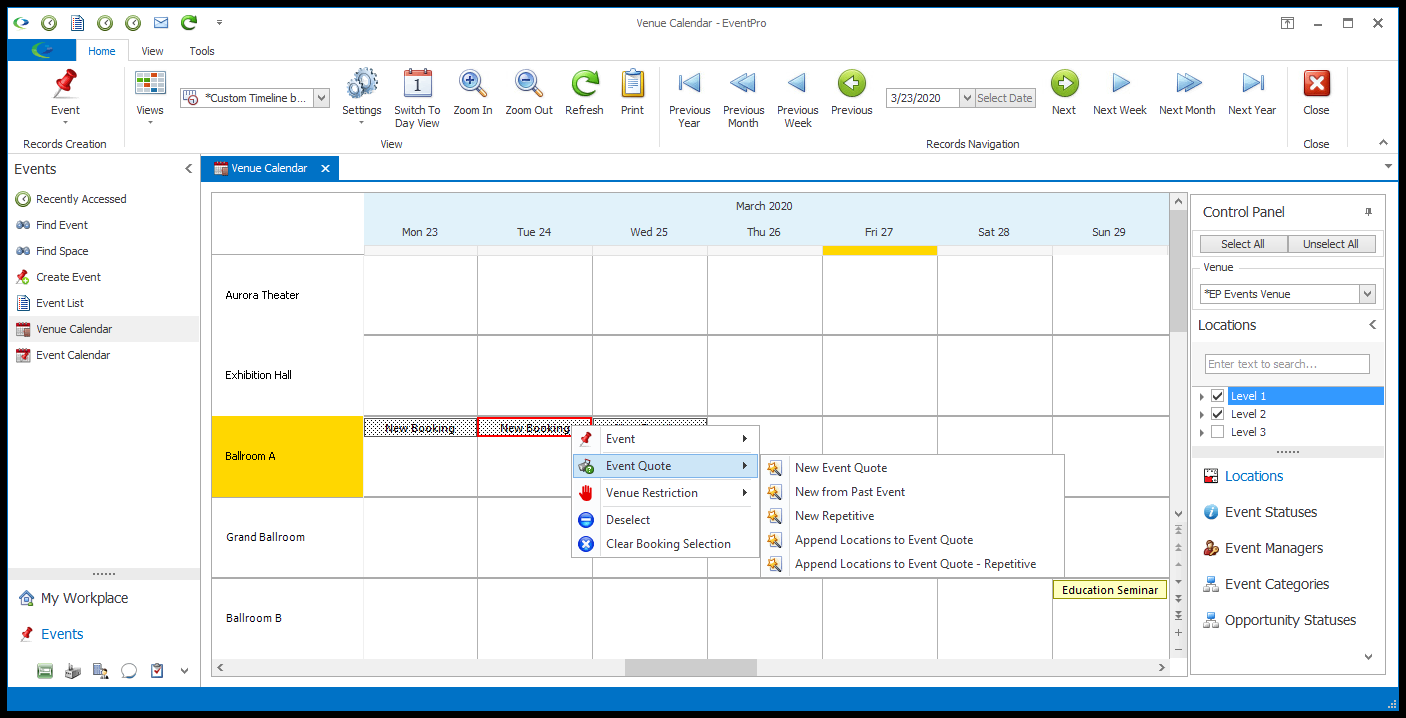
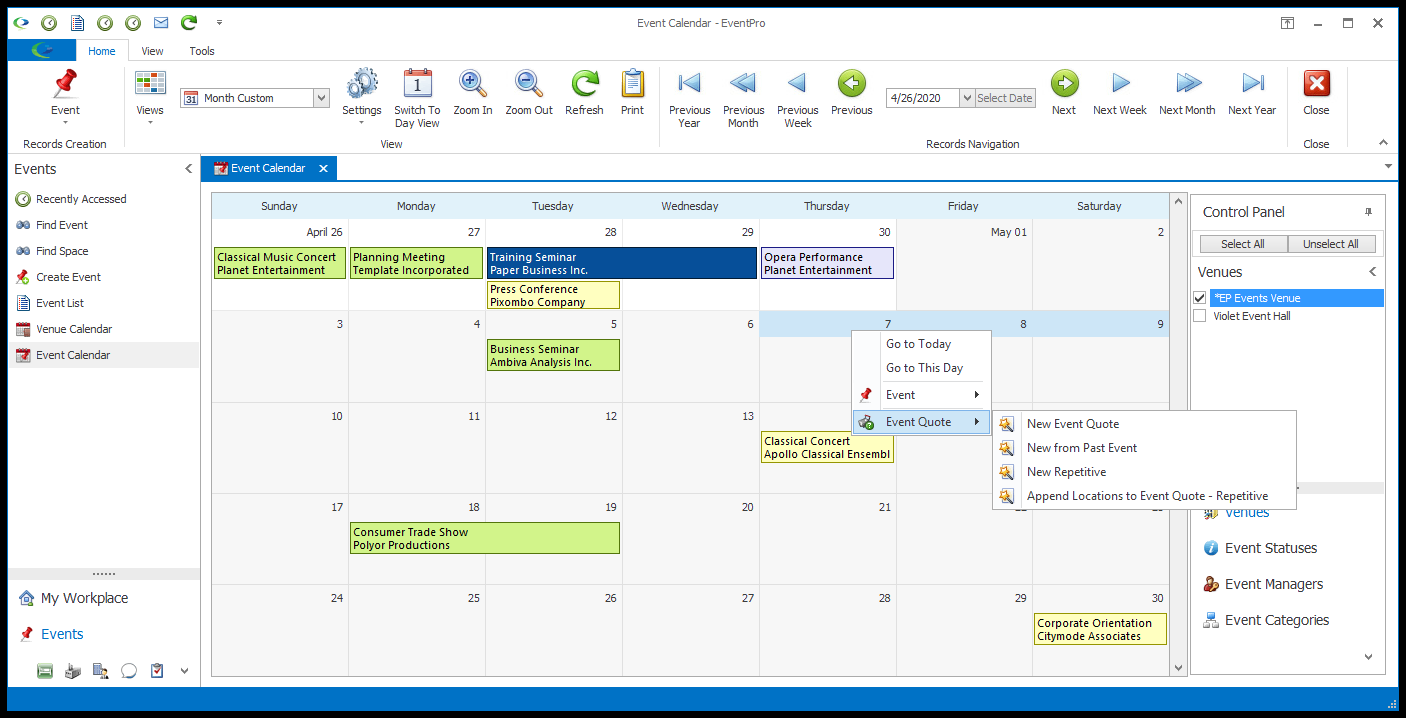
6.Company/Contact Edit Form: Under the Opportunities tab of the Company/Contact edit form, select the relevant Opportunity and click the Create Quote button, or right-click the Opportunity and select Create Quote from the speed menu.
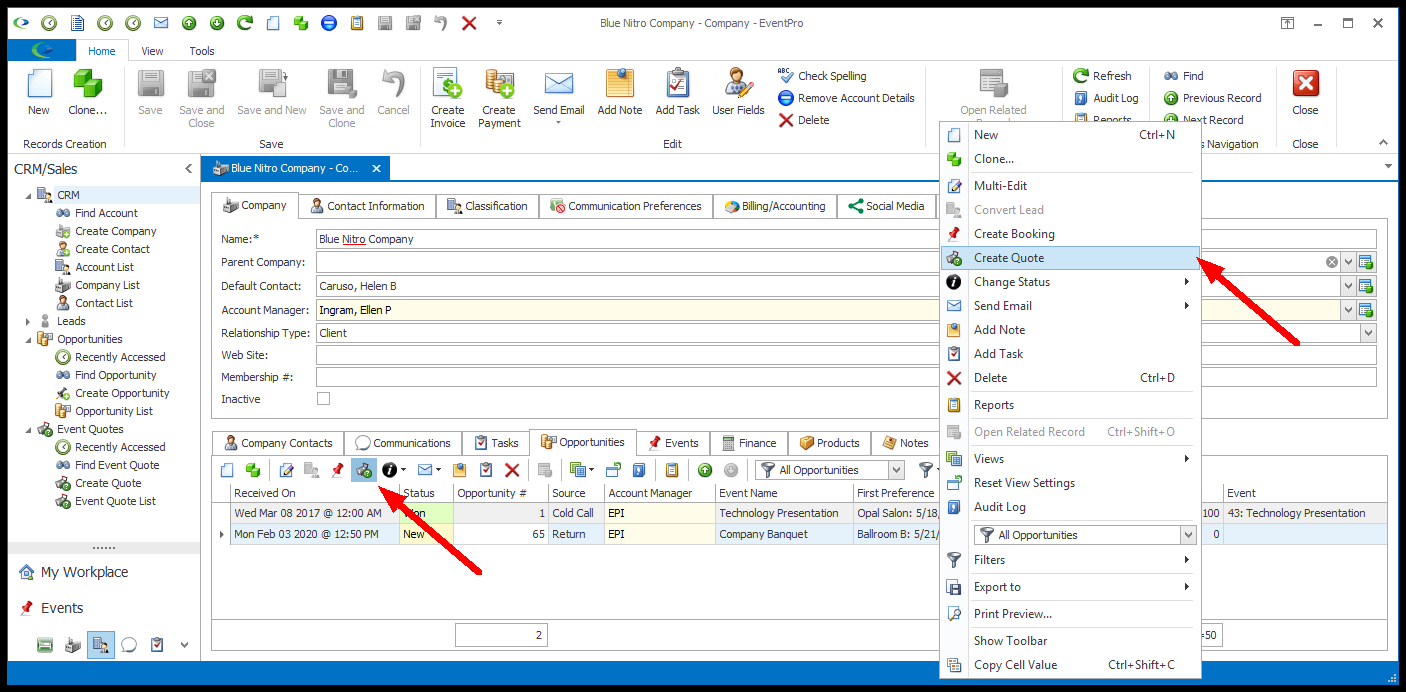
7.Regardless of where you begin the quote, the Event Quote Creation Wizard begins. To continue, go to Quote Creation Wizard.