•In Create Report Filters, we learned how to create custom Report Filters that will be available in the Filter Settings window when you run the report.
•While in the Filter Settings window, if you click the Options button next to the Settings Store field, you will note that there are some other actions you can take with your saved report filters.
1.Set as Default: If you want a particular filter to be selected by default whenever you run the report, choose that filter in the Settings Store field, and click Options > Set as Default.
Now, whenever you run this report, the default filter will be selected in the Settings Store field, although you will still have the option to select a different saved filter, or edit criteria on the fly.
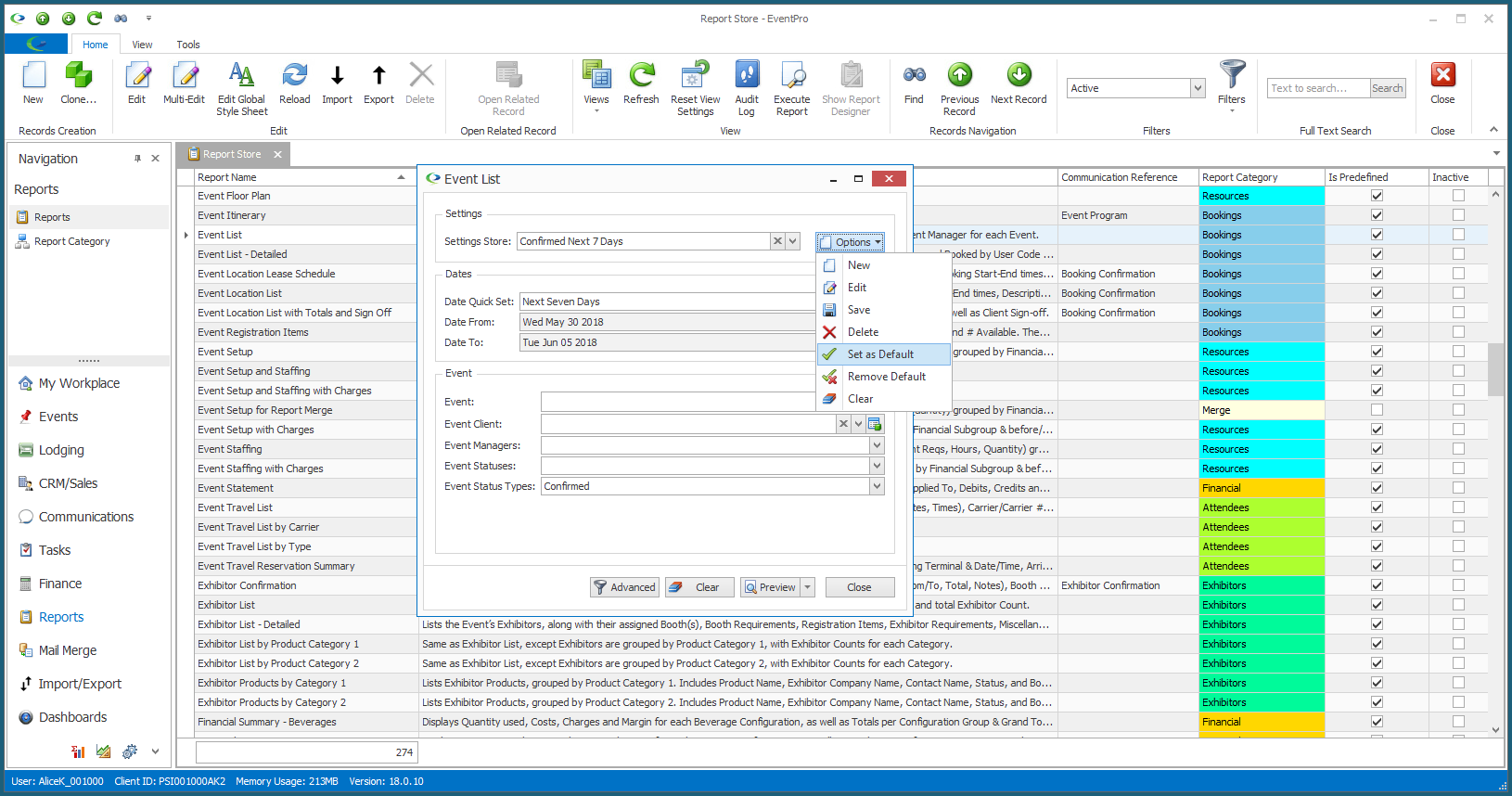
2.Remove Default: If you decide that you don't want a default filter after all, click Options > Remove Default. If you don't set a filter as the default, the Settings Store field will be blank when you run the report.

3.Edit: If you need to edit the Item Code, Description, Item #, or Is Shared setting for a filter, select the filter from the Settings Store drop-down, and click Options > Edit.
Make your changes in the Filter edit form, and click OK.
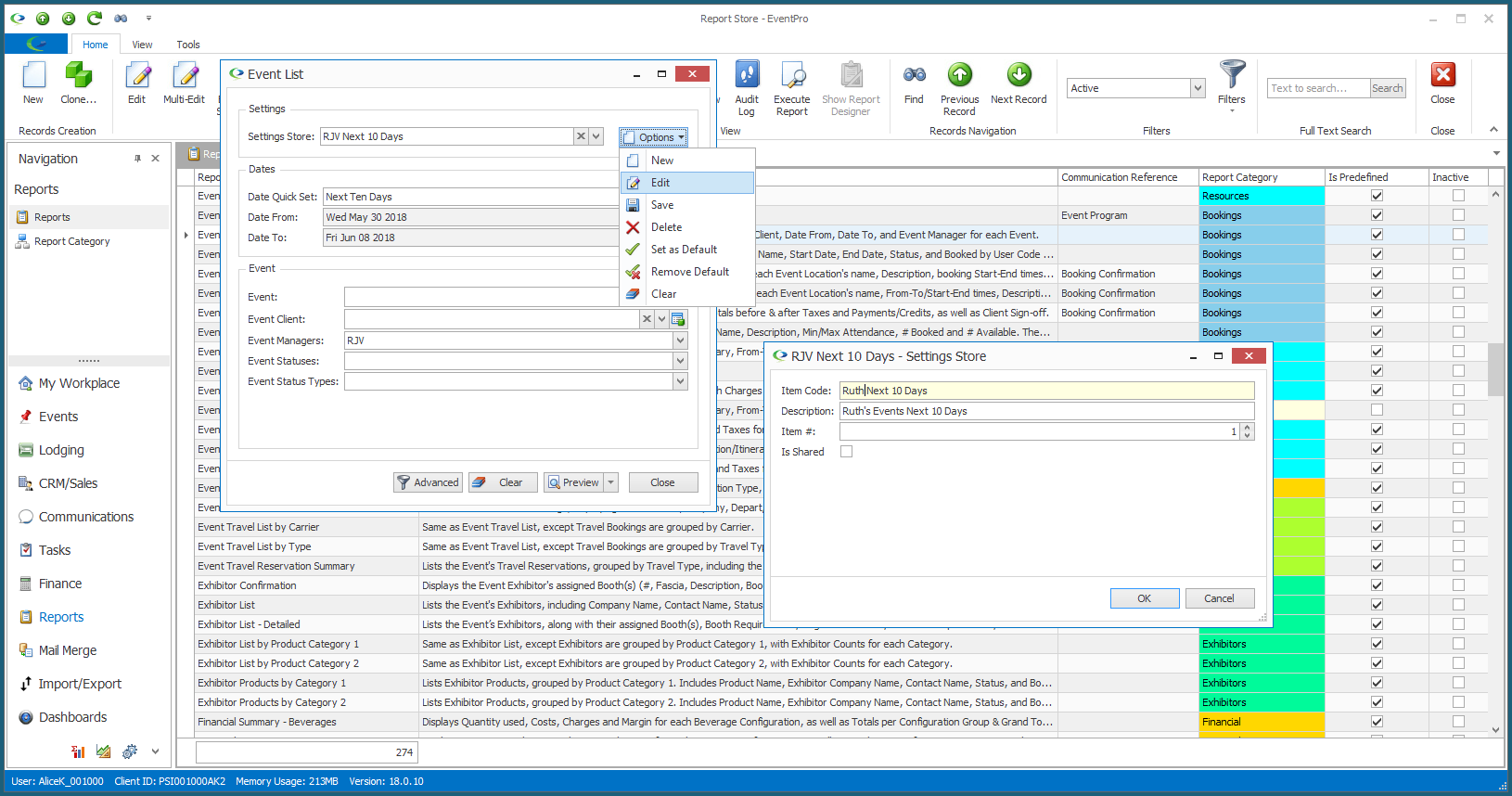
Note that the Options > Edit button only edits the header information for the filter, e.g. Item Code, Description, etc.
To actually change the criteria within the filter, make the changes you need in the filter criteria below and/or in the Advanced Filtering window. Ensure that the correct filter name is in the Settings Store field, and click Options > Save.
4.Save: Clicking Options > Save will save the currently selected filter criteria under the Filter Name currently displayed in the Settings Store field.
Ensure that you have the correct filter selected in the Settings Store field before clicking Options > Save.
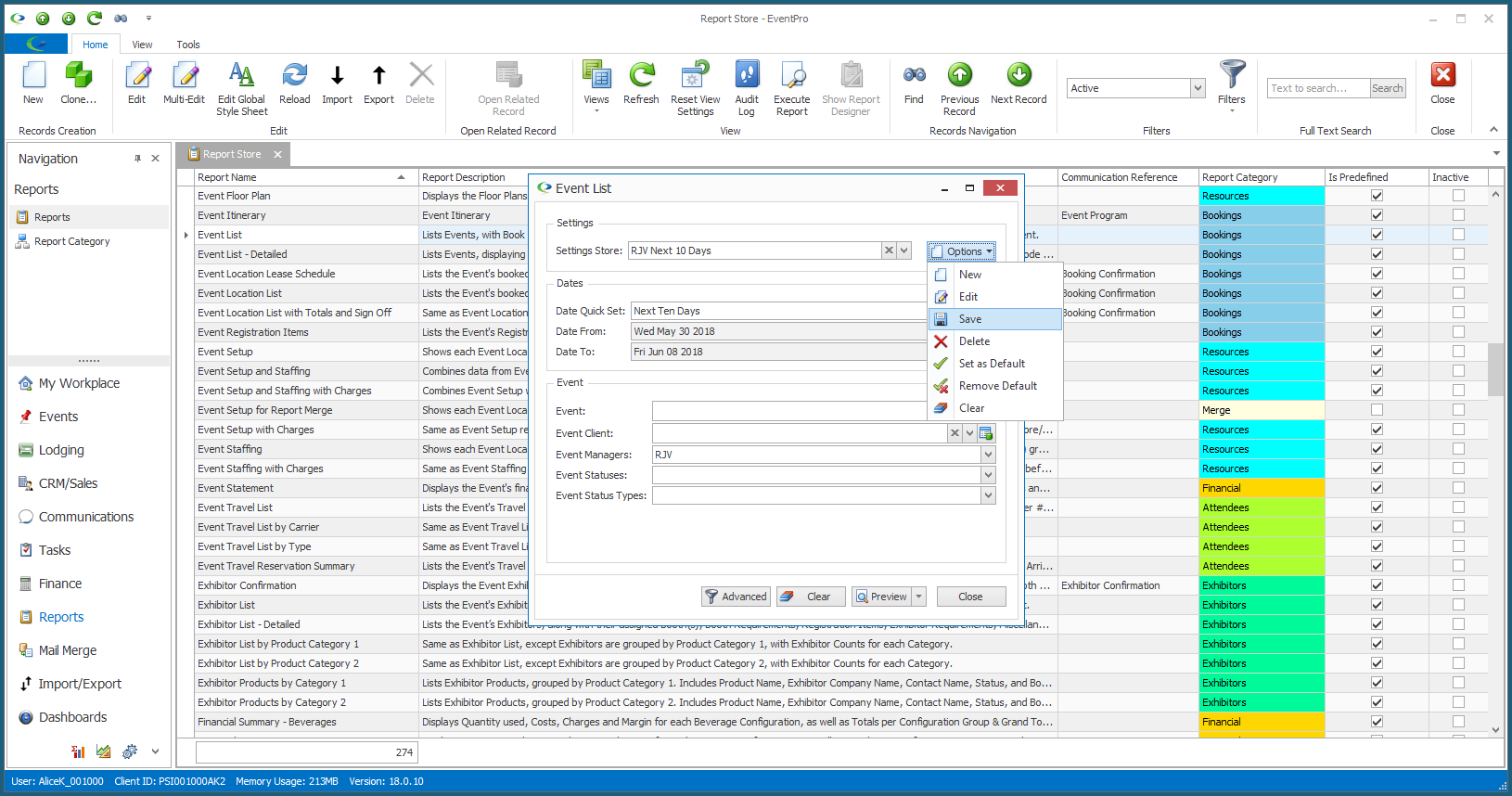
5.Clear: To clear the selected filter and all criteria in the Filter Settings window, click Options > Clear.
This command will not delete any saved filter; it just clears any selected criteria and leaves the Settings Store drop-down empty.
6.Delete: To delete a filter, select the filter from the Settings Store drop-down. Ensure you have the correct filter selected - there is no Undo option! Click Options > Delete.