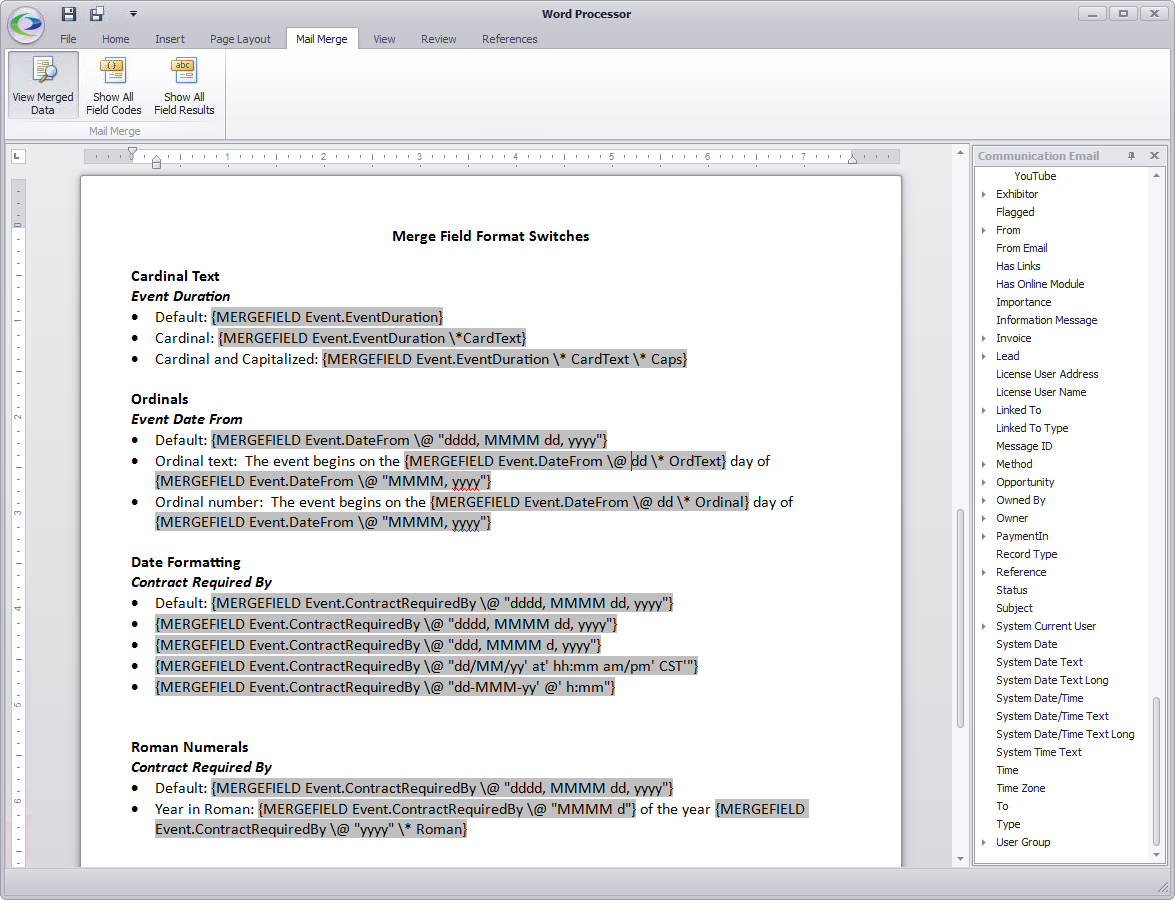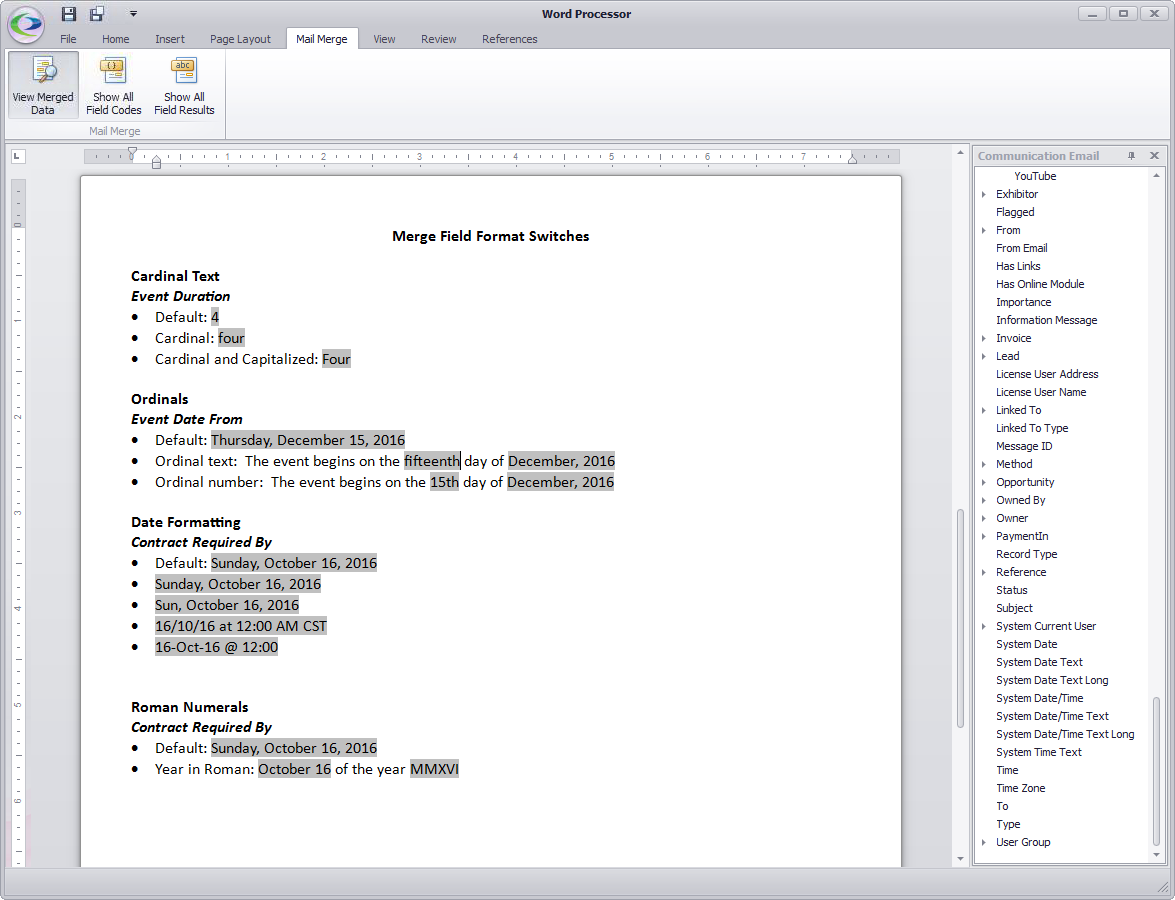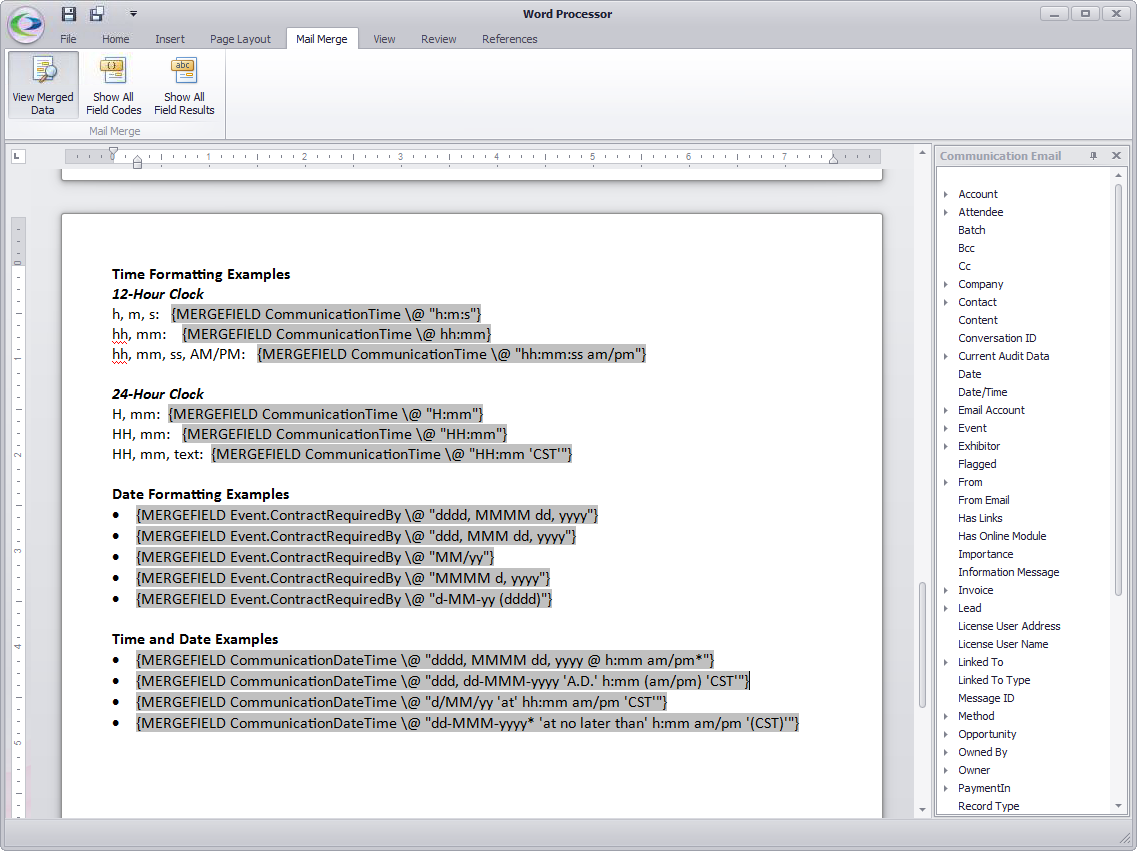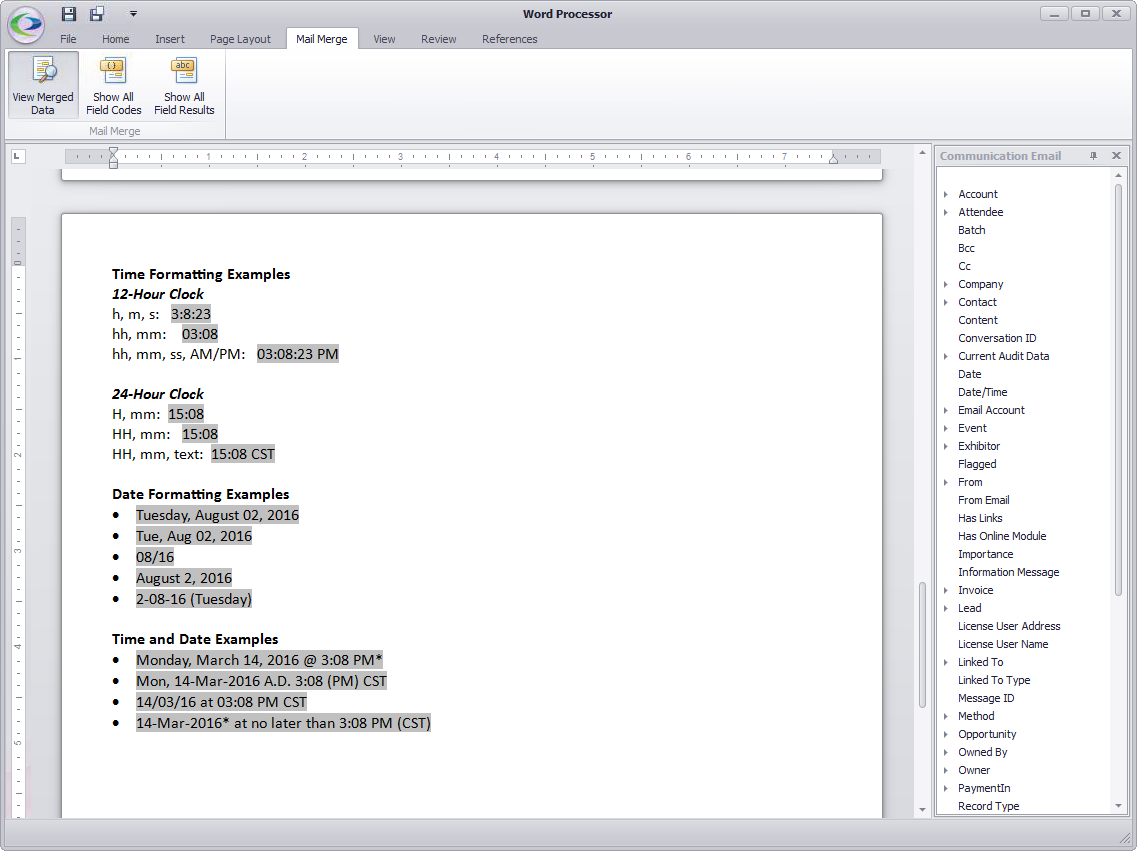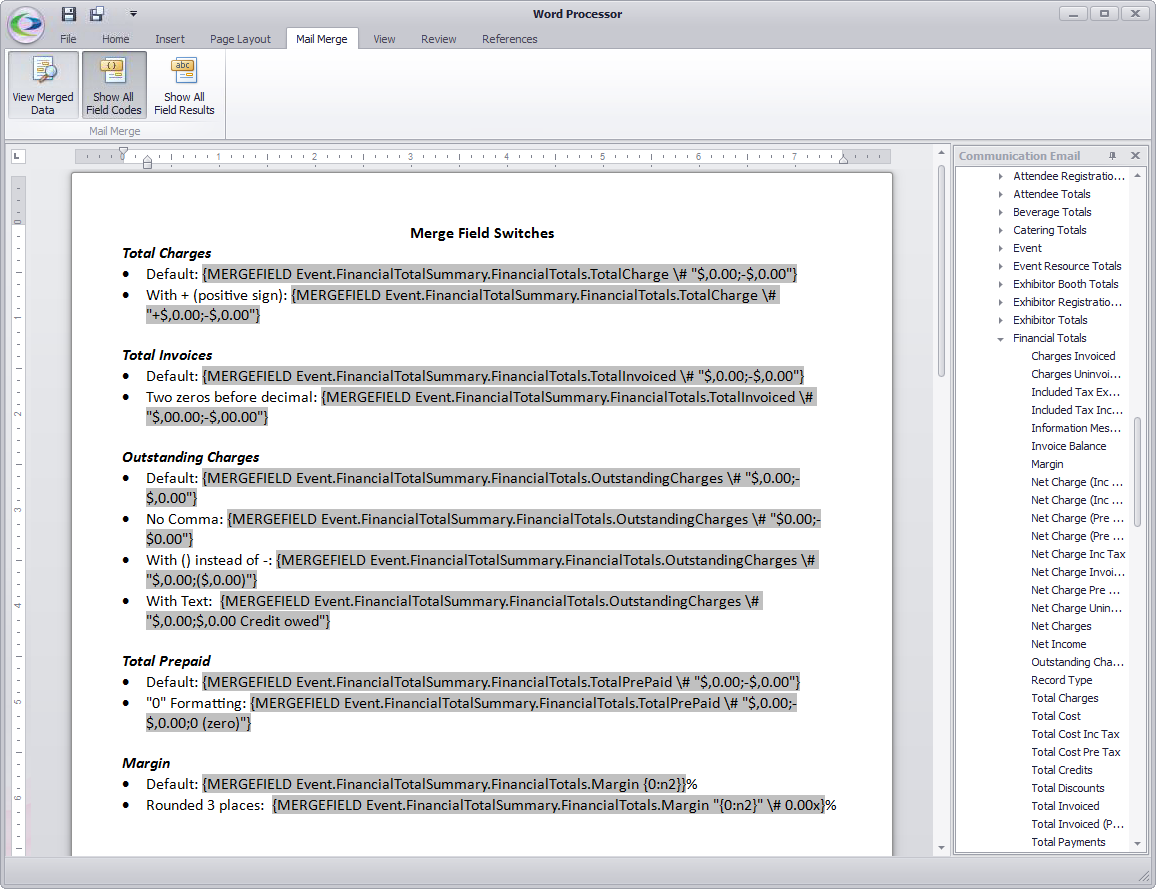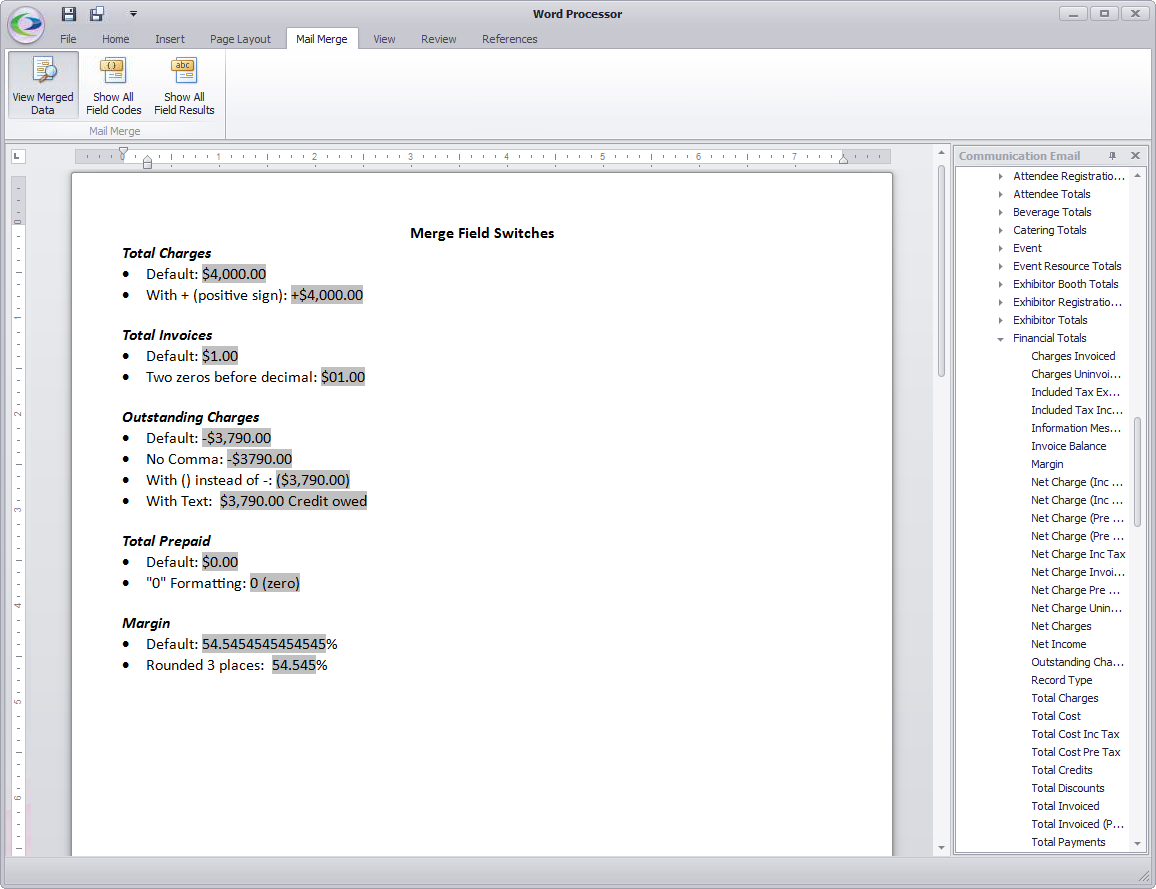|
Breadcrumb Trail: Document Management > Letter Templates > Other Merge Elements Apply Merge Field Format Switch |
Scroll Prev Top Next More |
•For some of the merge fields, you can specify how merged data should be displayed by adding Format Switches.
oFor example, with the Event Name merge field, you could use a format switch to specify whether all words in the field should be capitalized, or just the first ("Professional Finance Conference" vs. "Professional finance conference").
oIn another example, you could use format switches to specify that a number (1, 2, 10) should be displayed as cardinal text (one, two, ten), or ordinal text (first, second, tenth) or ordinal Arabic numbers (1st, 2nd, 10th).
•These instructions explain how you can further define how merged data should be displayed by adding Format Switches (\* or \# or \@) to Merge Fields in your templates.
1.When you first go to the Mail Merge tab in the Word Processor, the names of the merge fields will be displayed. However, you need to see the Field Codes in order to add a switch. 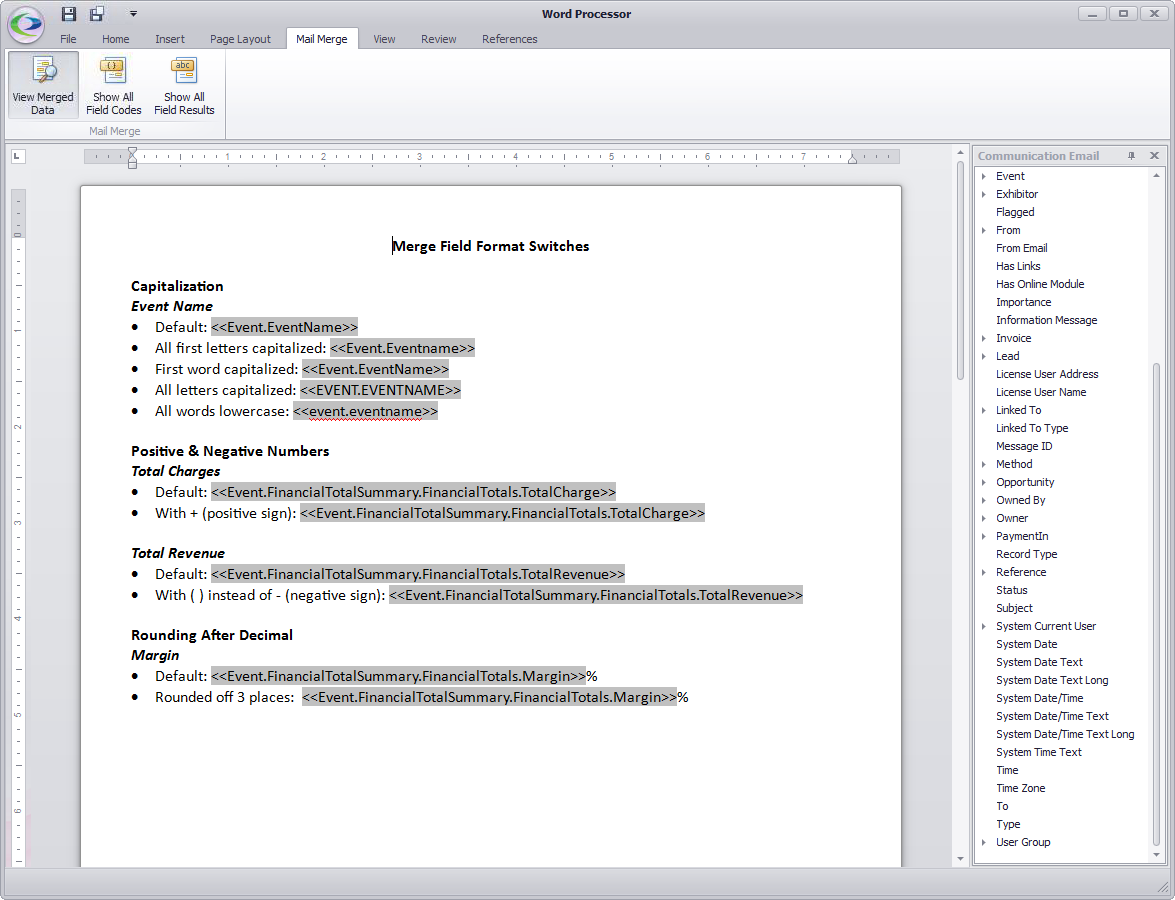 2.Click Show All Field Codes in the top navigation ribbon. This will display the full Field Codes, which are typically longer and more detailed than the field names. 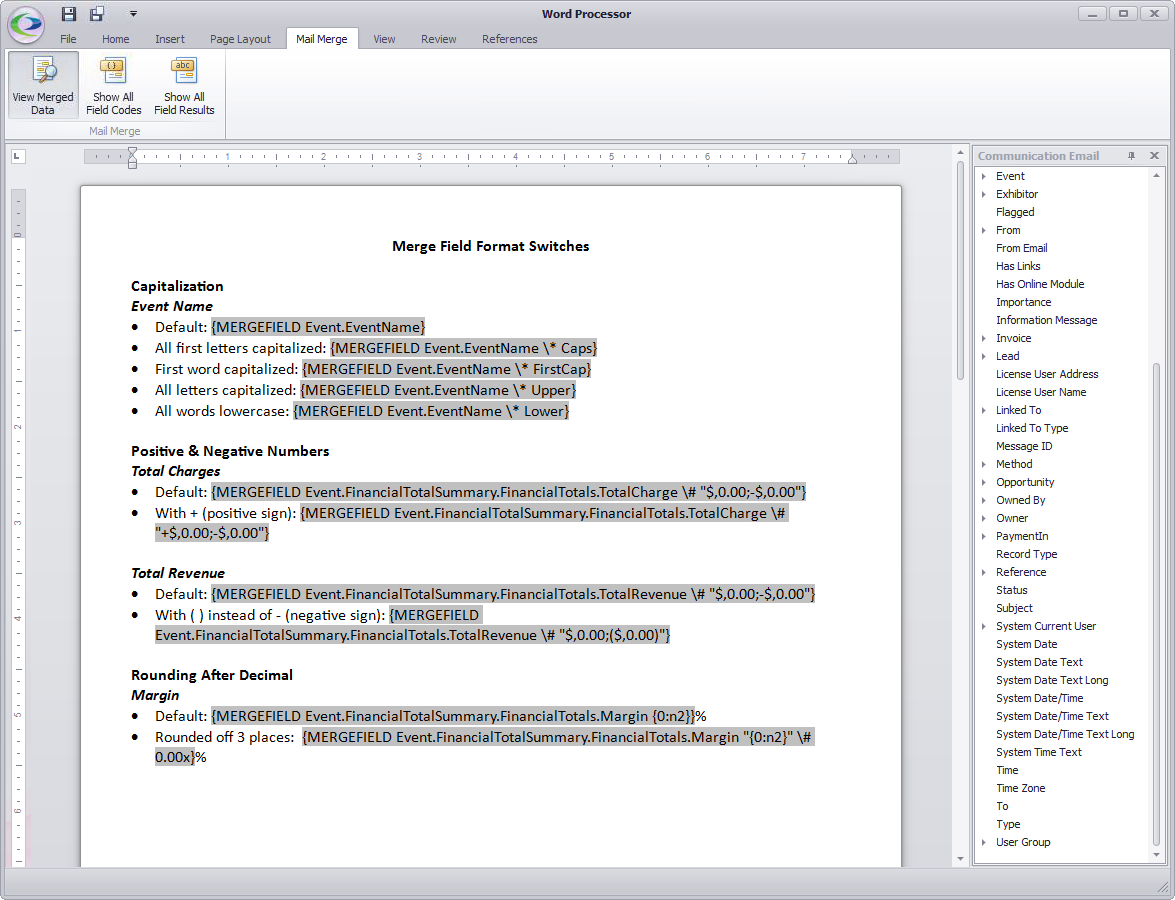 3.You can now type the format switch characters into the field code. The field codes typically take the format {MERGEFIELD Table.Field}. As you will note in the example, the format switch is usually entered between the field name and the right-hand } bracket. |
There are a few different types of switches you can use, although they all begin with a backslash \. The topics below will explain how these switches, combined with certain words or format items, will change the display of merged data in different ways. •Format field switch: \* The Format field switch determines how field results will be displayed. •Date-Time format switch: \@ The Date-Time format switch determines how a date and/or time result will be displayed. •Numeric format switch: \# The Numeric format switch determines how a numeric result is displayed. |
© 2023 EventPro Software, a wholly owned subsidiary of Profit Systems Inc. All Rights Reserved.