•Under Setup / General / Countries, you will enter all of the countries used when recording address information for companies, contacts, attendees, and other entities in EventPro.
•When you later set up Cities, you need to assign each City a State/Province, which in turn, must each be assigned a Country.
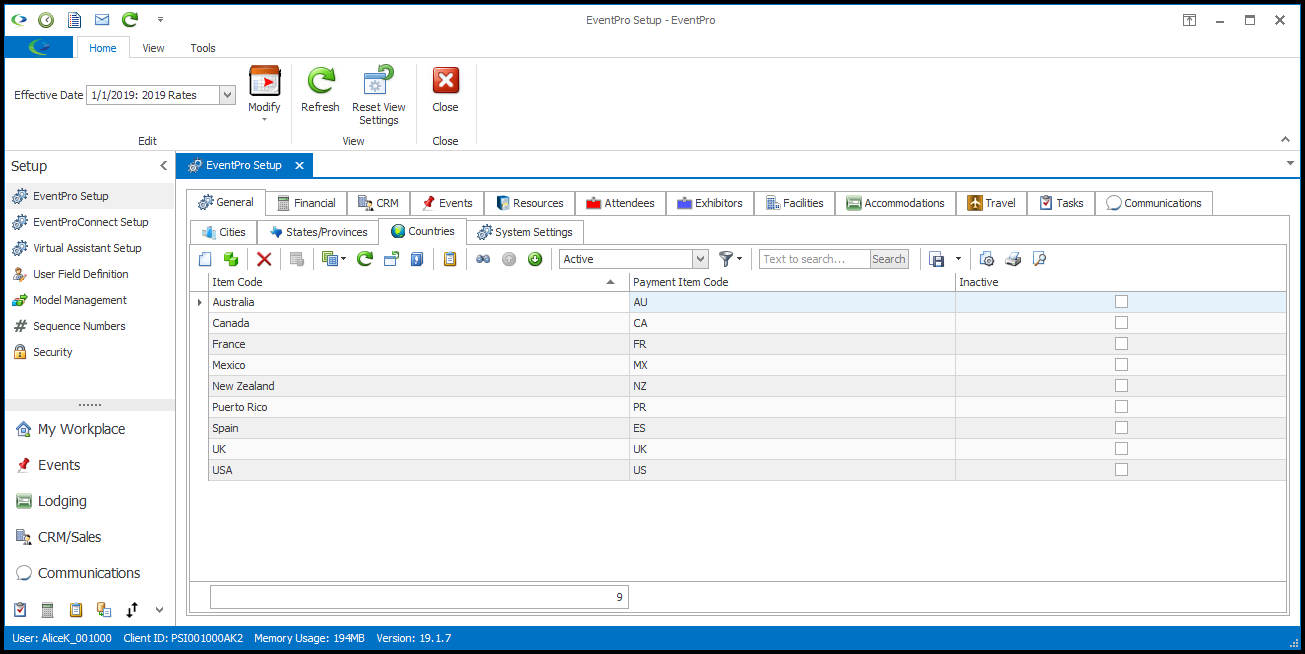
1.Start a new record or edit an existing record.
2.The Setup Country edit form appears.
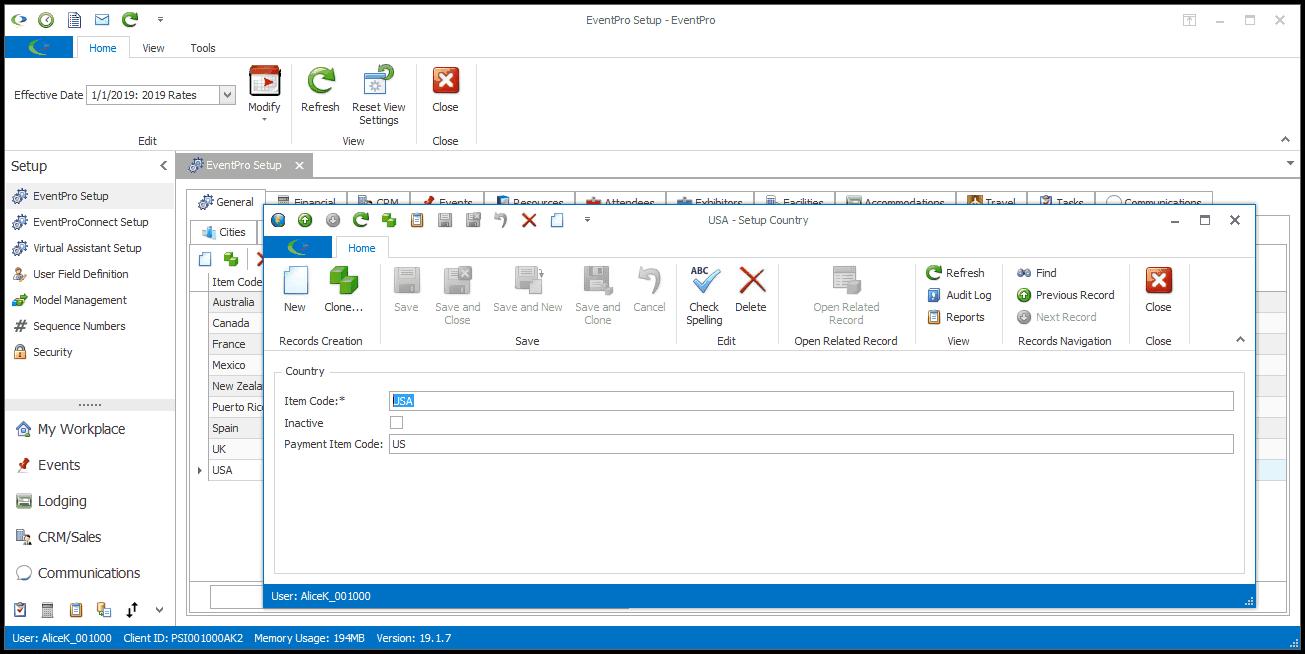
3.Item Code: Enter the country name.
4.Payment Item Code: This field is only relevant if you are accepting online payments through EPConnect, the separately purchased website integration suite.
a.If you will be using CyberSource as your online payment gateway, it is necessary to enter the correct code in this field. CyberSource specifies a 2-character code for each Country; please refer to your CyberSource support documentation for the correct Country Codes.
b.If you are using one of the other compatible online payment gateways, it is not necessary to enter a Payment Item Code for each Country. If you do enter a Payment Item Code for a Country, the online payment will use that code. If you do not enter a Payment Item Code, the online payment will use the regular Item Code for the Country.
5.When finished, click Save and Close.
6.Continue adding as many Setup Countries as you require.
7.If you notice that there are duplicate Countries, and you can't delete the incorrect duplicates because they have already been used in other records, you can merge duplicate Country records. See the topic Merge Duplicate Cities, States & Countries.