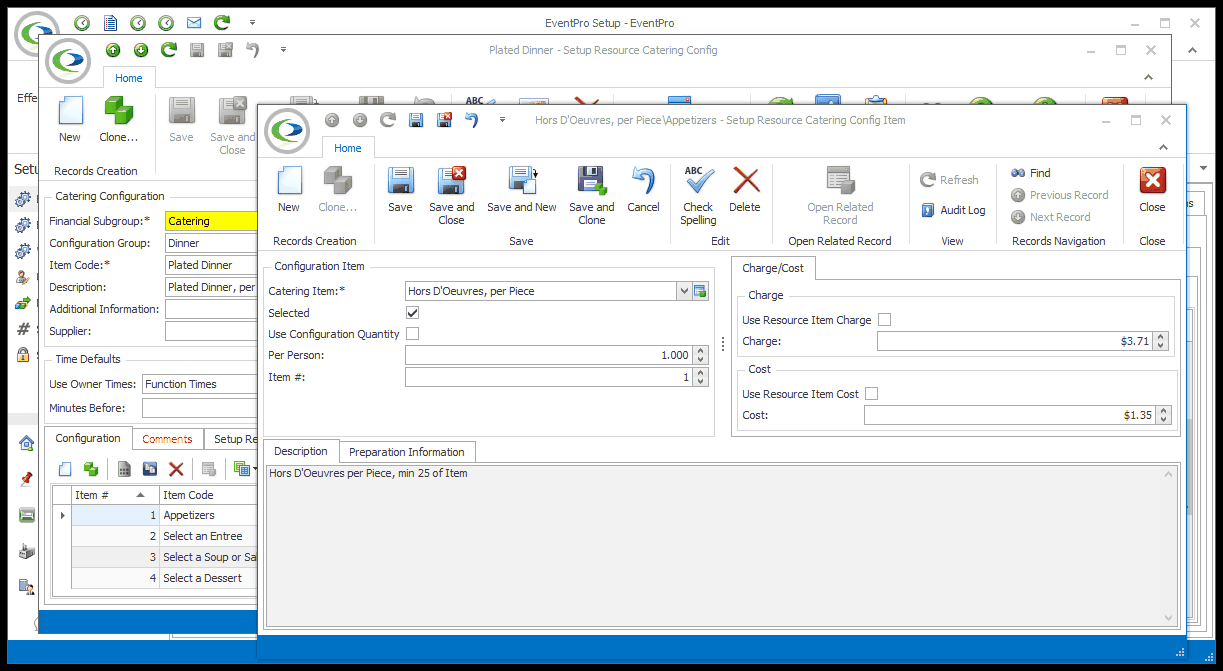1.In the left selection grid of the Configuration tab, select the Category under which you want to add a Catering Item.
2.Then, in the right selection grid, start a New item record.
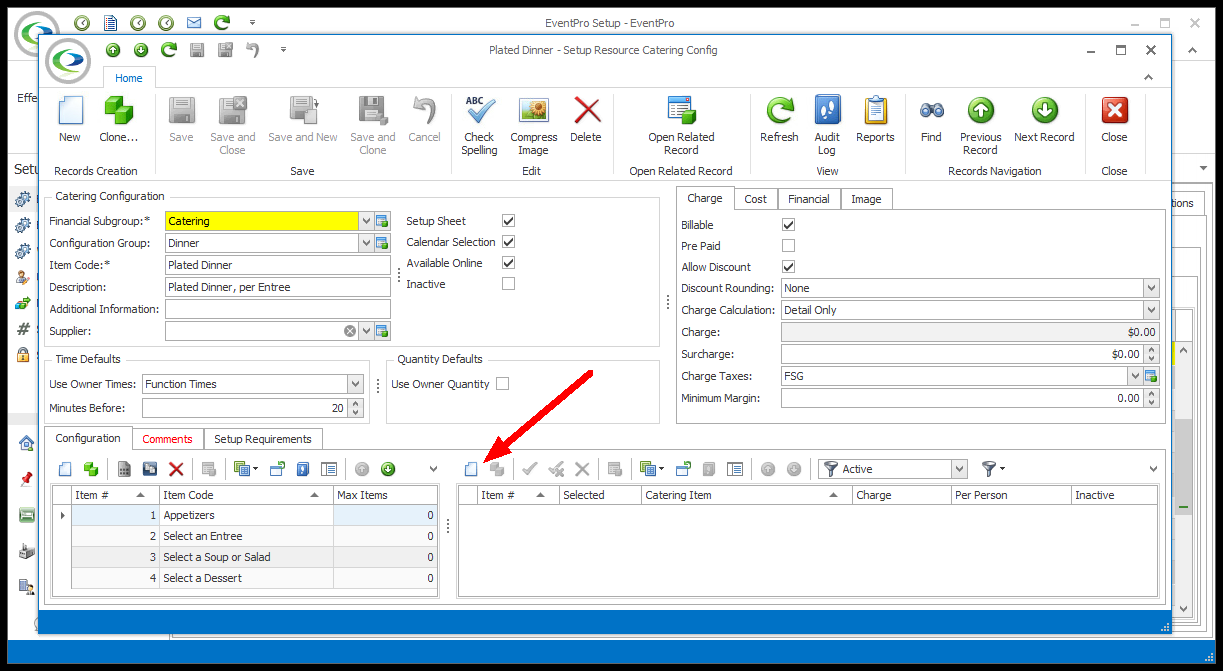
3.The Setup Resource Catering Config Item edit form opens.
4.Configuration Item:
a.Catering Item: Select a Catering Item from the drop-down list. If you have a long list of items, remember that you can sort, filter and find in drop-down lists.
b.You created these Catering Items earlier in Resources Setup.
5.Selected: Check this checkbox if you want this Catering Item to be selected by default when adding the configuration to an event.
6.Use Configuration Quantity: Select this checkbox if you want the Count of this Catering Item to be set to the same number as the Count for the Catering Configuration, when adding the configuration to an event.
7.Per Person: This number will be pulled from the Catering Item as it was set up, but you can change it here if you like.
a.The Per Person number for the Catering Item will be multiplied by the Count for the Catering Item (which may or may not be the same as the Count for the Catering Configuration) to determine the total Quantity required of that item.
8.Item #: The Item number allows you to determine a sort order for the records in the selection grid. You can enter a different number if you want.
9.Charge/Cost:
a.Use Resource Item Charge: Select this checkbox if you want to use the catering item's default charge from setup.
b.Charge: If you selected the Use Resource Item Charge checkbox above, the number will default in. Otherwise, you can manually enter the charge for the item, or leave it at zero, as applicable.
c.Use Resource Item Cost: Select this checkbox if you want to use the catering item's default cost from setup.
d.Cost: If you selected the Use Resource Item Cost checkbox above, the number will default in. Otherwise, you can manually enter the cost for the item, or leave it at zero, as applicable.
10.Description: The text under the Description tab will default to the Catering Item's Description from Setup, but you can change it here for the purposes of this catering configuration, if you like.
11.Preparation Information: You can manually enter Preparation Information here, or select the Use Setup Item Preparation Information checkbox to pull in the text you entered when setting up the catering item.
12.When you are done, click Save and Close to return to the Configuration tab of the Setup Resource Catering Config edit form.
13.You can continue adding, editing or deleting Catering Items.
14.When you are done with the Configuration (Categories & Items) tab altogether, you can move on to the Comments tab of the Setup Resource Catering Config edit form.