•Categories provide a way to group related items within the Configuration. You have a few different options for defining categories in the Configuration you are currently creating:
oYou can use an existing Category from Catering Item setup exactly as it is. This will automatically pull all of the Category's Catering Items into the current Configuration.
oYou can use an existing Category and edit it - e.g. add, edit and delete Catering Items, and/or change the Category item code & description. Your changes to the Category will only apply within the current Configuration; the Category in Catering Item Setup remains as is.
oYou can create an entirely new Category from scratch and add Catering Items to it within the Configuration.
1.At the bottom of the Setup Resource Catering Config edit form, under the Configuration tab, start a New category record.
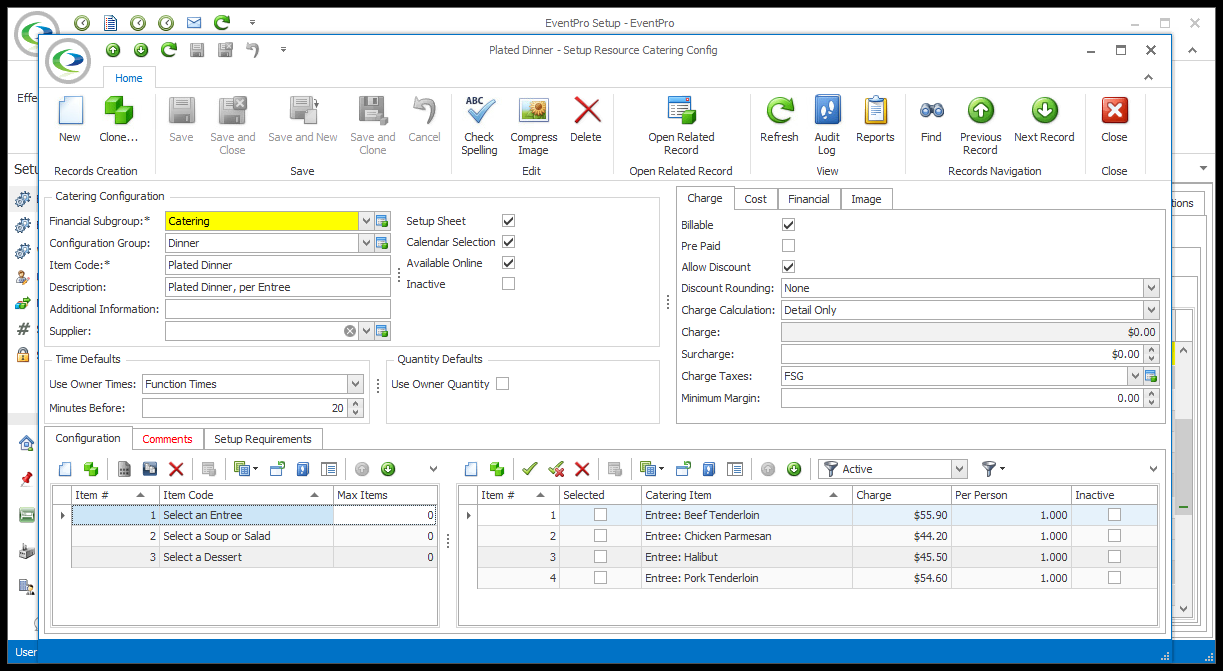
2.The Setup Resource Catering Config Category edit form opens.
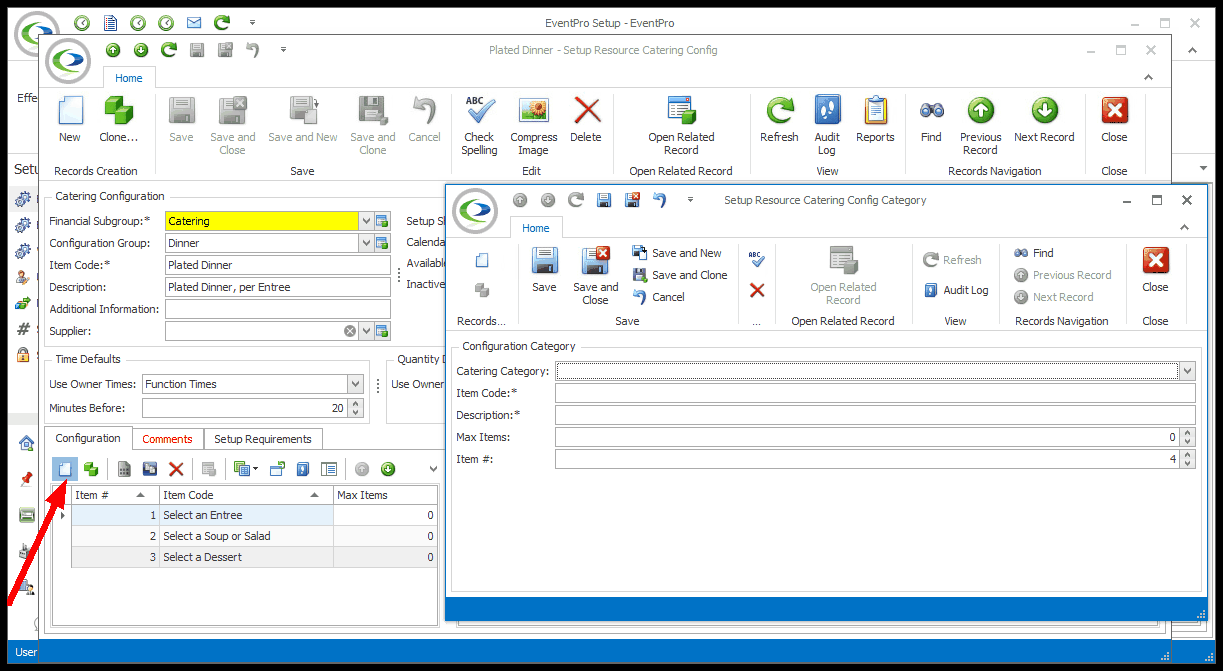
3.Catering Category: If you want to use an existing Catering Category, select a Category from the drop-down list. These are the Categories you defined in Create Setup Resource Catering Item.
a.Remember, if you select an existing Category, all of the Catering Items set up within that Category will be pulled into the current Configuration, although you can later add and delete items.
b.If you want to create a completely new Category that doesn't pull items into the configuration, don't choose a Category from this drop-down.
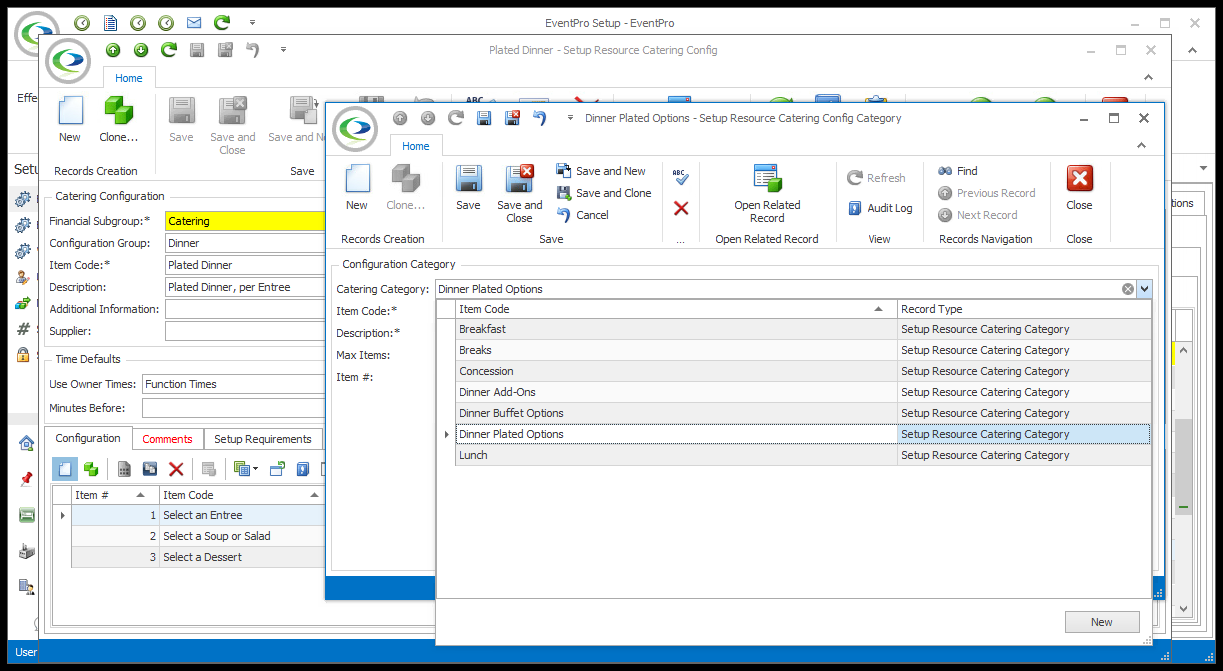
4.Item Code:
a.If you choose an existing Category, the name will default in from Setup. However, you can re-name the Item Code for the purposes of the current Configuration, if you like.
b.If you are creating a new Category, enter its name in the Item Code field.
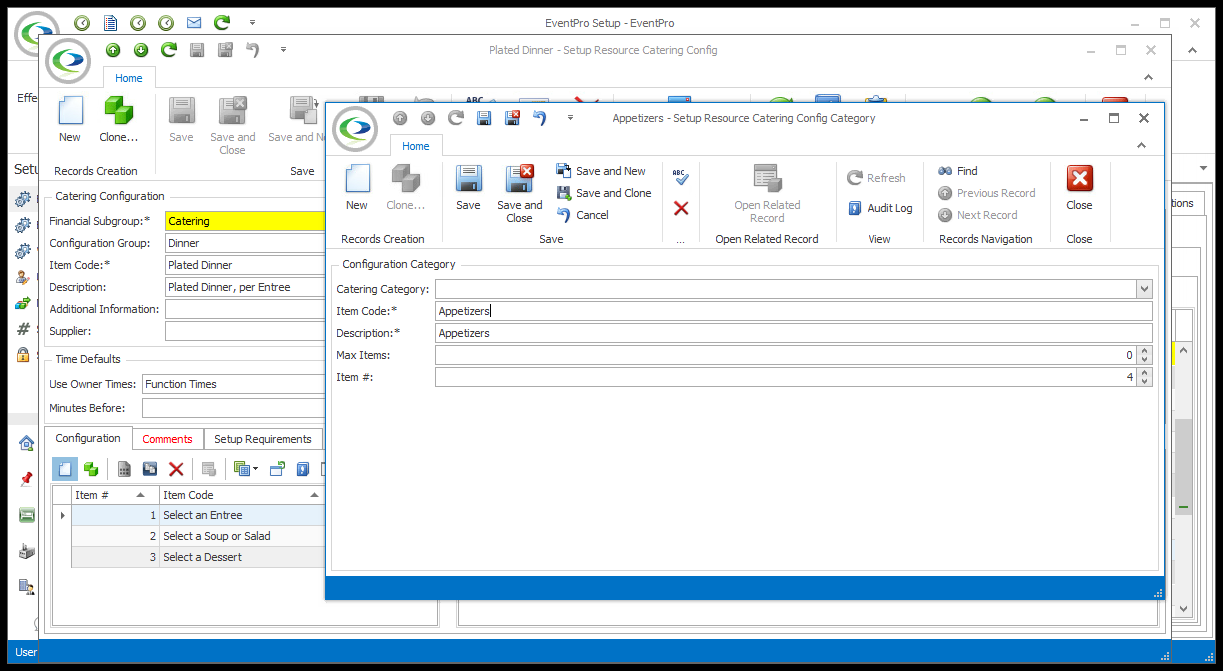
5.Description: The Description will default to match the Item Code, but you can enter a different description, if you prefer.
6.Max Items: If you want to limit the number of Items that can be selected under this Category, enter the maximum number here.
a.For example, if you have 5 Items in the Category, but set the Max Item number at 2, the user will only be able to select 2 Items under this Category when adding the configuration to an event.
b.Leaving this at 0 (zero) means the user can select unlimited items from the category.
7.Item #: Item numbers allow you to define a numerical sort order for records in a selection grid. Set the Item # for this Category.
8.Click Save and Close to return to the Configuration tab of the Setup Resource Catering Config edit form.
9.If you created a new Category, the Item grid will still be blank, so you will need to add Catering Items.
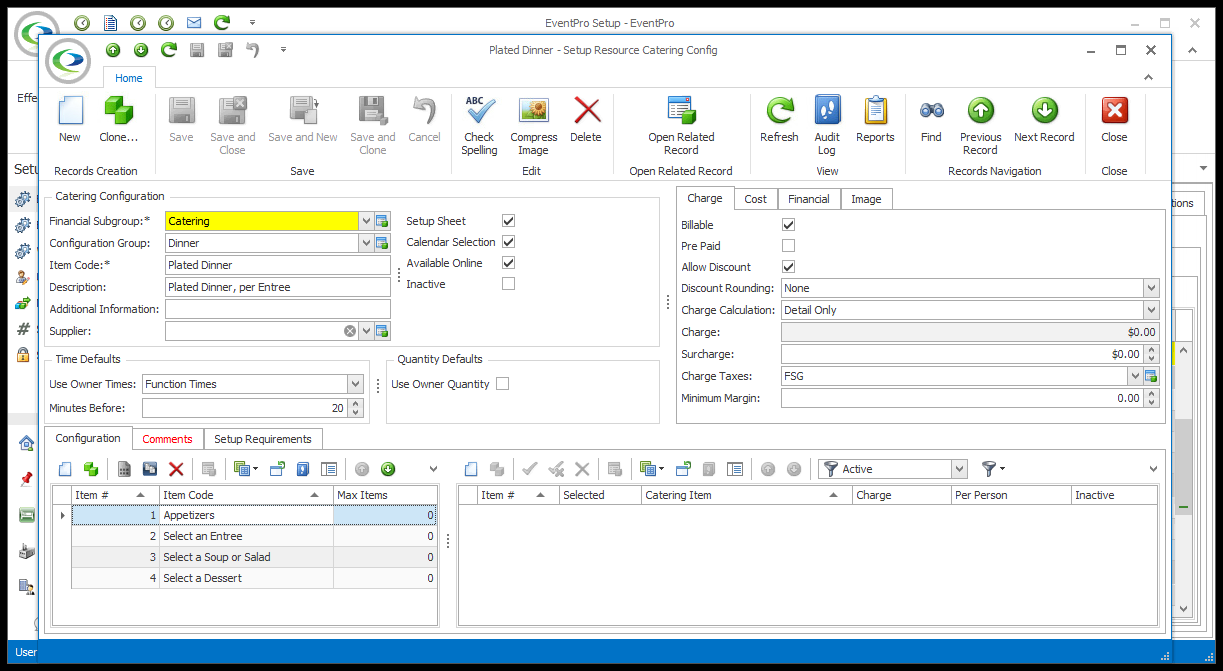
10.If you used an existing Category from Catering Item Setup, the Catering Items from that Category will already be added to the Configuration. You can, however, still add, edit and delete Catering Items to customize the Category for the current Configuration.
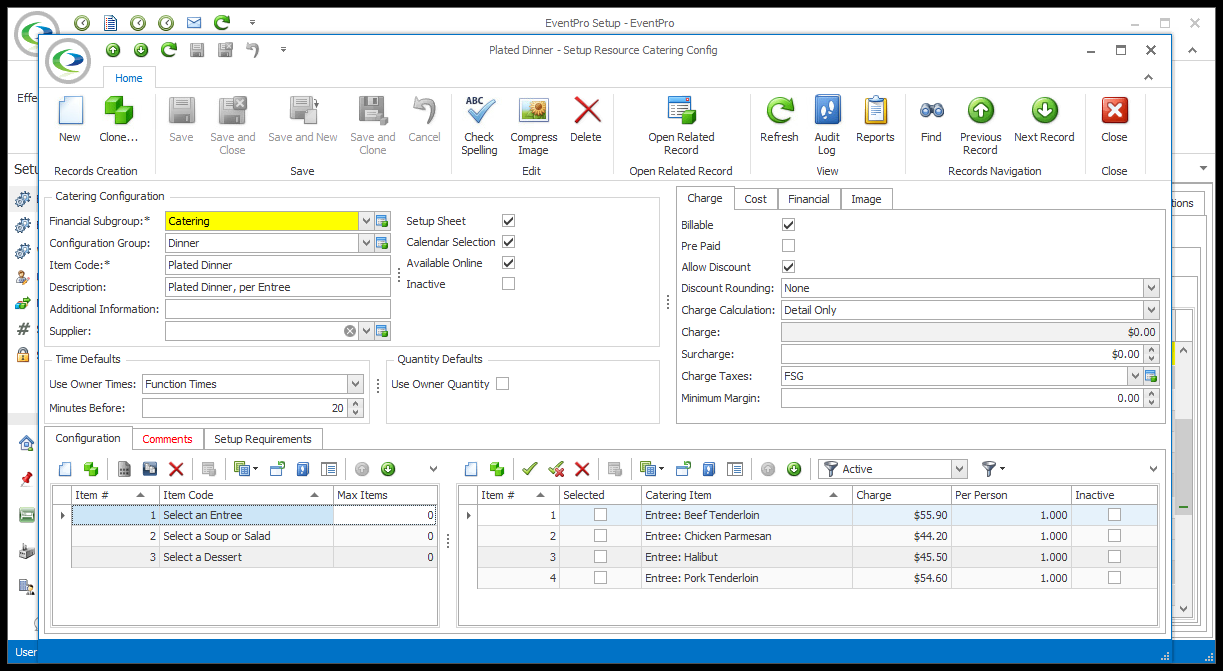
11.To add, edit and delete Catering Items within the Categories, follow the instructions below:
a.Add Catering Config Items Individually
b.Multi-Add Catering Config Items