•You may sometimes need to delete Catering Items or Catering Categories from a Setup Configuration.
•For example, if you added an existing Setup Catering Category to a Configuration, all of its Catering Items would have been pulled into the Configuration automatically. If you don't want all of those Catering Items, you will need to delete the rejects. Or, perhaps you added a Catering Category to the Configuration, but then changed your mind and want to remove it.
•In any case, you can easily delete Catering Items or Categories from the Configuration.
1.In the Configuration tab of the Setup Resource Catering Config edit form, locate the Catering Category or Catering Item you want to delete.
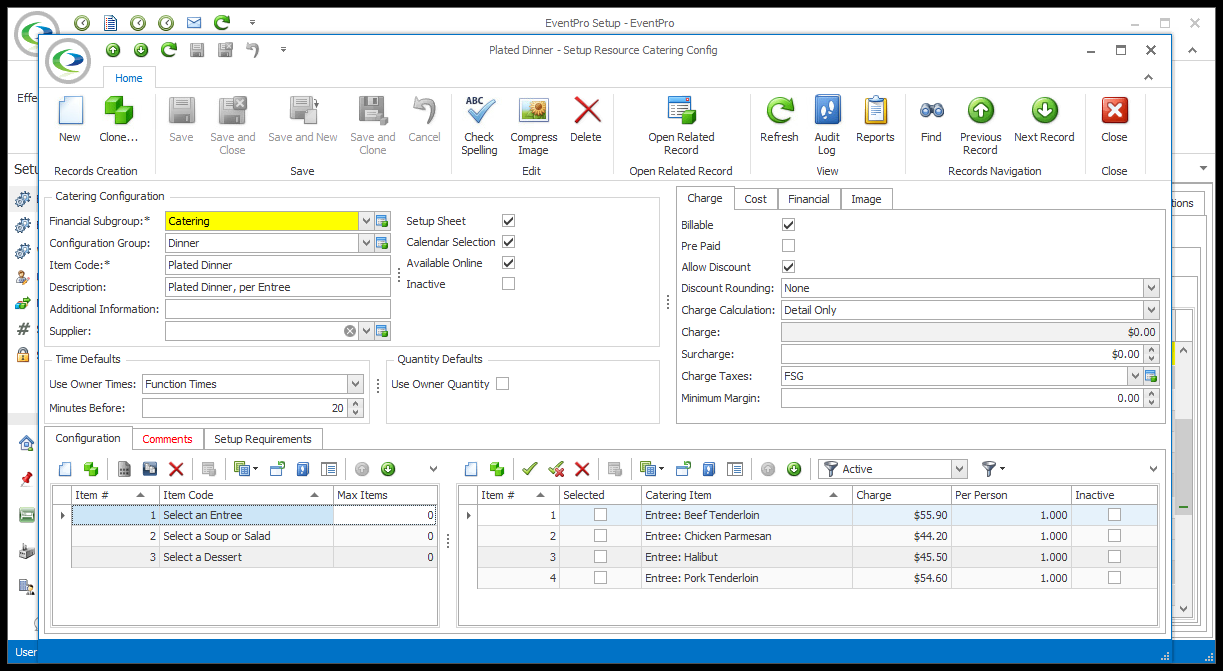
2.Click to select the Catering Category or Catering Item you want to delete. You can multi-select records in a grid by holding down the Ctrl key and click in the relevant records.
3.Click the Delete icon ![]() above the selection grid in which you are working.
above the selection grid in which you are working.
4.Make sure you get the correct Delete icon!
a.If you're deleting a Category, it's the Delete icon above the left-hand Categories grid.
b.If you're deleting an Item, it's the Delete icon above the right-hand Catering Items grid.
5.The Delete dialog asks if you want to proceed with the deletion. Click Yes to proceed.
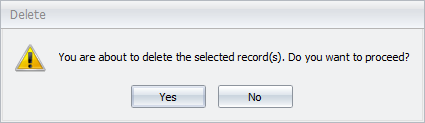
6.The Category/Categories or Item(s) will be removed from the Configuration tab.
7.When you are done with the Configuration (Categories & Items) tab altogether, you can move on to the Comments tab of the Setup Resource Catering Config edit form.