•You can have the Charge and Cost tabs work in conjunction by basing the Charge on a markup of the Cost.
•Alternatively, you can set the Charge and Cost independently. It depends entirely on how you want to set up your Catering Configuration pricing.
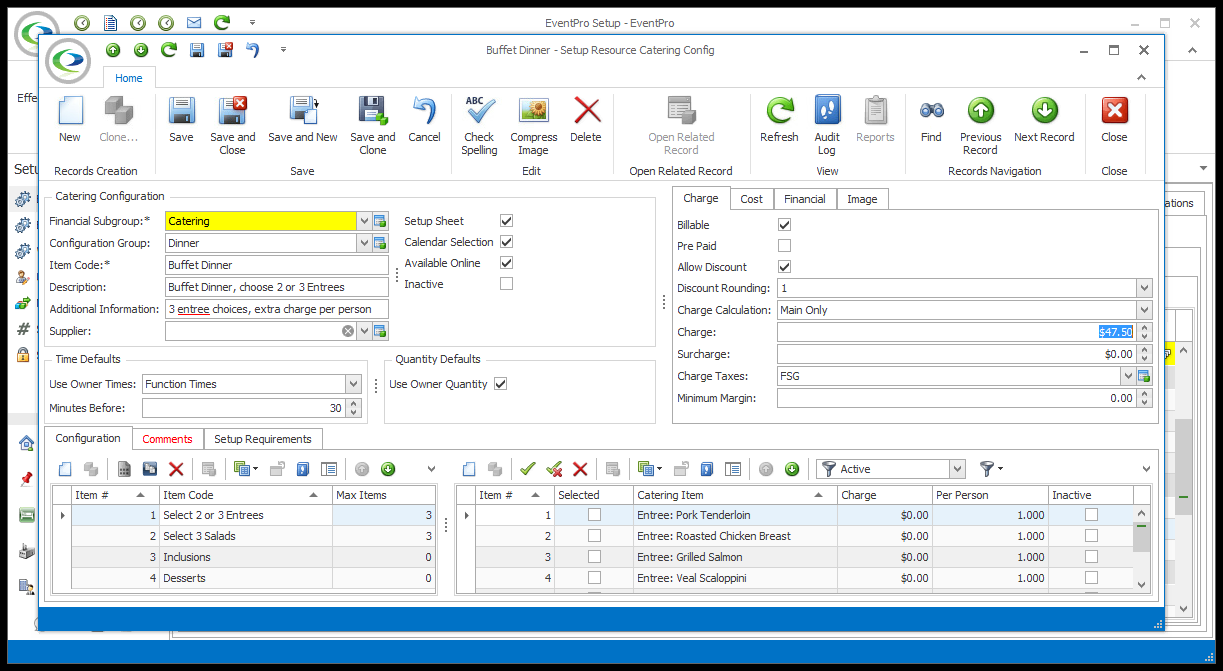
1.Charge:
a.Billable: Check this box to indicate that the catering configuration is billable by default. Non-billable items will not show up in invoices.
b.Pre Paid: Select this checkbox if you want this configuration's Bill To Type to default to Pre Paid when added to an event.
“Pre Paid” indicates that the item's charges have already been paid for and accounted for outside of EventPro. You record the pre-paid item in EventPro for informational purposes, but it doesn’t affect finances in EventPro.
c.Allow Discount: Check this box if you want to allow the catering configuration to be discounted.
d.Discount Rounding: If discounting is allowed for this configuration, you can choose how the amount of a percentage discount will be rounded, if at all.
e.Charge Calculation: From this drop-down list, choose how you want the catering configuration Charge to be calculated. Pricing is flexible in EventPro Catering, and you can choose to set up pricing a few different ways.
i.Main Only: Select this option if you use a per-plate charge.
ii.Detail Only: Select this option if you want the charge to be calculated from the individual items contained in the configuration. When you later add this catering configuration to an event, you will select the individual items and indicate quantities required. The resulting total charge will be calculated from the individual item charges and quantities.
iii.Both: This option allows you to set the charge according to a combination of per plate and per item charges. You can, for example, have a main, per-plate charge for the standard configuration, and then have individual add-on items that are charged separately per item.
f.Charge: You can manually enter the charge for this configuration, unless...
i.You want the charge calculated from a markup on the cost, in which case, go to the Cost tab first; or
ii.You chose "Detail Only" as the Charge Calculation above, in which case, the charge will be automatically calculated from detail items in the configuration.
g.Surcharge: You can manually enter a Surcharge amount for this configuration, unless you want the surcharge calculated from a markup on the cost, in which case go to the Cost tab and check the Markup Surcharge setting.
h.Charge Taxes: Select the default applicable taxes for the charge on the catering configuration. You set up taxes earlier in EventPro Setup > Financial > Taxes.
i.Minimum Margin: If you want, you can enter a Minimum Margin percentage here, which will prevent staff from discounting the catering configuration below the preferred margin when adding it to events.
2.Cost:
a.Cost Calculation: From this drop-down list, choose how you want the catering configuration Cost to be calculated.
i.Main Only: Select this option if you use a per-plate cost.
ii.Detail Only: Select this option if you want the cost to be calculated from the individual items contained in the configuration. When you later add this catering configuration to an event, you will select the individual items and indicate quantities required. The resulting total cost will be calculated from the individual item costs and quantities.
iii.Both: This option allows you to calculate the cost according to a combination of per plate and per item cost. You can, for example, have a main, per-plate cost for the standard configuration, and then have individual add-on items with separate costs per item.
b.Per Person Cost: If the Cost you entered is a per person cost (i.e. needs to be multiplied by the number of people), check this Per Person Cost checkbox. Later, when you add this configuration to an event, the Cost will be multiplied by the number of people attending in order to calculate the total cost.
i.This field is only available if you choose Both or Main Only as the Cost Calculation.
ii.If the Cost you entered is a Flat Cost for the entire configuration, leave this PP checkbox unchecked.
c.Cost: You can manually enter the cost for this configuration, unless you chose "Detail Only" as the Cost Calculation above, in which case, the cost will be automatically calculated from detail items in the configuration.
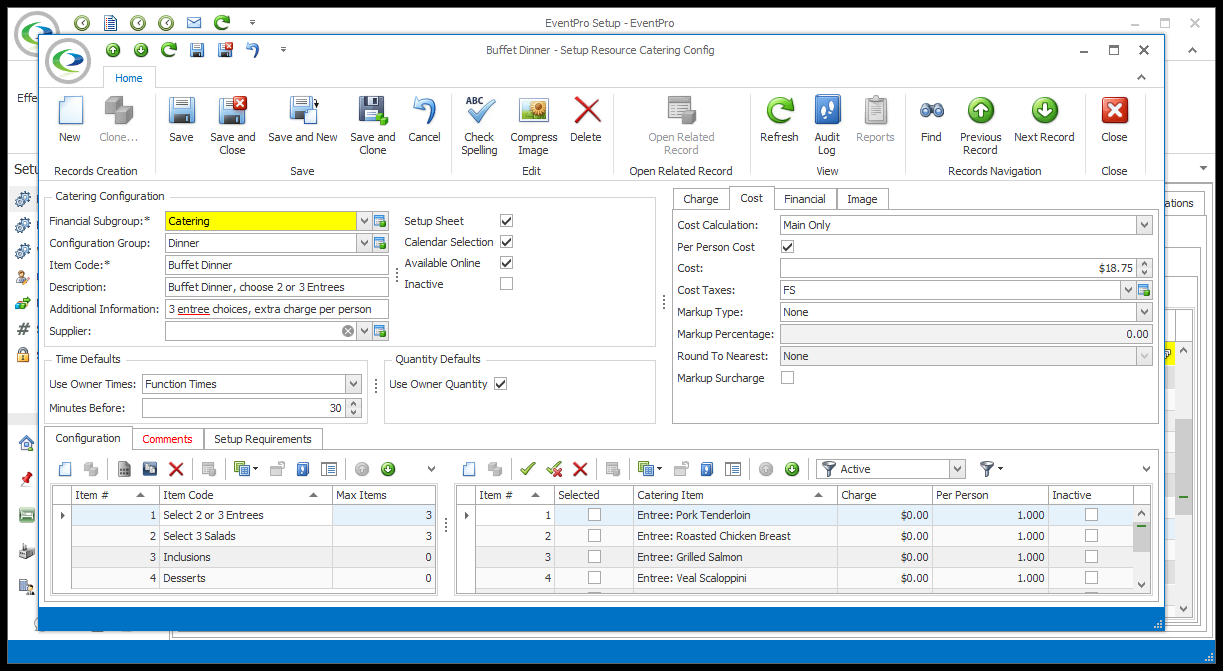
d.Cost Taxes: Select the default applicable taxes for the cost of the catering configuration. You set up taxes earlier in EventPro Setup > Financial > Taxes.
e.Markup Type: If you want to apply a markup to this cost (which will calculate the resulting Charge for the catering configuration), select the Markup Type from the drop-down: Percentage, Cost, or None.
i.If you choose Percentage, the Charge will be set to the Cost plus the Markup amount determined by the percentage number you enter below.
ii.If you choose Cost, the Charge will be set to the same as the Cost.
iii.If you choose None, you can manually set the Charge to anything you want.
f.Markup Percentage: If you selected Percentage as the Markup Type, enter the Percentage number here. The resulting Charge will be calculated automatically, back under the Charge tab.
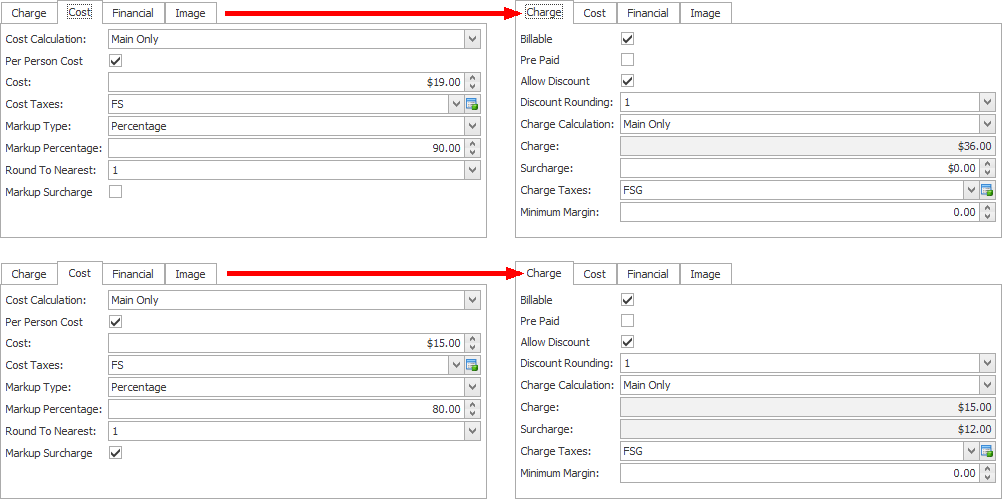
g.Round To Nearest: Also, if you selected Percentage as the Markup Type, you can choose to Round the resulting Charge to an option in this drop-down.
h.Markup Surcharge: Select this checkbox if you want the Markup amount to be separated out as a Surcharge, which you will see in the Surcharge field of the Charge tab.
i.If you want the Markup and Cost combined together into one amount for the Charge, leave this checkbox unselected.
Next: Financial