•You can start a new Task from the Task Calendar by clicking the Task button in the upper left corner, or right-clicking the calendar grid and selecting New Task.
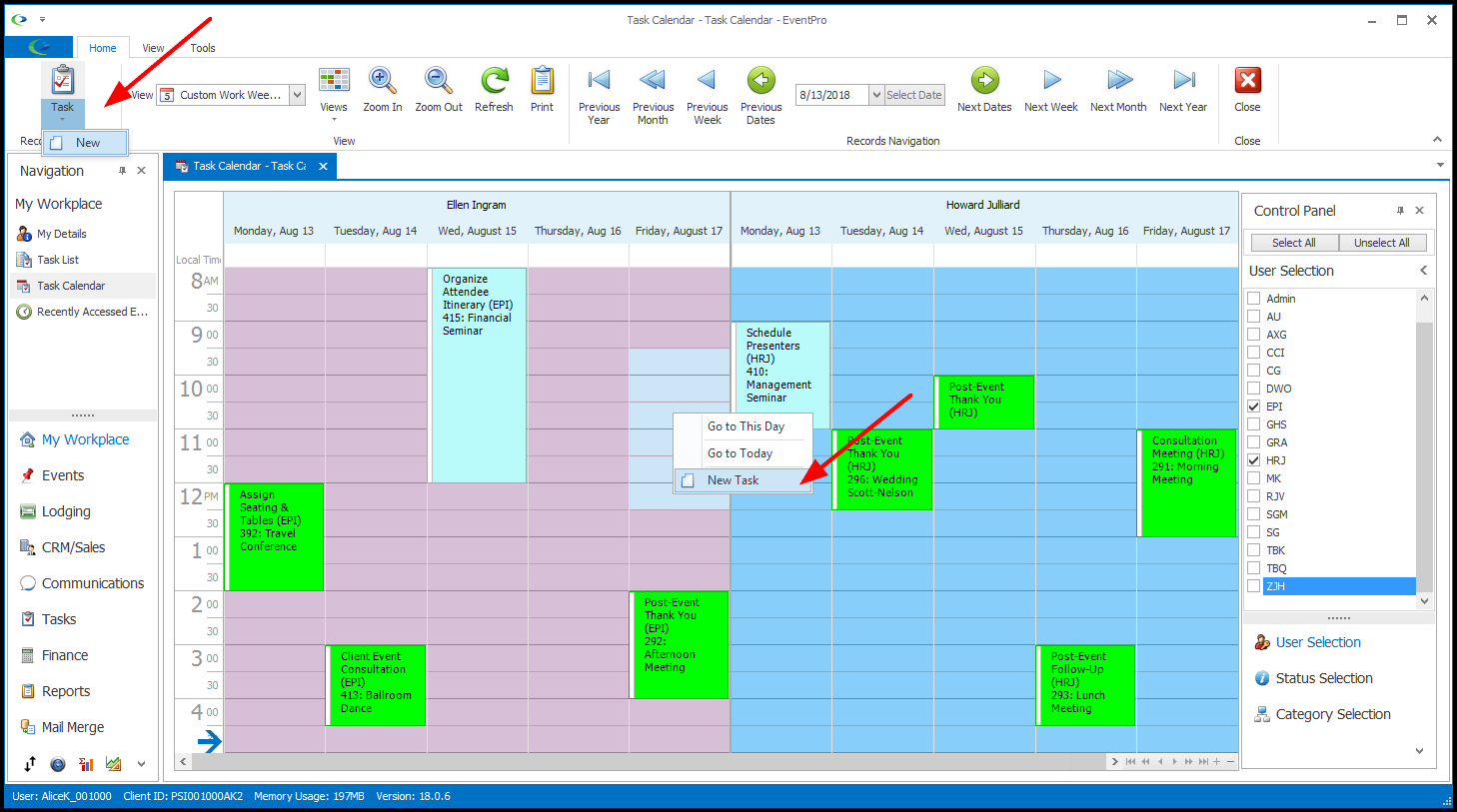
•Depending on the View in which you are working, you can get some important information to default into the new Task edit form.
(Note, however, that if you select a Standard Task in the edit form, this default information may be overwritten by the defaults set for the Standard Task.)
oYou can select a single cell, or you can hold and drag your mouse to select multiple consecutive cells for a multi-day or multi-hour Task.
oThe Task Start Date and End Date will default to the selected date(s) on the calendar.
oIf the View shows hourly divisions, you can select the cell(s) that represent the block of time you want, and the corresponding Start Time and End Time will default in the Task.
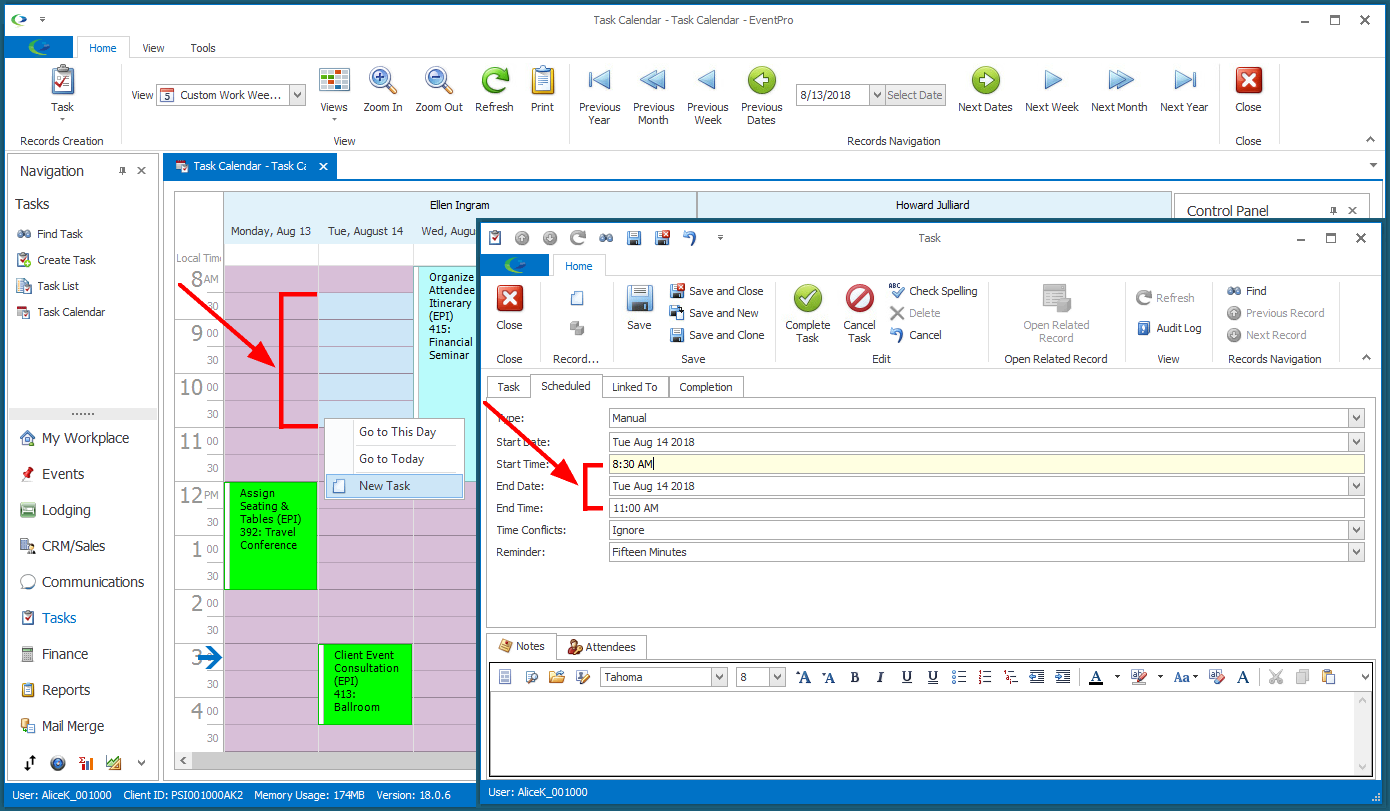
oIf the View is grouped by User, the Task's Assigned User will default to the User who "owns" the selected calendar cell(s).
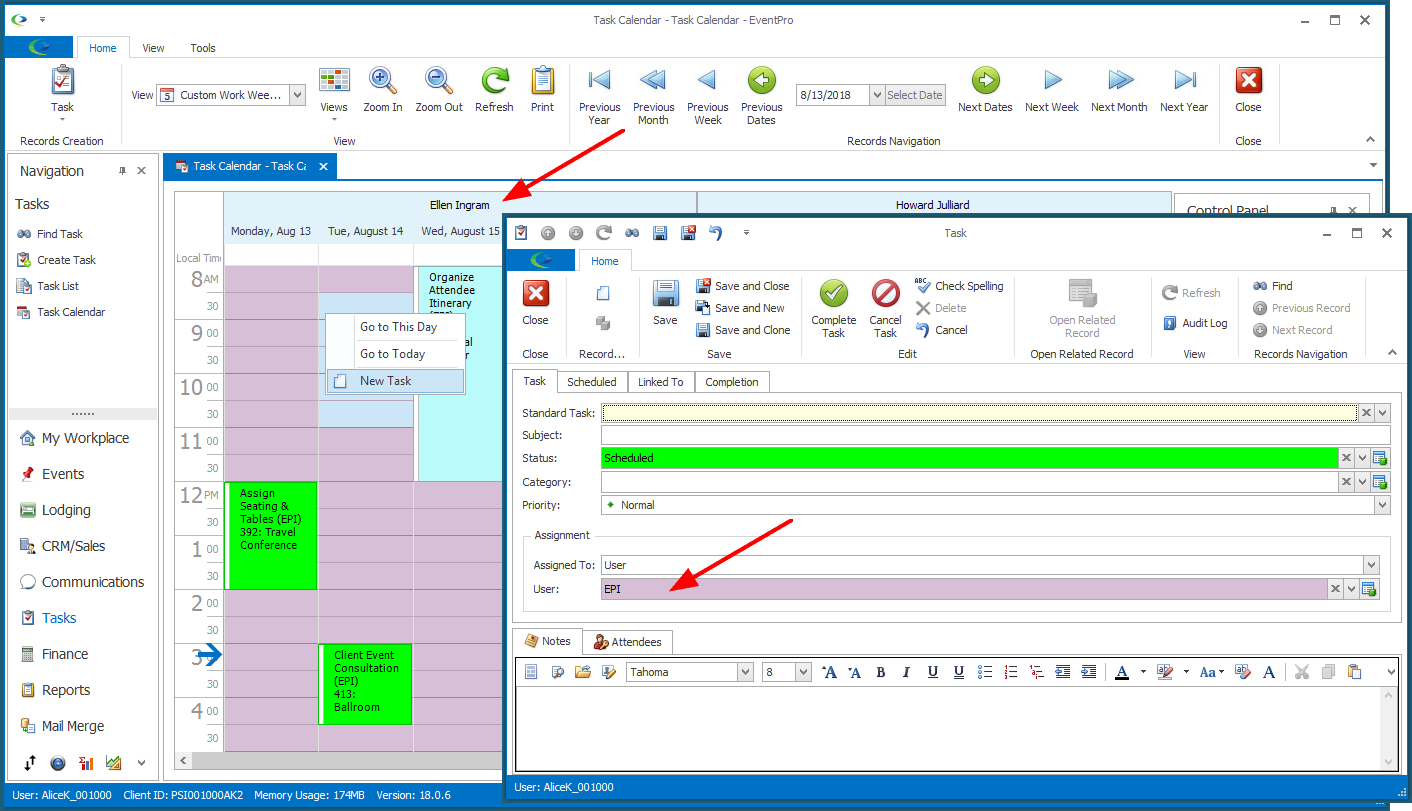
oIf the View is grouped by Status, the Task's Status will default to the Status of the selected calendar cell(s).
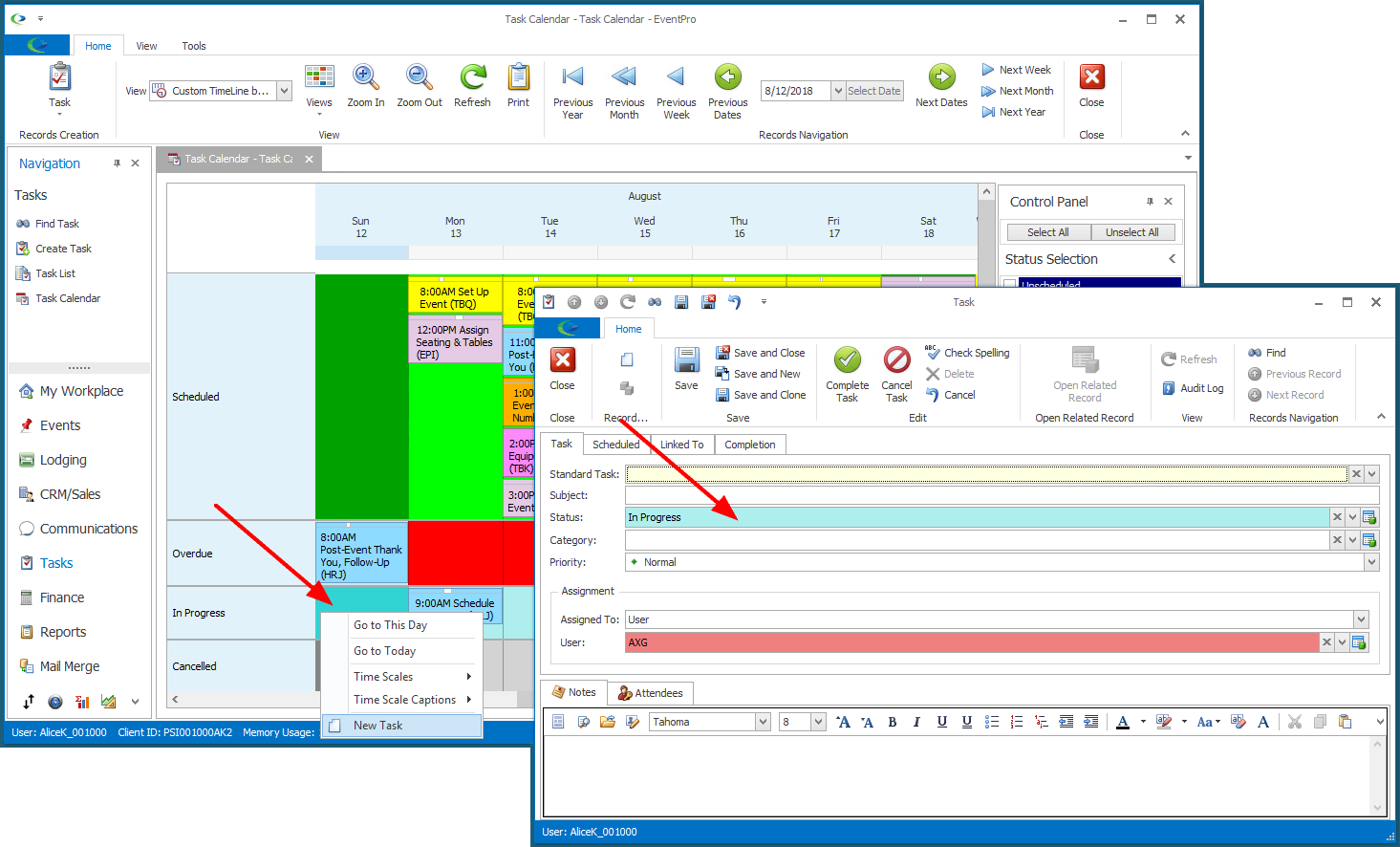
oIf the View is grouped by Category, the Task's Category will default to the Category of the selected calendar cell(s).
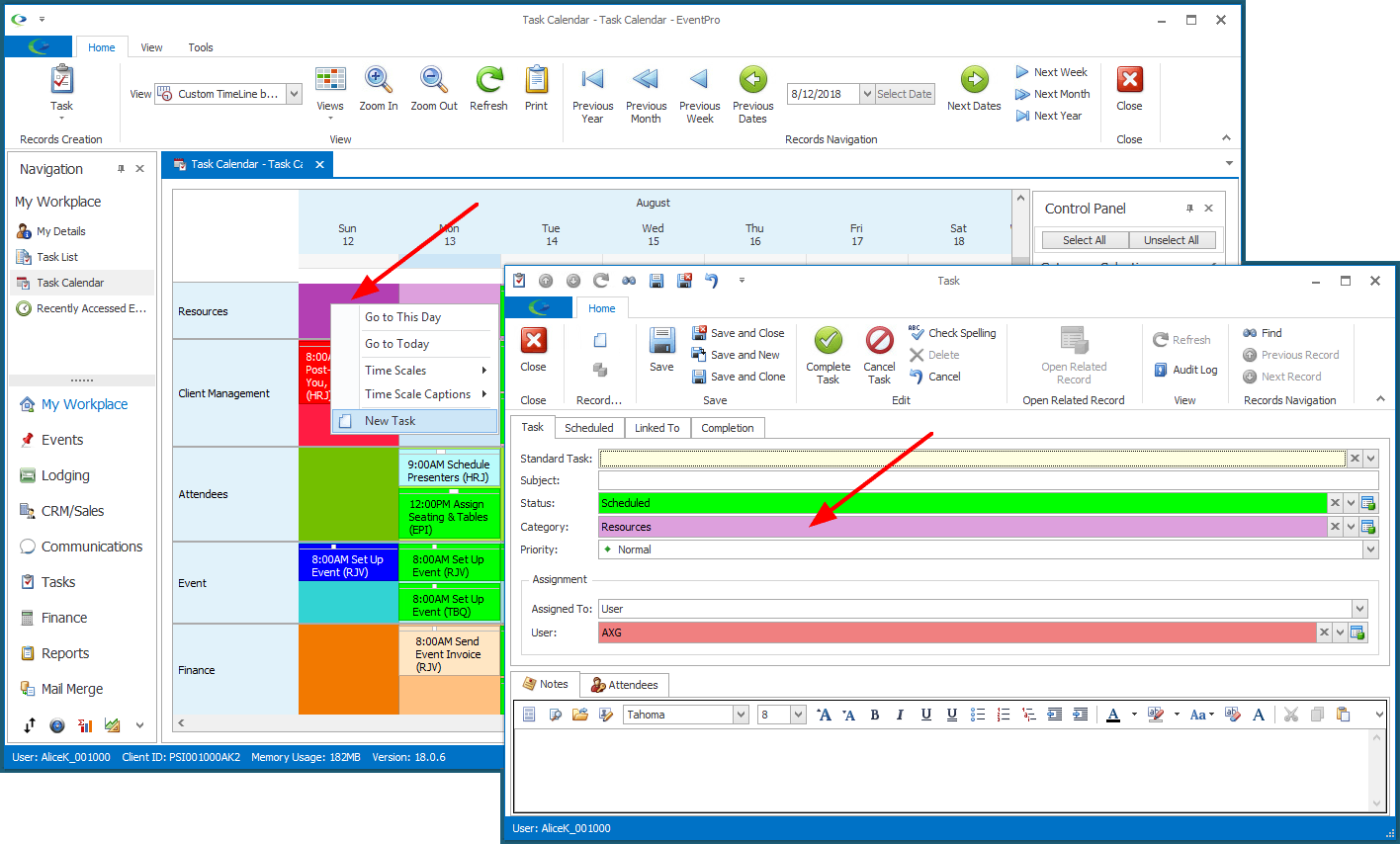
•To continue entering information for this new Task, see the instructions under Create Task.