•Go to Task > Task Calendar in the Task navigation panel or navigation menu.
You can also access the Task Calendar from My Workplace in the navigation panel.
•The Task Calendar appears.
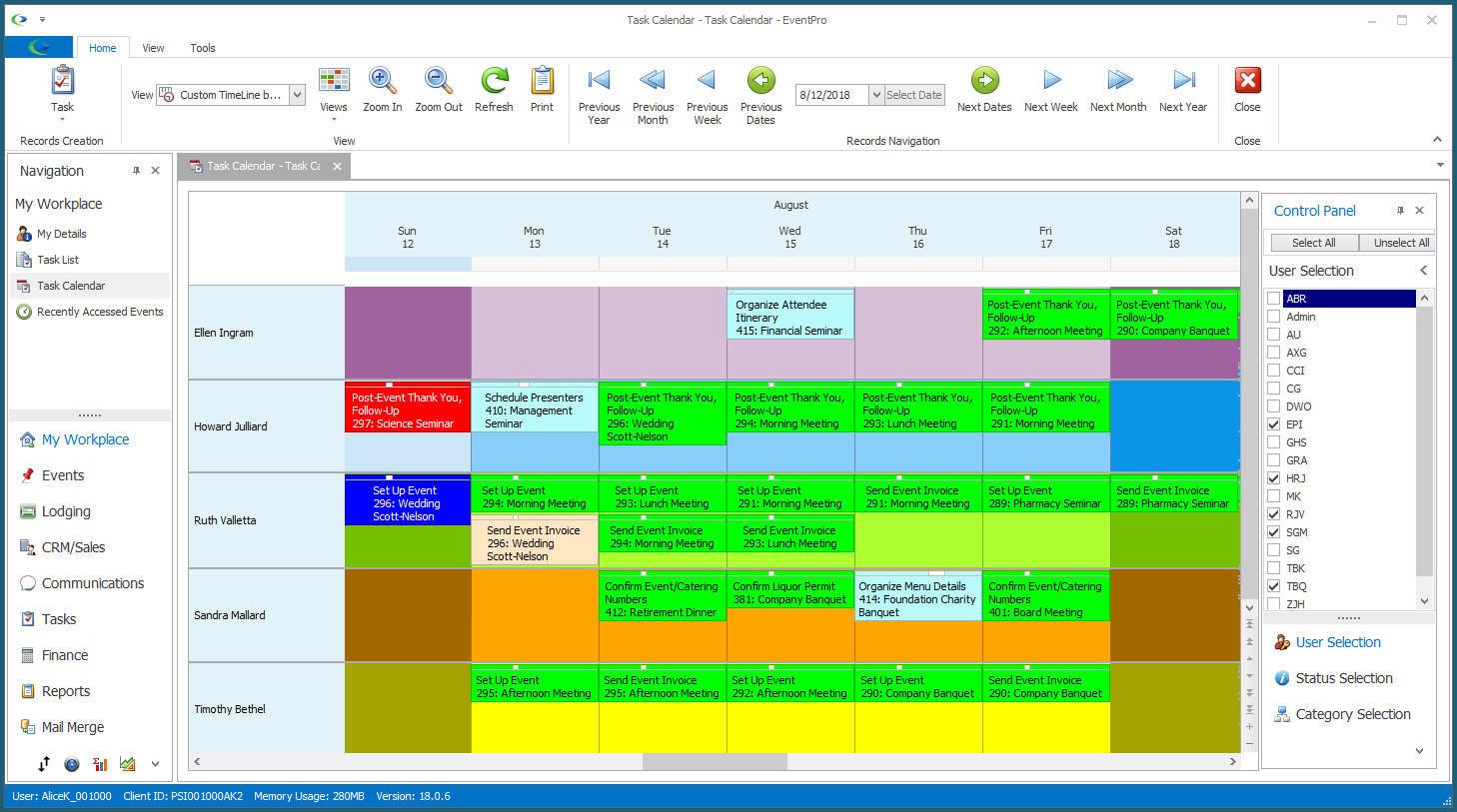
•The cells representing Tasks will typically be color-coded according to their Statuses, which were defined in setup; review EventPro Setup > Tasks > Task Statuses.
oHowever, if this is an edited or custom-defined view, you have the option to color code the Tasks by Task Status, assigned User, or Task Category.
A User's background color is defined under Security Setup > Users > Create New User > User and User Type.
A Task Category's background color is defined under EventPro Setup > Tasks > Task Categories.
•If you hover your mouse over a Task cell, additional information will appear in the Hint pop-up.
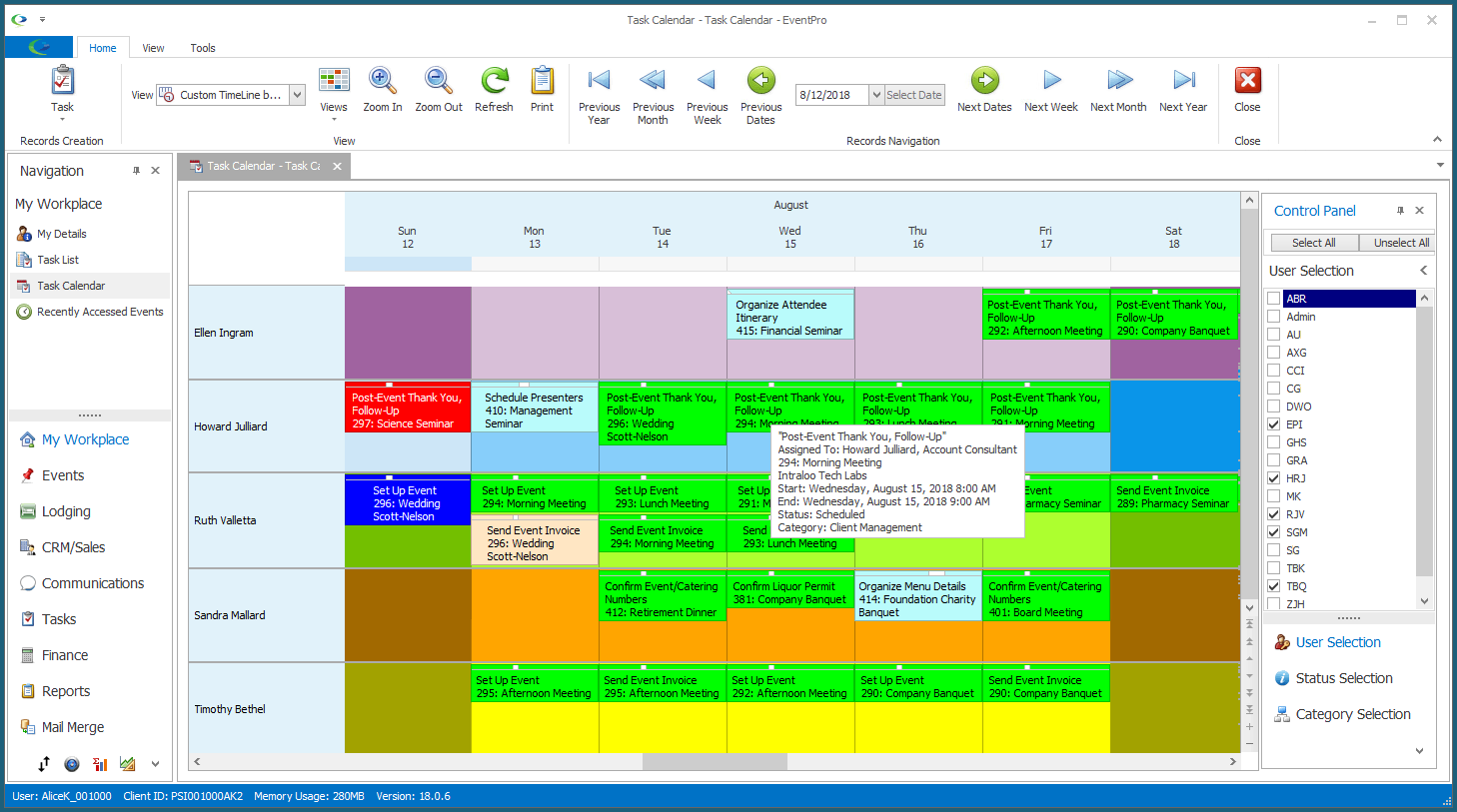
•To find out more about what you can do in the Task Calendar, see the topics below: