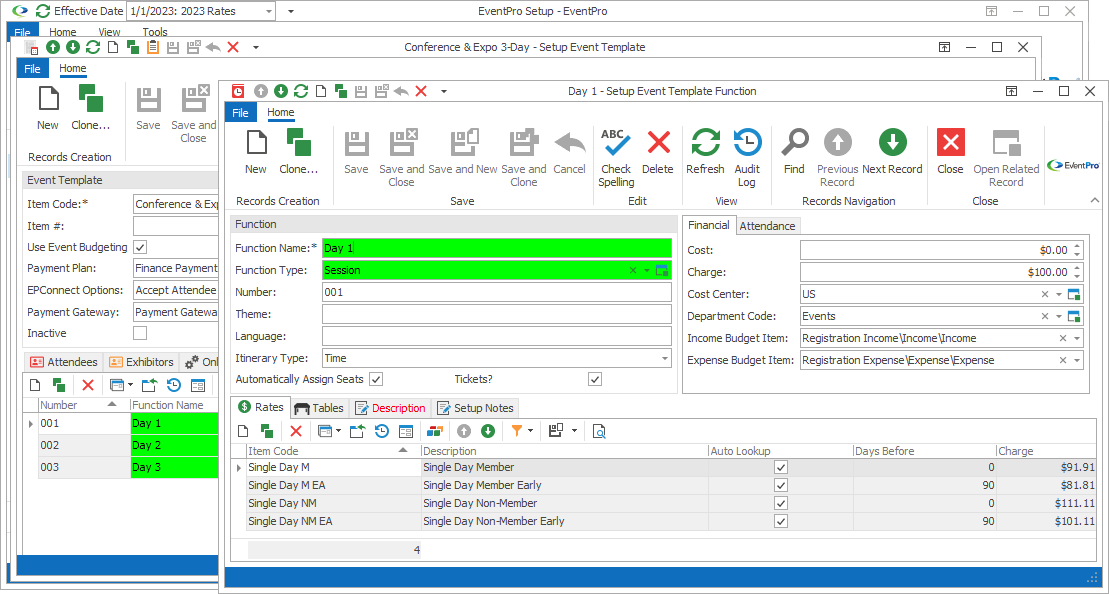
Figure 488: Adding Function to Template
1.Function Name: Type in the name of the Function.
2.Function Type: Select a Function Type from the drop-down, which is populated by the records defined under EventPro Setup / Events / Function Types.
3.Number: You can assign a Number to this Function, if you like.
4.Theme: If you want to record the Theme for this function, you can type it in here.
5.Language: If relevant, you can record the Language in which this Function will be presented.
6.Itinerary Type: A Function Itinerary allows you to break out a Function into smaller blocks of activity. Here, you can select the default Itinerary Type for Itinerary added to this Function.
a.Time: If the Itinerary Type is set to Time, when you later add Itinerary to the Function, you will enter the Itinerary Item's Start Offset, i.e. number of minutes from the start of the Function to the start of this Itinerary Item.
b.Duration: If the Itinerary Type is set to Duration, when you later add Itinerary to the Function, you will enter the Duration in minutes.
7.Automatically Assign Seats: If you want seat numbers to be automatically assigned for this Function, select this checkbox.
8.Tickets?: If this Function requires Tickets for entrance, select this checkbox.
Next topic: Financial