The Outlook email method is only available in the local/network installed EventPro application, not the Cloud.
The Outlook email settings are computer-specific and ideally should be set for each User from the computer they will be using, unless the person setting up email knows how to override the default settings that EventPro finds on his/her computer.
There are two tabs in the Outlook Email Account window:
•Outlook
•Folders
Outlook
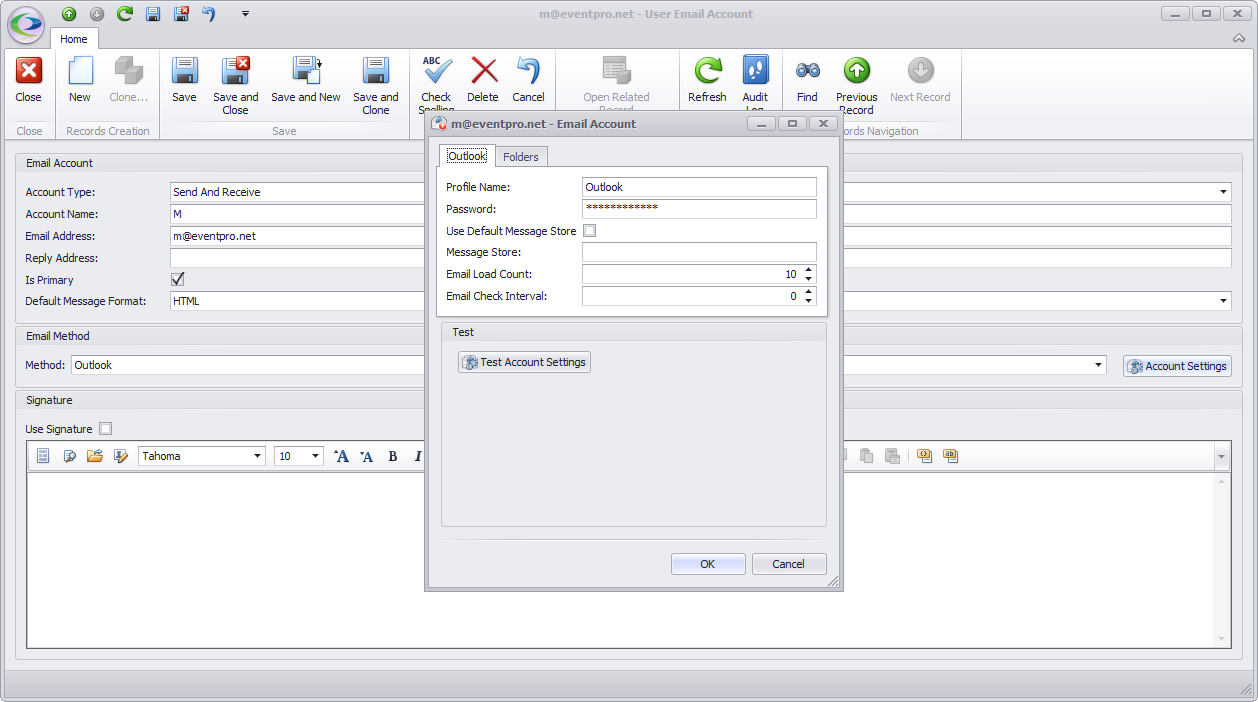
Figure 1072: Outlook Email Settings
Profile Name: Enter the name of the profile.
Password: Enter the password.
Use Default Message Store: Select the Use Default Message Store checkbox to default to what EventPro finds on the computer.
If you want to choose the message store manually, unselect this checkbox and enter the alternative in the Message Store field.
Email Load Count: Enter the number of emails you want loaded from the mail server at a time. If you do not enter a number, the default of 50 will be used.
Email Check Interval: Enter the number of minutes for this interval, which determines how often the email Inbox screen automatically loads new emails.
If you do not enter a number here, the email Inbox screen will not load new emails automatically, but you can still manually refresh the screen to load new emails.
Folders
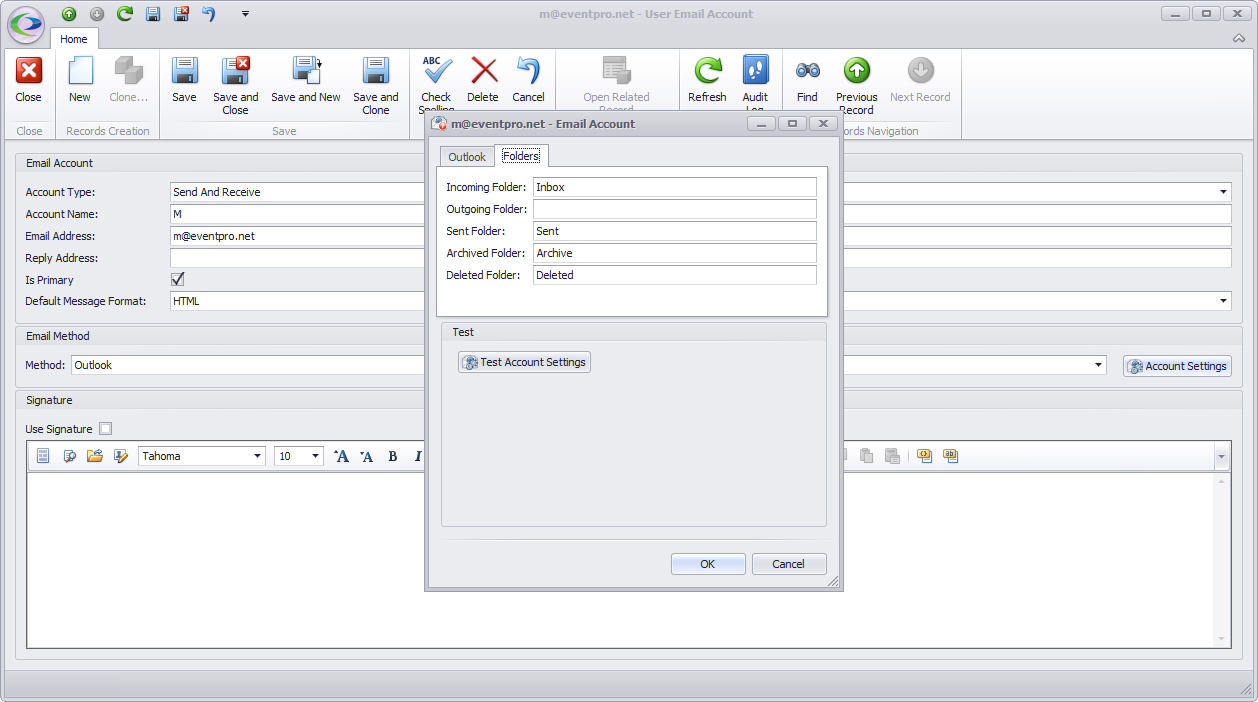
Figure 1073: Outlook Folders
Under this tab, you will map your Outlook folders to the EventPro email folders.
Enter the name of the corresponding Outlook folder in each field, as applicable. Your email system may not necessarily have an equivalent for each EventPro folder.