Caution: Ensure that you are voiding the correct Invoices or Payments. There is no "undo" button for the action of voiding an invoice or payment. If you incorrectly void an invoice or payment, and want to restore it, you will have to recreate it; see Recreate Invoices & Payments.
1.Find the Invoice or Payment you want to void.
2.In the selection grid, select the Invoice or Payment you want to void.
To delete multiple Invoices or Payments, hold down the Ctrl button and select multiple records.
3.Click the Void button above the selection grid.
You can also right-click the record, and choose Void from the speed menu.
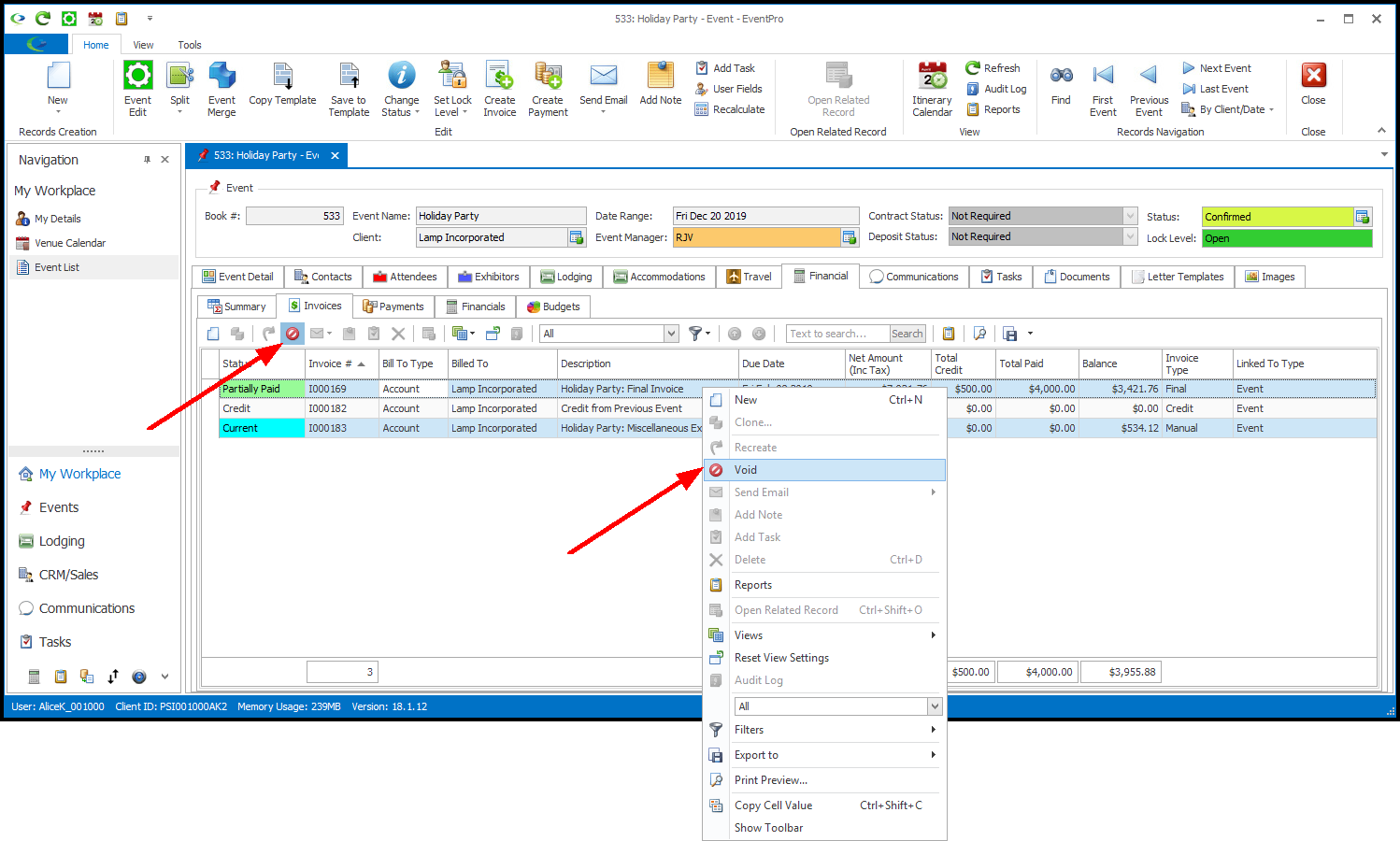
4.The Void dialog asks if you want to Void selected invoice(s) or Void selected payment(s). Click Yes to continue.
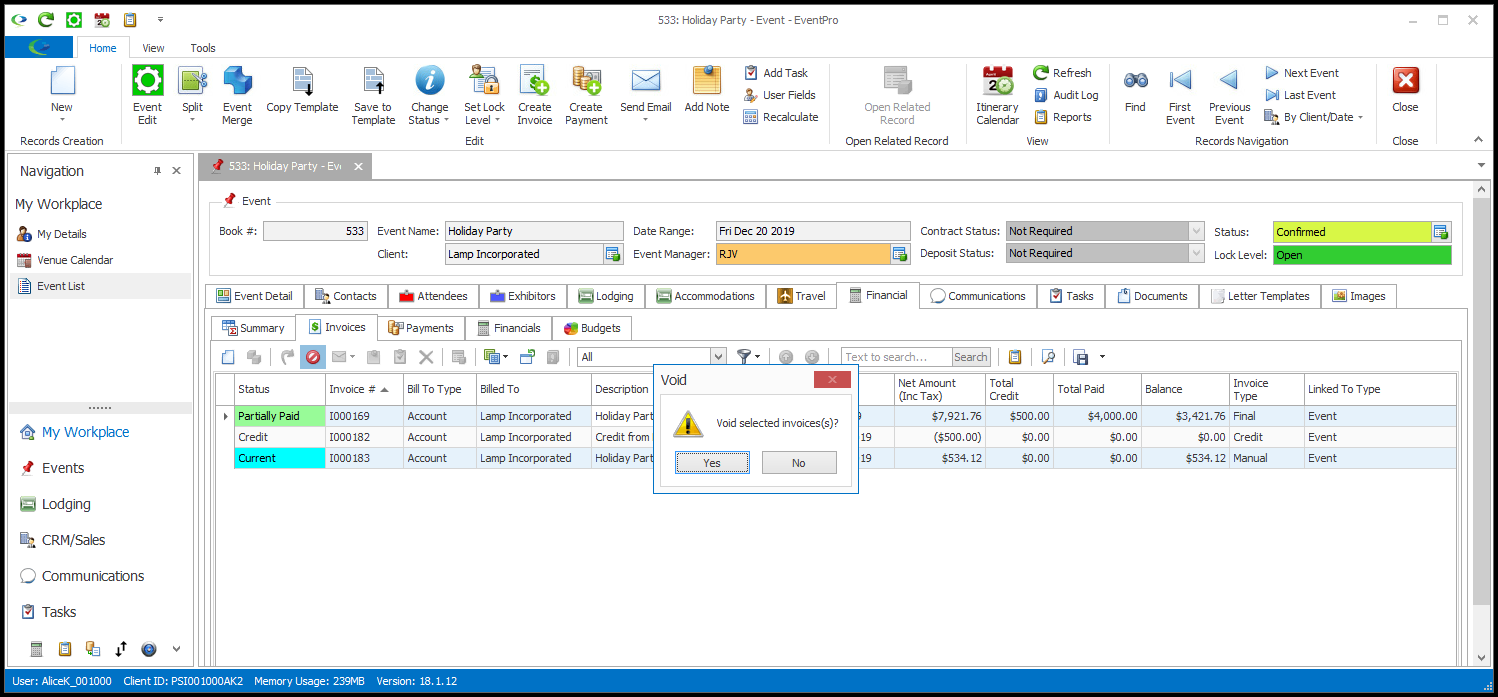
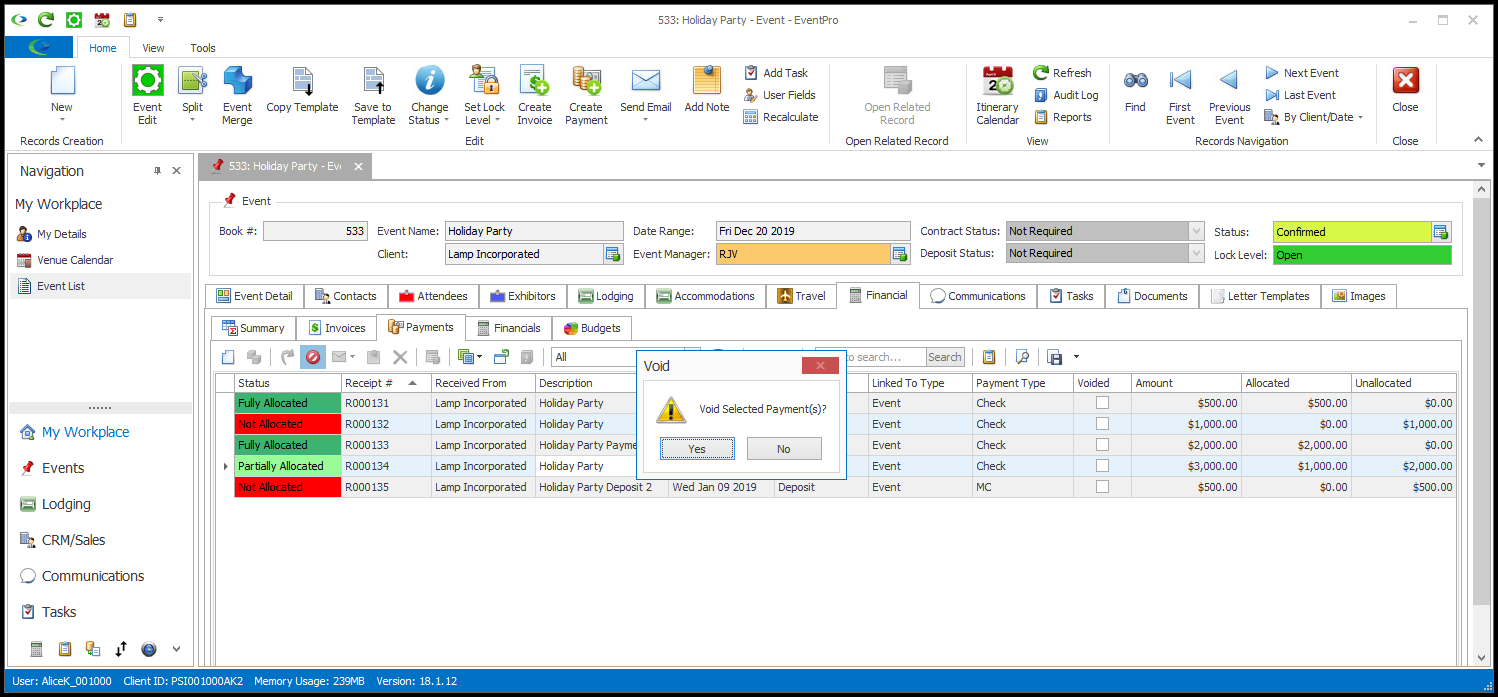
5.If you attempt to Void an Invoice that has applied Payments, you will receive an Error: Unable to Void dialog. Click OK.
You need to first un-allocate the Payments from the Invoice before voiding the Invoice. Go to Apply Payments to Invoices and review how to edit payment allocations.
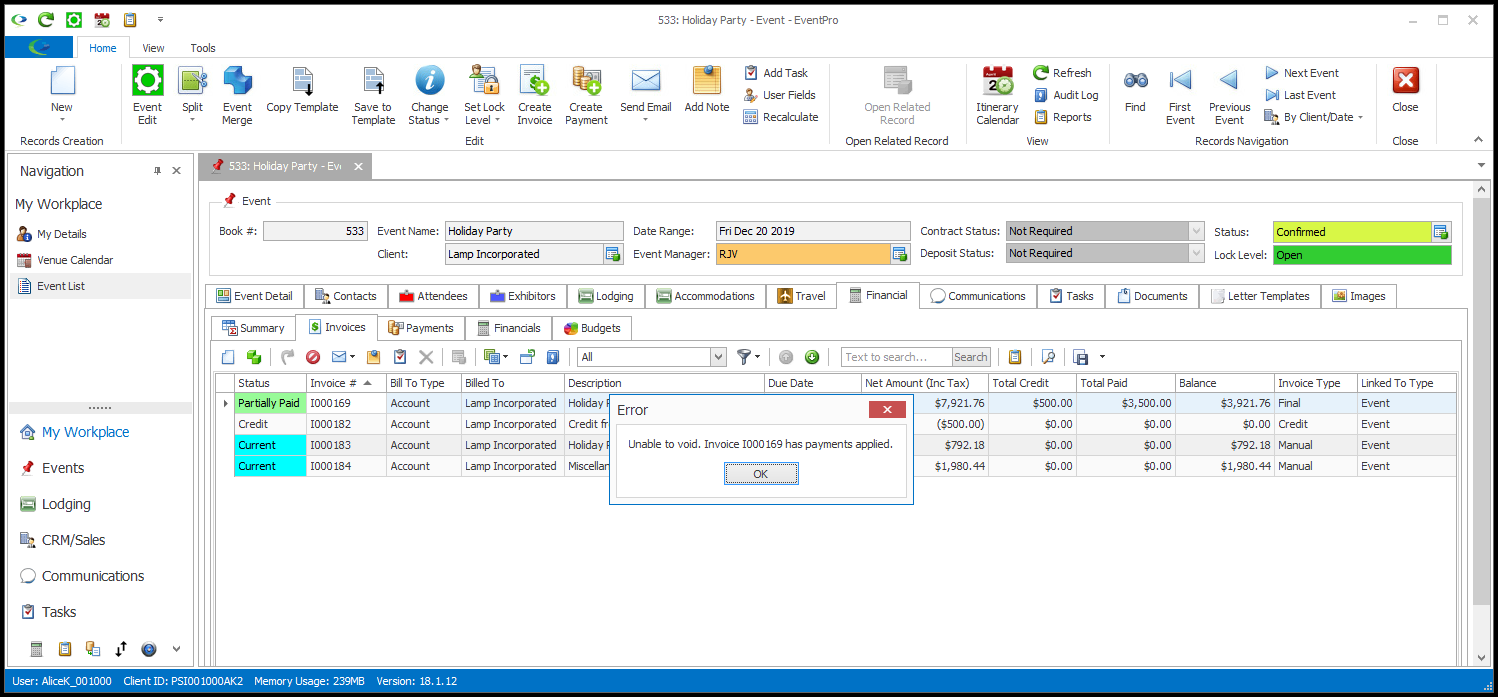
6.If you Void a Payment that has been allocated to an Invoice, the Payment will simply be removed from the Invoice's Applied Payments.