•Go to Setup > Accommodations > Accommodation Rates. This is where you will create a master list of all the possible rates that could apply to your internal Accommodations, i.e. Lodging, and define the criteria under which these rates apply.
•At this time, you are not actually entering the numerical rates. You will enter the numbers later when you apply these Rates to the appropriate Lodging Accommodations (Hotel Information > Rate Codes).
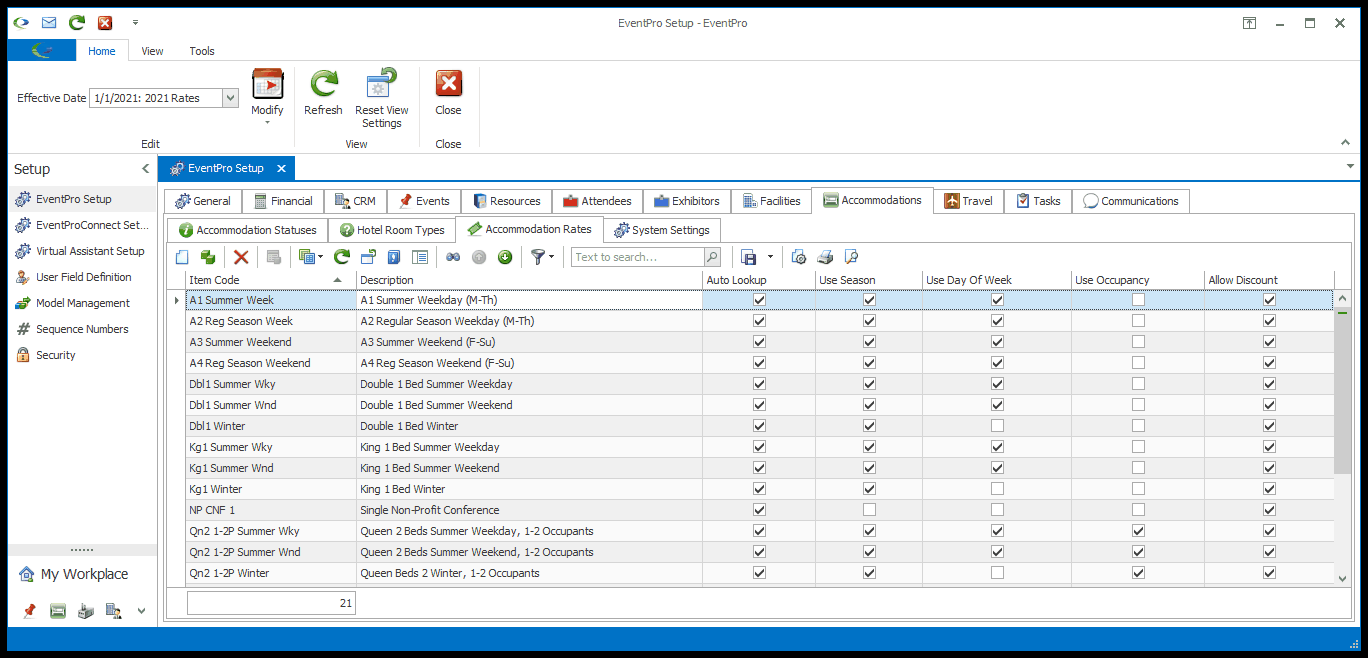
1.Start a New record under the Accommodation Rates tab.
2.The Setup Hotel Rate Code edit form appears.
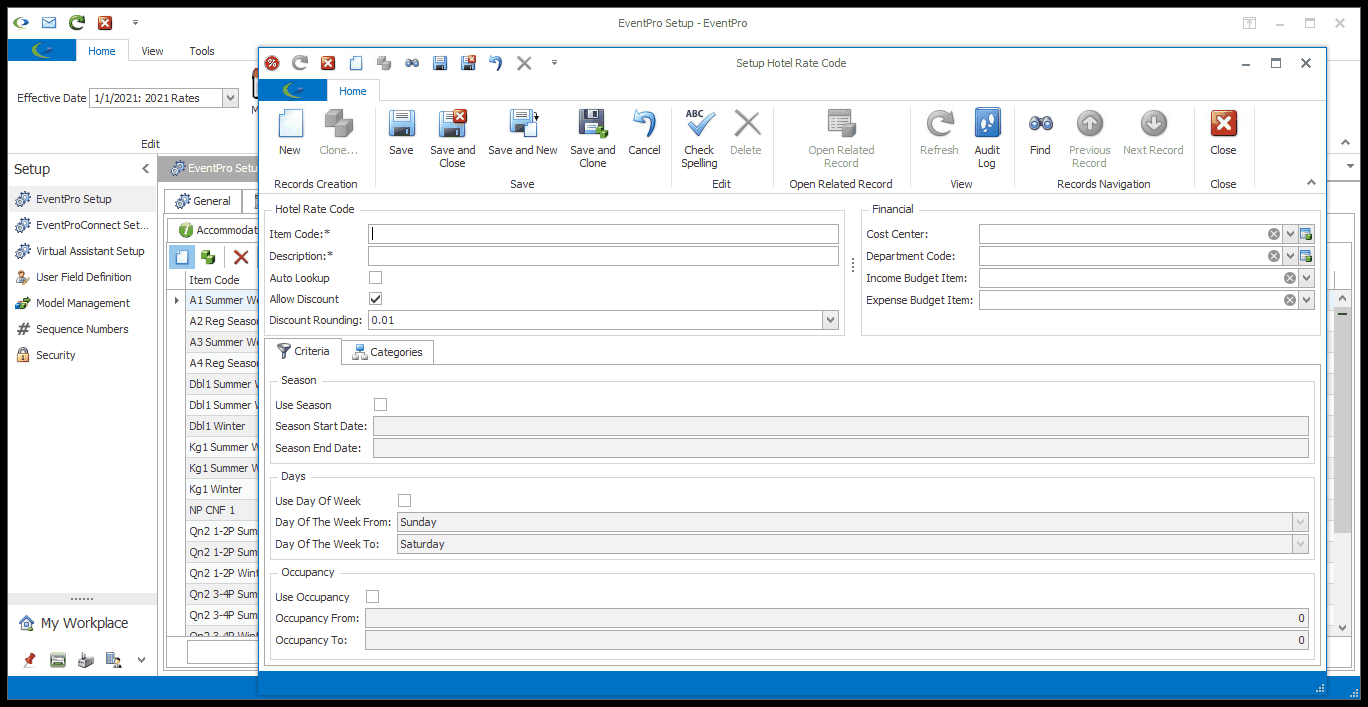
3.Item Code: Enter the name of this Rate Code.
4.Description: The Description will initially default to match the Item Code, but you can edit it, if you prefer.
5.Auto Lookup: Select the Auto Lookup checkbox if you want EventPro to automatically assign this Rate when the criteria you enter for the rate code are fulfilled.
6.Allow Discount: Select the Allow Discount checkbox if you want to allow Users to apply discounts to this Rate.
7.Discount Rounding: If discounting is allowed for this rate code, use this drop-down to determine the place value to which the discount will be rounded.
8.Cost Center: If applicable, select an option from this Cost Center drop-down, which is populated by the records created under EventPro Setup > Financial > Cost Centers.
9.Department Code: If applicable, select an option from this Department Code drop-down, which is populated by the records created under EventPro Setup > Financial > Department Codes.
10.Income Budget Item: If applicable, select an option from this Income Budget Item drop-down, which is populated by the records created under EventPro Setup > Financial > Budget Configuration.
11.Expense Budget Item: If applicable, select an option from this Expense Budget Item drop-down, which is populated by the records created under EventPro Setup > Financial > Budget Configuration.

a.Use Season: Select the Use Season checkbox if you want the rate to apply to an Accommodation Booking if it occurs during a certain range of days, weeks or months, i.e. a "Season".
From the Season Start Date and Season End Date drop-down calendars, select the start and end dates of the season you are defining. (You can disregard the Year for the purposes of defining a "Season"; only the Month and Day will actually be used.)
b.Use Day of Week: Select the Use Day of Week checkbox if you want the rate to apply to an Accommodation Booking if it occurs on certain days of the week.
From the Day of Week From and Day of Week To fields, select the day or range of days to which this Rate applies.
c.Use Occupancy: Select the Use Occupancy checkbox if you want the rate to apply to an Accommodation Booking when the occupancy is a certain number or within a certain range.
Enter numbers in the Occupancy From and Occupancy To fields to indicate the range of occupancy for this rate.
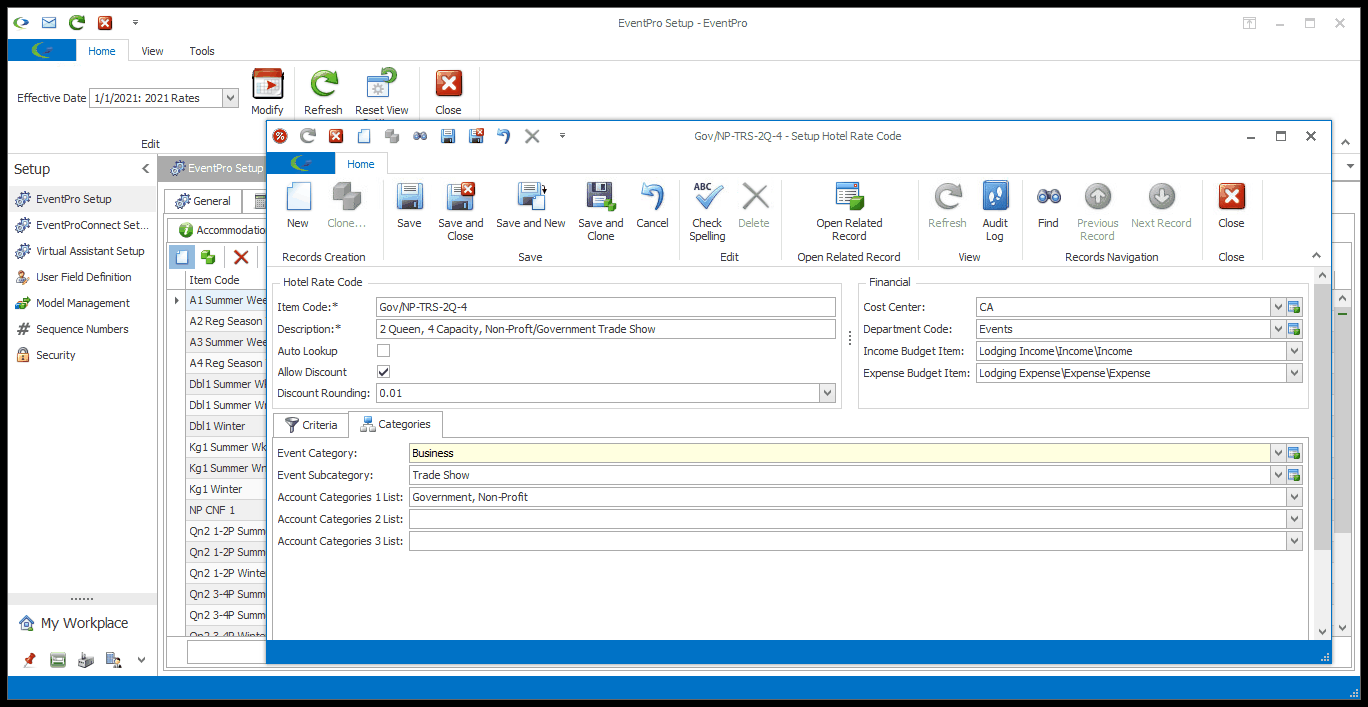
a.Event Category: If you want the rate to apply only to Accommodation bookings linked to events of a certain Event Category, select that Event Category from this drop-down.
b.Event Subcategory: If you selected an Event Category above, you can further limit the rate to be applicable only for a selected Event Subcategory.
Event Categories and Subcategories are created under EventPro Setup > Events > Event Categories.
c.Account Category 1, 2 and 3: If you want the rate to apply to only certain categories of Accounts (Companies or Contacts), select the relevant Categor(ies) from the Account Category 1, Account Category 2 and/or Account Category 3 drop-down lists.
Account Categories are created under EventPro Setup > CRM > Account Categories.
14.When you are done with the Setup Hotel Rate Code edit form, click Save and Close.
15.Continue creating as many Rate Codes as you require.