•Under the Hotel Information > Rate Codes tab, you will define all of the rates that will apply to this Hotel.
•As you will recall, the Rate Codes tab is only available if you are managing internal Lodging. Rate Codes are not used in the external Accommodations module.
•This Rate Codes tab provides a collection point for all of the Rates used for this Hotel. Once you add Room Groups and Room Subgroups, you can link the Applicable Rates to the Groups/Subgroups.
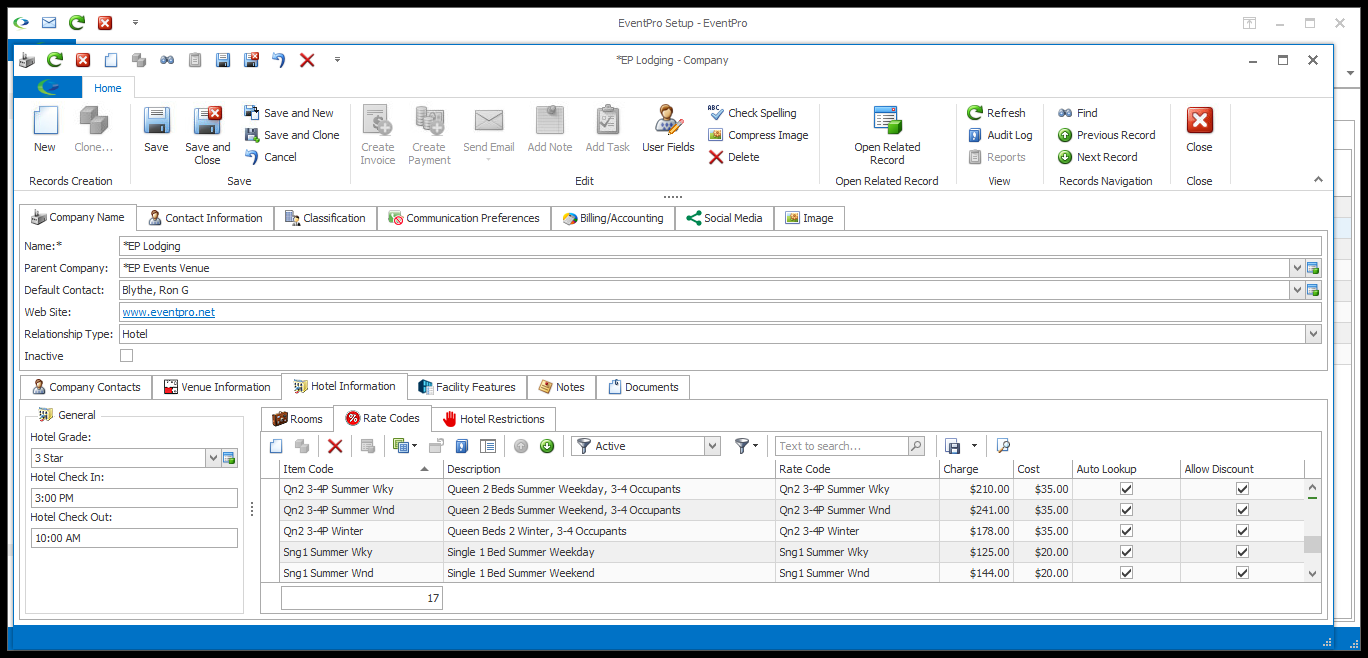
1.Start a New record under the Rate Codes tab.
2.The Hotel Rate Code edit form will appear.
3.Rate Code: From this drop-down, select one of your previously defined Setup Hotel Rate Codes, created in EventPro Setup > Accommodations > Accommodation Rates.
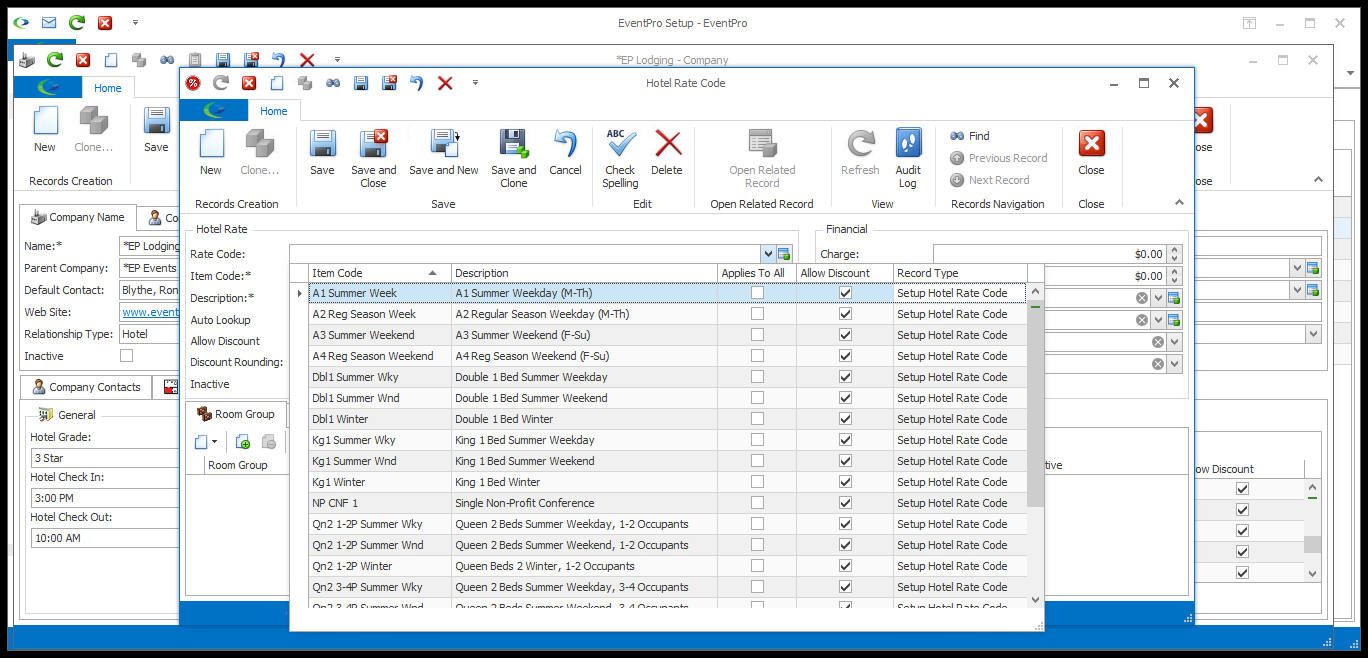
4.When you tab out of the Rate Code field, the default information from the Setup Hotel Rate Code will be pulled into this edit form.
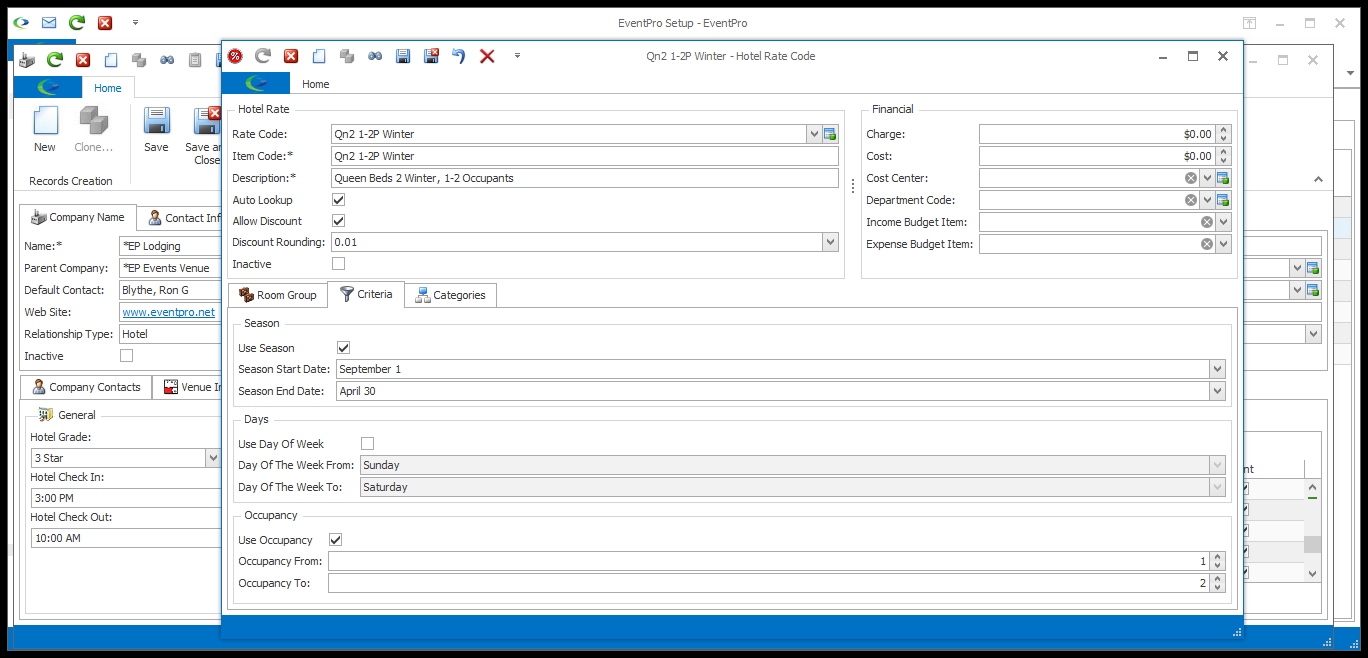
5.You can now make changes to the Rate as required for this specific Hotel.
a.The changes you make here won't take effect back in the master list of Setup Accommodation Rates, so you can make these rates specific to this Hotel.
b.Remember, you can set Rate Charges on both the Group and Subgroup level, so if you want a different Charge for each Group and Subgroup, you need to create a Rate Code for each Group and Subgroup.
c.You can also apply a Hotel Rate Code to multiple Room Groups and Subgroups, so if Groups/Subgroups are supposed to have the same charges, you can apply the one Hotel Rate Code to all of them.
6.For the following fields, the default information will be pulled in from the selected Setup Accommodation Rate, but you can make changes as required:
a.Item Code & Description
b.Auto Lookup: Remember, the Auto Lookup checkbox must be selected if you want EventPro to automatically assign this Rate Code when the criteria/categories are fulfilled.
c.Allow Discount: Select the Allow Discount checkbox if you want to allow Users to apply discounts to this Rate Code.
d.Discount Rounding: If discounting is allowed for this rate code, use this drop-down to determine the place value to which the discount will be rounded.
e.Cost Center: If applicable, select an option from this Cost Center drop-down, which is populated by the records created under EventPro Setup > Financial > Cost Centers.
f.Department Code: If applicable, select an option from this Department Code drop-down, which is populated by the records created under EventPro Setup > Financial > Department Codes.
g.Income Budget Item: If applicable, select an option from this Income Budget Item drop-down, which is populated by the records created under EventPro Setup > Financial > Budget Configuration.
h.Expense Budget Item: If applicable, select an option from this Expense Budget Item drop-down, which is populated by the records created under EventPro Setup > Financial > Budget Configuration.
7.Charge/Cost: You can now specify the Charge and Cost for this Rate Code when used for this Hotel/Lodging facility. Enter the Charge and Cost amounts as applicable.
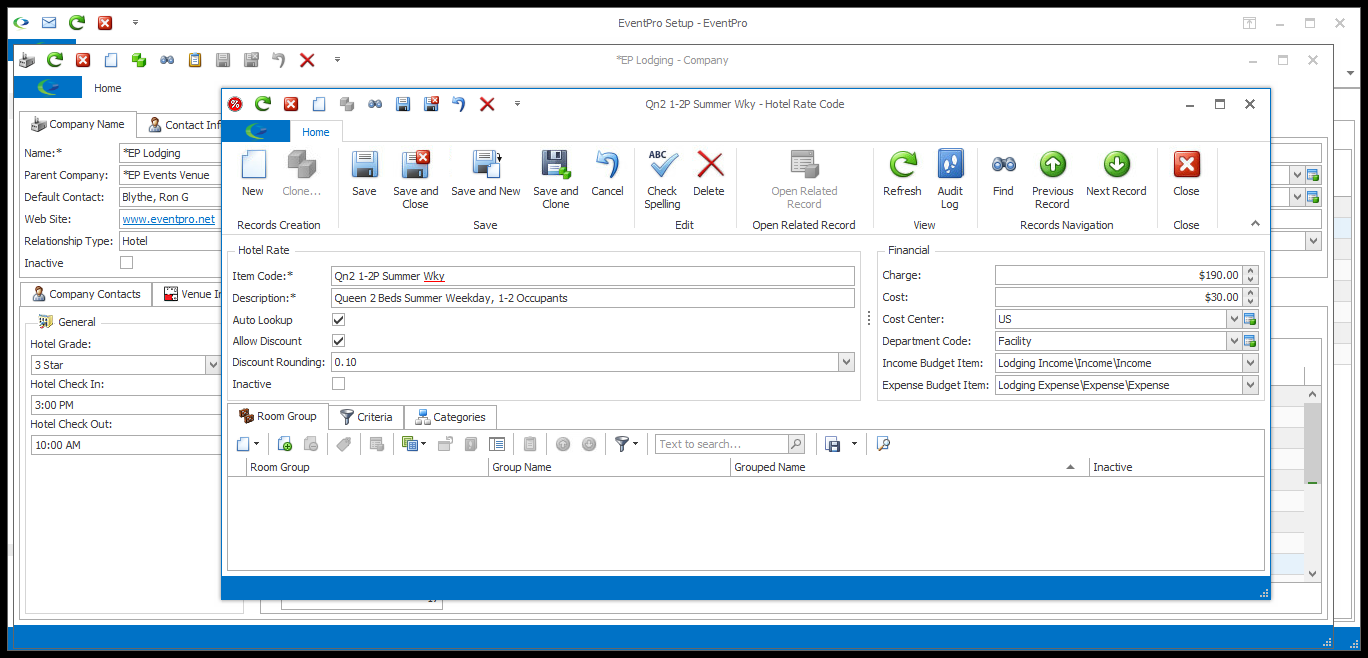
8.Room Group: This tab will display the Groups and Subgroups to which the Hotel Rate Code has been applied.
a.It will be blank when you first define the Hotel Rate Code, since it has not been applied anywhere yet.
b.Once you apply the Rate to Groups and/or Subgroups, the Room Groups/Subgroups will appear under the tab.
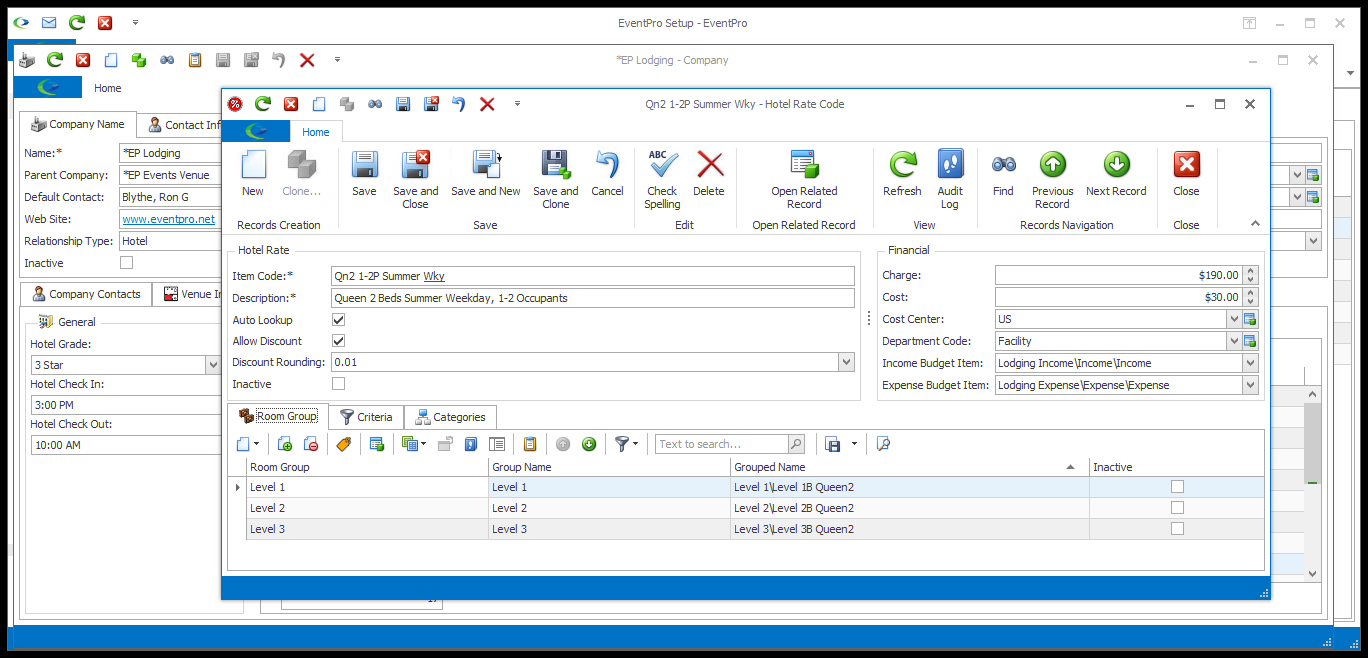
c.You can link Rate Codes to Room Groups/Subgroups in the Group/Subgroup records. See the Applicable Rates tab under Add Room Group and Add Room Subgroup.
d.You can also link the current Rate Code to Room Group/Subgroups under this Room Group tab.
i.Click the Link button under the Room Group tab.
ii.The Hotel Room Group window appears, listing the Room Groups and Room Subgroups you created earlier.
iii.Click to select the relevant Group/Subgroup, or multi-select by holding down the Ctrl key and clicking all the records you want to include. Click OK.
iv.The Group(s)/Subgroup(s) you selected will be added to the Room Group tab. You will also see that the Rate Code has been added to the Applicable Rates tab back in the relevant Room Group(s) and/or Room Subgroup(s).
v.Remember that the Rate Codes are linked between this Hotel Rate Codes tab and the Applicable Rates tabs in the Room Groups and Subgroups. If you make any changes to the rates here, under the Hotel's Rate Codes tab, the linked rates under the Groups/Subgroups' Applicable Rates tabs will also be changed.
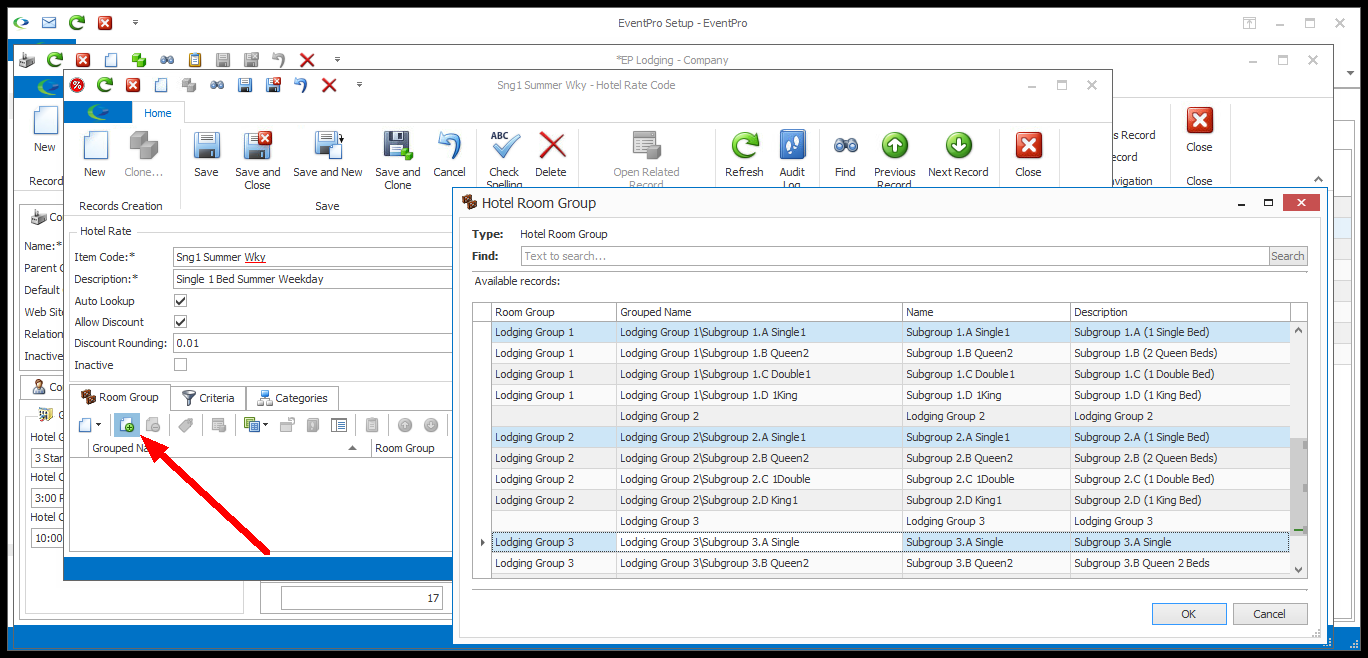
e.As noted above, some of your Hotel Rate Codes may be specific to one Group, while other Hotel Rate Codes may be applicable to multiple Groups.
9.Criteria: The fields under the Criteria tab will default to the selections you made when creating the Setup Hotel Rate Code.
You can edit these criteria for the purpose of defining this Rate for this Hotel, but the changes will not be applied to the Setup Hotel Rate Code back in Accommodations Setup.
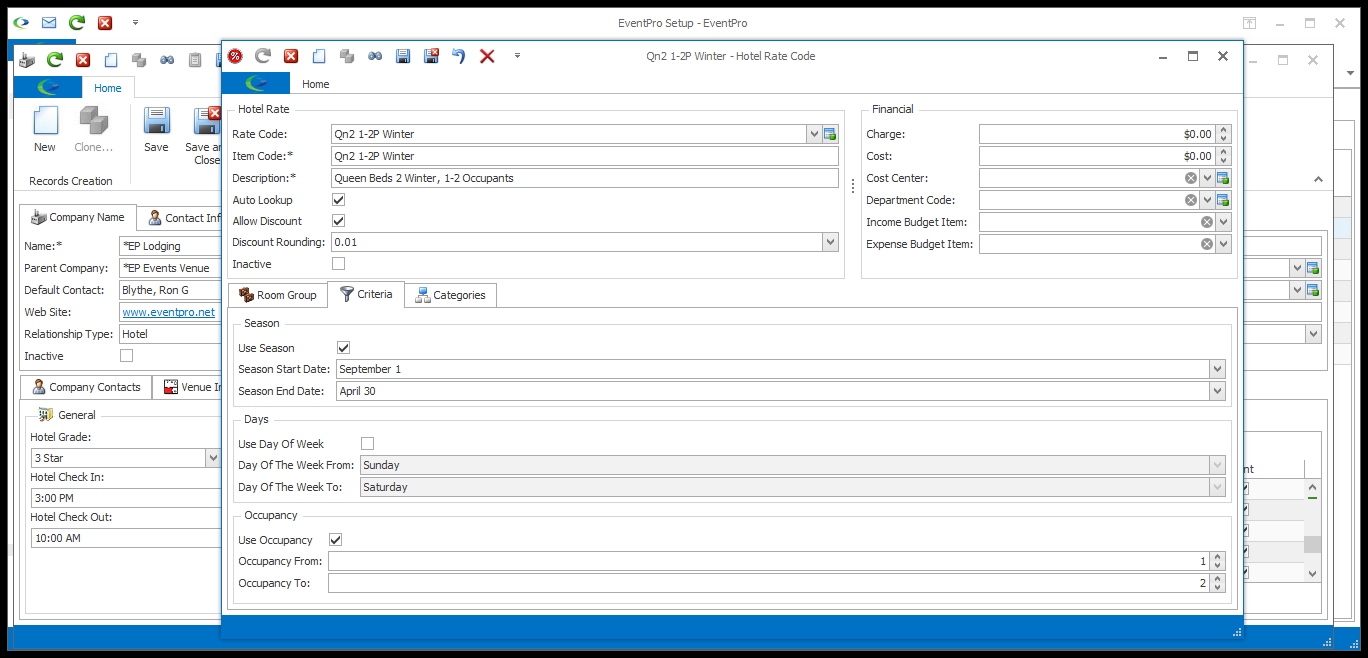
10.Categories: Again, the fields under the Categories tab will default to the selections you made when creating the Rate under EventPro Setup > Accommodations > Accommodation Rates.
You can select different categories for the purpose of defining this Rate for this Hotel, but the changes will not be applied to the Setup Hotel Rate Code back in Accommodations Setup.
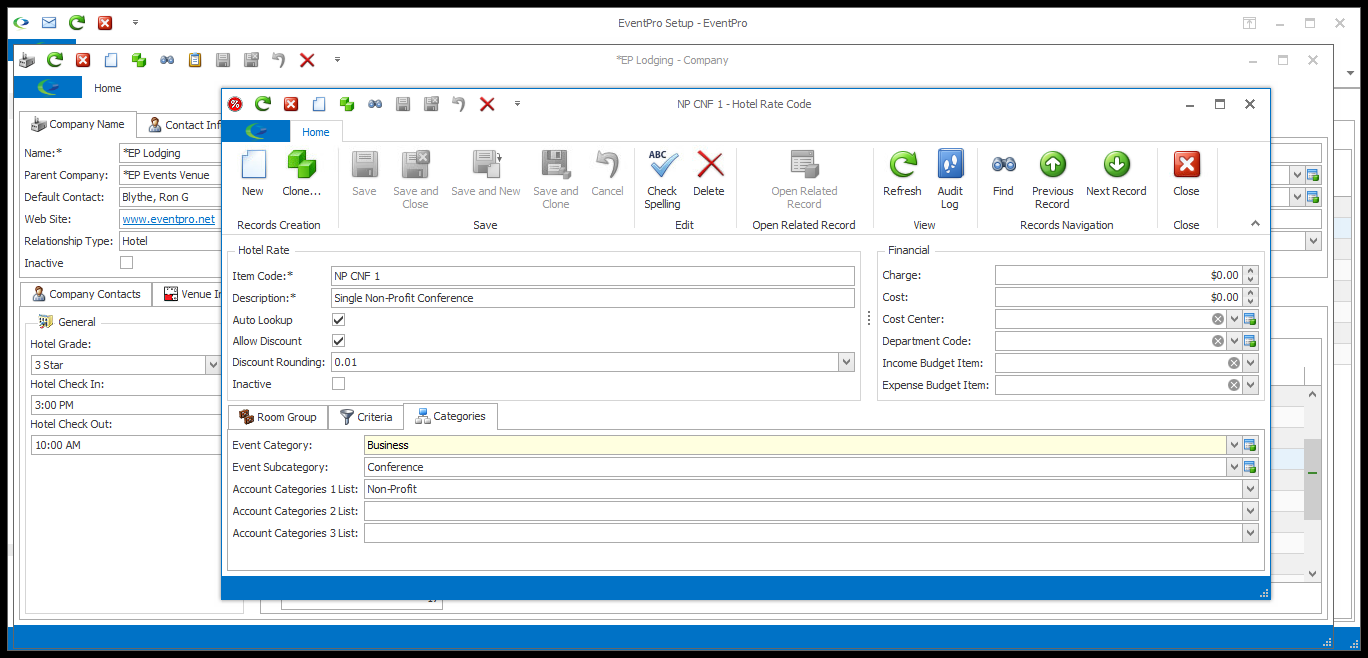
11.When you are done defining the Hotel Rate Code, click Save and Close.
12.You will return to the Hotel Information tab of the Hotel/Company edit form. Ensure that you also click Save at the top of the Hotel/Company edit form.
13.Continue adding as many Rate Codes to this Hotel/Lodging facility as you require.
14.NOTE: About Editing & Updating Rate Codes
a.If you later edit these Rate Codes, the new details (e.g. Charge/Cost) will apply to Room Bookings made after you edited the rate codes.
b.The rates applied to existing Room Bookings will not change to reflect the new details, unless you update the rate for existing Room Bookings.