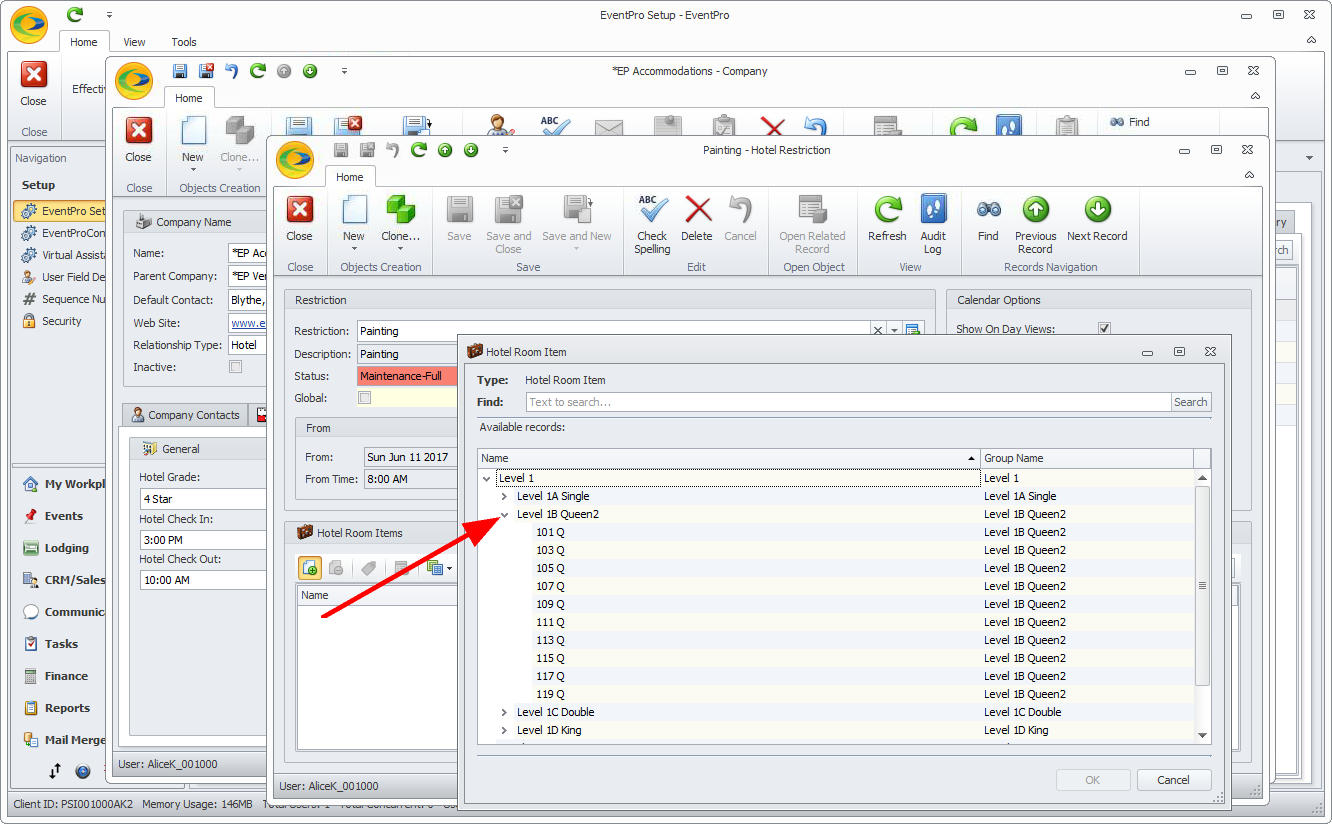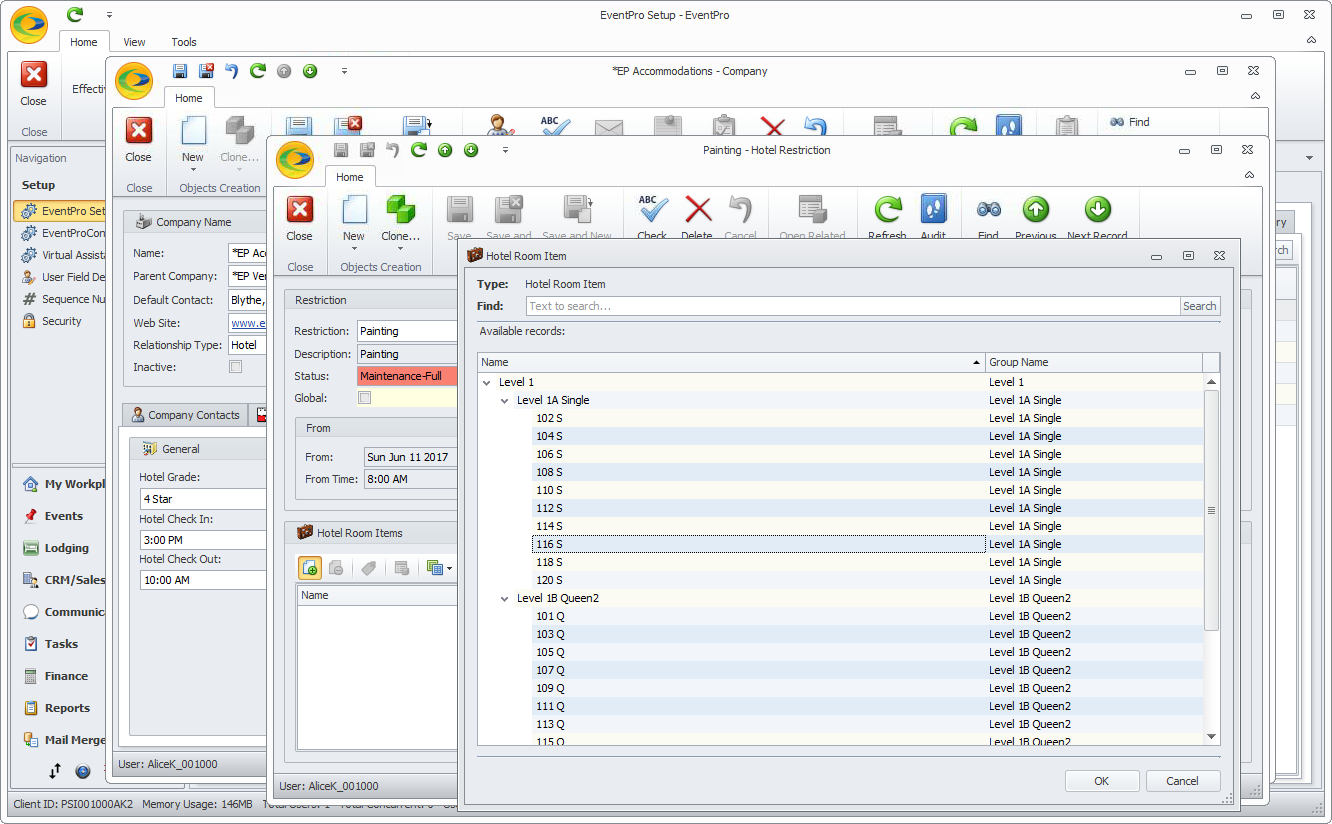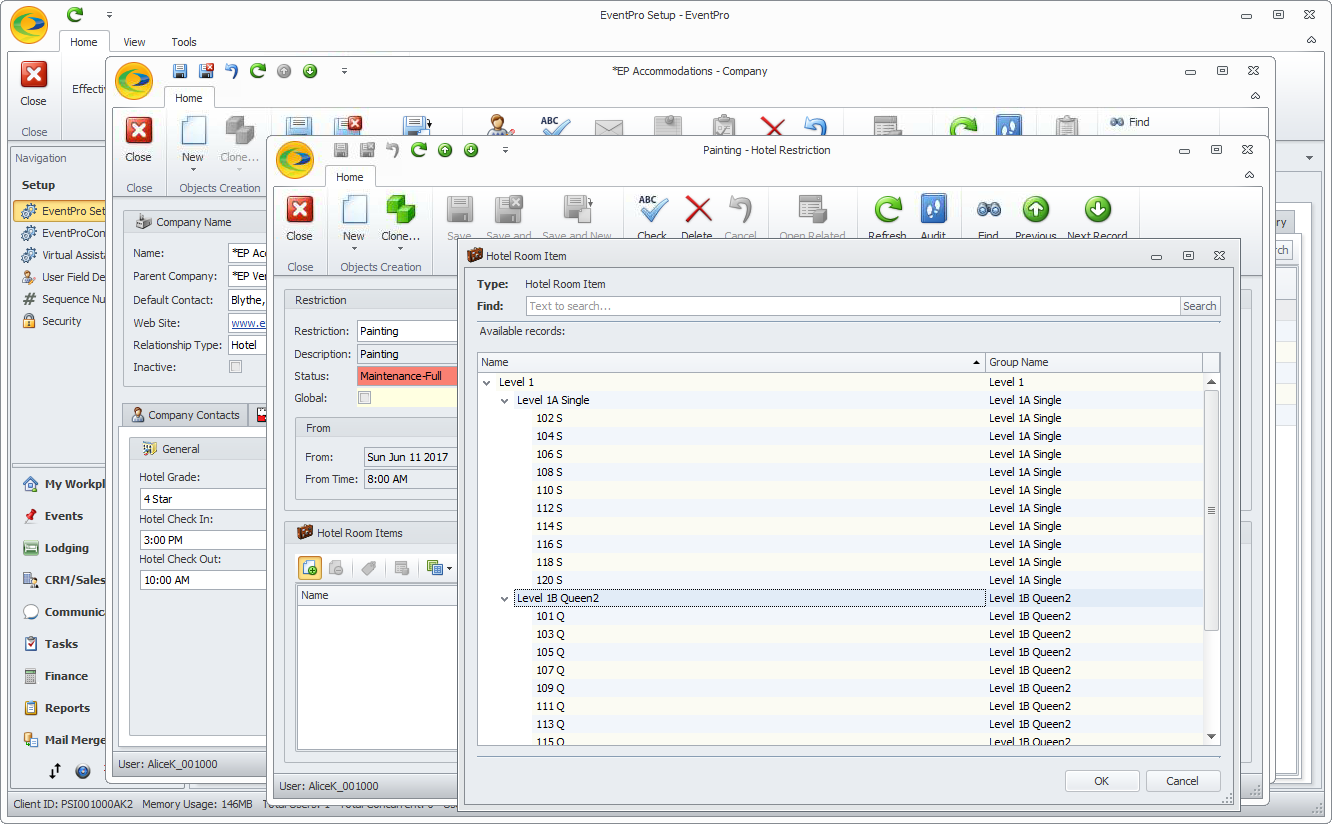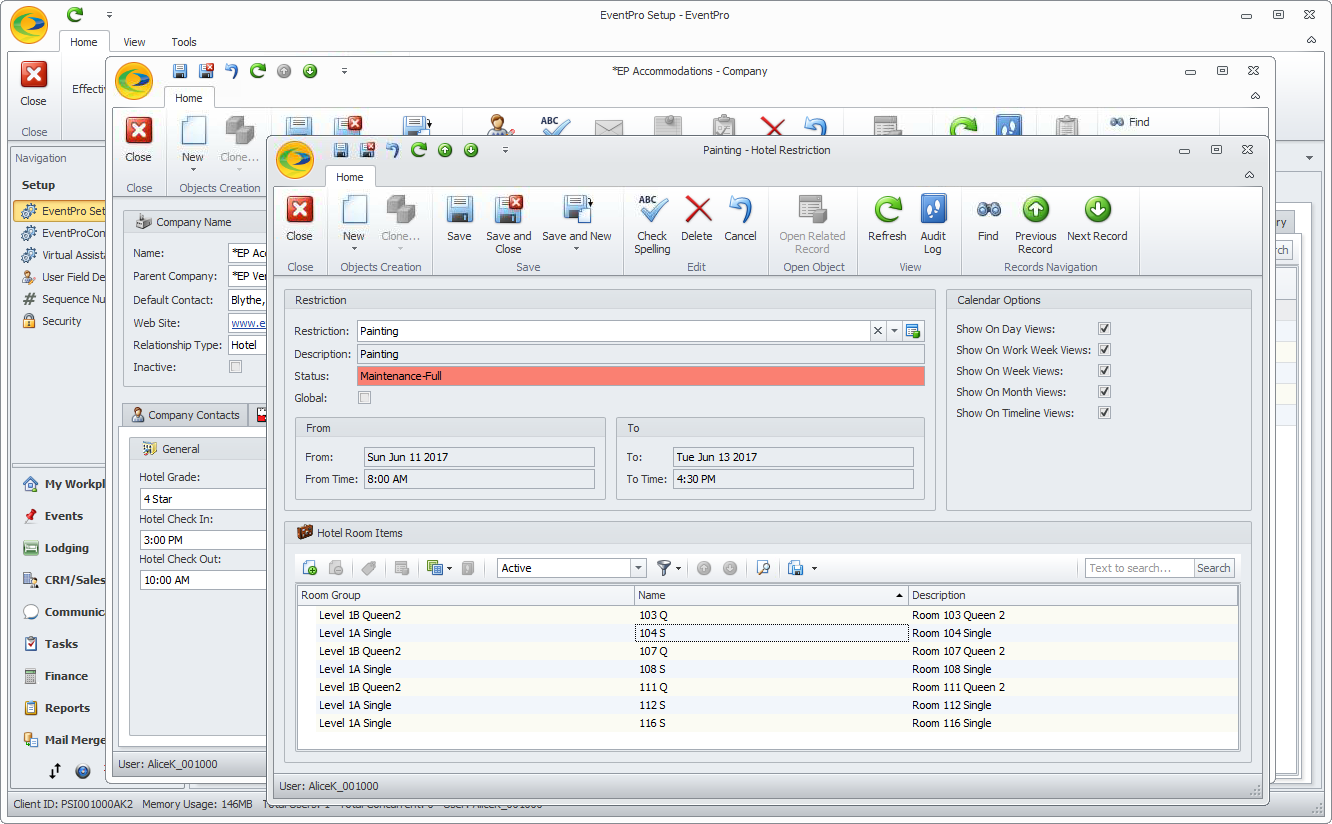•This Hotel Restrictions tab essentially provides a collection point for all Hotel Restrictions, whether they apply to the entire Hotel, or to specified Room Groups, Room Subgroups, or Rooms.
•As you will recall, the Hotel Restrictions tab is only available if you are managing internal Lodging. These Hotel Restrictions are not used in the external Accommodations module.
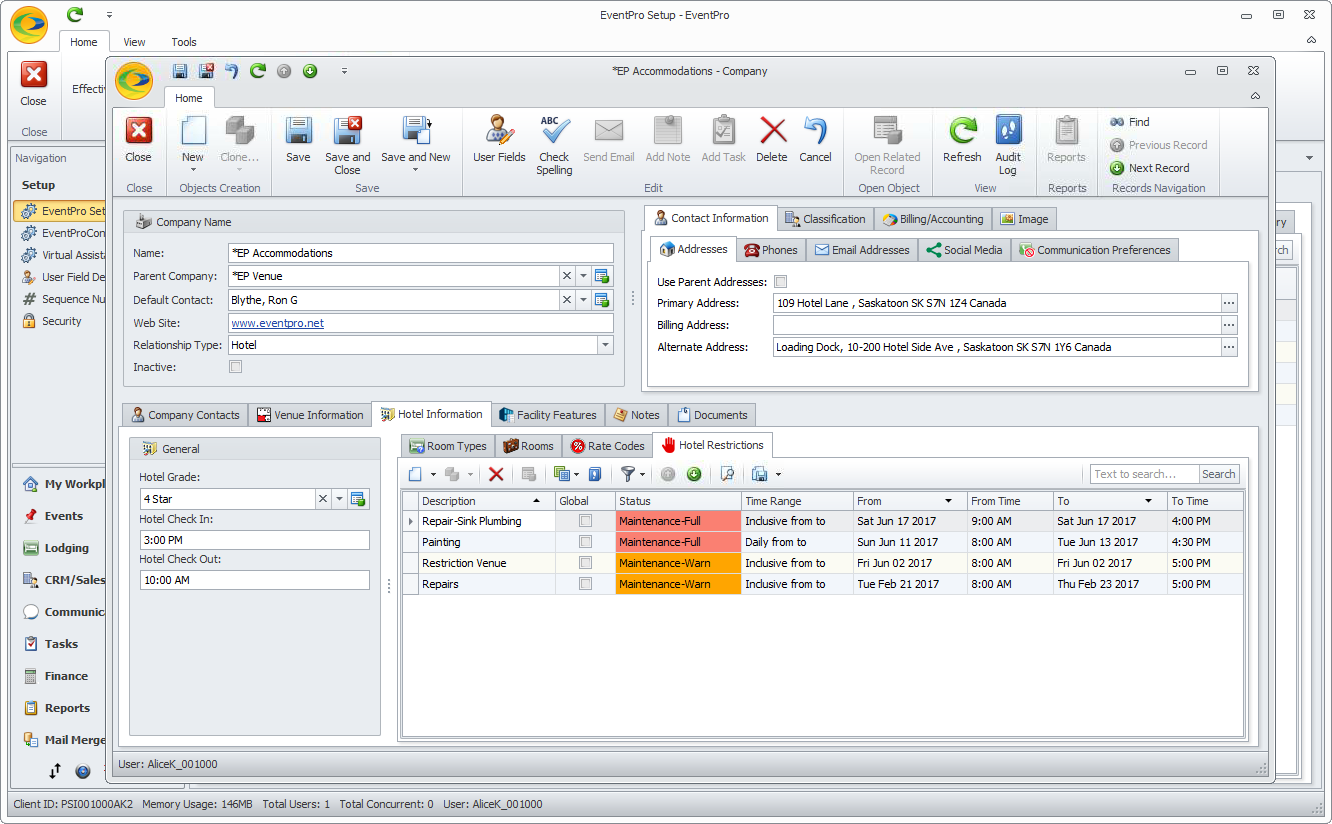
1.To add a Restriction, click the New button under the Hotel Restrictions tab.
2.The Hotel Restriction edit form appears.
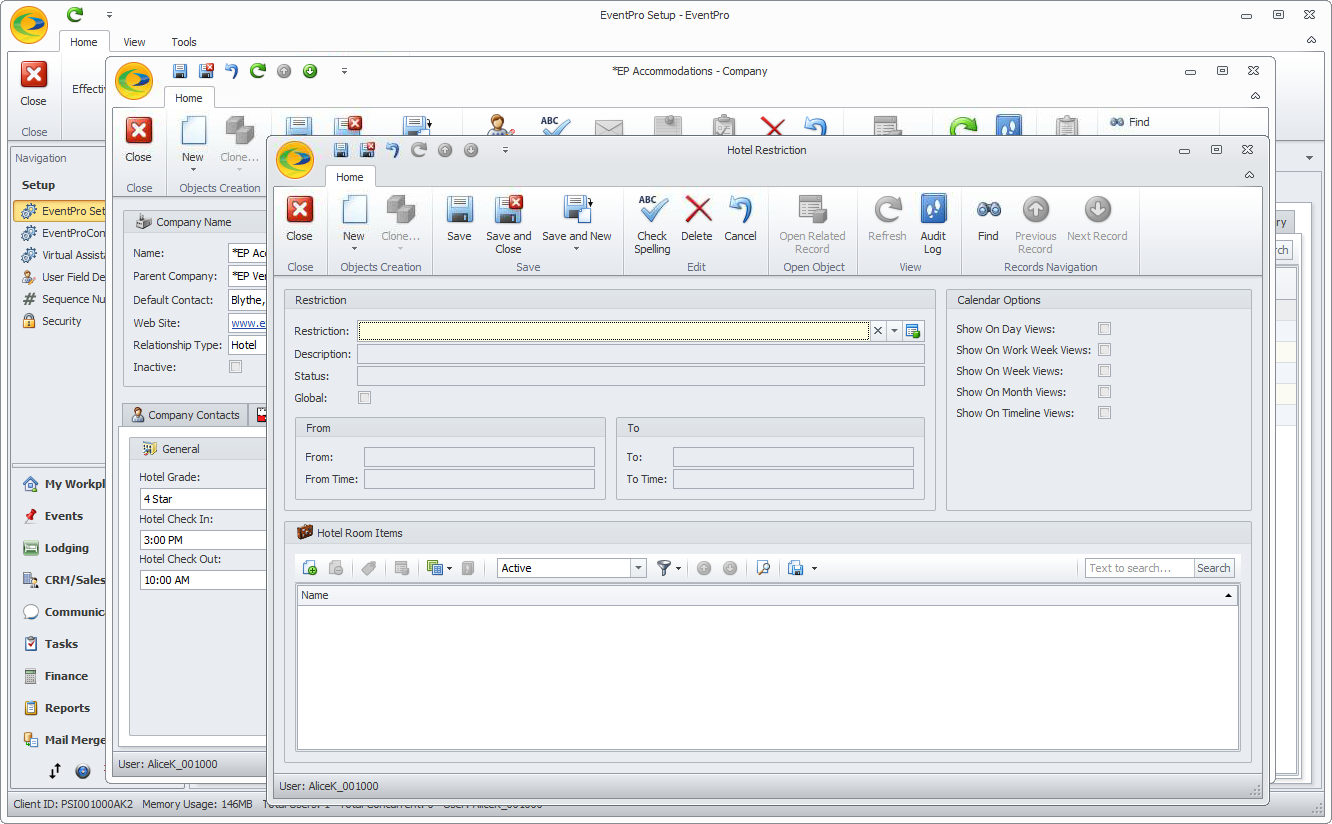
3.From the Restriction drop-down, select the Restriction you want to apply. The drop-down is populated by the Restrictions created under EventPro Setup > Facilities > Restrictions.

4.When you tab out of the Restriction field, the default information from Setup will appear in the fields.
5.Select the Global checkbox if you want the Restriction to apply to the entire Hotel.
6.Calendar Options: Select the relevant checkboxes to indicate the types of Calendar Views in which you want this Restriction visible.
Take note, however, that even if you set this Restriction to be visible in a certain type of Lodging Calendar View, the Calendar View may have settings that hide certain types of Restrictions. See Lodging Management > Lodging Calendar > Customize Views > Calendar Settings. For example, even if you set this Restriction to "Show on Timeline Views", a Lodging Calendar Timeline View could be set to hide Restrictions of certain kinds.
a.Show on Day Views
b.Show on Work Week Views
c.Show on Week Views
d.Show on Month Views
e.Show on Timeline Views
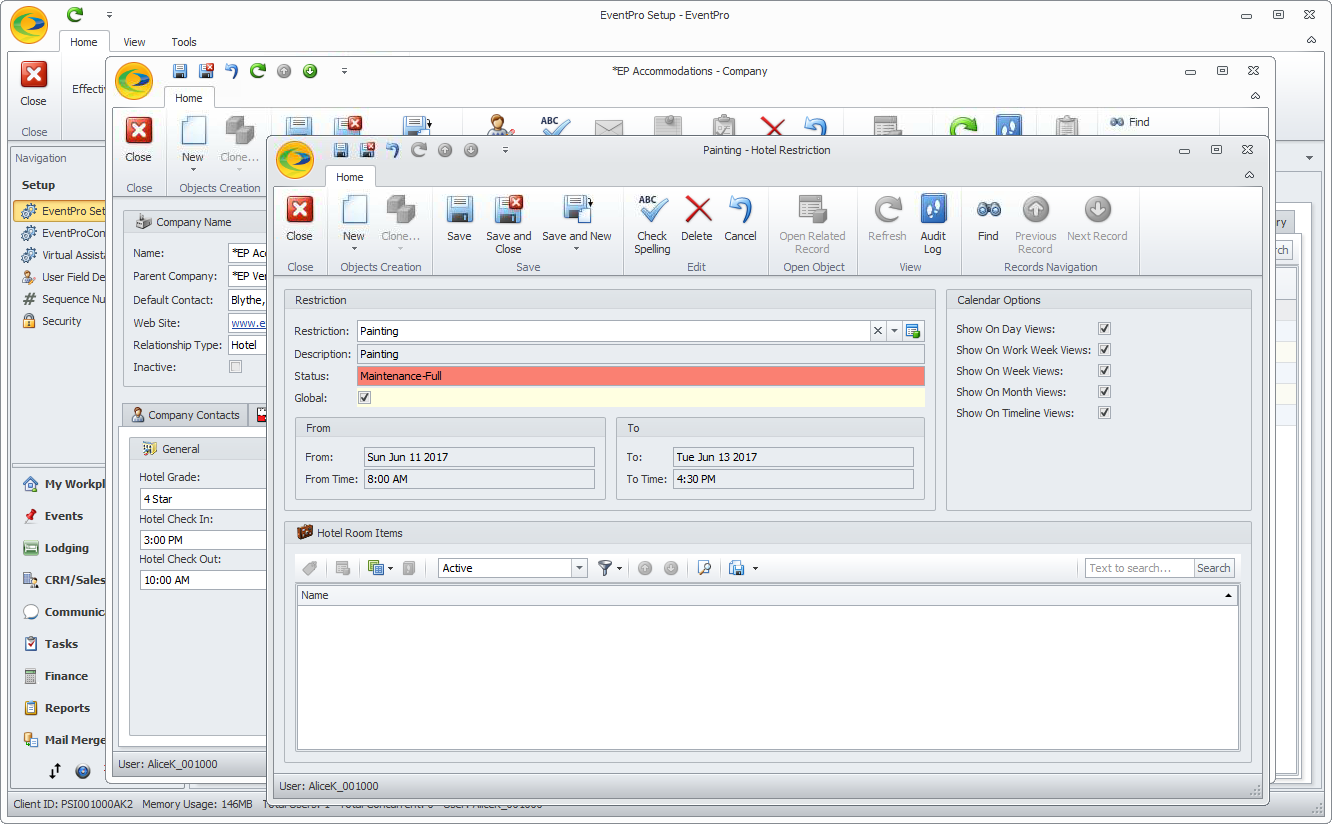
7.Hotel Room Items: If you select the Global checkbox, this area will be deactivated, since the Restriction is already applied to the entire Hotel.
If the Global checkbox is not selected, you can apply the Restriction to specific Room Groups, Room Subgroups, and/or Rooms.
If your Hotel is not completely set up yet, you can return to edit this Restriction later, or you can apply the Restriction directly in the Room Group, Room Subgroup, or Room.
If you are ready to apply the Restriction now, you can begin under Hotel Room Items:
8.When you are done with the Hotel Restriction edit form, click Save and Close.
The Restriction will be added to the Hotel Restrictions tab. IMPORTANT: Ensure that you also click SAVE at the top of the Hotel/Company edit form.
Remember that if you didn't apply the Restriction to specific Groups, Subgroups or Rooms now, you can do so directly in the Room Group, Room Subgroup, or Room.
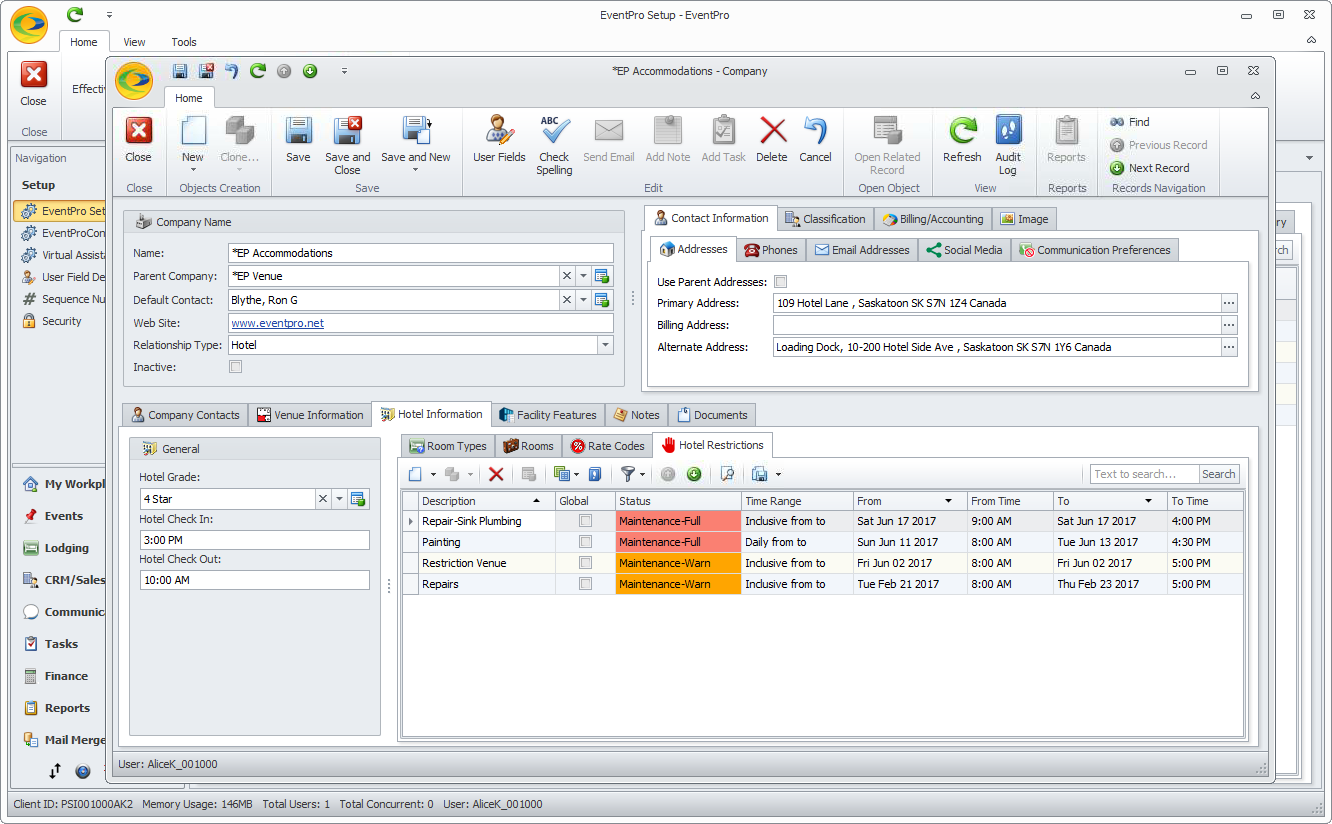
9.Continue adding as many Restrictions as you require for the Hotel, ensuring that you save both the Hotel Restriction edit form and the Hotel/Company edit form.