•Go to Setup > Accommodations > System Settings.
•If you make any changes to your Accommodation System Settings, ensure that you click the Save ![]() icon at the top of the tab.
icon at the top of the tab.
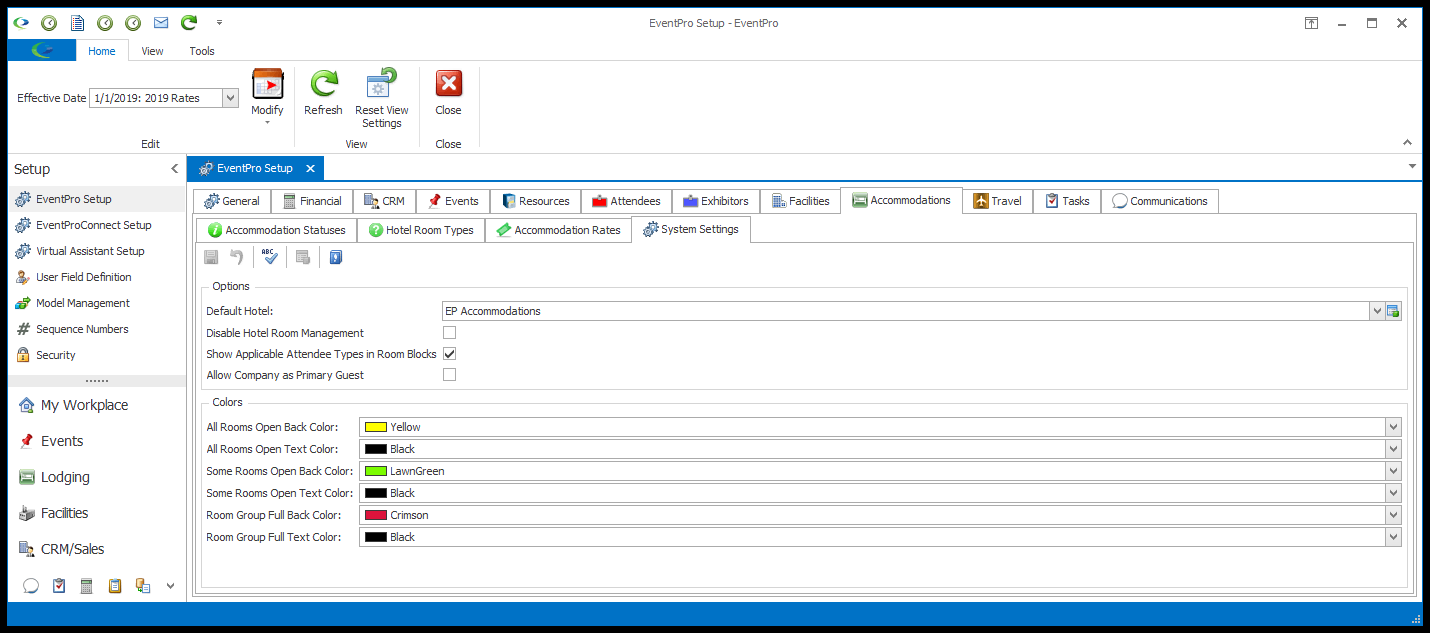
1.Default Hotel: Select the default Hotel that will be used when starting an Accommodation booking.
However, note that you can set a Default Hotel at the User level. When the User creates bookings, the User-specific Default Hotel will override this global Default Hotel.
a.The drop-down is populated by the Hotels you would have defined under Facilities Setup.
b.To appear in this drop-down, the Facility must have the Relationship Type "Hotel" selected in Setup. Review EventPro Setup > Facilities (Venue/Hotel) > Create Facility.
2.Disable Hotel Room Management (Lodging): This setting determines whether you can access Hotel Room Management, the area of Lodging where you indicate whether Rooms are Ready, Occupied, Need Cleaning or Unavailable.
a.Leave this checkbox unselected if you want to be able to use the Hotel Room Management area.
b.If you select this checkbox, the Hotel Room Management area will be disabled, and you will not see the Room Management option in the Lodging menu.
c.IMPORTANT: If you change your setting selection, you need to restart EventPro for it to take effect.
3.Show Applicable Attendee Types in Room Blocks (Accommodations):
a.Select this checkbox if you want to be able to create Event Accommodation Room Blocks that are only available to certain Attendee Types.
b.If you select this checkbox, the Applicable Attendee Types selection drop-down will be available in the Event Accommodation Room Block edit form.
c.If you do not select this checkbox, the drop-down will not appear in the Event Accommodation Room Block edit form.
d.This setting is only applicable to external Accommodations, not internal Lodging. If you do not own the module for Accommodations, you will not see this setting.
4.Allow Company as Primary Guest: Select this checkbox if you want to allow Companies to be assigned as Primary Guests of accommodation bookings.
5.Colors: Choose a Background and Text Color for each of the items listed: All Rooms Open, Some Rooms Open or Room Group Full
This color coding will be used on the graphical Lodging Calendar for the Room Groups and Room Subgroups, to indicate whether each Group/Subgroup has any availability.
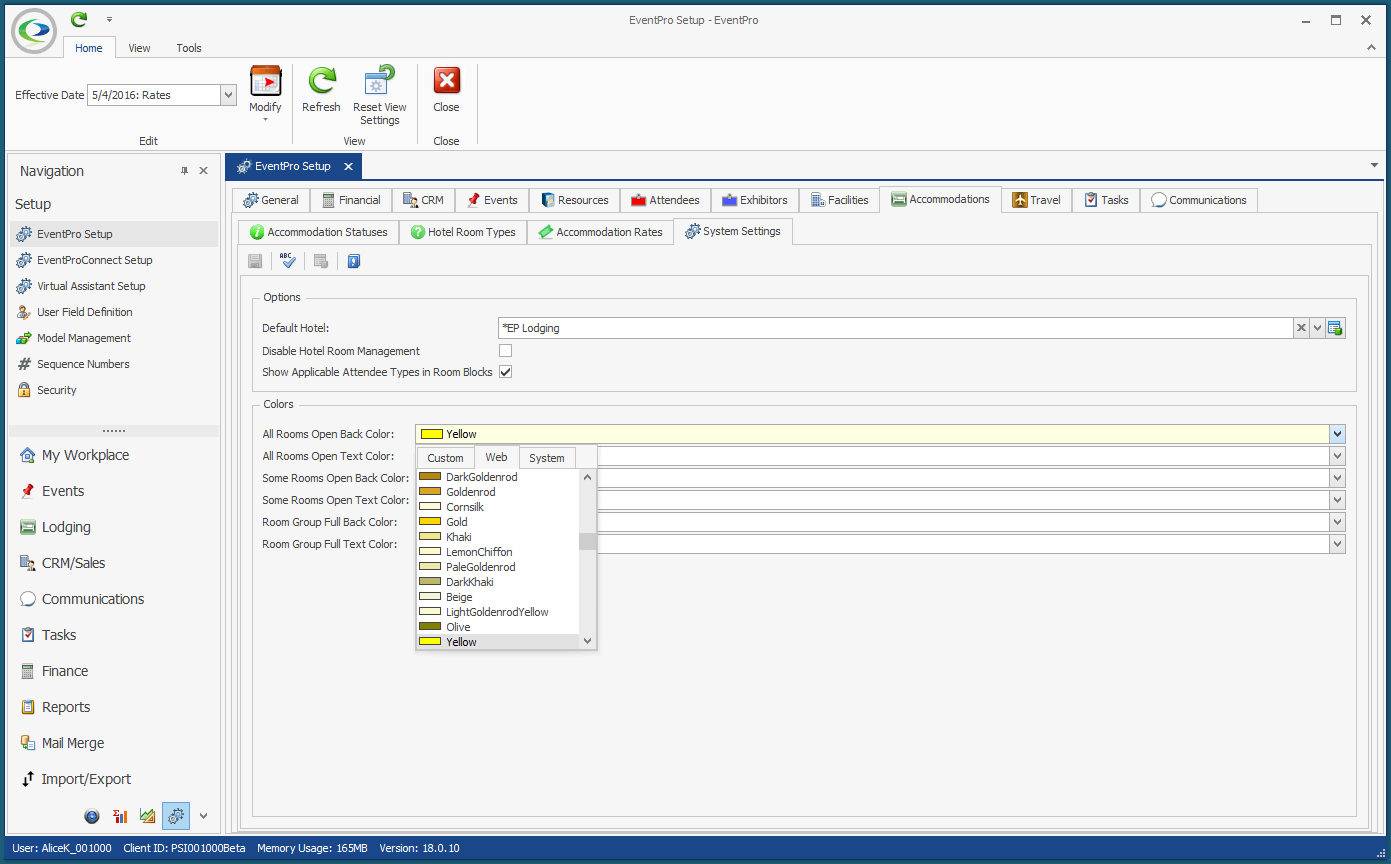
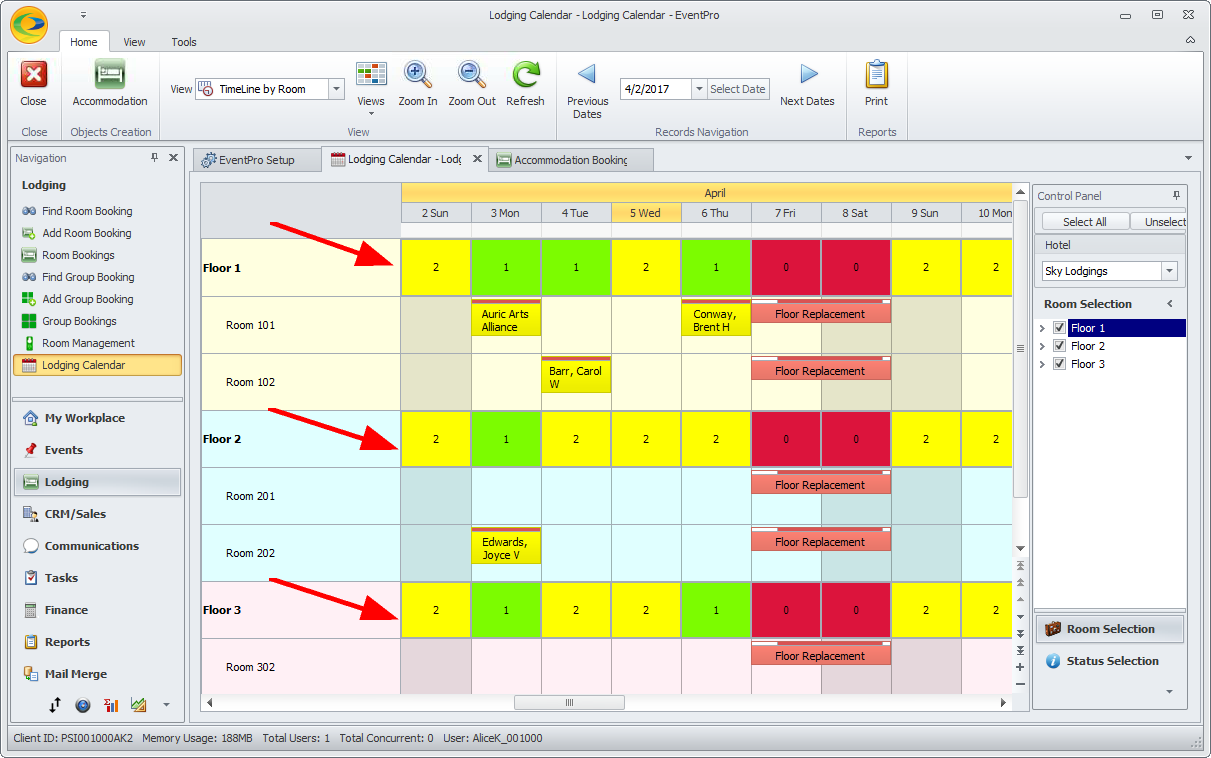
6.When you are done, click the Save ![]() icon at the top of the System Settings tab.
icon at the top of the System Settings tab.