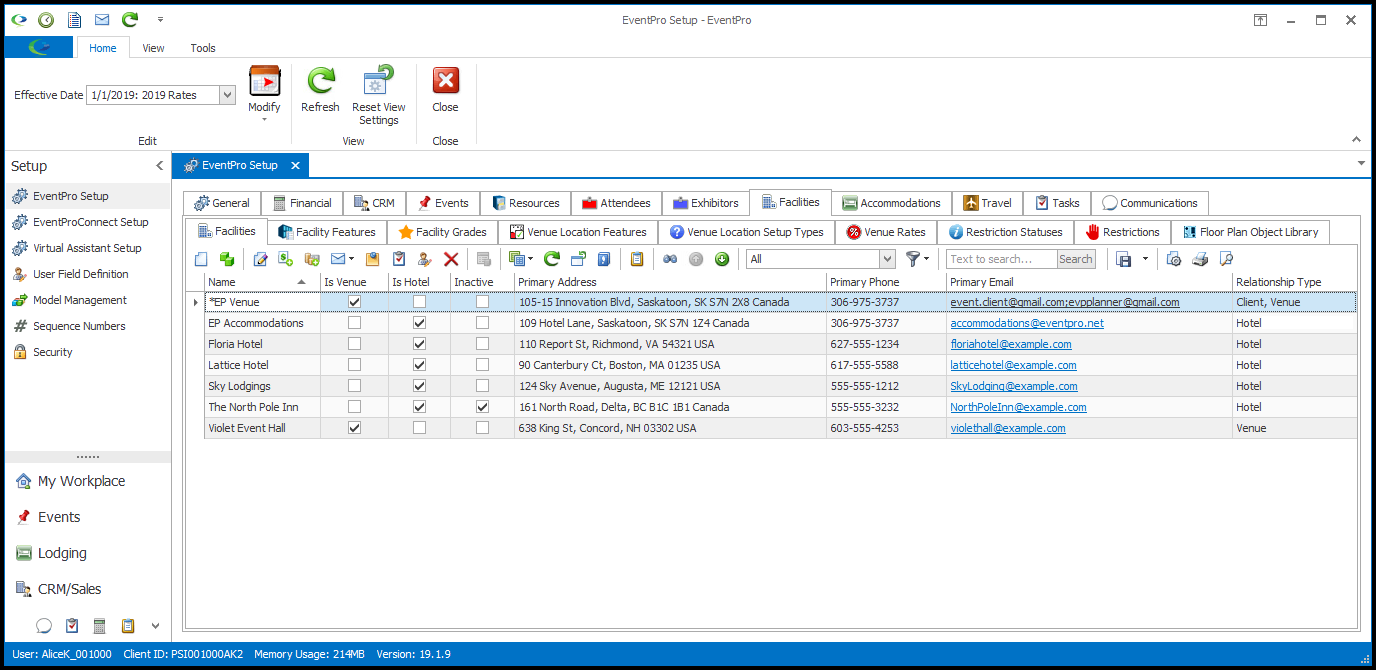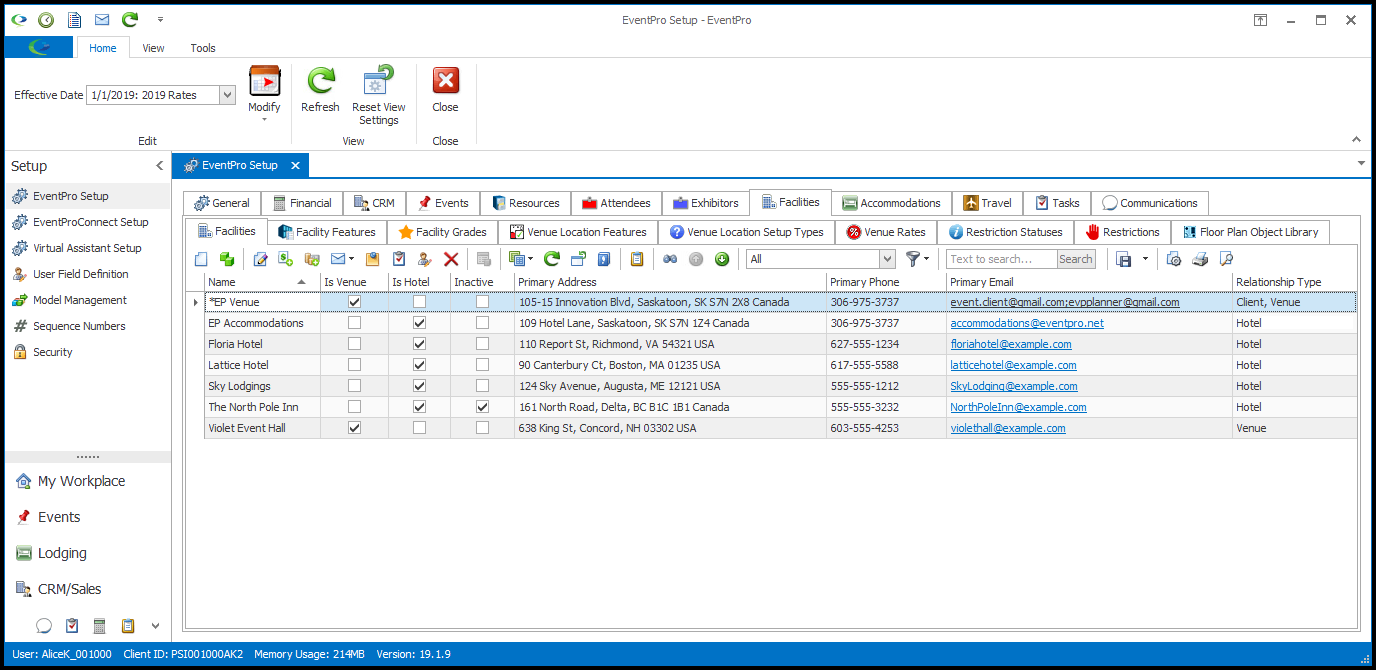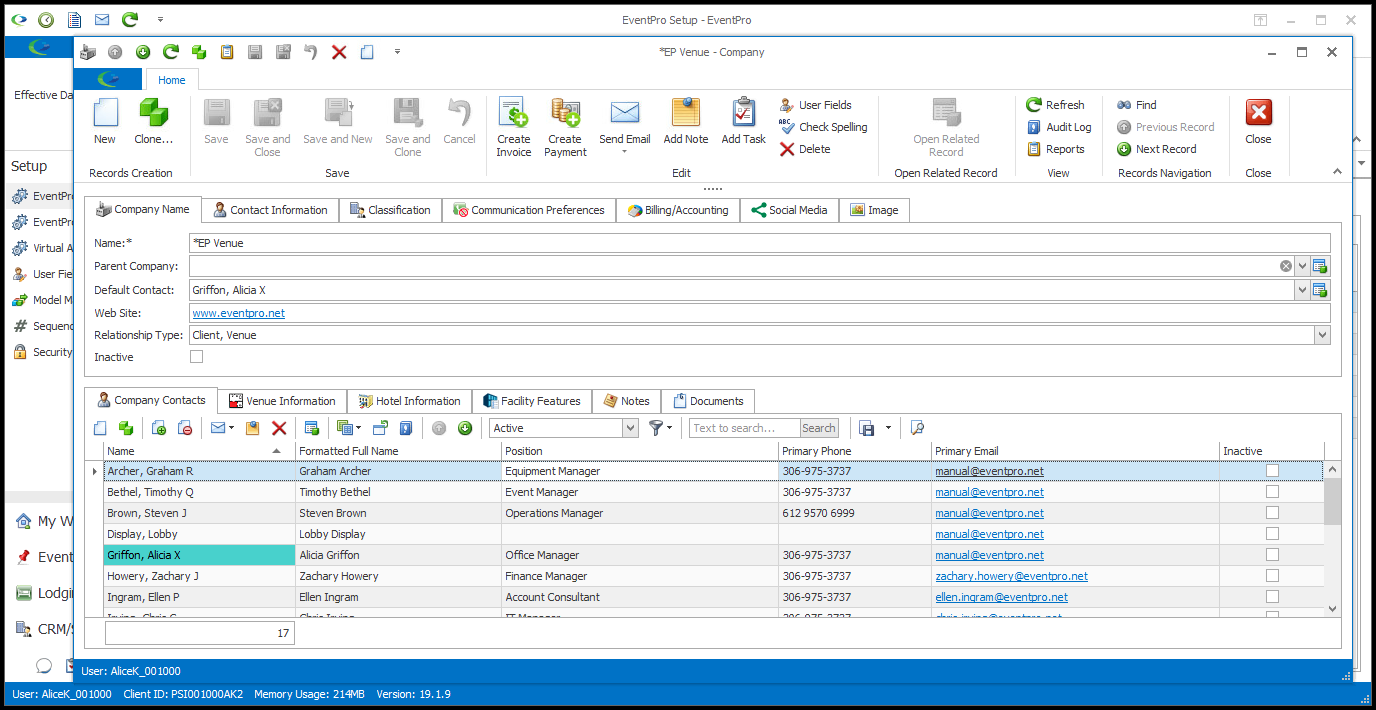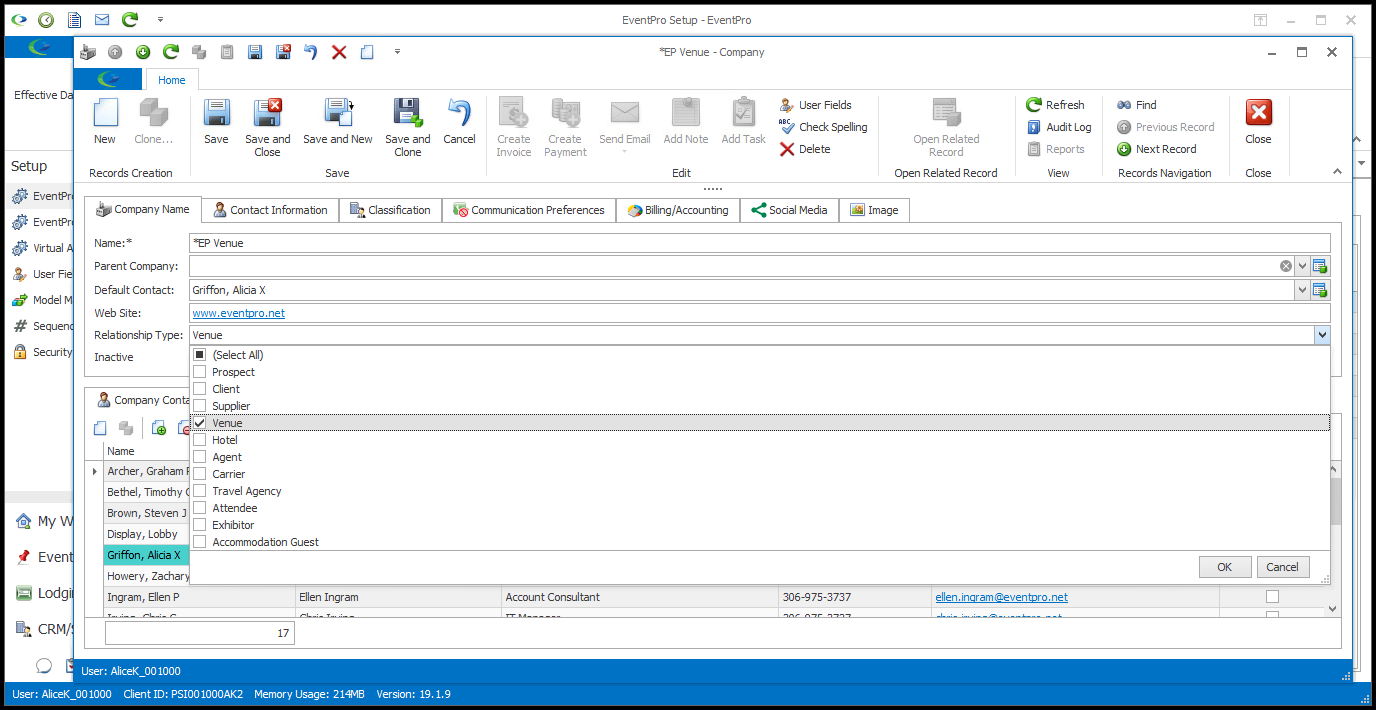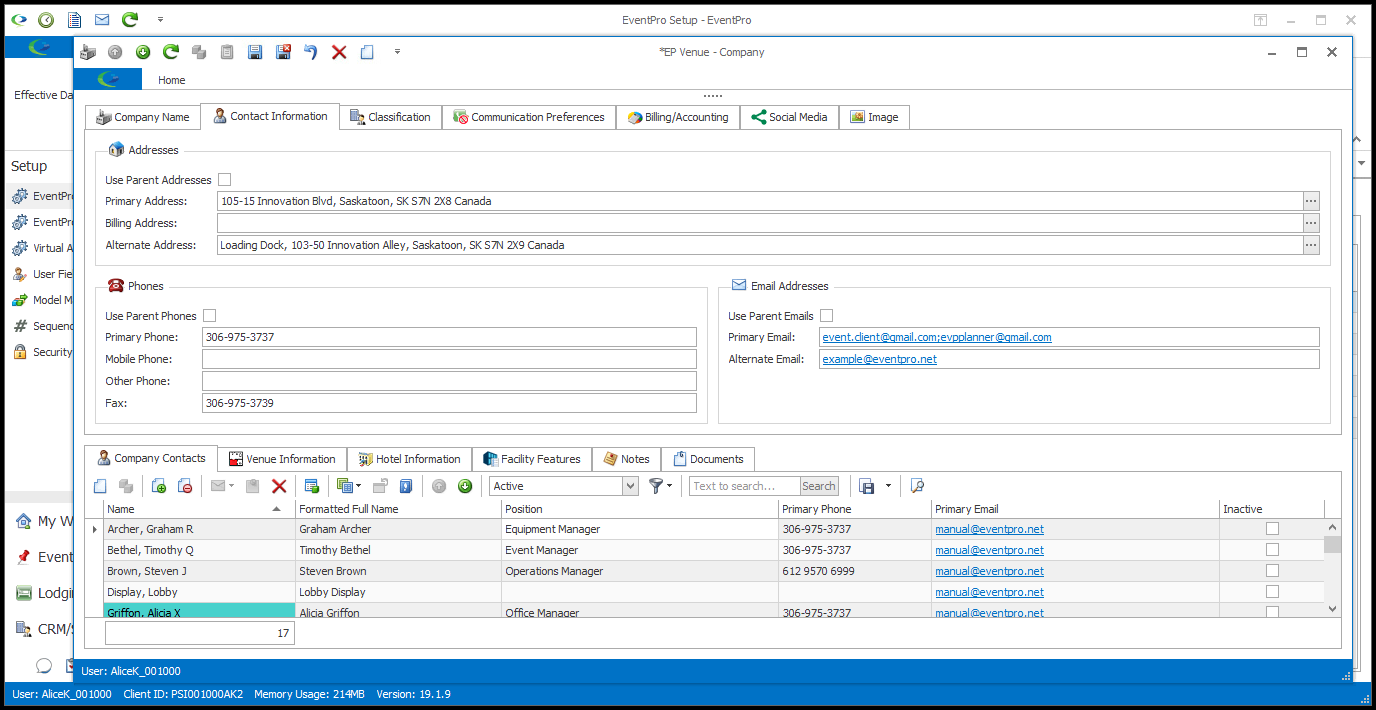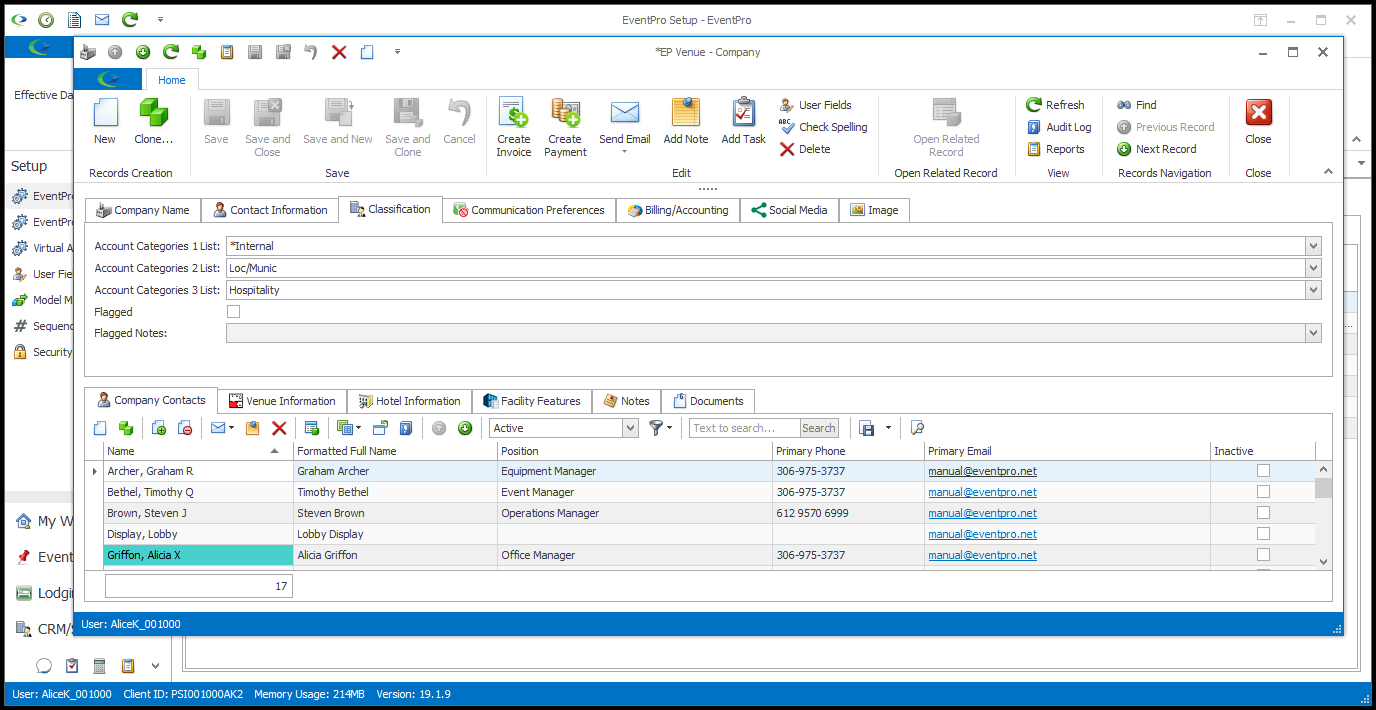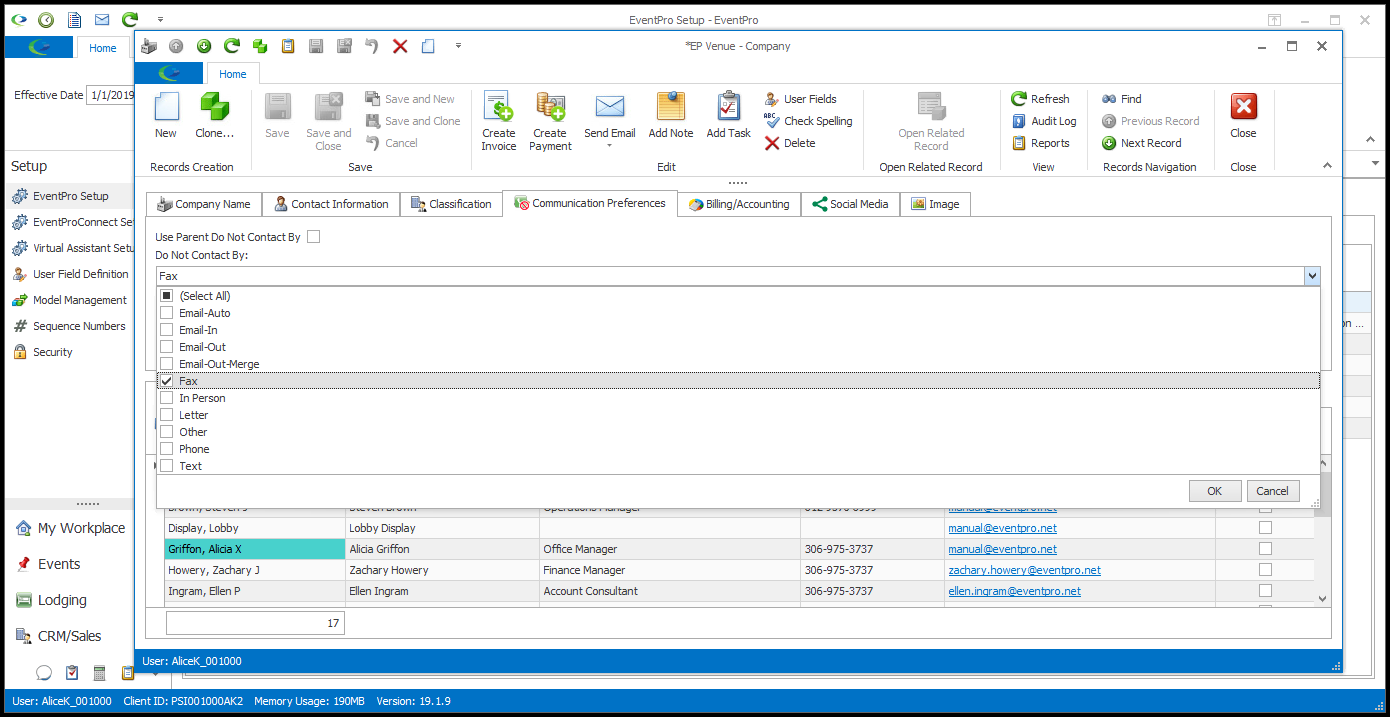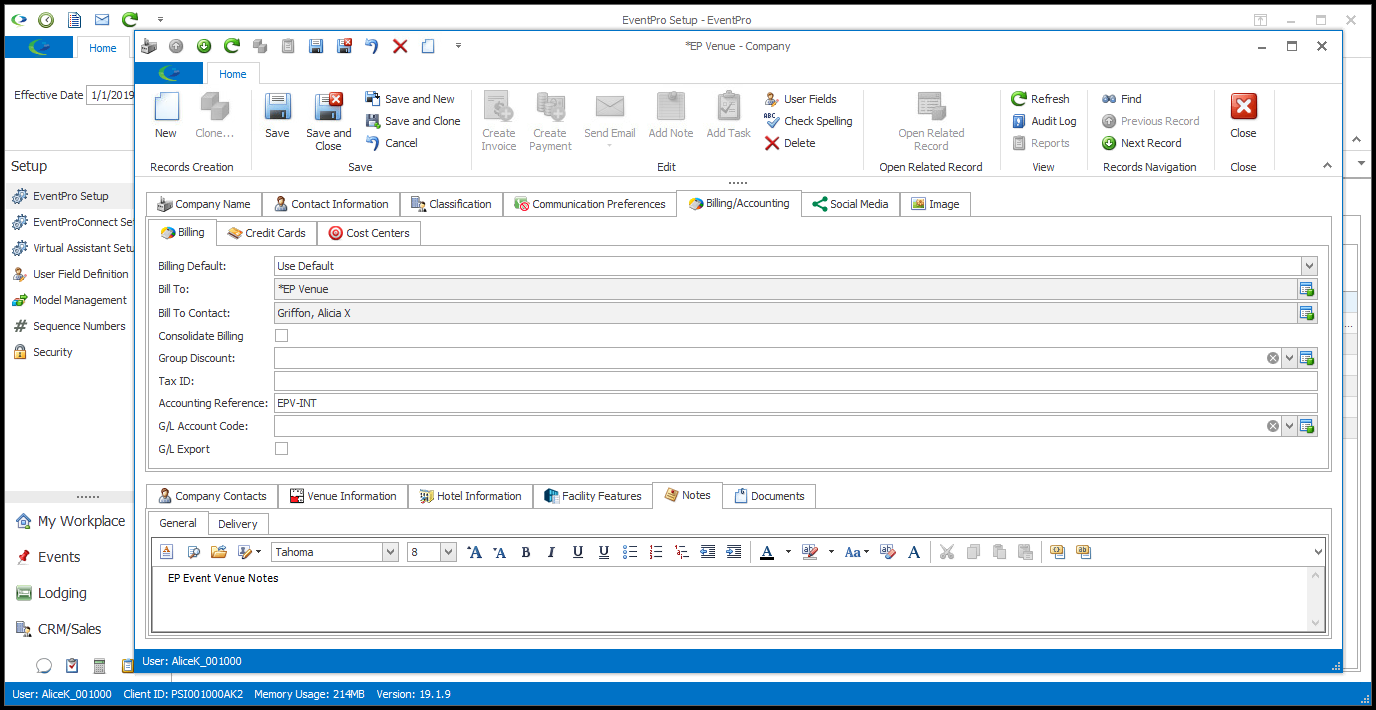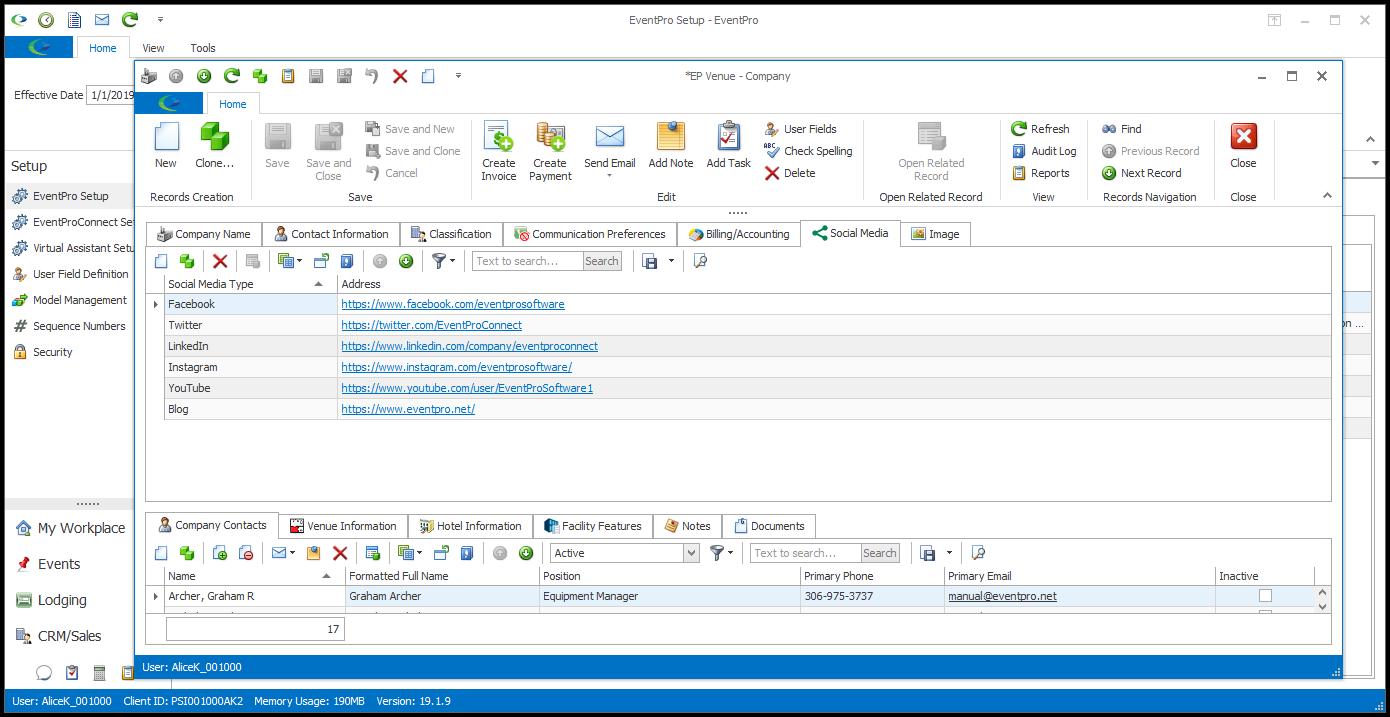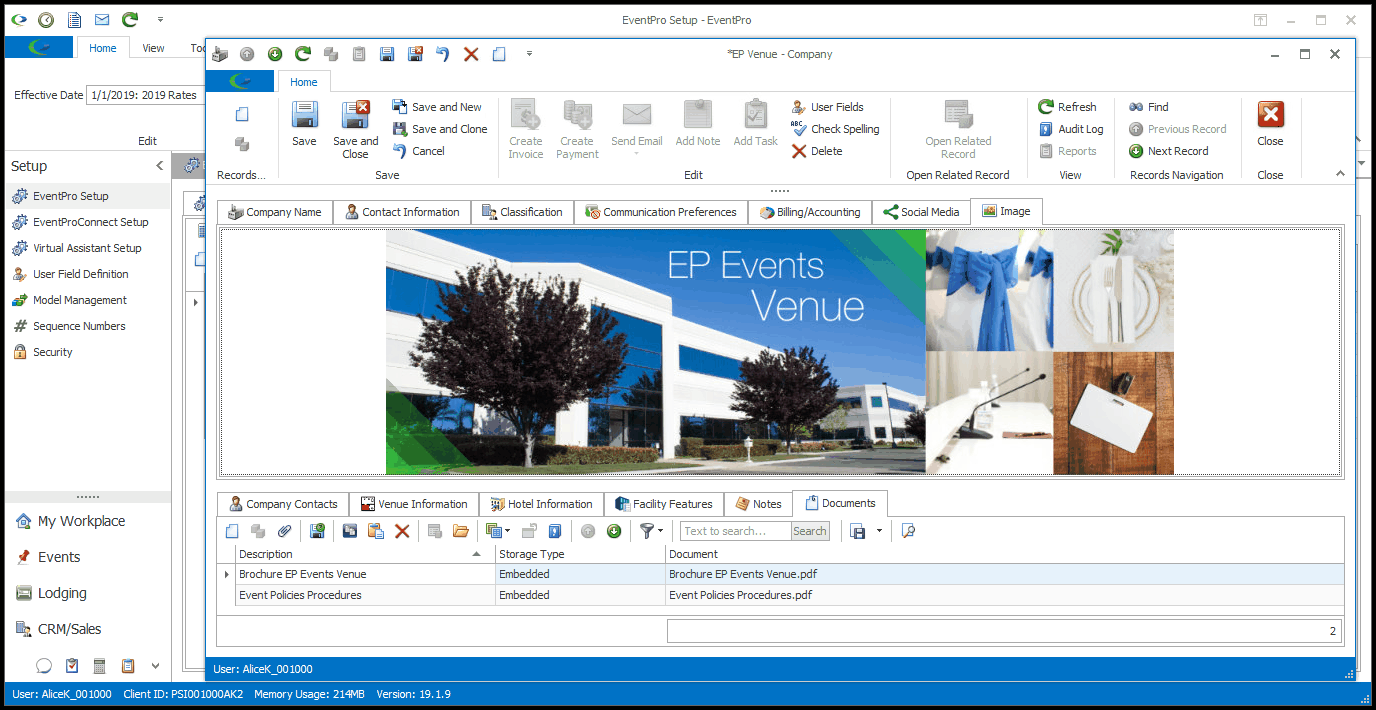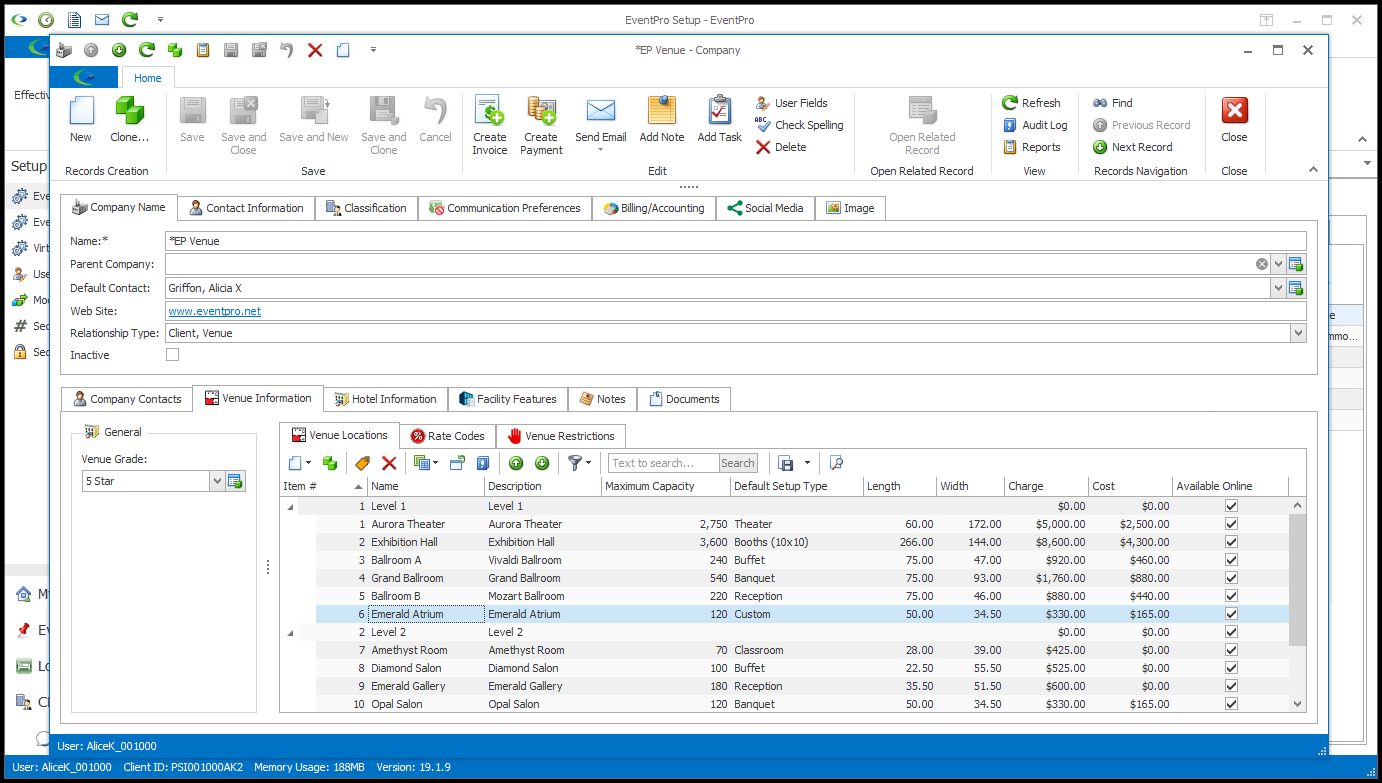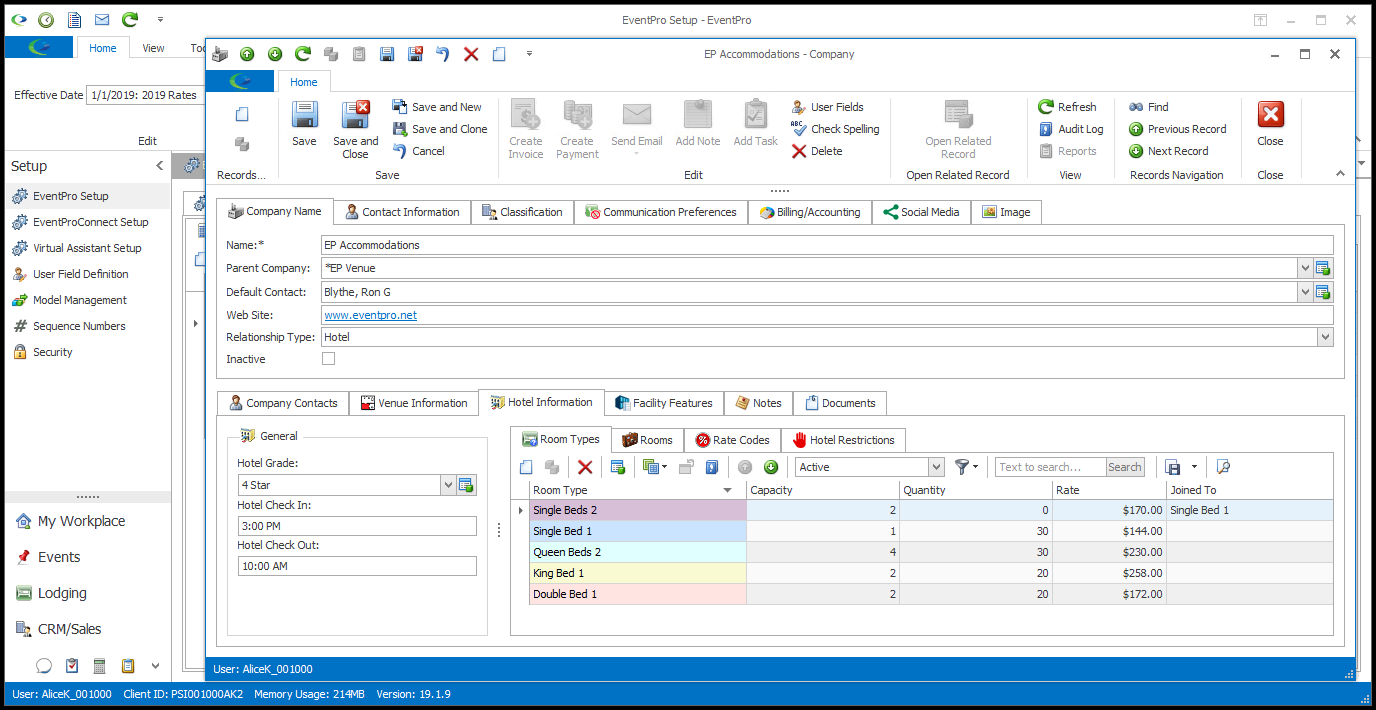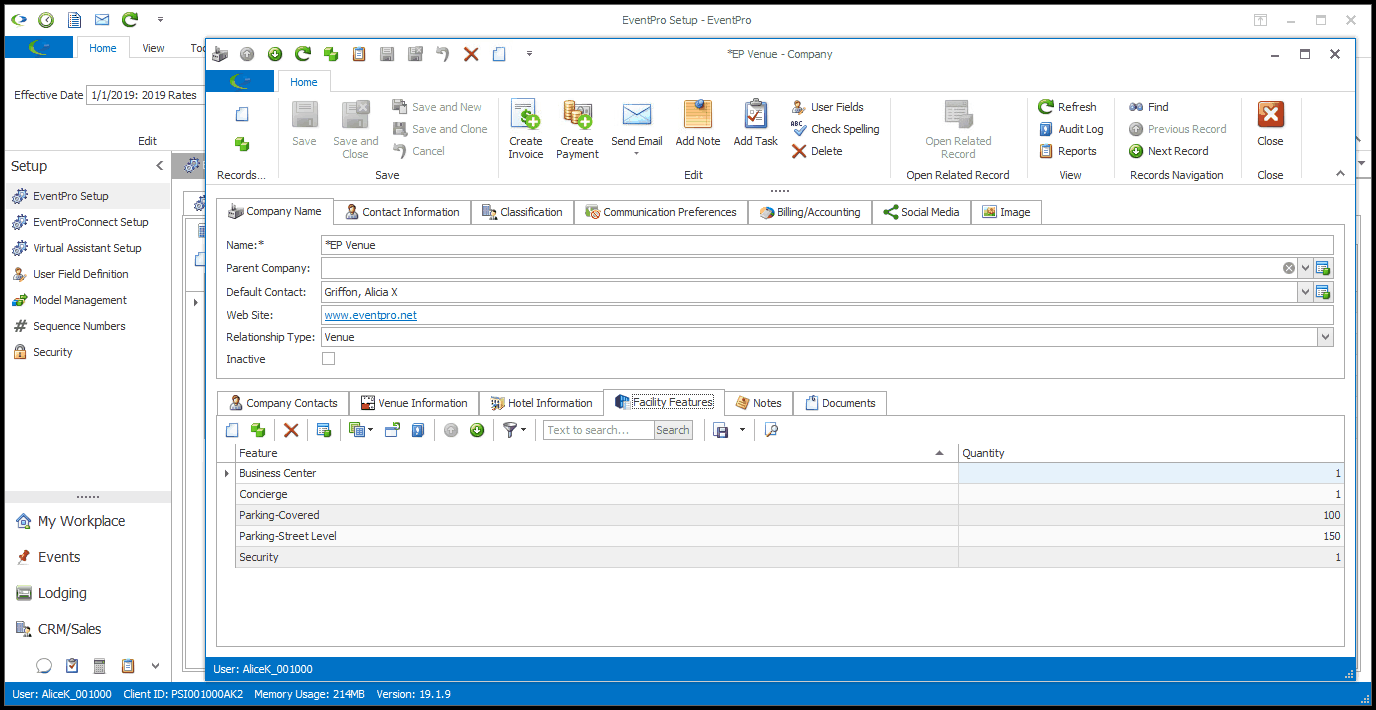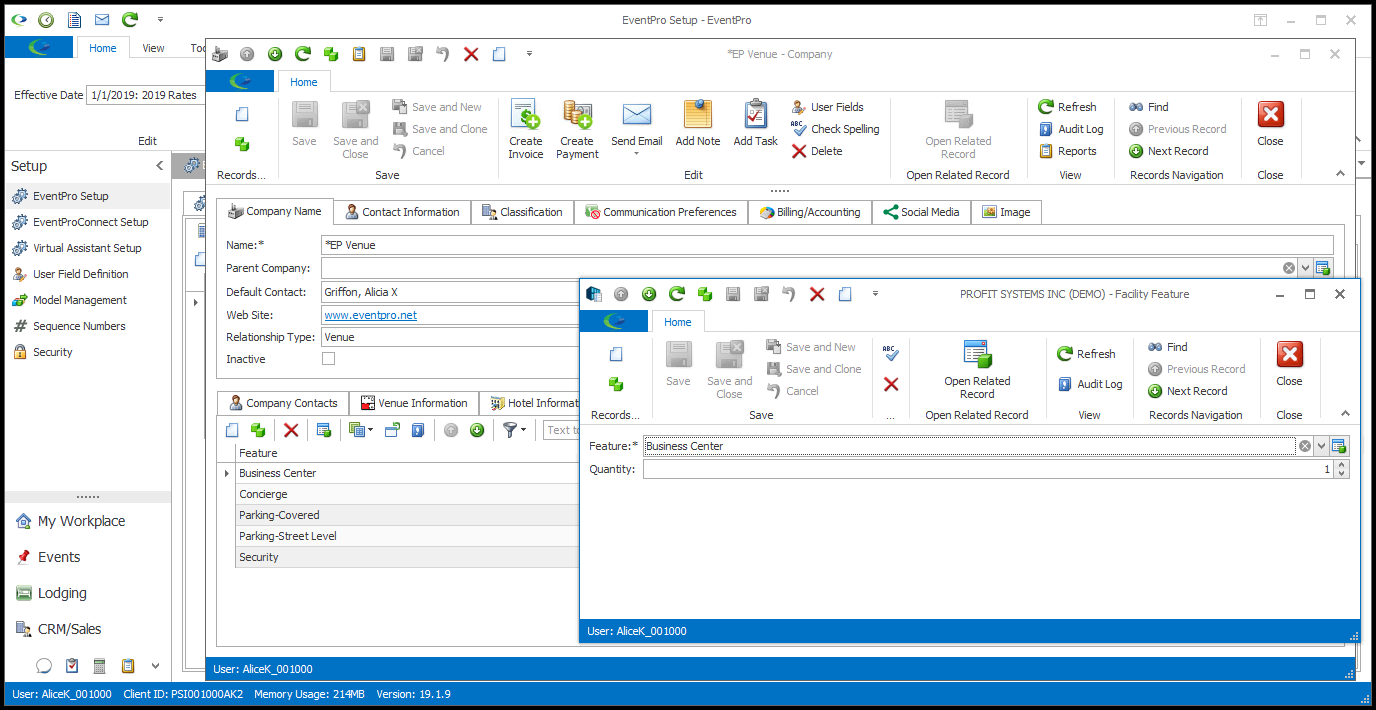1.Start a New record under EventPro Setup > Facilities > Facilities. If the Facility/Company already exists, double-click the record to open its Edit form.
2.The Company edit form appears.
As you see, this is the Company edit form specific to facility setup, as it contains the Venue Information, Hotel Information and Facility Features tabs.
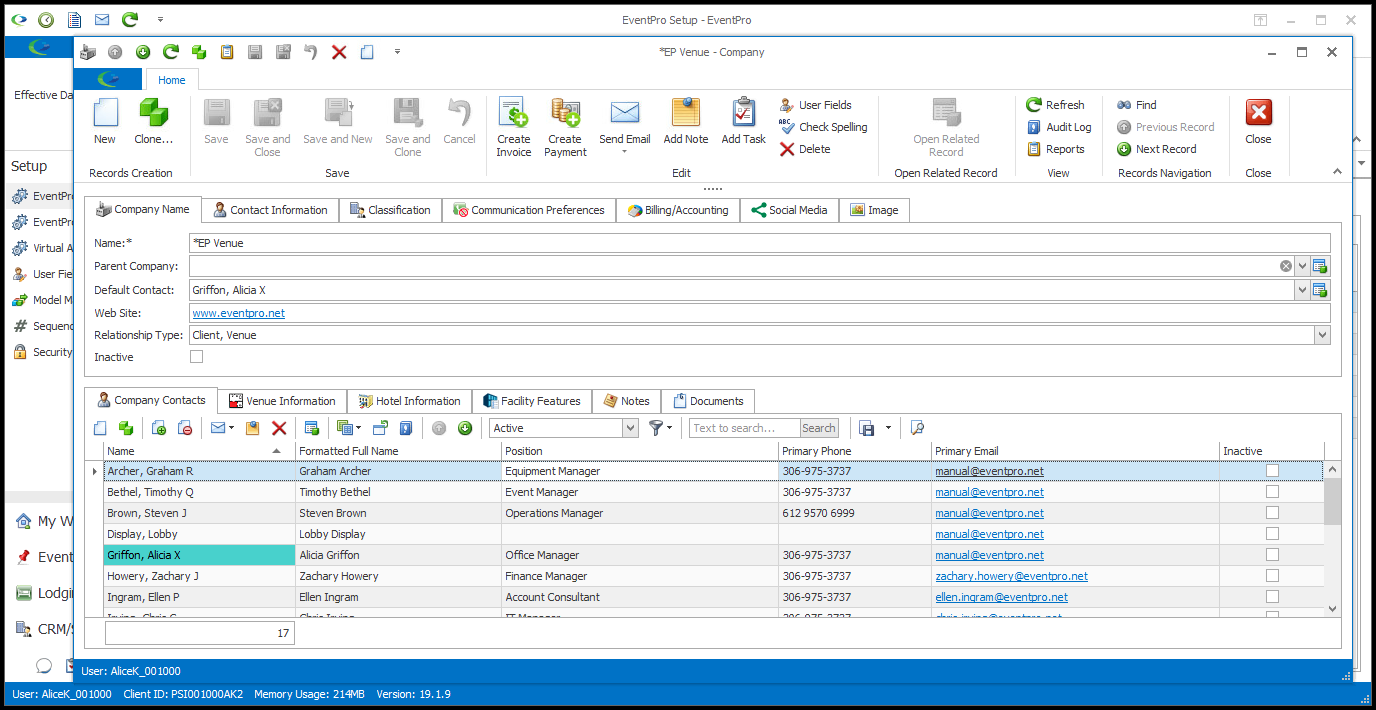
If you initially created this Company in CRM, much of the information may already been filled in.
If you are starting a new Company, the form will be blank.
You can work your way through the following areas and tabs of the Facility Company edit form:
•In the Company Name group box, you will enter the facility's Name and related information.
•Since this section is similar to the CRM Company edit form, you can consult the instructions under Add New Company (Company Edit Form) > Company Name for further information.
•HOWEVER, there is one particularly important Facility-related field under this section: Relationship Type.
oUnder Relationship Type, the company must be flagged as a Venue and/or Hotel in order to appear in Facilities Setup.
oIf the company is not marked as a Venue and/or Hotel, you will not be able to see it here in Facilities Setup. |
•Enter contact information for the facility, such as addresses, phone numbers, and emails.
•Since this tab is similar to the CRM Company edit form, you can consult the instructions under Add New Company (Company Edit Form) > Contact Information for further information.
|
•Under this tab, you can select which classifications apply to the facility.
•Since this section is similar to the CRM Company edit form, you can consult the instructions under Add New Company (Company Edit Form) > Classification for further information.
|
•Under this tab, you can enter the facility's communication preferences, if applicable.
•Since this section is similar to the CRM Company edit form, you can consult the instructions under Add New Company (Company Edit Form) > Communication Preferences for further information.
|
•Under this tab, you can enter the facility's billing and accounting information, if applicable.
•Since this section is similar to the CRM Company edit form, you can consult the instructions under Add New Company (Company Edit Form) > Billing/Accounting for further information.
|
•Under this tab, you can enter the facility's social media links, if applicable.
•Since this section is similar to the CRM Company edit form, you can consult the instructions under Add New Company (Company Edit Form) > Social Media for further information.
|
•This tab is the same as the Image tab in the CRM Company edit form, so you can refer to the instructions under Add New Company (Company Edit Form) > Image for further information.
|
•Under this tab, you can add the contact people for the Facility.
•You can either create new contacts or link existing contacts from your CRM database.
•Refer to the instructions under Add New Company (Company Edit Form) > Company Contacts for more information. |
•Under the Venue Information tab, you will be defining the locations, i.e. rooms or other event spaces, contained within the Venue.
•Because this is a detailed area that requires more explanation, the instructions have been moved into a separate topic: Venue Information.
•Please note that this Venue Information tab is specific to Facility Setup. If you edit this Company in CRM, the edit form will not show the Venue Information tab. |
•Under the Hotel Information tab, you will be defining the defining the rooms and room types contained within the Hotel.
•Because this is a detailed area that requires more explanation, the instructions have been moved into a separate topic: Hotel Information.
•Please note that this Hotel Information tab is specific to Facility Setup. If you edit this Company in CRM, the edit form will not show the Hotel Information tab. |
•Along with the Venue Information and Hotel Information tabs, the Facility Features tab is one of the major differences between the Facility Company edit form and the CRM Company edit form. You can only access the Facility Features tab in the Facility Company Edit form when editing the Company under EventPro Setup > Facilities > Facilities.
•Under this tab, you will select which Facility Features apply to this venue and how many you have of each.
•To add Facility Features start a New record under the Facility Features tab.
oThe Facility Feature edit form appears.
oFeature: From the Feature drop-down, select the Facility Feature that exists for this Facility. The master list of Facility Features is under EventPro Setup > Facilities > Facility Features.
oQuantity: Enter the number indicating how many of those Features are in this Facility.
oWhen you are done with the record, click Save and Close to return to Facility Company edit form.
•Continue adding as many Facility Features to the Venue or Hotel as you require. |
•As with a regular Company record, you can attach General and Delivery Notes to a Venue and/or Hotel.
•To review how to add Notes to a Company, see Add New Company (Company Edit Form) > Notes.
|
•As with a regular Company record, you can attach Documents to a Venue and/or Hotel.
•To review how to attach Documents to a Company, see Add New Company (Company Edit Form) > Documents.
|
3.When you are done adding all the Facility information you need in the Company edit form, click Save and Close.
4.The new Venue and/or Hotel will be added to the Setup Facilities selection grid.