1.The Hotel Room Management displays the current state of your facility's Lodging Rooms, and allows Users to quickly determine which Rooms require preparation before guests arrive.
NOTE: You will not be able to see this area if it has been disabled from System Settings. Review EventPro Setup > Accommodations > System Settings > Disable Hotel Room Management.
2.In this screen, Lodging Rooms can be set to one of four statuses: Ready, Occupied, Needs Cleaning, and Unavailable.
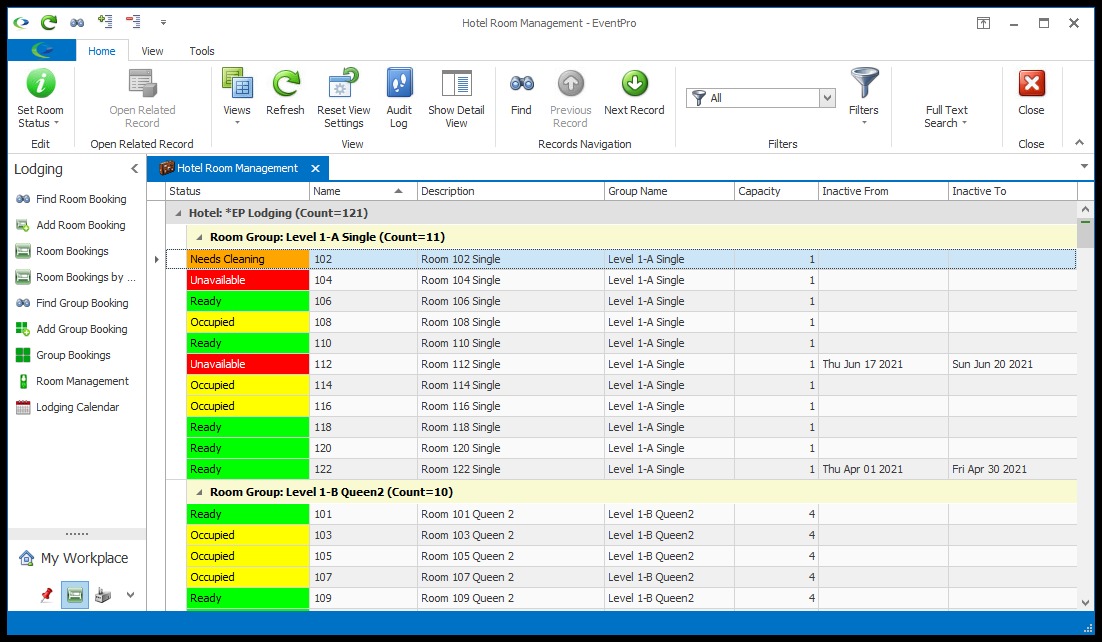
3.IMPORTANT: Don't confuse Room Status with Room Booking Status.
a.Room Status refers to the state of the physical room (Ready, Occupied, Needs Cleaning, Unavailable) for the purposes of this Hotel Room Management screen.
b.The Room Booking Status describes the progress of the room reservation using the user-defined Accommodation Statuses such as Tentative, Confirmed, Checked In, Checked Out, etc.
4.A Room's status will initially default to the Status selected in Facilities Setup, typically "Ready". Review Facilities > Hotel Information > Rooms > Add Room.
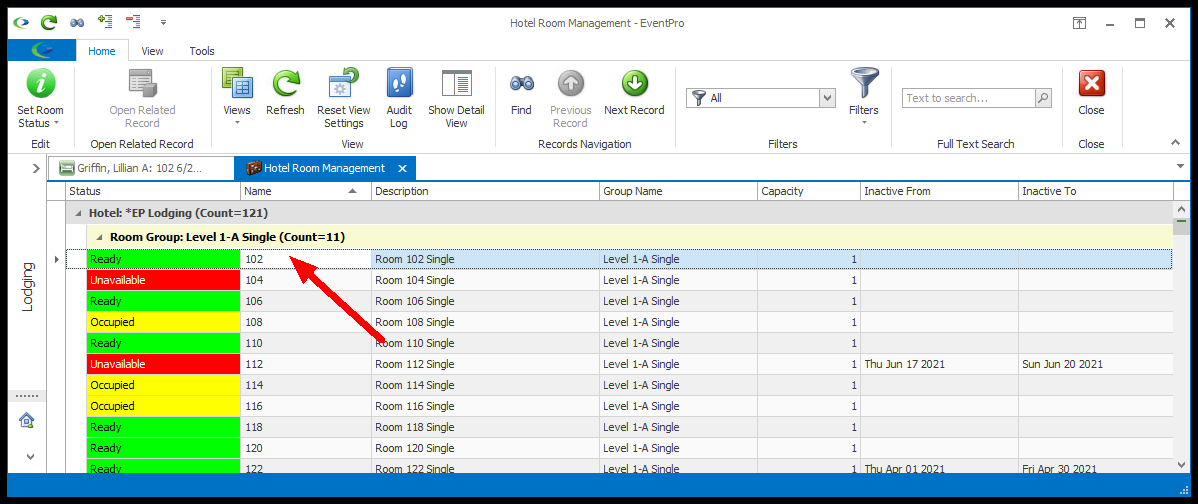
5.Rooms will automatically change status when Room Bookings are Checked In and Checked Out.
a.When a Room Booking is Checked In, the Room's management Status is automatically set to Occupied.
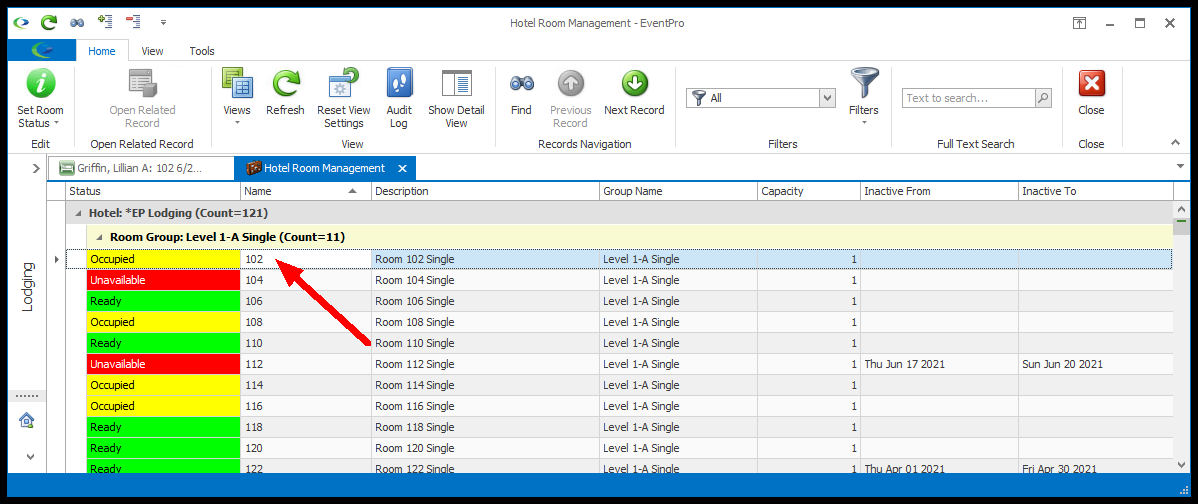
b.When a Room Booking is Checked Out, the Room's management Status is automatically set to Needs Cleaning.
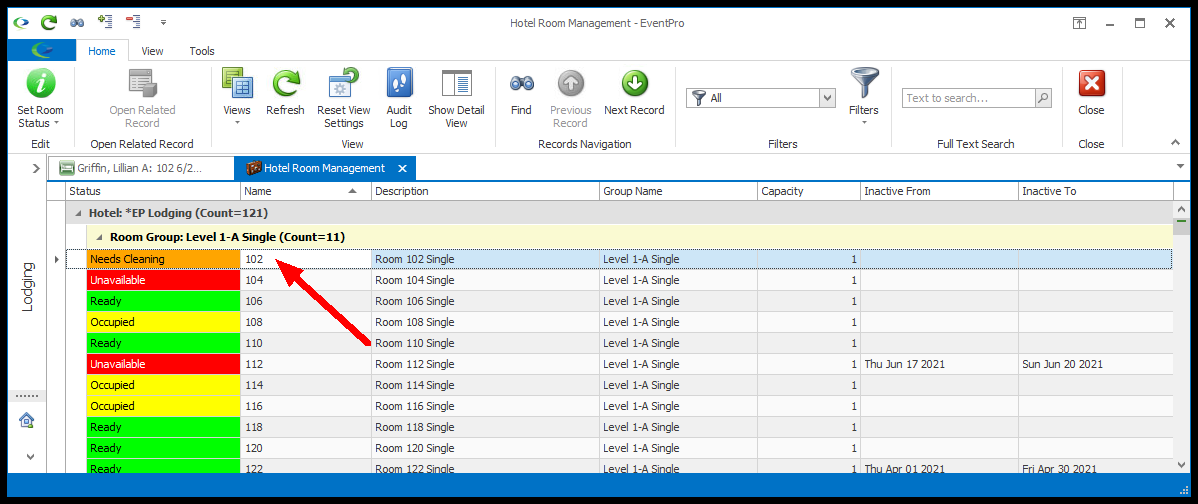
i.If a Room's management status is Needs Cleaning, and a User attempts to book that Room, they will receive a warning that the Room needs cleaning (review the Room Booking Warning and Group Booking Warning). If the User opts to ignore the warning and complete the room booking anyway, the Room's management Status will be automatically changed from Needs Cleaning to Ready.
ii.If a Room's management status is Needs Cleaning, and a User Checks In a Room Booking for the Room, they will receive a warning that the Room needs cleaning. If the User opts to ignore the warning and complete the room booking anyway, the Room's management Status will be automatically changed from Needs Cleaning to Occupied.
6.When room housekeeping is complete, the User can manually change the Room's status back to Ready.
7.Room Status can be set manually using the Set Room Status command.
a.In the selection grid, select the Room record or multi-select the Rooms you want to change.
b.Click the Set Room Status button, and select the relevant Status. You can also right-click one of the selected records, click Set Room Status in the speed menu, and select the Status from there.
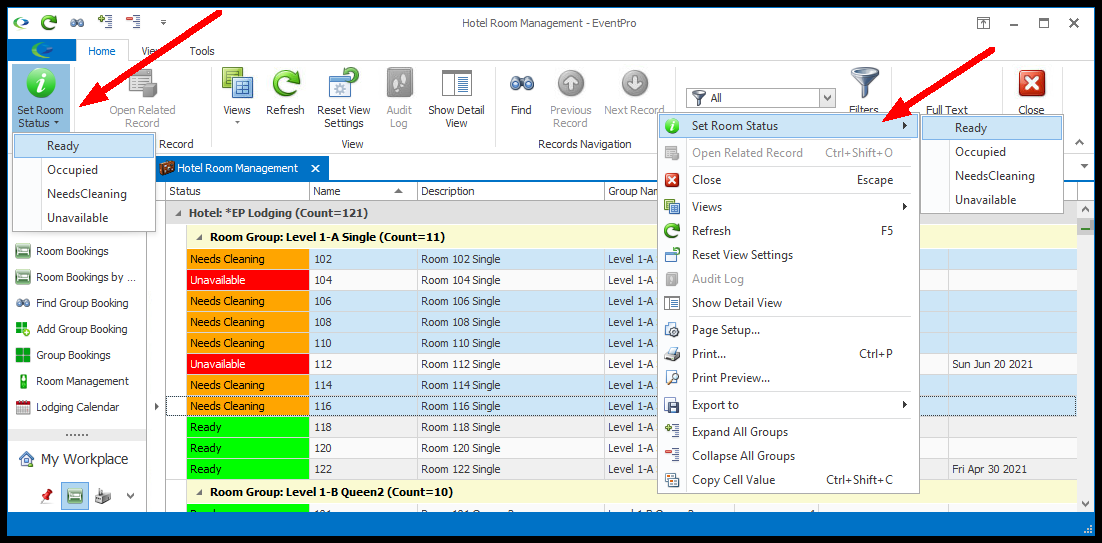
8.The Unavailable status is only set manually.
a.Exercise caution when using the Unavailable status. If you set a Room to the Unavailable status, Users will not be able to book that Room.
b.When attempting to book an "Unavailable" room, Users will receive a validation error message that the Room is unavailable.
c.The Room's Status must be manually changed to something besides Unavailable before the Room can be booked.