•There are a few different ways to Check In and Check Out Lodging Room Bookings, depending on which screen you are in, and whether you want to check in/check out one or multiple bookings.
oIn the Room Booking edit form, you can use the Check In/Check Out buttons at the top of the edit form, or manually change the booking's Status to Check In or Check Out.
Review Room Booking Edit Form > Hotel/Room, Change Status, and Check In/Check Out.
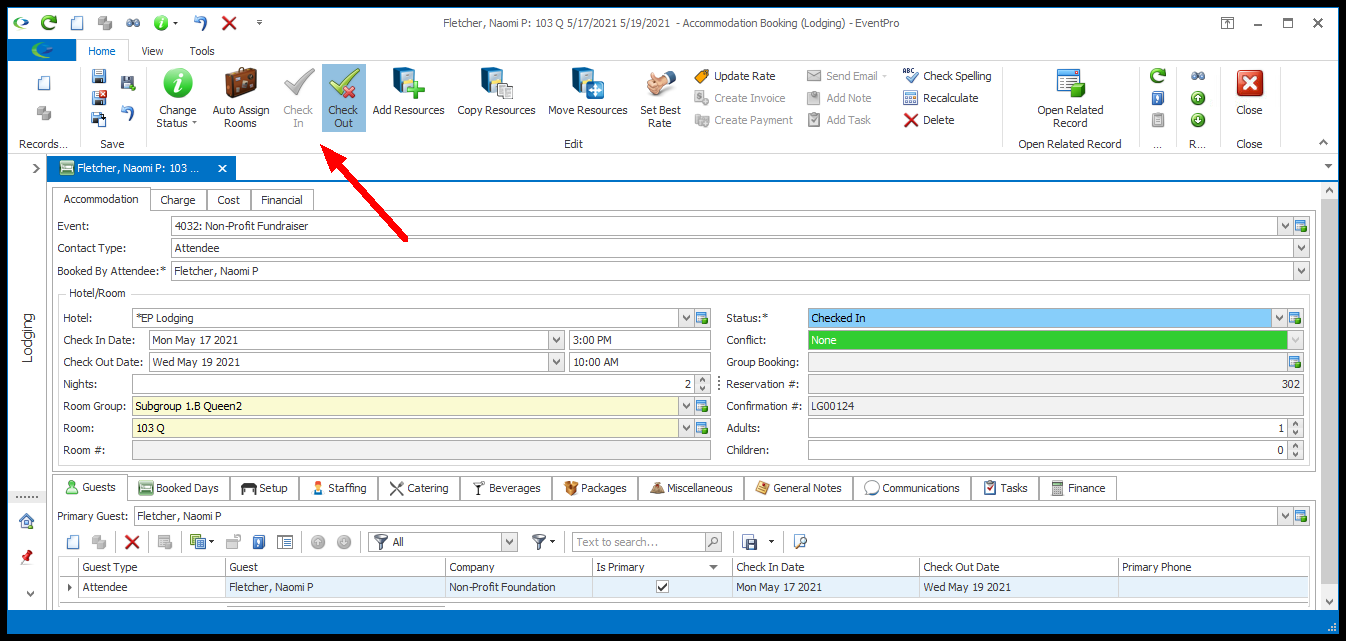
oIn a Room Bookings list view (which could be the Room Bookings area, Event Lodgings, or the Group Booking edit form), multi-select the relevant bookings.
Use the Check In/Check Out buttons above, or right-click a selected booking and use the Check In/Check Out commands from the speed menu. Review Edit Multiple Bookings.
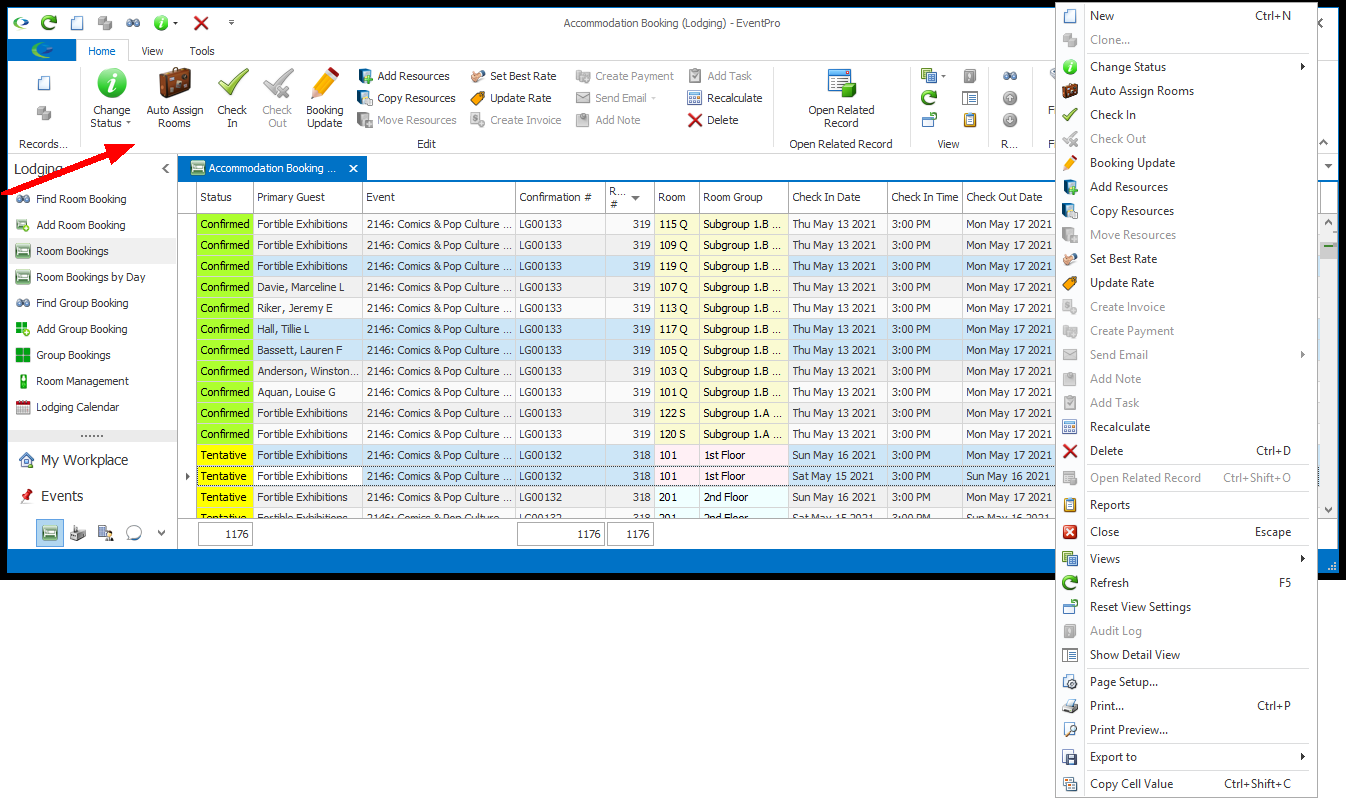
oIn the Lodging Calendar, you can right-click the Room Booking appointment on the calendar, and select Check In or Check Out from the speed menu.
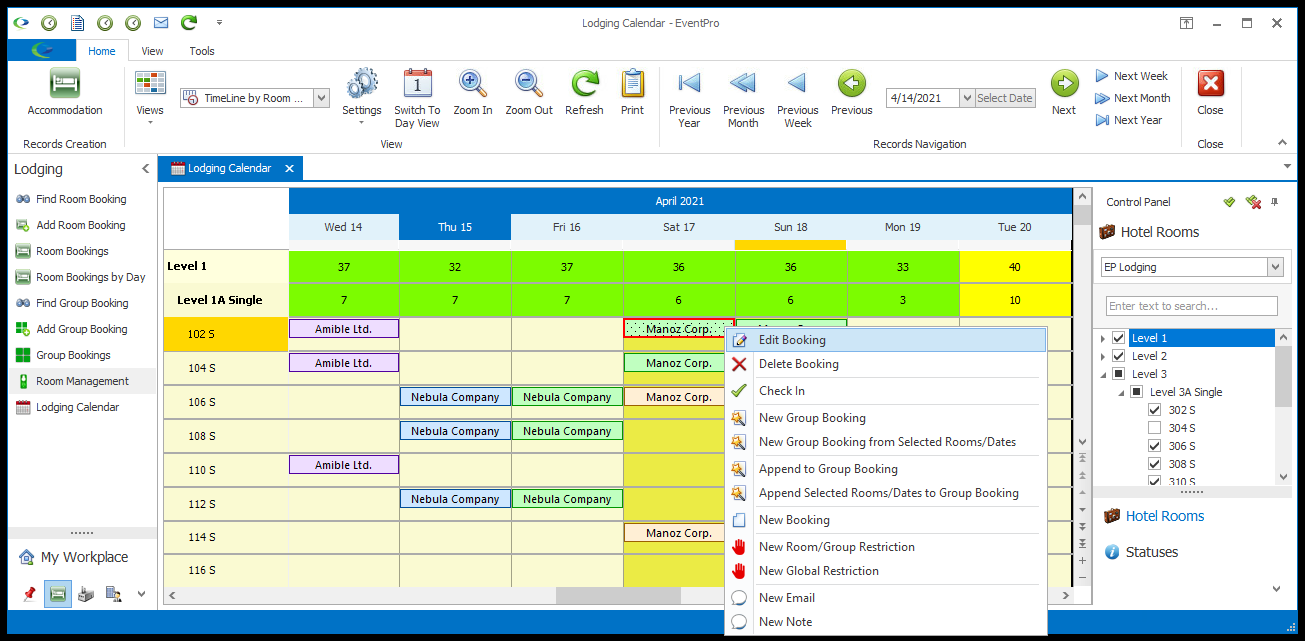
•NOTE: The process of checking in and checking out Lodging Room Bookings will affect the management Status of Rooms in the Hotel Room Management area, if activated in your EventPro program.
1.Check In:
a.The Check In button/command will only be available for Room Bookings that have not yet been checked in or checked out.
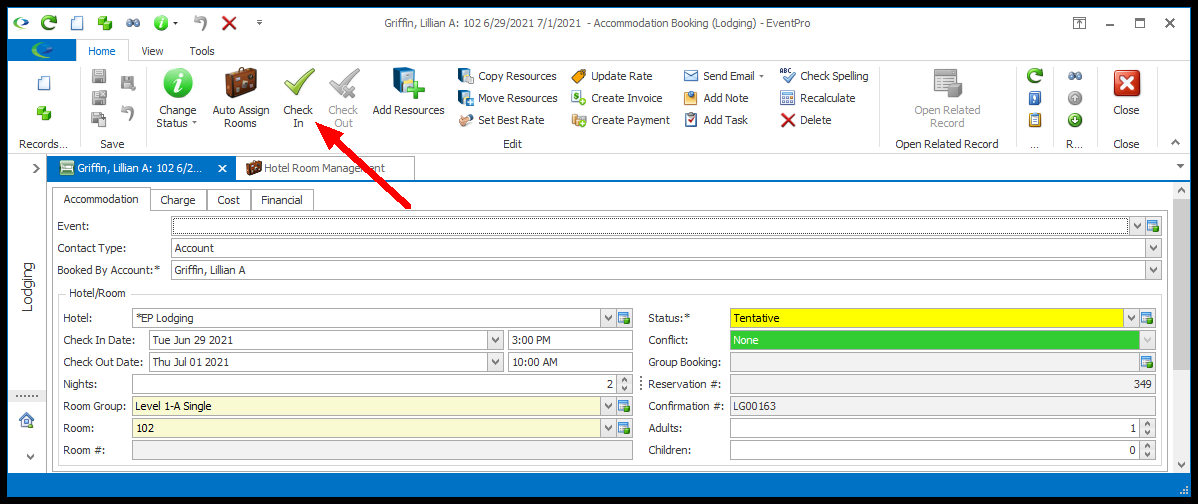
b.Using the Check In button/command will automatically set the Room Booking to the Checked In Status.
c.Once used, the Check In button/command will become unavailable for that Room Booking.
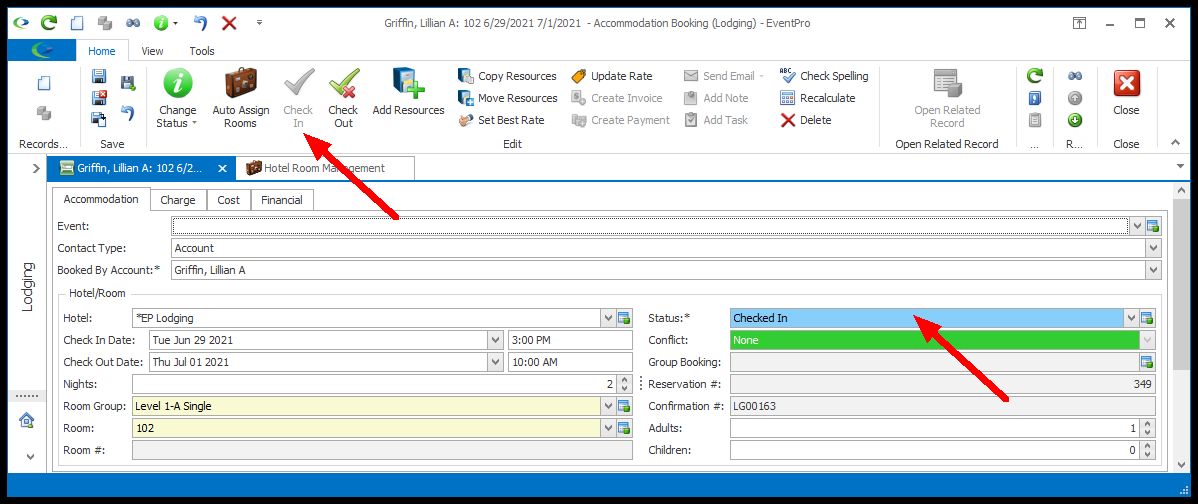
2.Check Out:
a.The Check Out button/command becomes available for a Room Booking only after it has been set to Checked In.
b.Using the Check Out button/command will automatically set the Room Booking to the Checked Out Status.
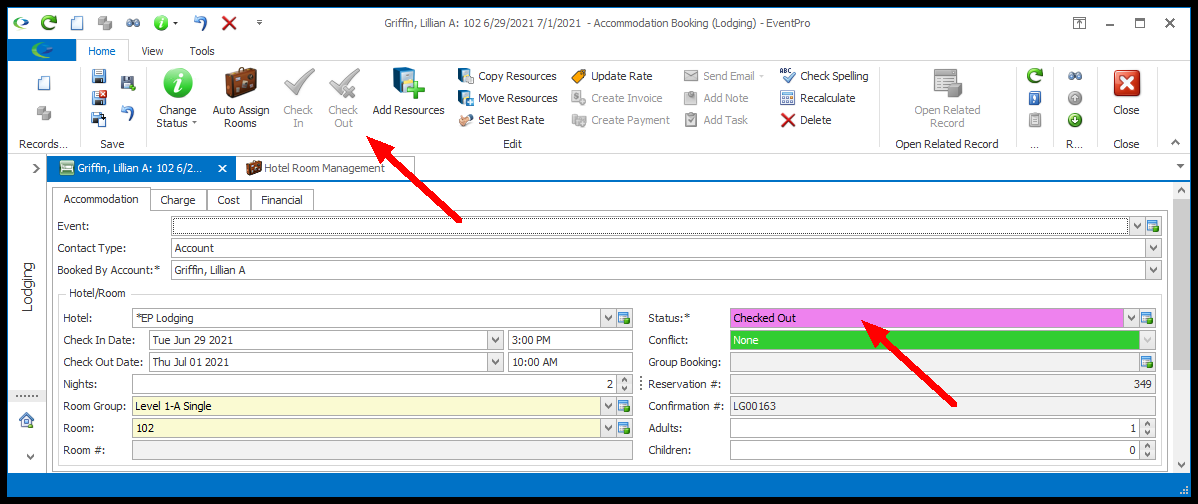
c.Once Checked Out, both the Check In and Check Out buttons/commands will be unavailable for that Room Booking.
3.Changing Status:
a.To return to pre-Check In or pre-Check Out status, you can manually change the Room Booking's Status.
b.If you manually set the Room Booking back to any other Status than Cancelled, Checked In or Checked Out, the Check In button/command will become available again.
c.If you set the Room Booking Status back to Checked In, the Check Out button/command will become available again.
4.If you are using the Hotel Room Management area, review how Checking In/Checking Out Room Bookings will affect the Room's status under Hotel Room Management.