1.Go to the Documents tab of the record to which you want to add a document.
2.In the Documents tab, click the New ![]() icon just above the document selection grid.
icon just above the document selection grid.
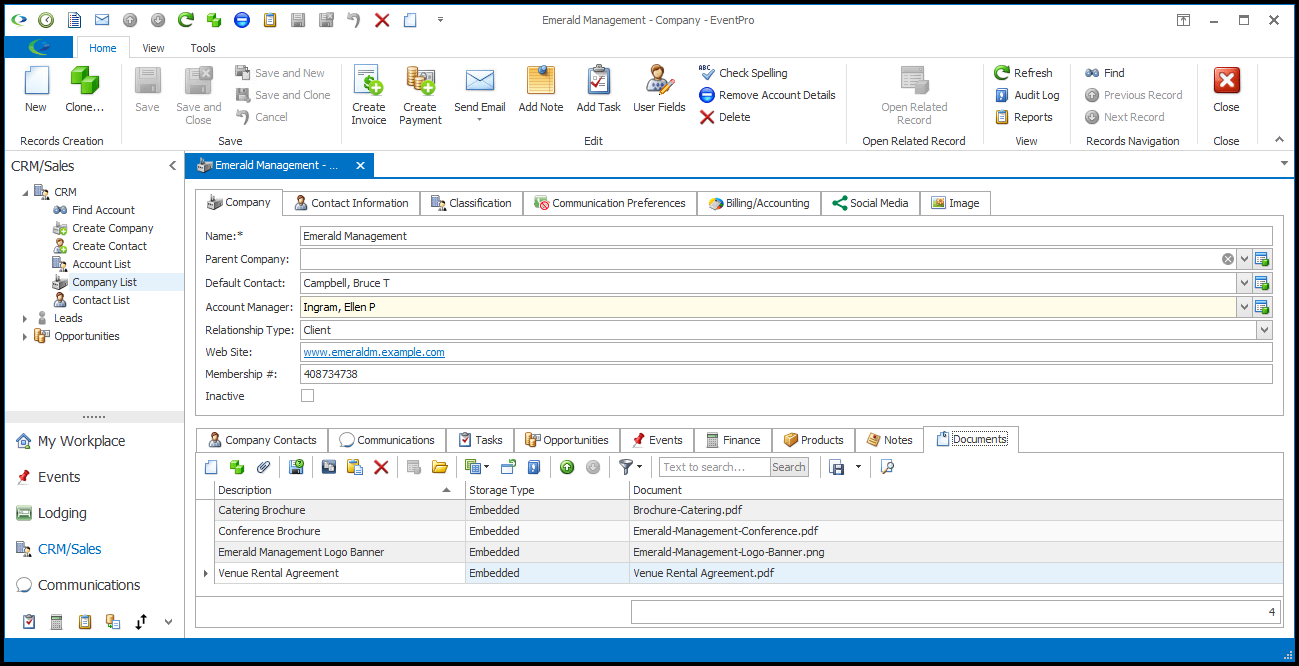
3.The Document edit form opens.
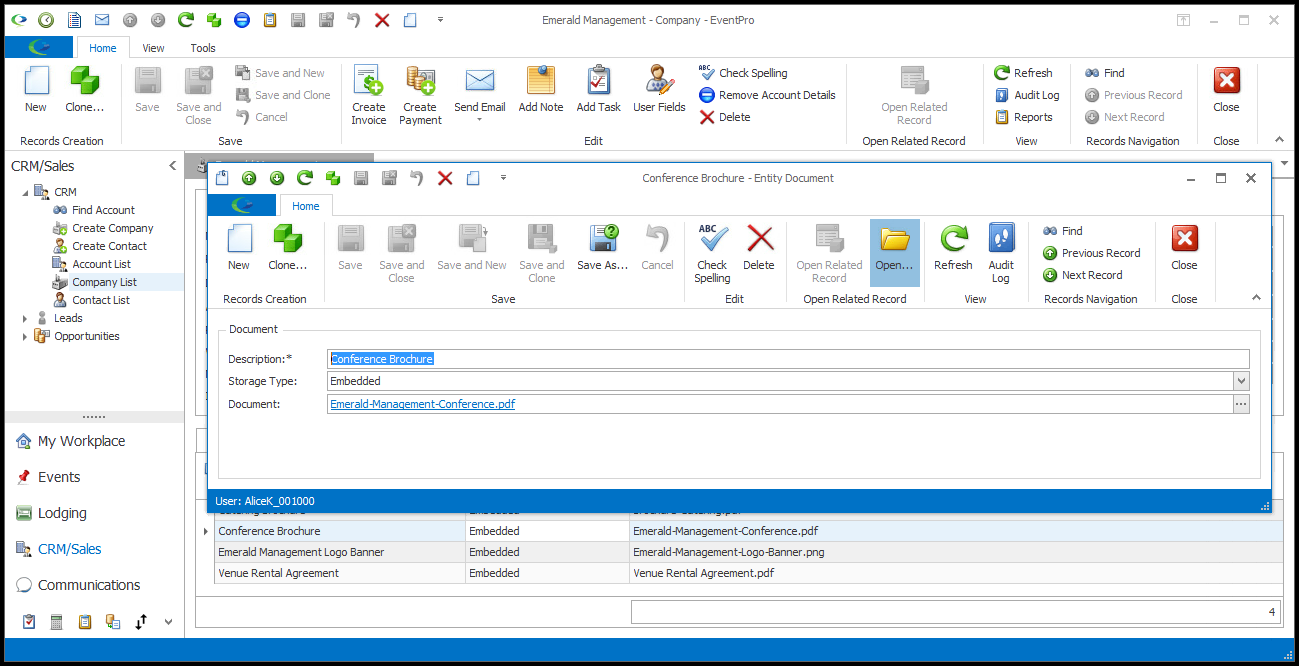
4.Description: Type in a description of the document you are attaching.
5.Storage Type: The Storage Type will initially default to the Default Document Storage Type you selected in General System Settings, but you can select a different option from the drop-down (Embedded, Linked, or Internal).
Review the differences between Embedded, Linked, and Internal documents above. Remember that the Linked option will not be available in the EventPro Cloud application.
a.If you choose Embedded, the Document field will appear below.
b.If you choose Linked, the Linked File field will appear below.
c.If you choose Internal, the Internal Document drop-down will appear below.
6.For the Document (embedded) or Linked File (linked) field, click the ellipsis on the right.
a.The Open window appears.
b.Select the file you want to use, and click Open.
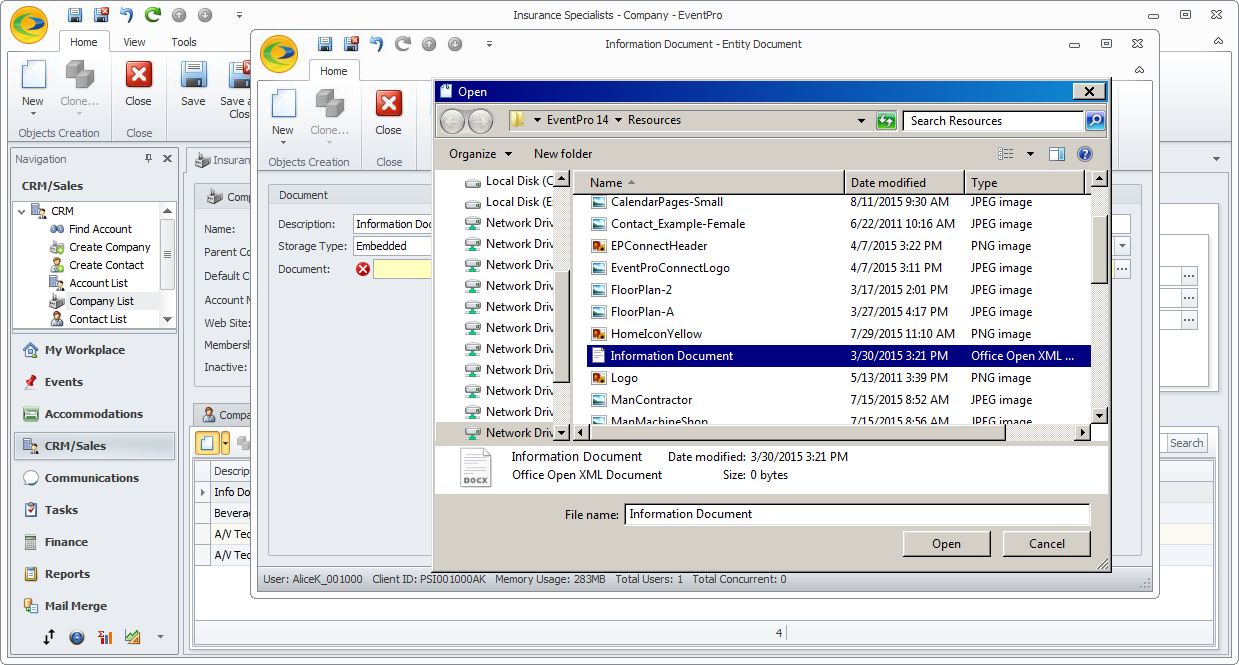
c.The document file will appear in the Document field (embedded), or the document path will appear in the Linked File field (linked).
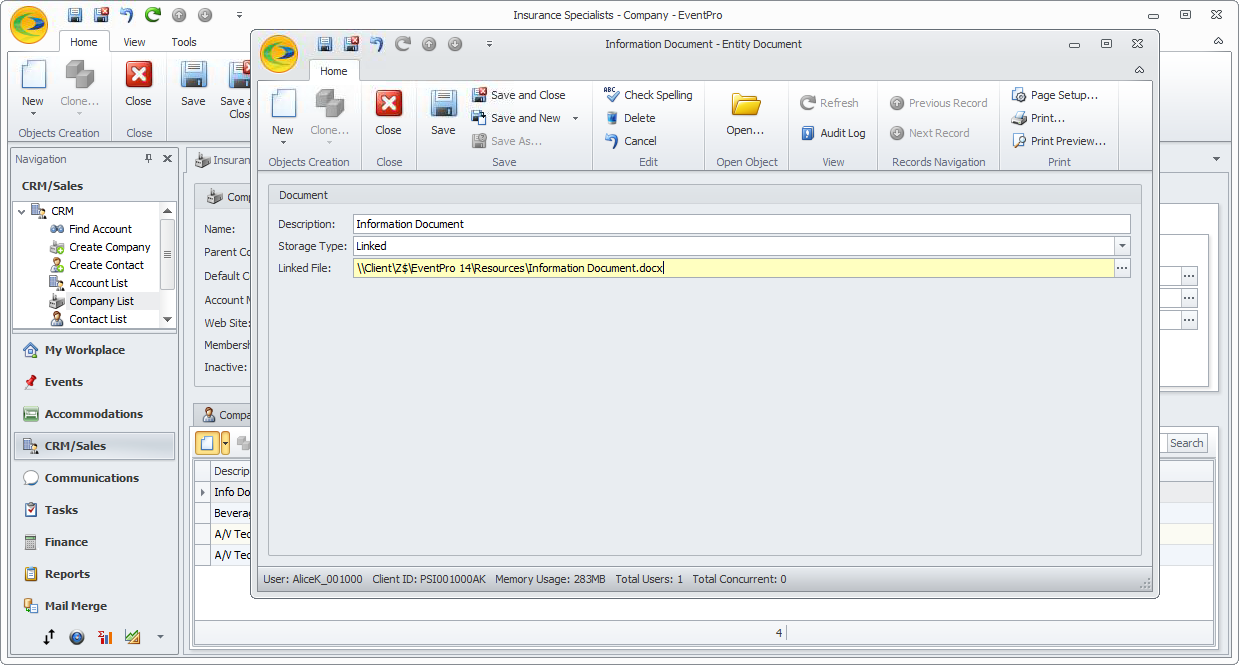
7.If you selected Internal Storage Type, use the drop-down to select the correct Internal Document. These documents are stored under Document Management > Internal Documents.
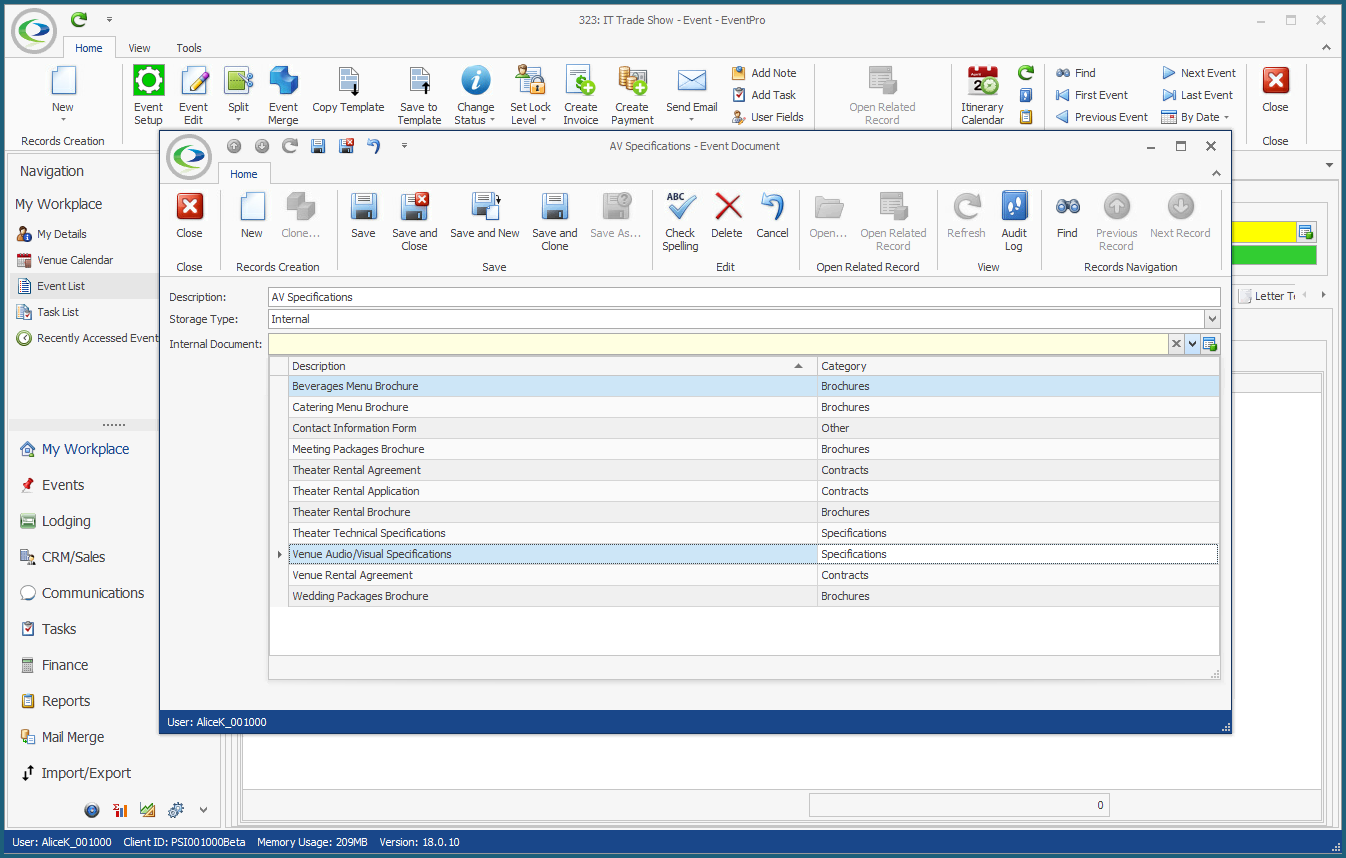
8.Save and Close the Document edit form.