You should be in the edit form for the Setup Budget Override Group to which you want to add Budget Override Group Items.
The Budget Override Group Items are added to the bottom selection grid of the Setup Budget Override Group edit form.
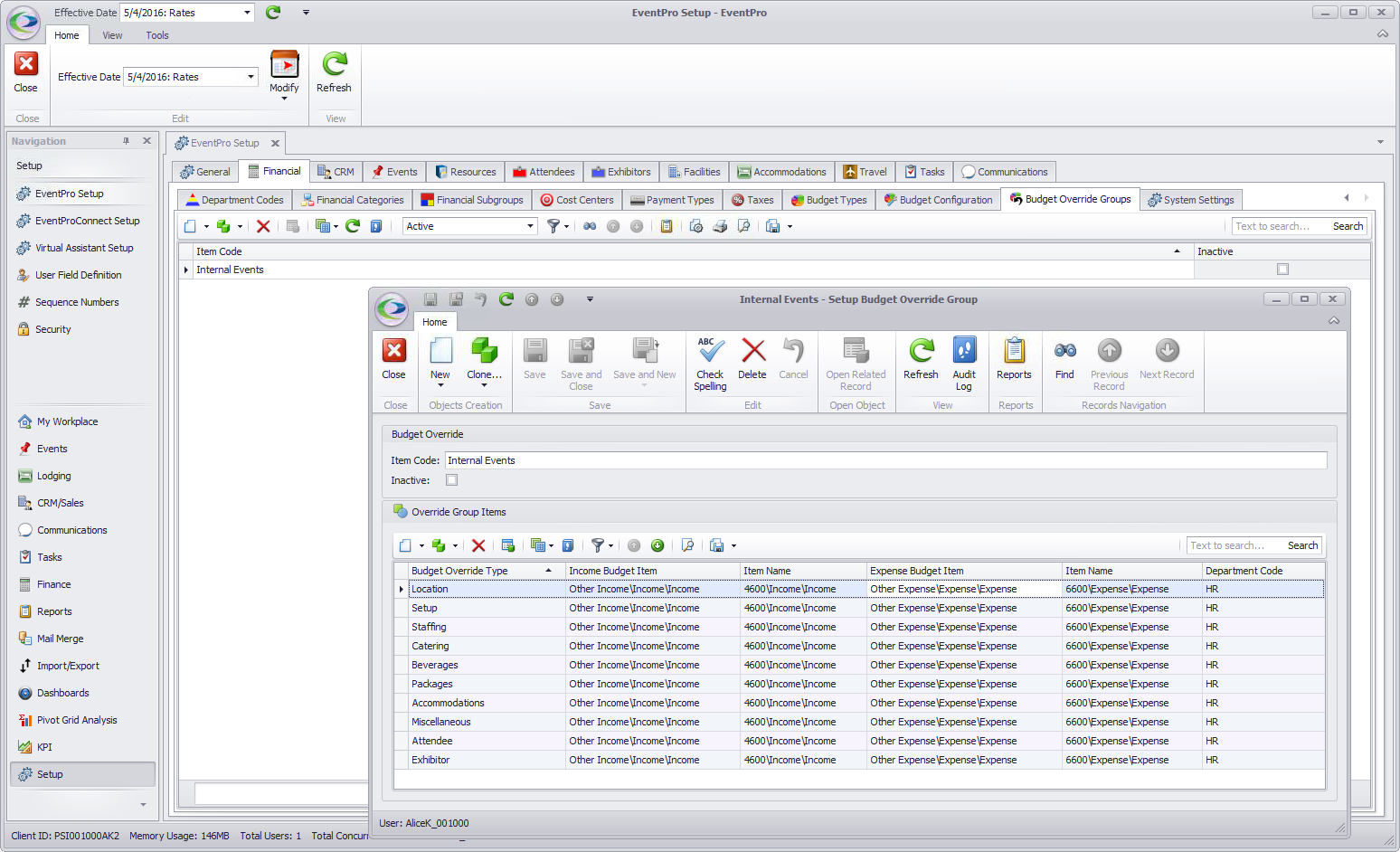
Start a new record in the selection grid.
The Setup Budget Override Group Item edit form appears.
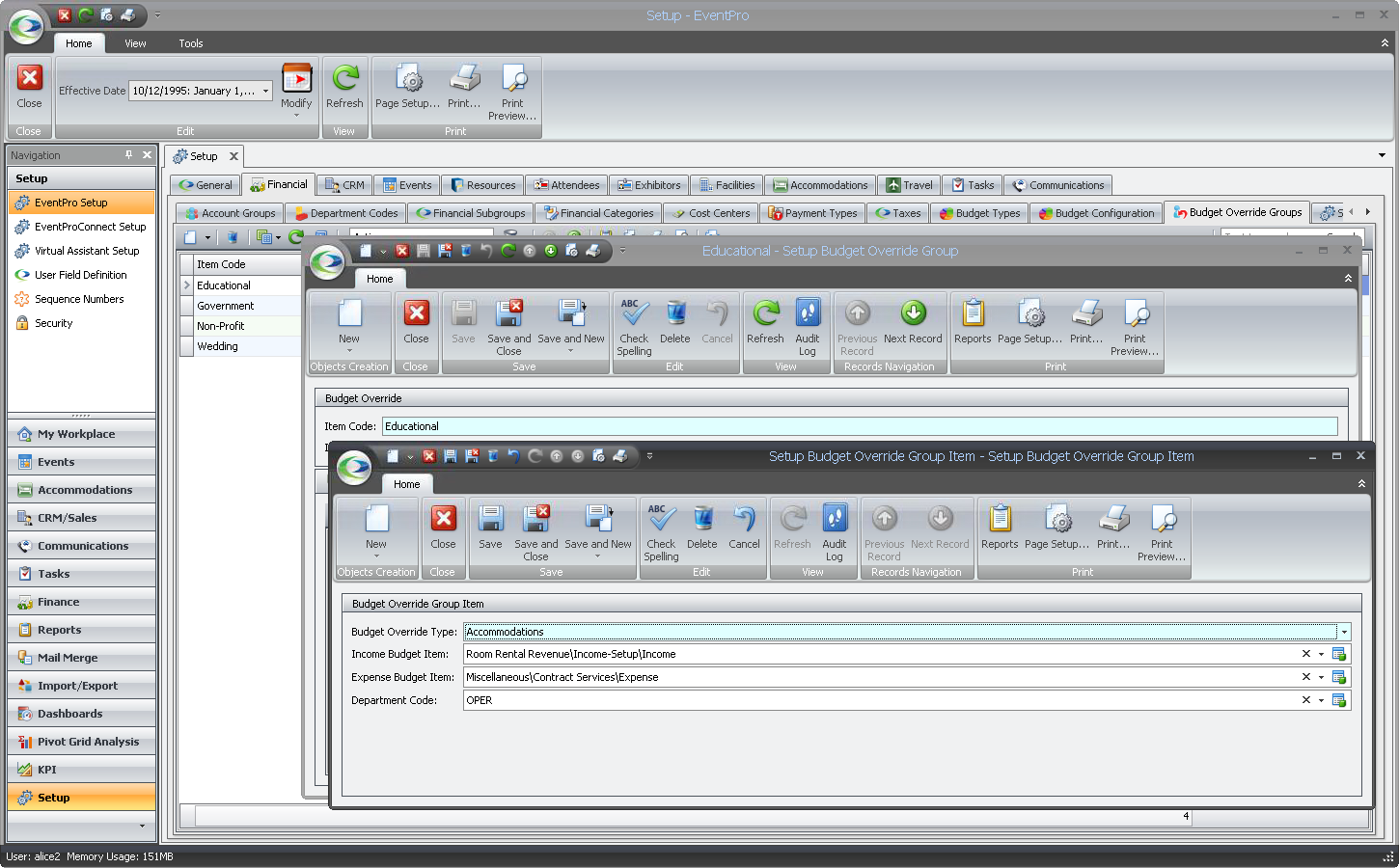
1.Budget Override Type: These are based on Financial Subgroup Types, which you encountered when setting up Financial Subgroups.
Select an option from the drop-down list.
2.Income Budget Item: From the drop-down list, choose the income budget item you want to apply to this override item for this override group.
You created these Budget Items earlier in setup.
3.Expense Budget Item: From the drop-down list, choose the expense budget item you want to apply to this override item for this override group.
You created these Budget Items earlier in setup.
4.Department Code: If applicable, choose the department code for this budget override group item.
You created Department Codes earlier in setup.
When finished with the Budget Override Group Item edit form, click Save and Close.
You will return to the Setup Budget Override Group edit form, where you can continue adding as many budget override items to the group as you need.
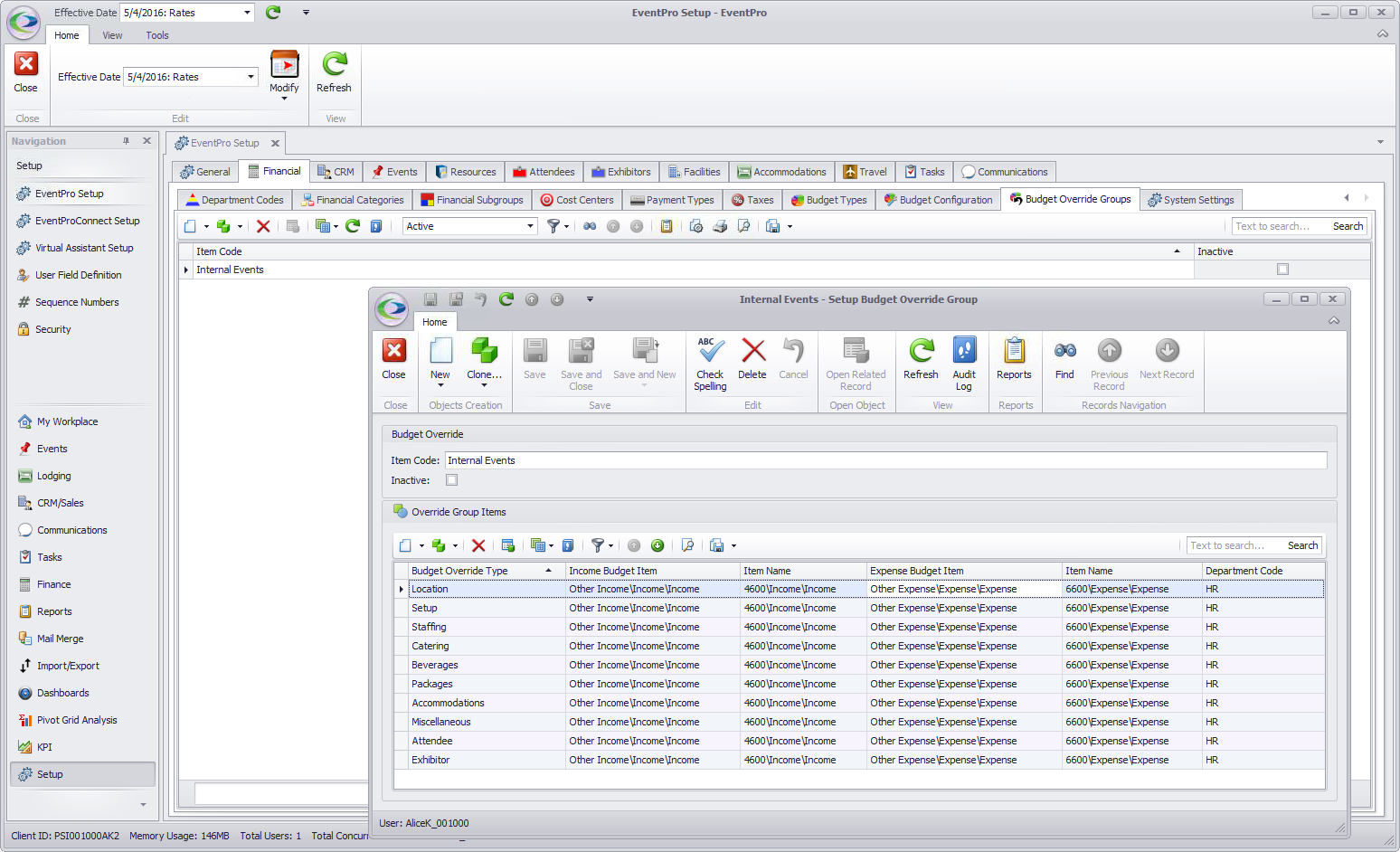
When finished with the Setup Budget Override Group edit form, click Save and Close.