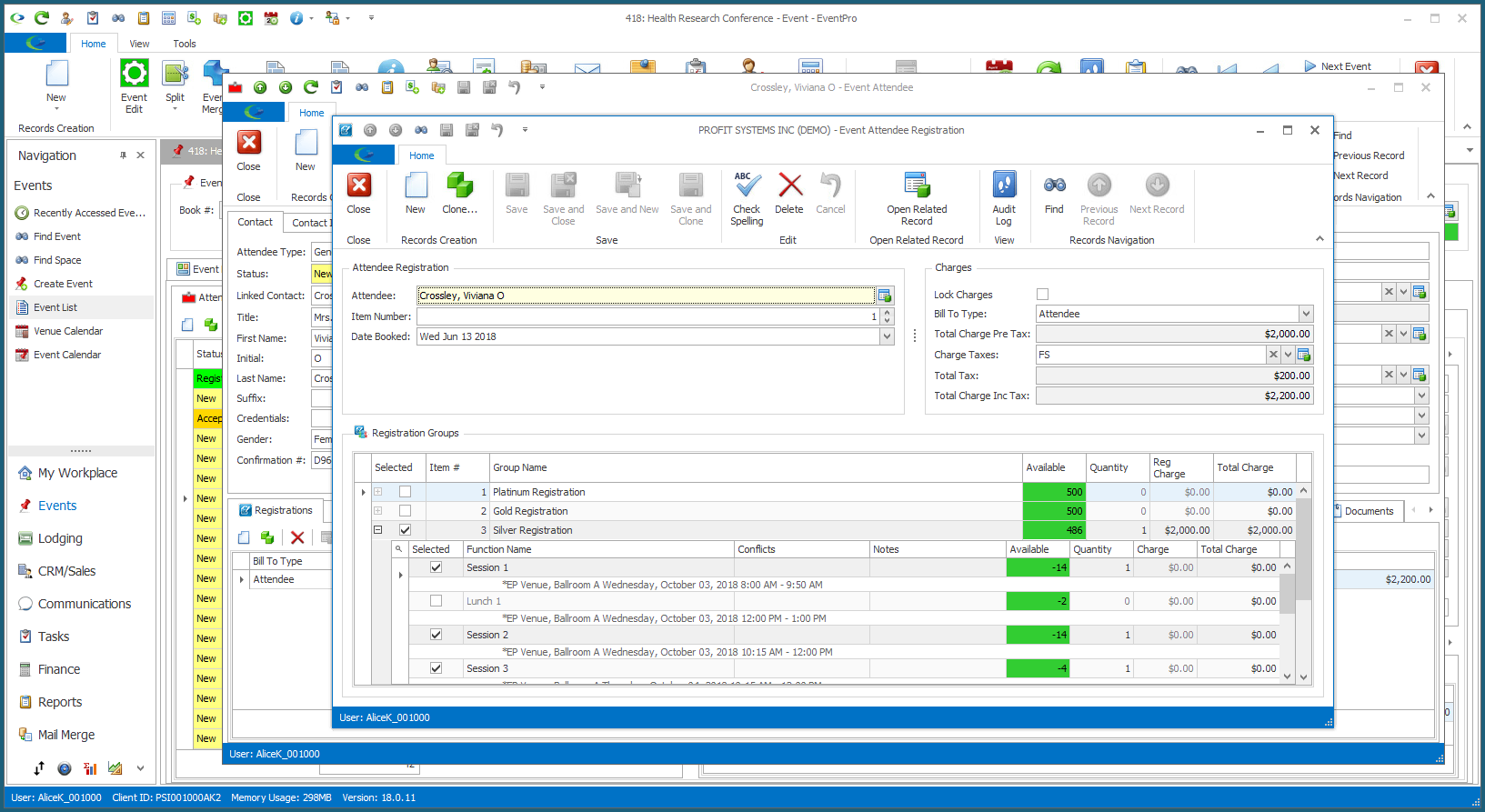1.To register multiple Event Attendees at once, multi-select the Attendees in the selection grid by holding down the Ctrl key and selecting the records you want to include.
NOTE: To register multiple Attendees, all of the selected Attendees must be the same Attendee Type.
2.Click the Multi-Add Detail button at the top of the Attendees tab and select Event Attendee Registration.
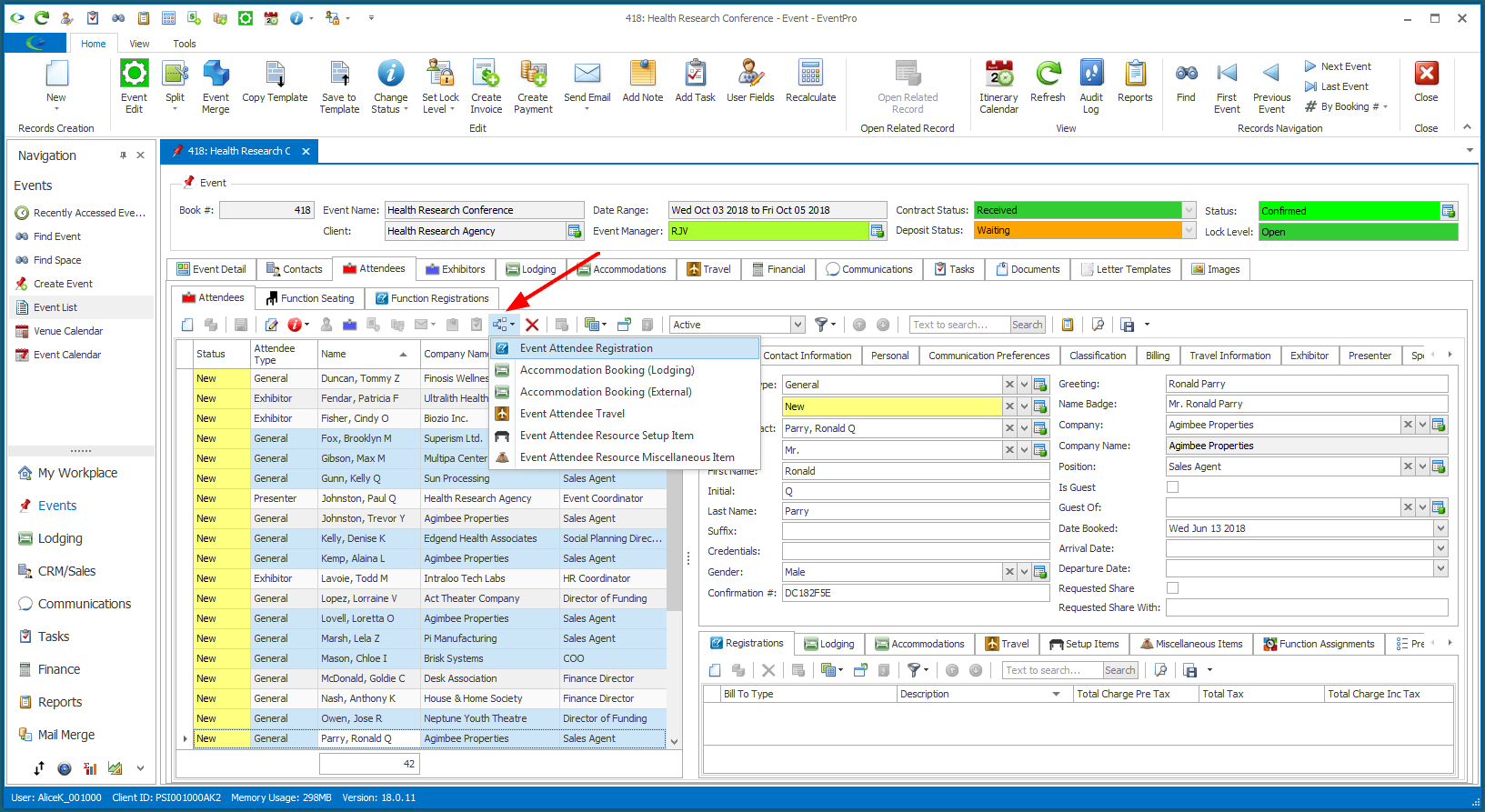
3.The Event Attendee Registration window appears.
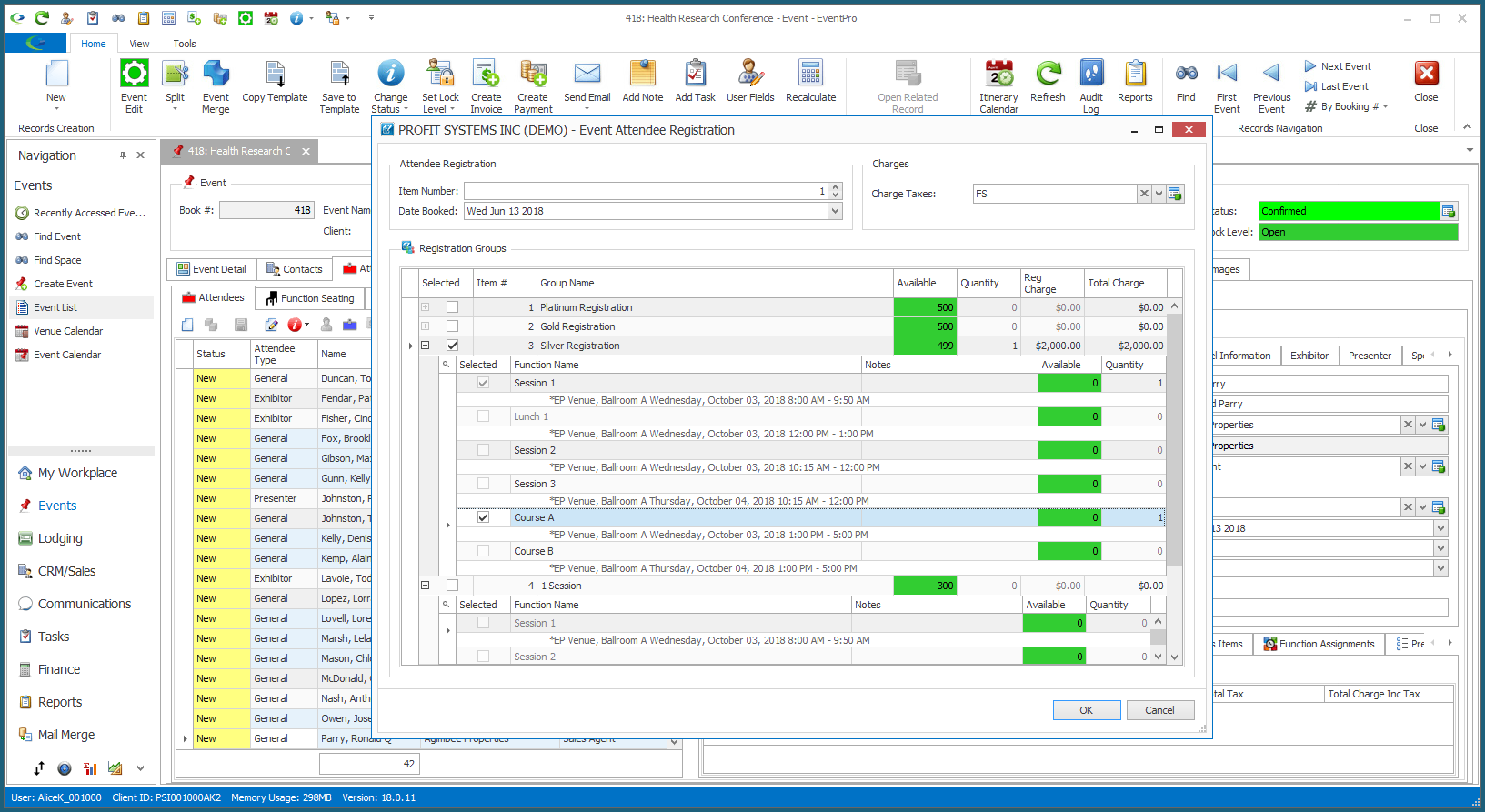
4.Item #: The Item Number determines this record's position relative to other records under an Attendee's Registrations tab when sorted by Item #. Change the Item # to change the record's position in the sort order.
5.Date Booked: This defaults to the Date Booked of the last-selected Event Attendee.
You can manually select a different date from the drop-down calendar, but remember that this could cause a different Rate Code to apply, if Rate Codes are based on "Days Before" the event. (See, for example, Rates set up under Edit Event Attendee Registrations.)
You will also be able to edit the individual Event Attendee Registration records later, and change the Date Booked, if necessary.
6.Charge Taxes: Select the applicable Tax Configuration for these Registrations, if applicable. The Charge Taxes drop-down is populated by the configurations created under EventPro Setup > Financial > Taxes.
7.Registration Groups:
a.Select Registration Group: Select the checkbox(es) next to the Registration Group(s) you want to add to the selected Attendees.
i.If applicable, you can change the Quantity, but only up to the Max Quantity set on the Registration Group.
ii.If certain Functions in the Registration Groups are non-optional, you will note that they will be automatically selected when you select the Group.
iii.If other Registration Groups in this form are Mutually Exclusive to the Group you selected, you will notice that those other Registration Groups will be greyed out and unavailable for selection.
b.Select Function: If Functions within the Registration Group are Optional, you can select their checkboxes to add them to these Registrations, although the number of different Functions you can select will be limited by the Max Selection set on the Registration Group.
i.If applicable, you can change the Quantity on each Function, but only up to the Maximum Quantity set on Function within the Registration Group.
ii.If the Functions are separately Charged, you will see the Function Charges added to the total as you select them.
8.When you have made your selections, click OK.
9.The Confirmation dialog will ask if you are sure you want to continue. Click Yes to continue.
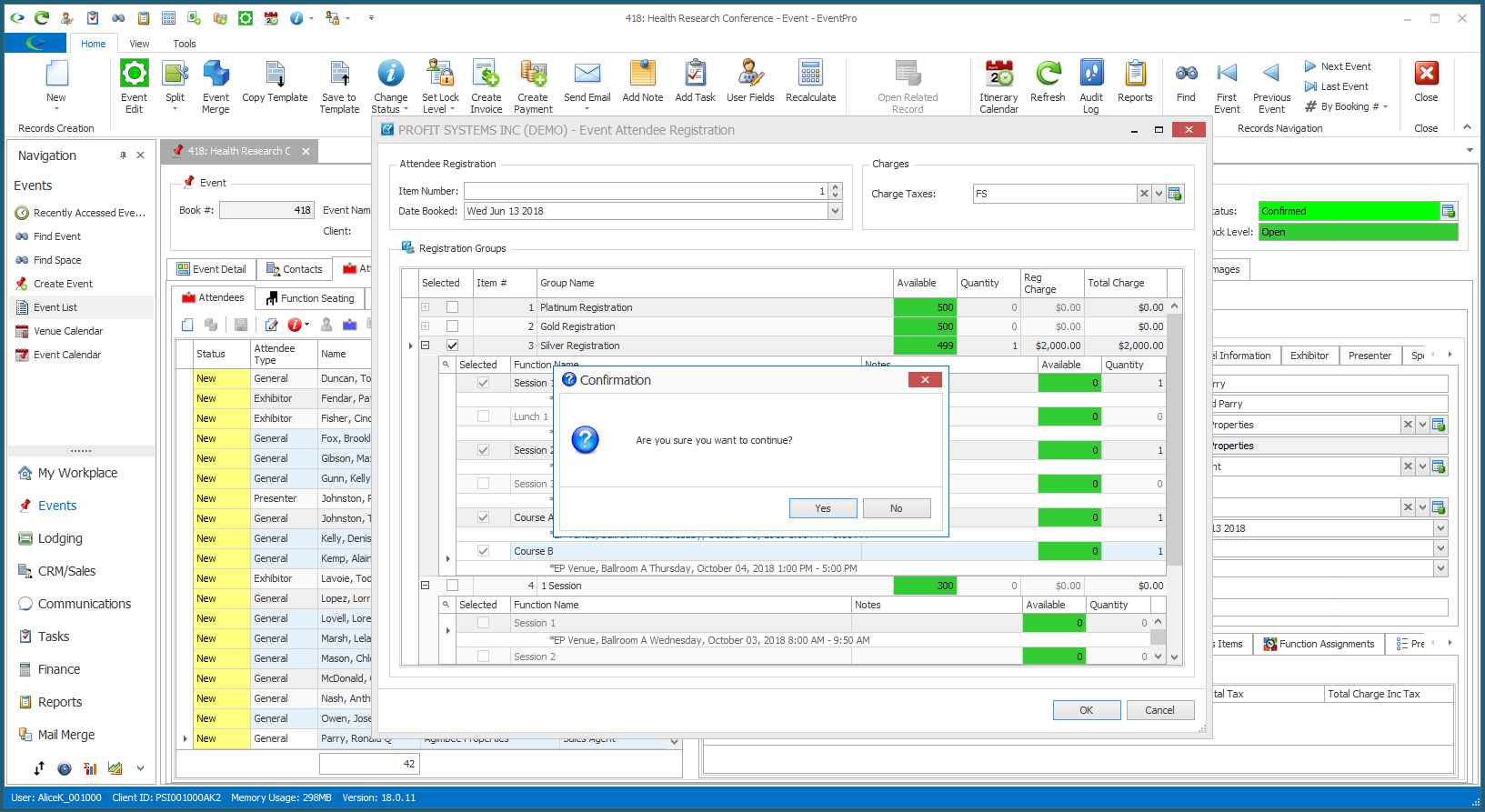
10.The Registrations will be added to the selected Attendees.
11.After the multi-add Registrations are added to the Attendees, you can still make adjustments to the Attendee Registrations individually.
Go to the Attendee's Registrations tab, double-click the Event Attendee Registration record to open the edit form, and make the required changes.