Start a new record or edit an existing record under the Setup > Function Rates tab.
The Setup Attendee Function Rate Code edit form appears.
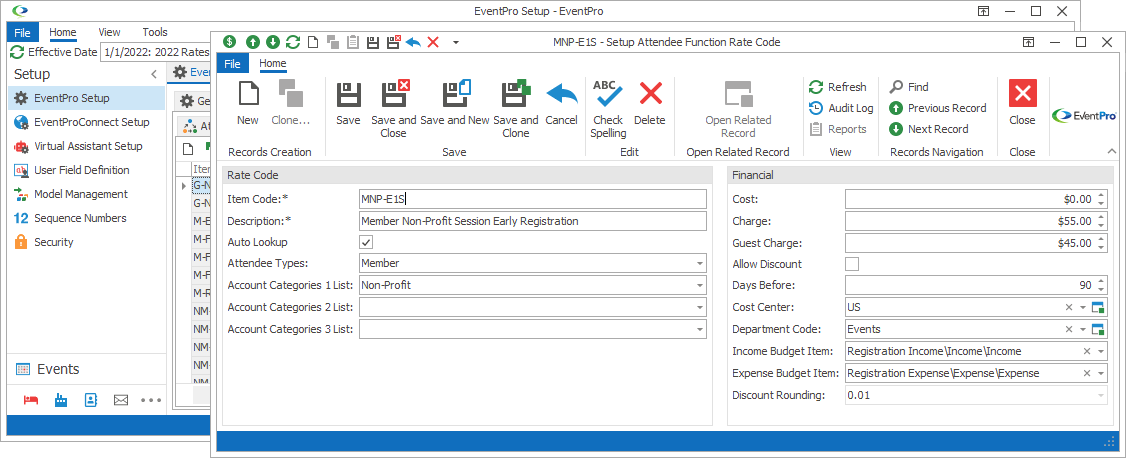
Figure 520: Adding Setup Attendee Function Rate Code
1.Item Code: Enter the name of this function rate.
2.Description: The Description will copy the Item Code by default, but you can edit it if you want.
3.Auto Lookup: Select the Auto Lookup checkbox if you want EventPro to automatically assign this function rate if the set criteria are fulfilled.
4.Attendee Types: If you want this function rate to only apply to Attendees of certain Types, select the checkbox next to the applicable Attendee Types in the drop-down list.
The drop-down list is populated by the Setup Attendee Types entered in Setup earlier.
5.Account Category 1, 2 and 3: If you want to restrict the availability of this rate to Accounts (Companies/Contacts) belonging to certain Account Categories, select the checkboxes next to the applicable categories in the relevant drop-down lists.
The drop-down lists are populated by the Setup Account Categories you created earlier.
6.Charge: Enter the Charge amount for an individual Attendee or Seat.
7.Guest Charge: This field allows you to define a different charge for an Attendee that is flagged as a "Guest", as well as meeting the other criteria for the Rate Code. If you want the Guest Charge to be the same as the regular Attendee Charge, simply leave this field as 0 (zero).
8.Table Charge: If tables can be purchased under this Function Rate, enter the Table Charge amount.
9.Days Before: If you want to define a function rate that takes effect if the attendee registers a certain number of days in advance (i.e. "Early Bird" pricing), enter the number of Days Before during which this particular rate applies.
10.Allow Discount: Select this checkbox if you want to allow Users to discount this function rate.
When you are done creating or editing this Setup Attendee Function Rate Code, click Save and Close.