1.The Personal tab allows you to record some personal information about the Contact:
a.Birth Date
b.Age (which will calculate from the Birth Date)
c.S.S.N. (Social Security Number)
d.Membership #
IMPORTANT! While the EventPro program has the ability to store sensitive personal information, such as Social Security Numbers, it is your responsibility to check the laws of your jurisdiction in order to determine whether you are legally allowed to, and what requirements you must meet if doing so.
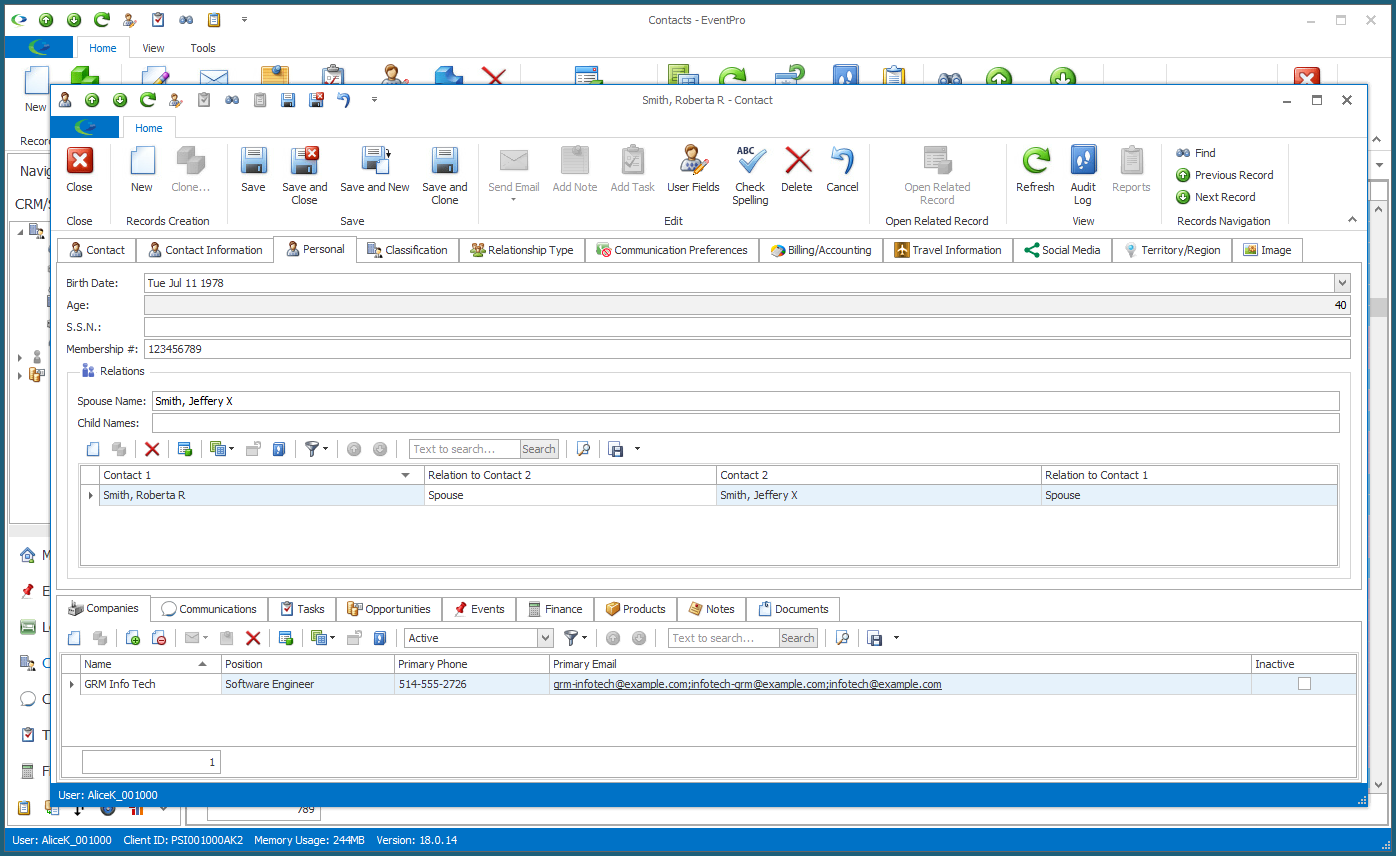
2.If it is relevant to record the Contact's spouse, child, relatives, or other associates in CRM, you can do so under the Relations section of the Personal tab.
a.Spouse Name and Child Names: You can type in the names of the Contact's spouse and/or children.
Note, however, that if you enter Spouse and/or Children records in the selection grid below, those names will be automatically added to the Spouse Name and/or Child Names fields, as applicable.
b.In the Relations selection grid, you can indicate how this Contact is related to other contacts in your CRM database.
i.Click the New icon in the Relations grid to open the Contact Relation edit form.
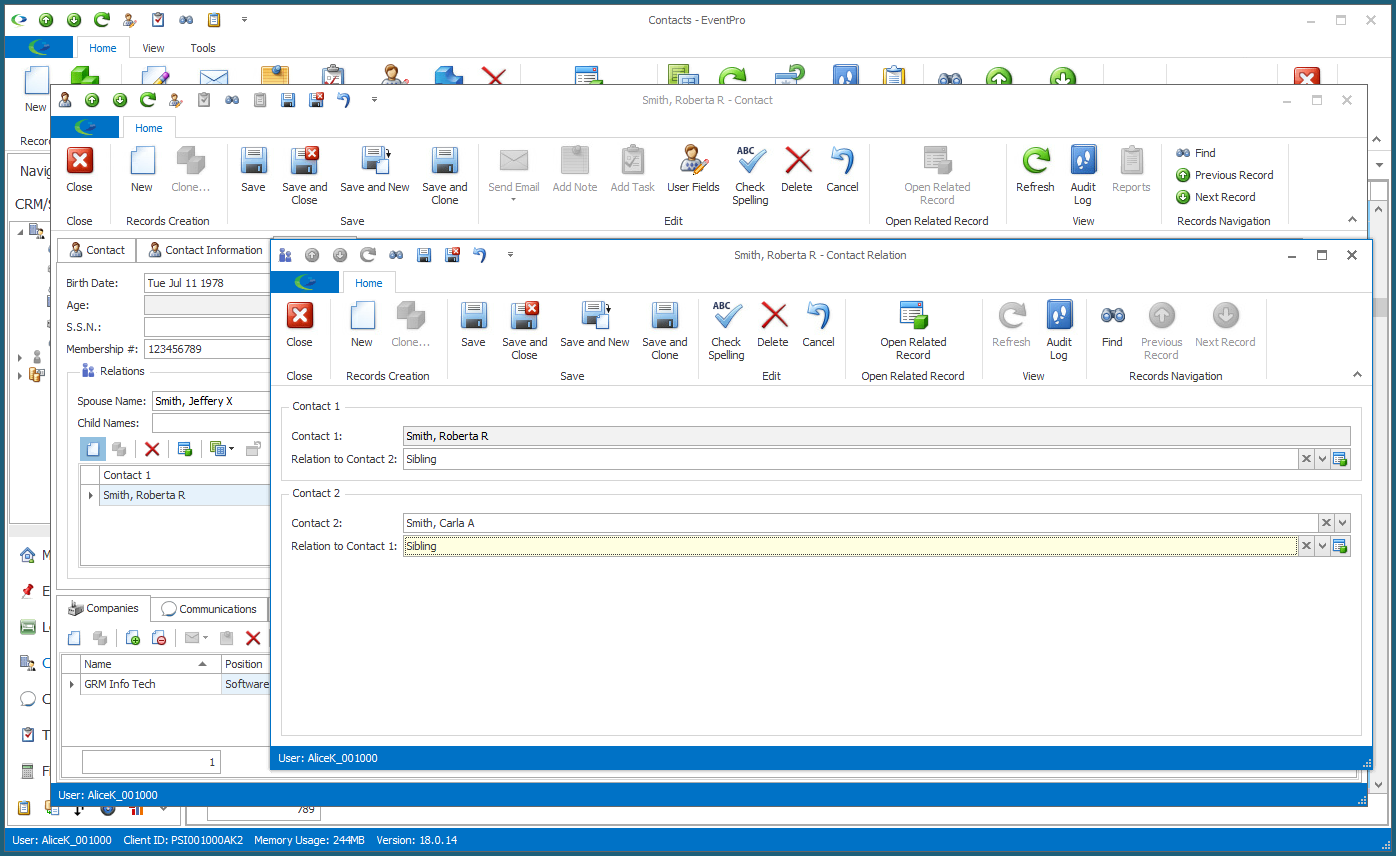
ii.Contact 1: The Contact will already be set to the Contact you are currently creating or editing.
iii.Relation to Contact 2: From this drop-down, choose how this Contact is related to the "Contact 2" below. The types of Relations in this drop-down are defined in EventPro Setup > CRM > Relations.
iv.Contact 2: Choose the other Contact ("Contact 2", to whom the current Contact is related) from the drop-down list of your existing CRM contacts. Use the Find field to search for a specific contact, if necessary.
v.Relation to Contact 1: From this drop-down, choose how Contact 2 is related to Contact 1. Again, the types of Relations in this drop-down are defined in EventPro Setup > CRM > Relations.
Note that if you set the Relationship Type as "Spouse", Contact 2's name will automatically be added as Contact 1's Spouse Name above.
If you set the Relationship Type as "Child", Contact 2's name will be automatically added to Contact 1's Child Names field above.
vi.Save and Close the Contact Relation edit form to return to the Contact's record.