1.You can start a new Contact record from the Create Contact command in the CRM/Sales navigation panel or menu, or start a new Contact record in the Contact List view.
If the new Contact will be similar to an existing Contact, you may want to use the Clone command.
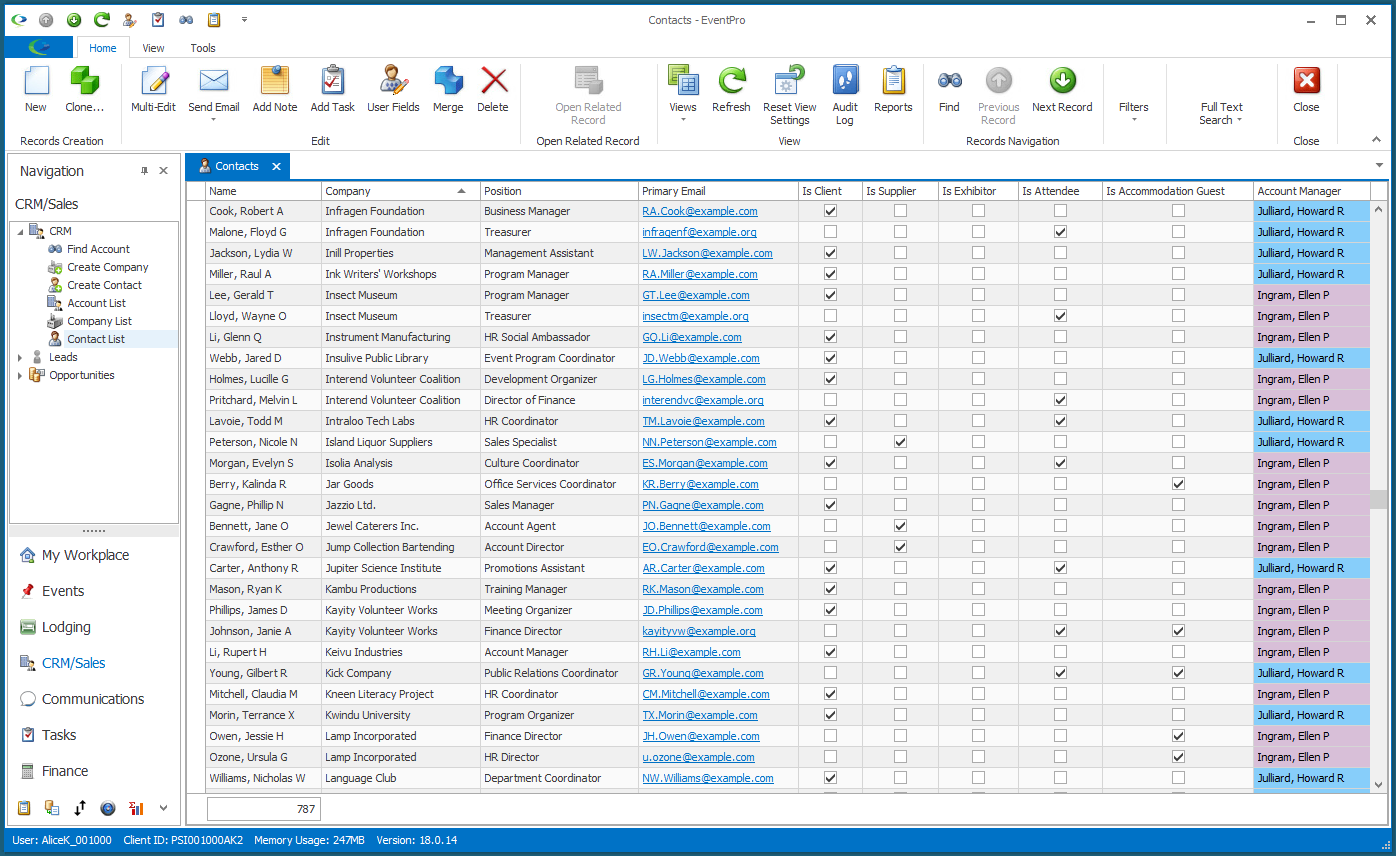
You can also start a new Contact within a Company record, under the Company Contacts tab.
2.A blank Contact edit form appears.
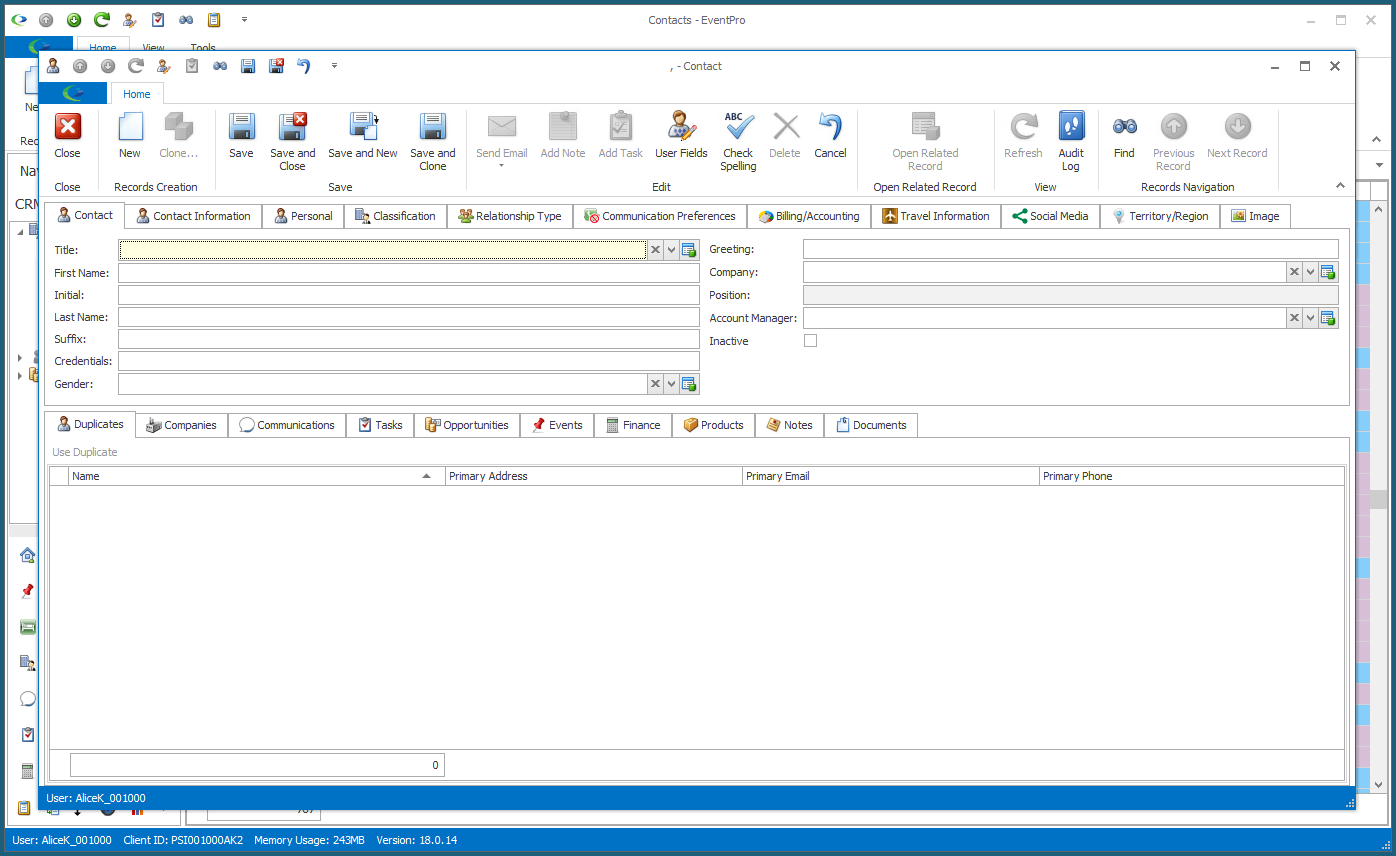
3.You can enter information under the following areas and tabs of the Contact edit form:
a.Contact
c.Personal
k.Image
o.Tasks
q.Events
r.Finance
s.Products
t.Notes
4.When you are done creating this new Contact, you have a few options for saving and continuing:
a.Save: If you click Save, the record is saved but the Contact edit form remains active. You can continue to add more information to the Contact.
b.Save and New: If you're done creating the Contact and want to create another Contact right away, click Save and New. A new Contact edit form will appear.
c.Save and Clone: If you're done creating the Contact and want to create an identical Contact right away, click Save and Clone. A Contact edit form containing a copy of the current contact will appear.
d.Save and Close: If you're done with the Contact for now, you can click Save and Close.