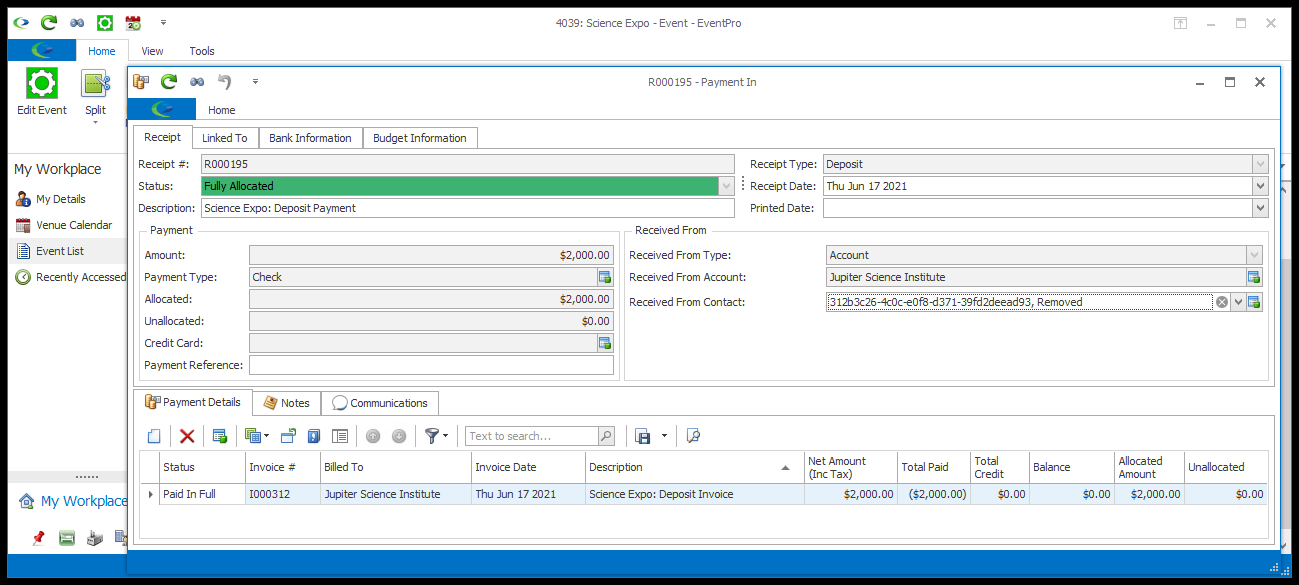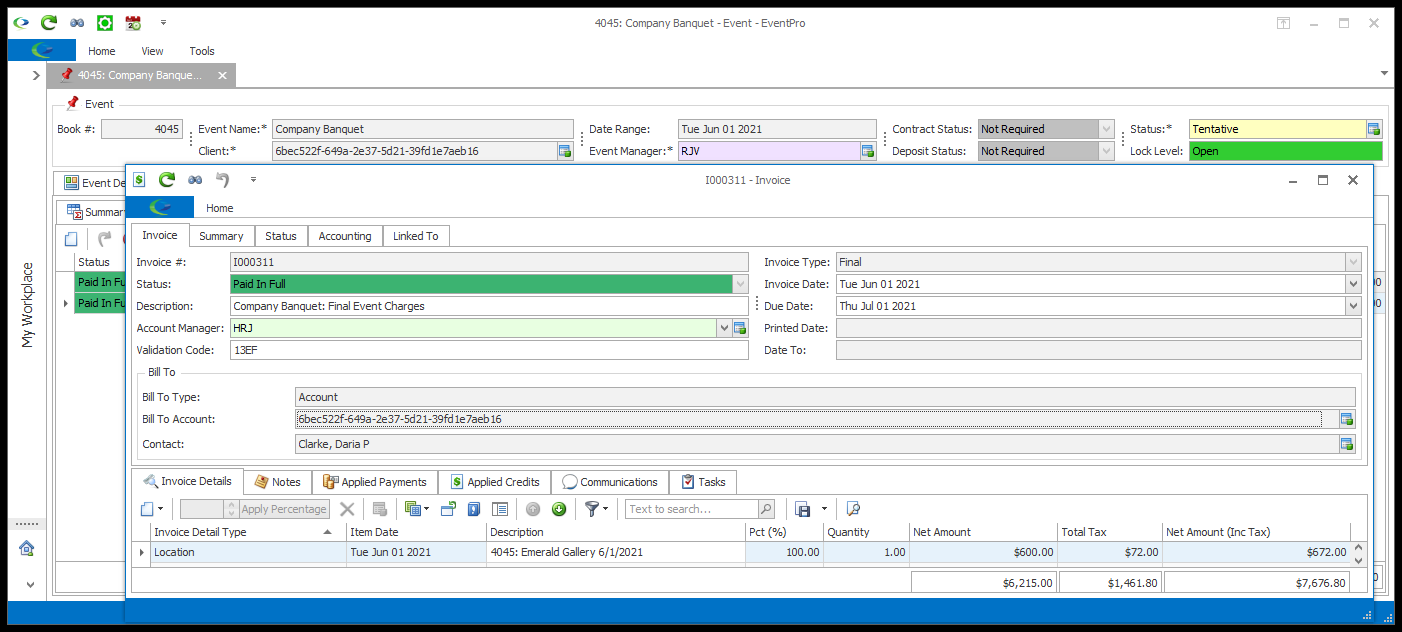•The Remove Account Details functionality removes an Account's personal information without deleting the entire Account record, allowing the account to stay linked to relevant invoices, payments, events, opportunities, quotes, and tasks.
1.To use this command, open the Company or Contact edit form of the Account you want to clear of personal information. You can also select the Company or Contact record in the selection grid of a List View.
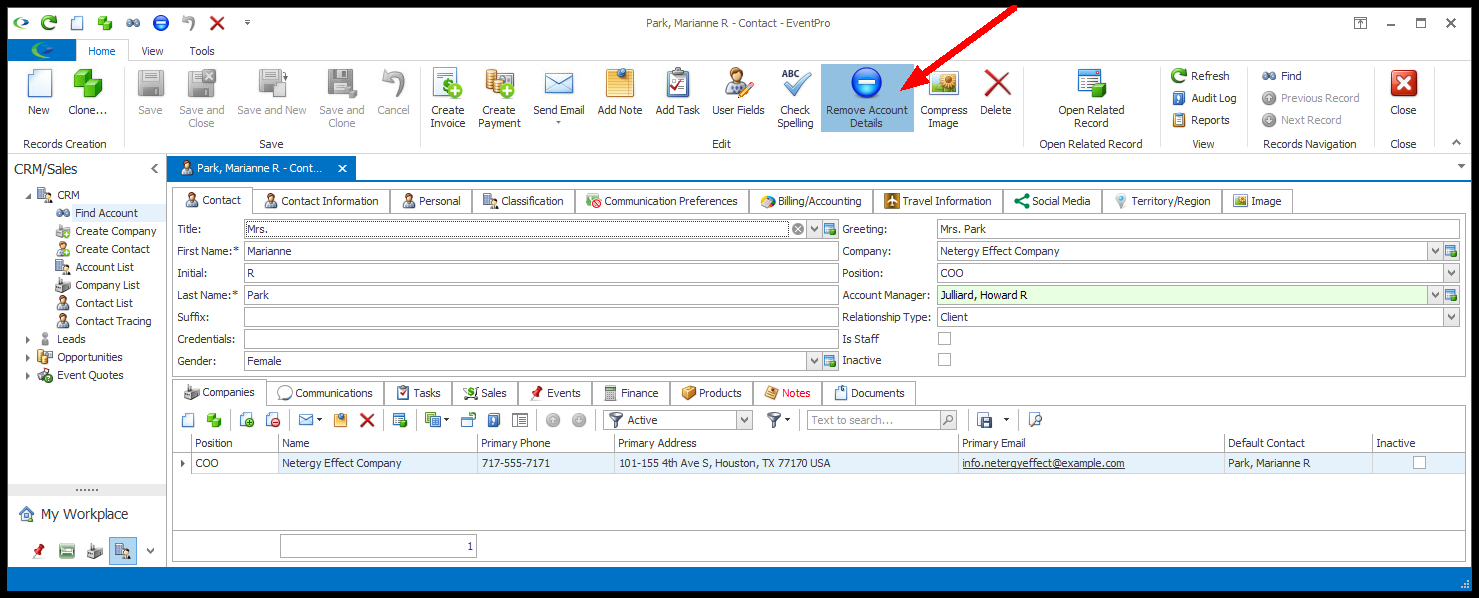
2.Click the Remove Account Details button at the top of the edit form or selection grid.
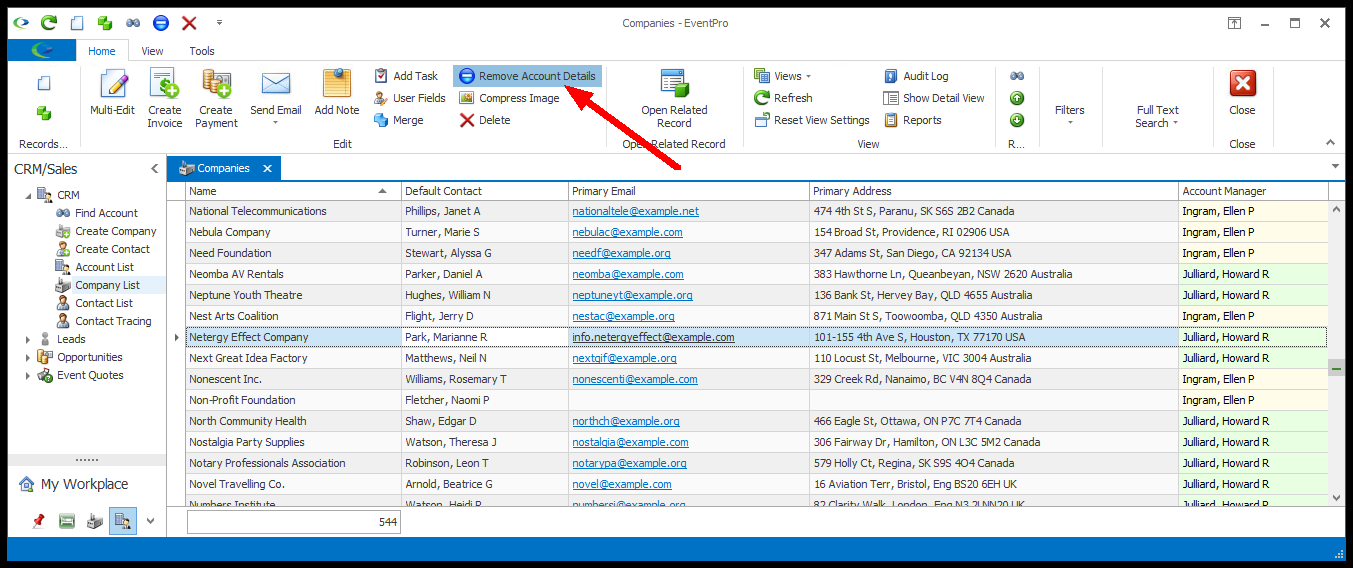
3.The Remove Account Details confirmation dialog states the following: "This will remove all personal information from the account (names, emails, phone numbers, address, etc.) Are you sure you want to continue?"
To continue with the command, click Yes.
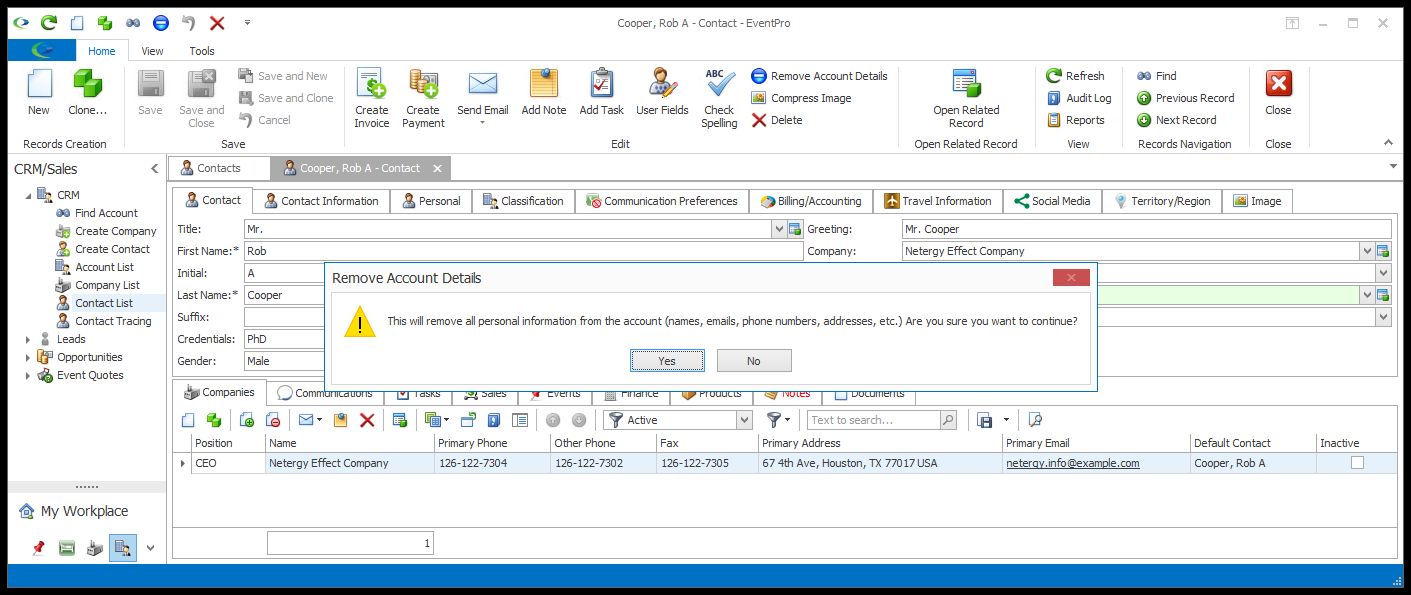
4.The Remove Account Details command will remove personal information from the Company or Contact record, but any Events, Opportunities, Quotes, Invoices, Payments, and Tasks linked to that Company/Contact will still exist, and will stay linked to the now-anonymized Company/Contact record.
5.Not all of the fields in the Company or Contact edit form are cleared with the Remove Account Details command.
The fields containing personal information are cleared, while fields containing non-personal information retain their values.
The following instructions review the tabs of the Company and Contact edit forms to explain which fields are cleared and which fields retain information.
a.Company (Company Account):
i.Name: The company's Name is deleted and replaced with a randomly generated Oid.
In any linked records, the Company's name will now be replaced with this Oid.
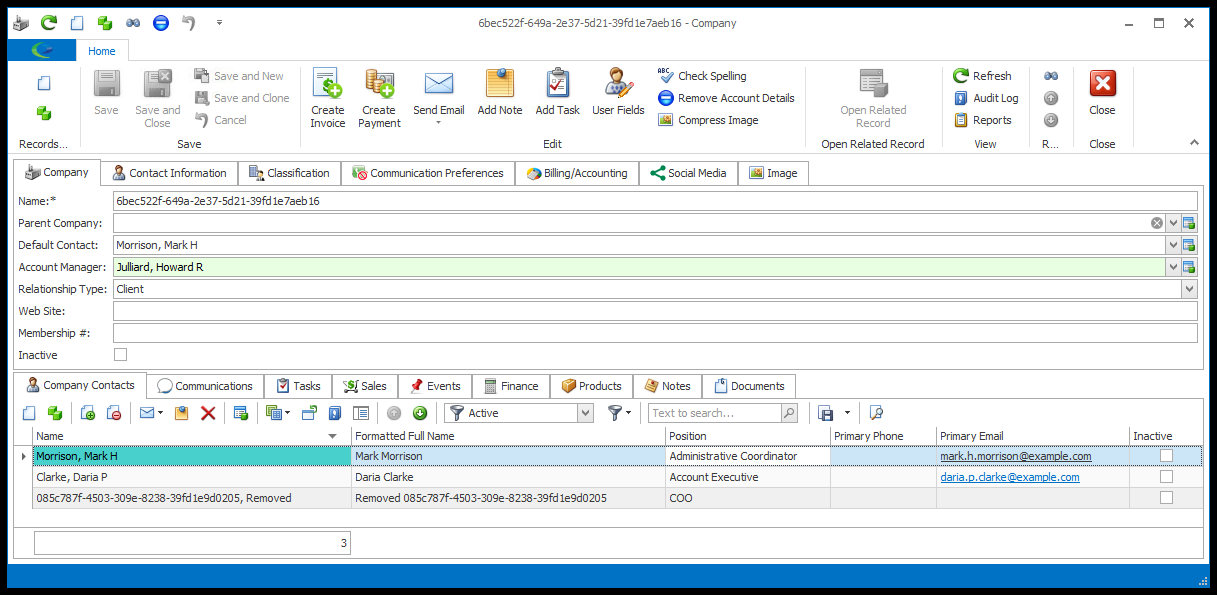
ii.The Website and Membership # fields are cleared.
iii.The remaining fields in the Company tab, including Parent Company, retain their set values.
b.Contact (Contact Account):
i.First Name: Whether the First Name remains as is, or is deleted and replaced with the word Removed, depends on the Remove Account Details Options in CRM System Settings.
ii.Last Name: The Contact's Last Name is deleted and replaced with a randomly generated Oid. In any linked records, the Contact's Last Name will be replaced with this Oid.
If the First Name is retained, the Contact's name will be displayed in linked records as [Oid], [FirstName], e.g. Bill to Contact: a1ab1234-1234-1234-1234-1234abcd1234, Jane.
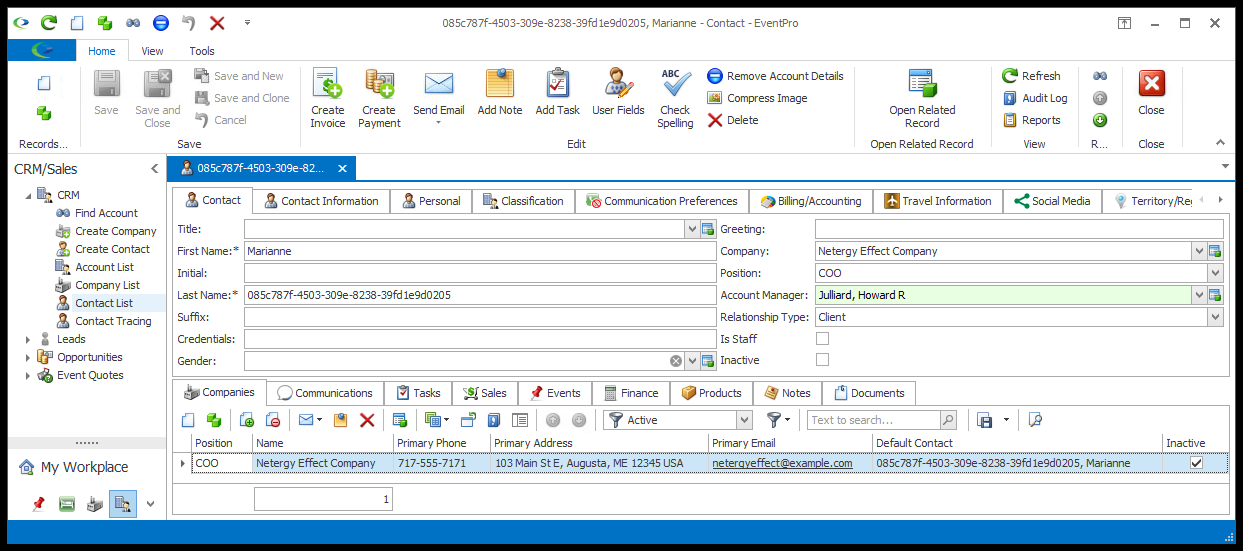
If the First Name is cleared, the Contact's name will be displayed in linked records as [Oid], Removed, e.g. Bill to Contact: a1ab1234-1234-1234-1234-1234abcd1234, Removed.
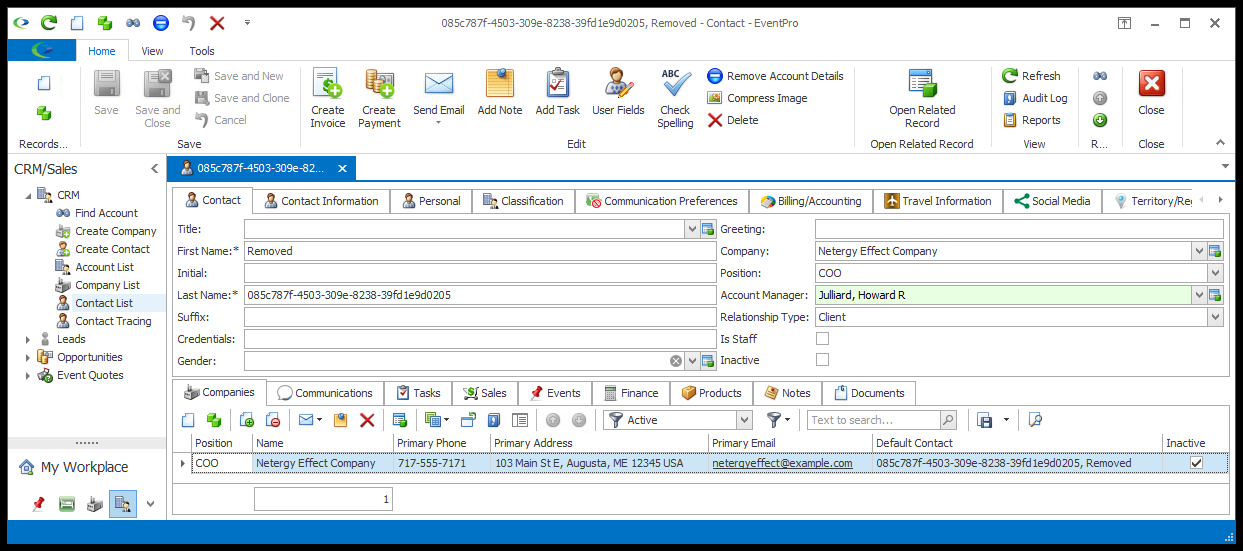
iii.In the rest of the Contact tab, the following fields are cleared: Title, Initial, Suffix, Credentials, Gender, Greeting.
iv.The remaining fields in the Contact tab retain their set values.
c.Contact Information:
i.All Addresses are removed, unless the Use Parent Addresses checkbox is selected, in which case, the addresses will continue to display the parent addresses.
ii.All Phone Numbers are removed, unless the Use Parent Phones checkbox is selected, in which case, the phone fields will continue to display the parent phone numbers, except for a Contact's Home Phone. In the Contact edit form, the Home Phone value will always be deleted.
iii.All Email Addresses are removed, unless the Use Parent Emails checkbox is selected, in which case, the email fields will continue to display the parent email addresses.
d.Personal, Travel Information, Territory/Region (Contact Account): All fields under the Personal tab, Travel Information tab, and Territory/Region tab are cleared.
e.Classification, Communication Preferences, Products: All of the fields under the Classification tab, Communication Preferences tab, and Products tab retain their values.
f.Billing/Accounting:
i.Billing: The fields under the Billing sub-tab will retain their values, but if the Company or Contact had been assigned to the Bill To/Bill To Contact field, the field will now display the applicable replacement Oid.
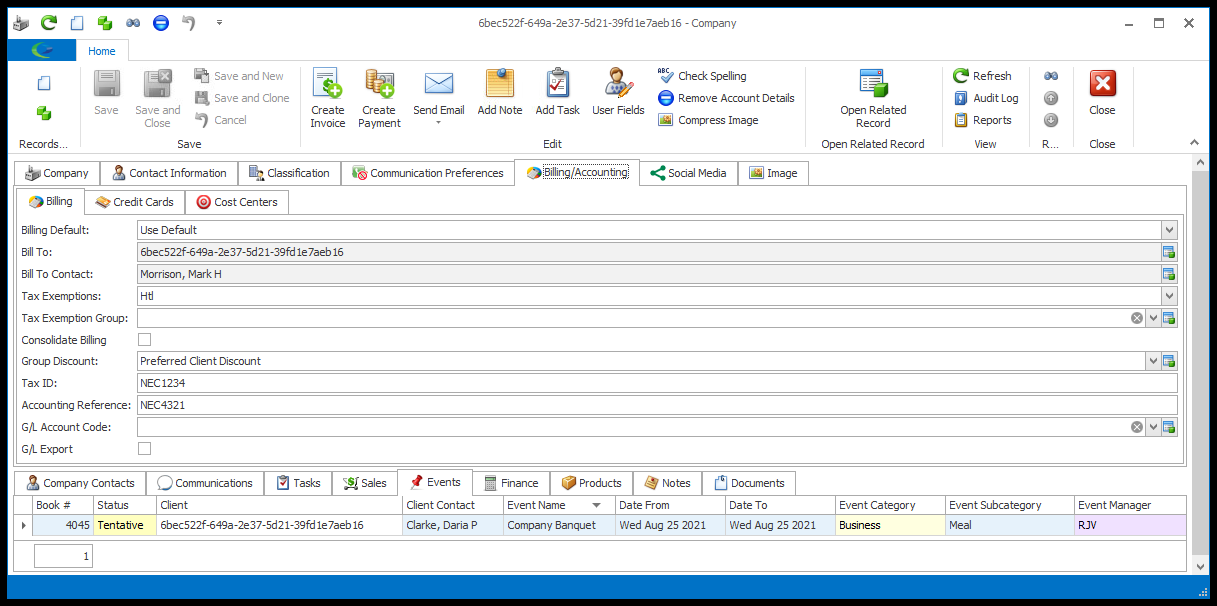
ii.Credit Cards: All Credit Cards are removed.
iii.Cost Centers: These fields retain their values.
g.Social Media: All Social Media records are removed.
h.Image: The Image is removed.
i.Companies (Contact Account): The anonymized Contact will still be linked to their Company. The Company's name and other personal information will still be visible, unless you also Remove Account Details from that Company record.
j.Company Contacts (Company Account): The anonymized Company will still be linked to its Contacts. The Contacts' names and other personal information will still be visible, unless you also Remove Account Details from those Contact records.
k.Communications: Whether the Contact/Company's Communications are deleted depends on the Remove Account Details Options in CRM System Settings.
i.If the Communications are not deleted, they will still appear in the Communications tab, but the Company or Contact's name in the Linked To area will be changed to the replacement Oid.
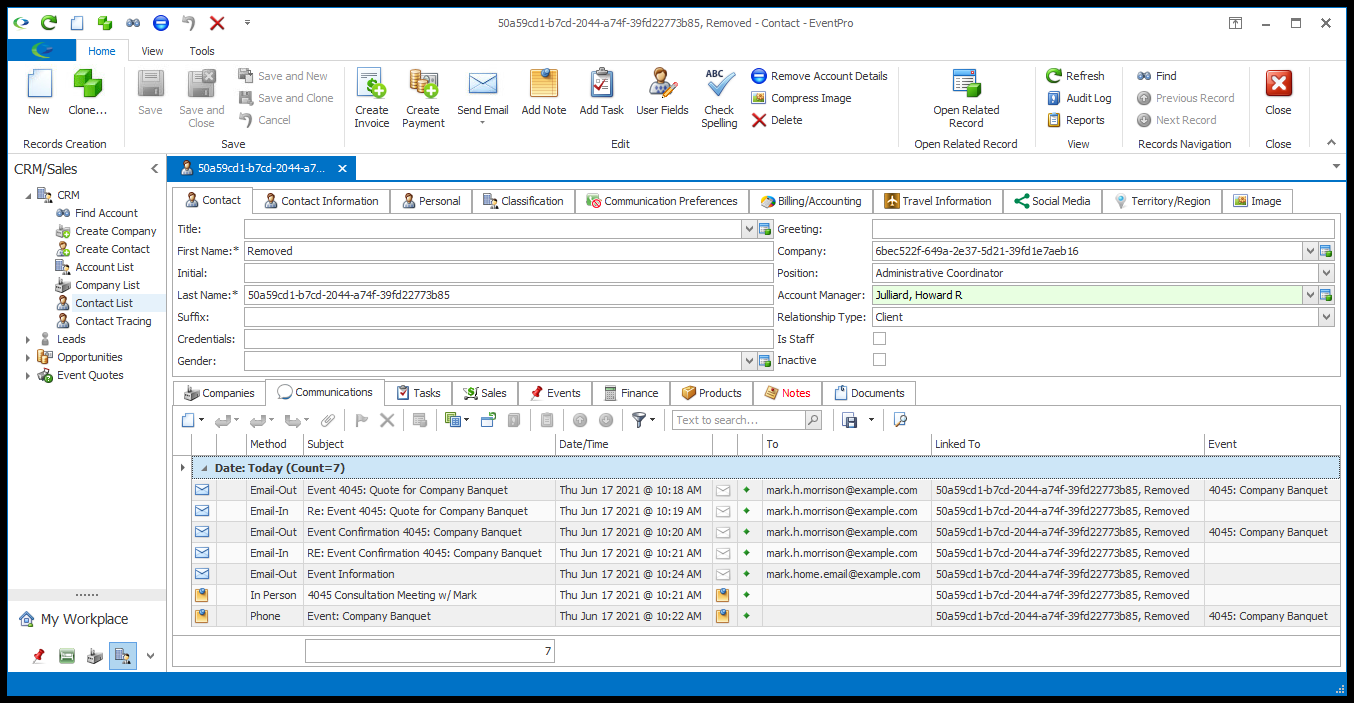
ii.If the Communications are deleted, they are deleted from EventPro entirely, not just the Company or Contact's record. The Communications will also be unlinked from any emails, if applicable (review Linking Emails to Communications), although the unlinked emails will still be in your email account, and will need to be deleted from there.
l.Notes: Whether the Notes are removed depends on the Remove Account Details Options in CRM System Settings, except for Delivery notes, which will also depend on whether the "Use Parent Delivery Notes" checkbox is selected.
i.If the "Use Parent Delivery Notes" checkbox is not selected, i.e. the Company or Contact has their own independent Delivery notes, and the Remove Account Details Options are set to delete notes, the Delivery notes will be deleted upon clicking the Remove Account Details button.
ii.However, if the "Use Parent Delivery Notes" checkbox is selected, even if the Remove Account Details Options are set to delete notes, the tab will continue to display the Parent Delivery Notes after the Remove Account Details button is clicked, because the Delivery notes actually belong to the Parent record, not the current Company/Contact. Unselecting the "Use Parent Delivery Notes" checkbox will remove those Delivery notes.
m.Documents: Whether the Documents are removed depends on the Remove Account Details Options in CRM System Settings.
6.As noted earlier, the following types of records linked to the Company or Contact will be retained, even after the Company or Contact's details are removed with the Remove Account Details command:
Tasks, Opportunities, Event Quotes, Events, Invoices, Payments
However, the fields that previously displayed the Contact or Company's Name, e.g. in the Linked To fields, Event Client/Contact, Invoice Bill To, Payment Received From, etc., will now display the Contact's Oid or Company's Oid, as applicable.