1.To attach a Letter Template Attachment, go to the communication's Attachments tab.
2.Click the New button and select Letter Attachment.
3.The Letter Attachment edit form appears.
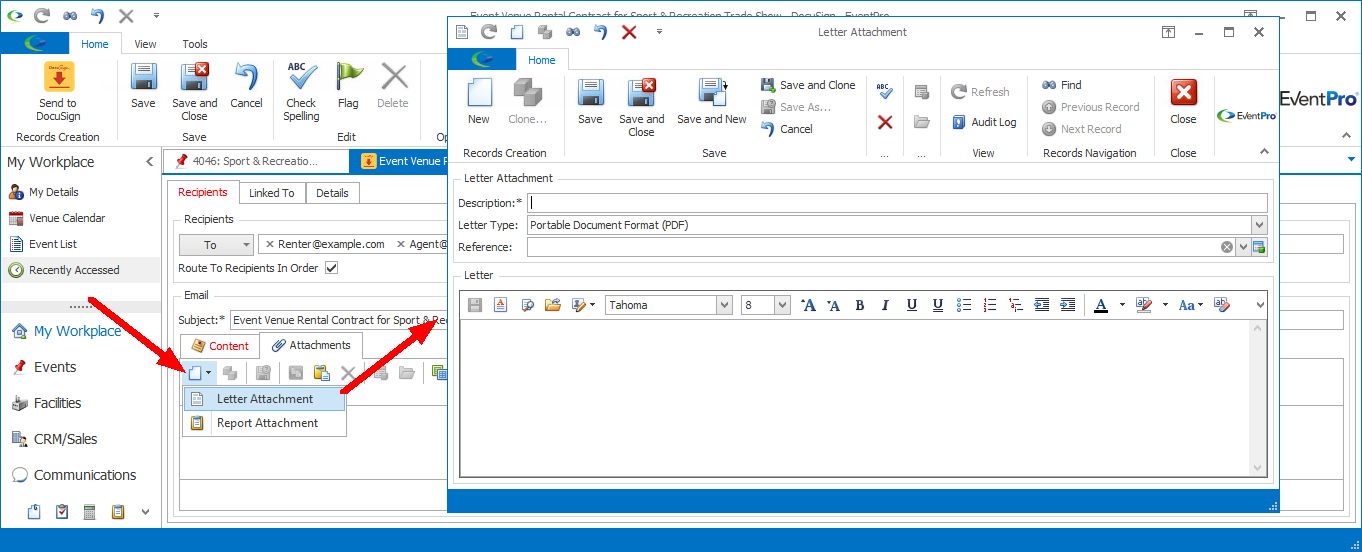
4.If you have the DocuSign document already created as a Setup Letter Template, click Load Letter Template.
Select the Setup Letter Template you want to use (ensuring it is DocuSign Enabled, if you intend to obtain electronic signatures for it), and click OK.
The template content will be pulled into the Letter Attachment.
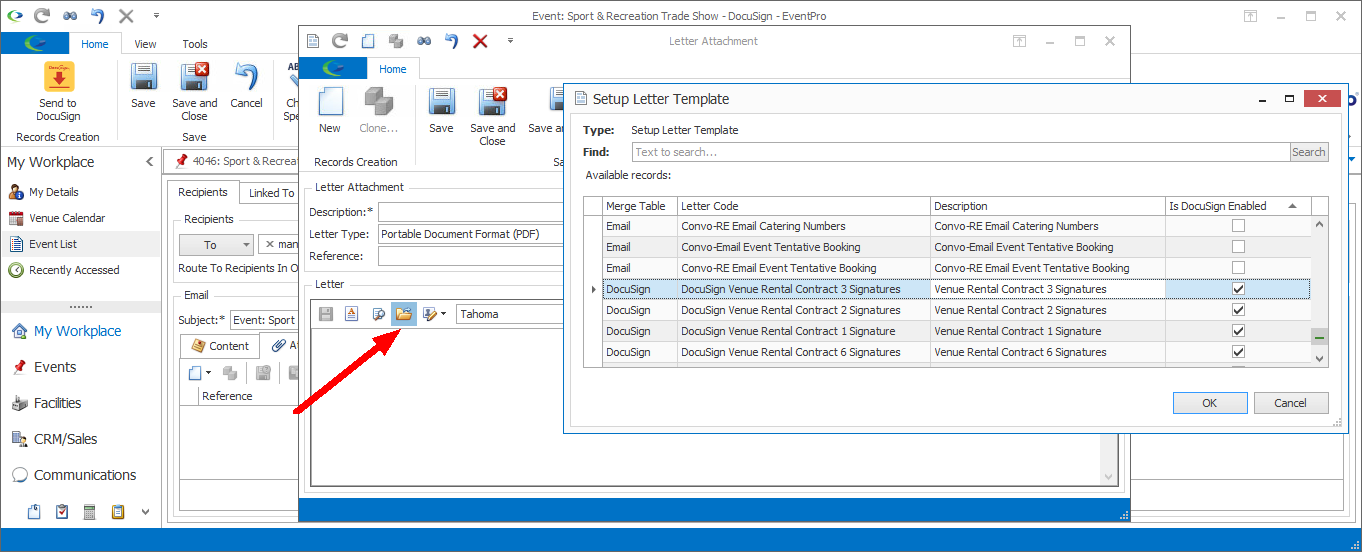
A Description and Reference will default in from the Letter Template, but you can edit them if you want.
The Description will also be used as the file name of the attachment, so you may want to add something that identifies the connected Event, Account, and/or other record.
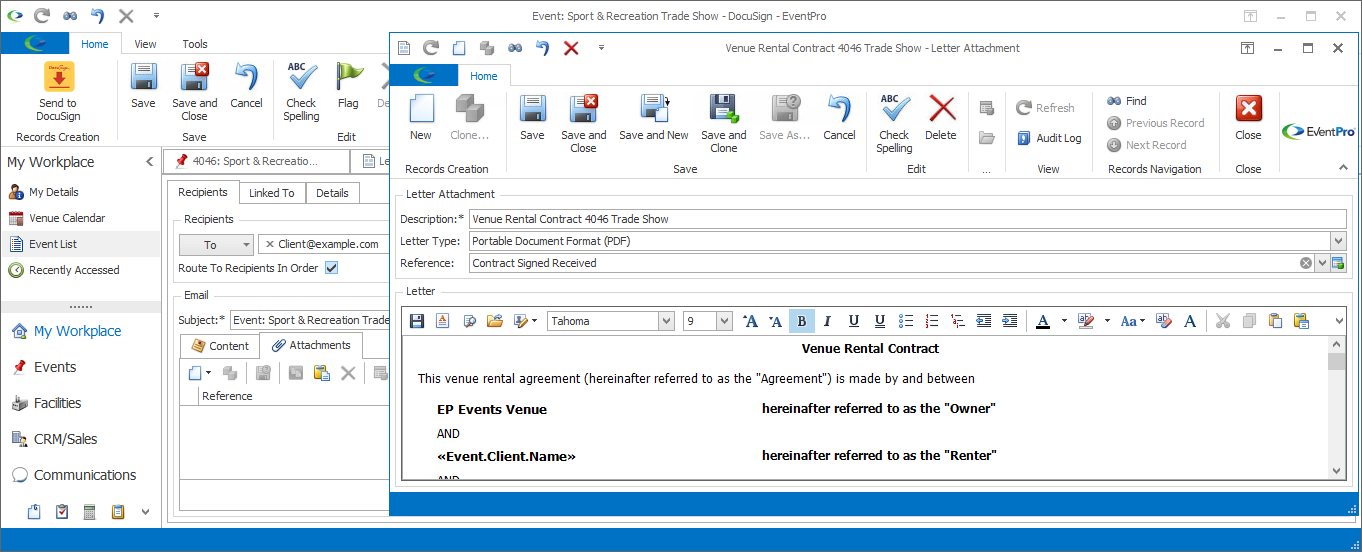
5.You can open the Word Processor to edit the letter, or to create a new letter attachment on the spot.
a.Click the Word Processor button.
b.In the Word Processor window, you can add and/or edit content.
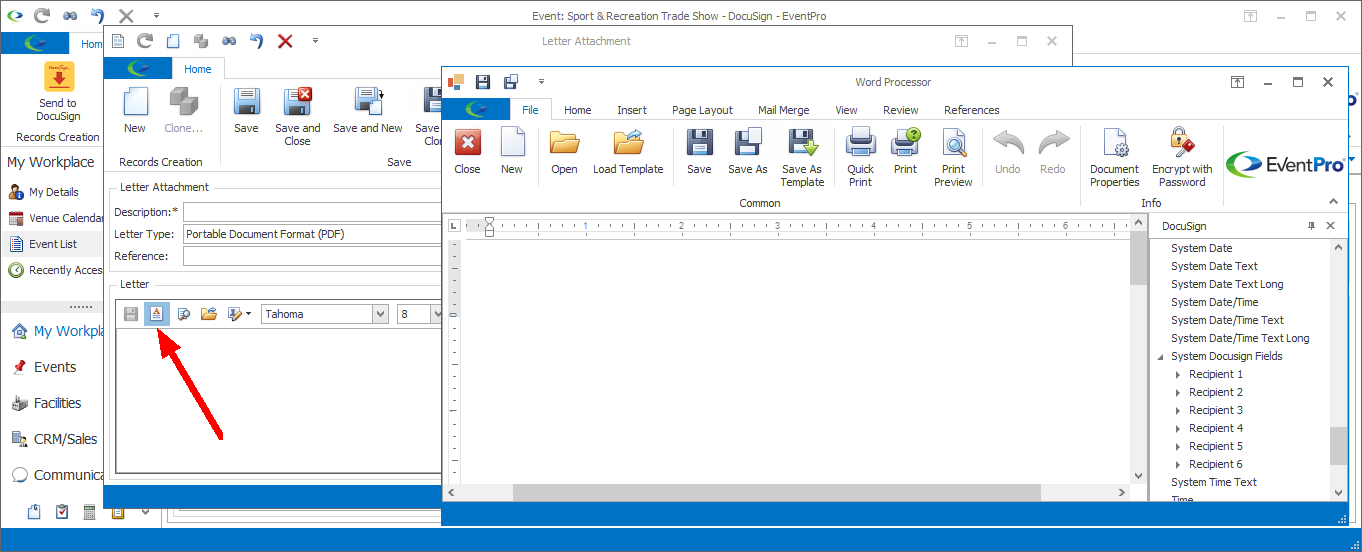
c.If you want to obtain electronic signatures for this document, you can insert System DocuSign merge fields. Review Create DocuSign Letter Templates.
d.When you are done in the Word Processor, ensure that you click Save.
6.Back in the Letter Attachment edit form, if everything is completed to your satisfaction, click Save and Close.
7.The letter attachment will appear under the Attachments tab.
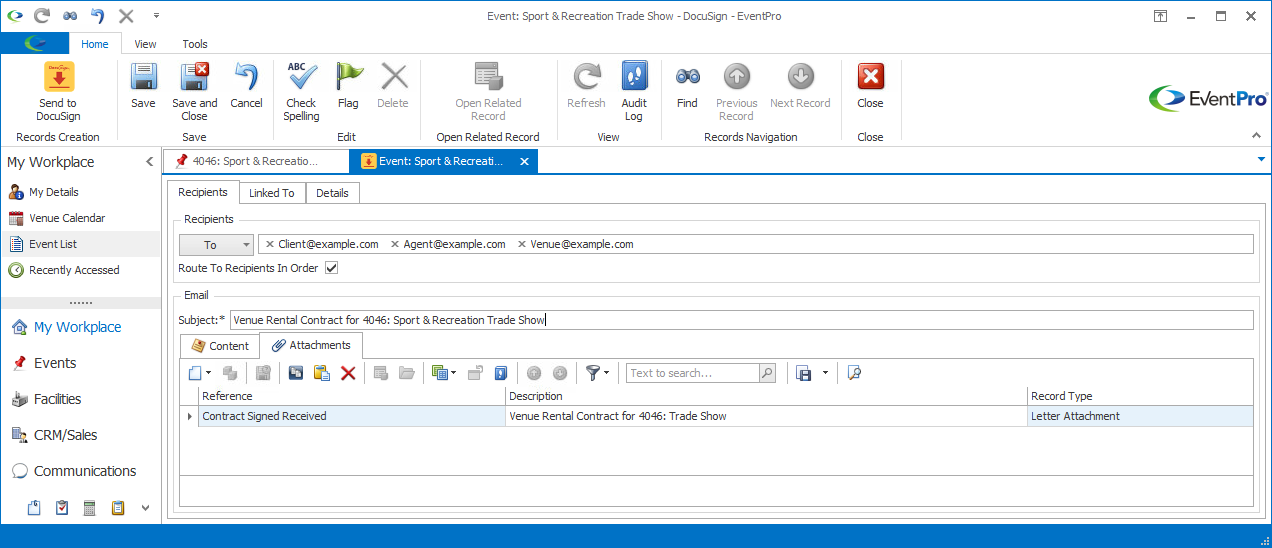
8.Remember, you can attach multiple letters and/or reports to a DocuSign communication, as long as one of the attachments contains System DocuSign fields.
9.When you are done attaching Letters and/or Reports, go to Send to DocuSign.