By default, the Attendee Information - Form Field Group edit form will contain several Form Fields.
Remember that you can add, edit, or delete Form Fields if you want to collect different Attendee information.
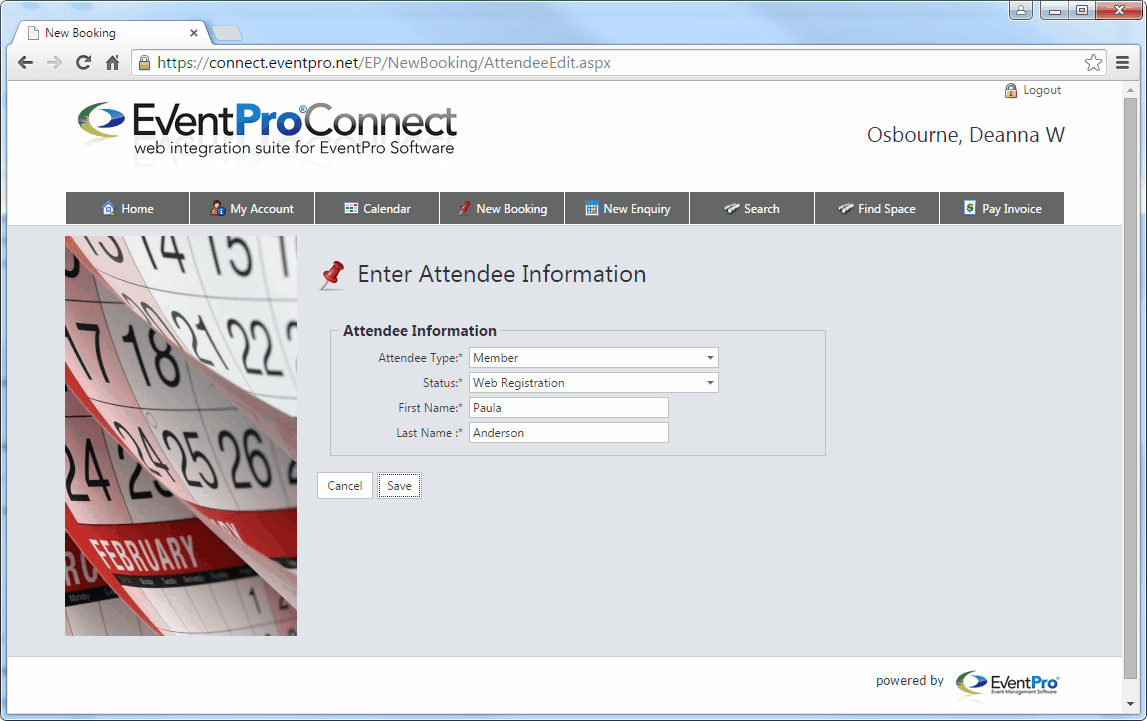
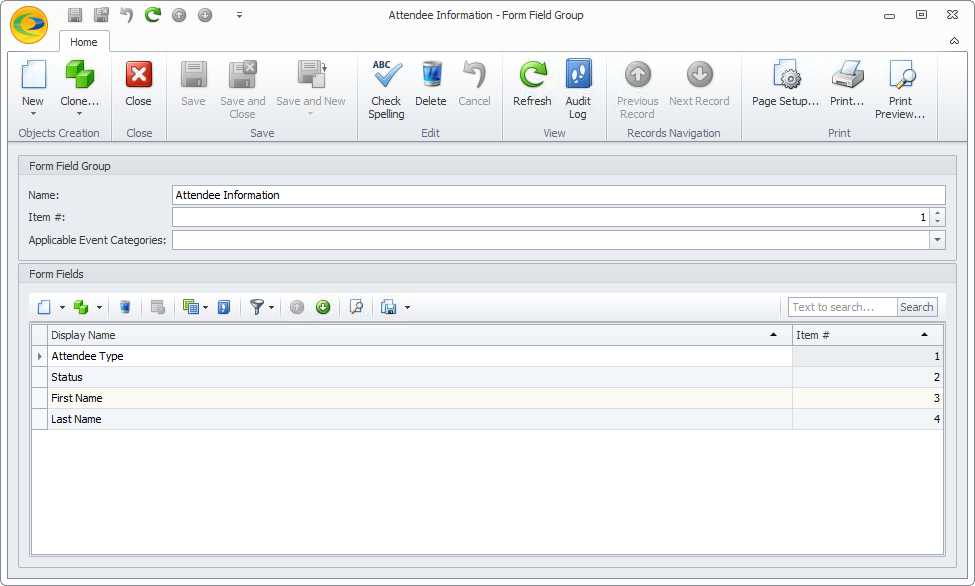
To review common Form Field settings - such as Item #, Caption, Tool Tip, etc. - see the topic Common Field Settings under Form Fields: Add, Edit, Delete.
If there are any special considerations for a specific Form Field, they will be noted in the descriptions below.
1.Attendee Type - Form Field edit form: This field allows the online User to select the Attendee's Type from a drop-down populated by Setup Attendee Types marked as "Available Online".
You would have selected a default Attendee Type back in the New Booking Attendee Information Page. That default Attendee Type will be pre-selected when the User first enters the Attendee Edit page.
If you remove this Attendee Type field, or mark it as "Read Only", the Attendees will automatically be assigned the default Attendee Type.
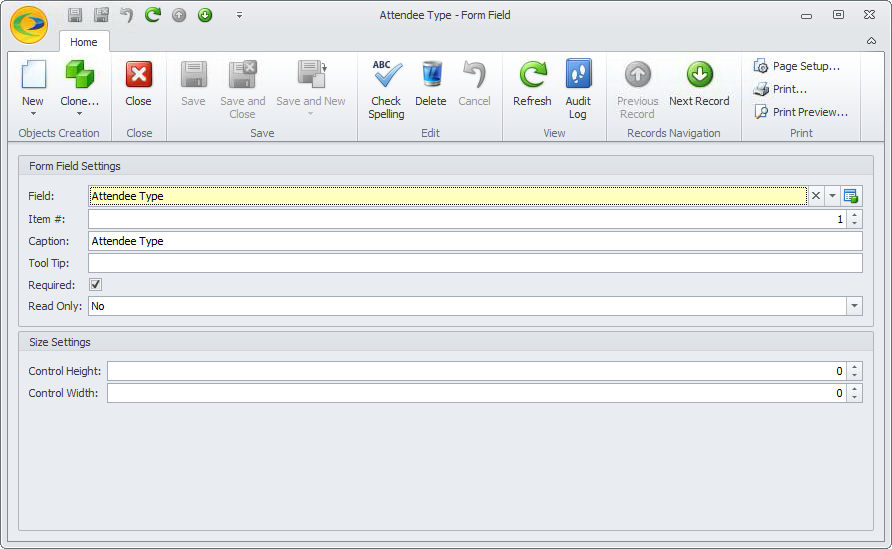
2.Status - Form Field edit form: This field allows the online User to select the Attendee's Status from a drop-down list populated by Setup Attendee Statuses marked as "Available Online".
You would have selected a default Attendee Status back in the New Booking Attendee Information Page. That default Attendee Status will be pre-selected when the User first enters the Attendee Edit page.
If you remove this Attendee Status field, or mark it as "Read Only", the Attendees will automatically be assigned the default Attendee Status.
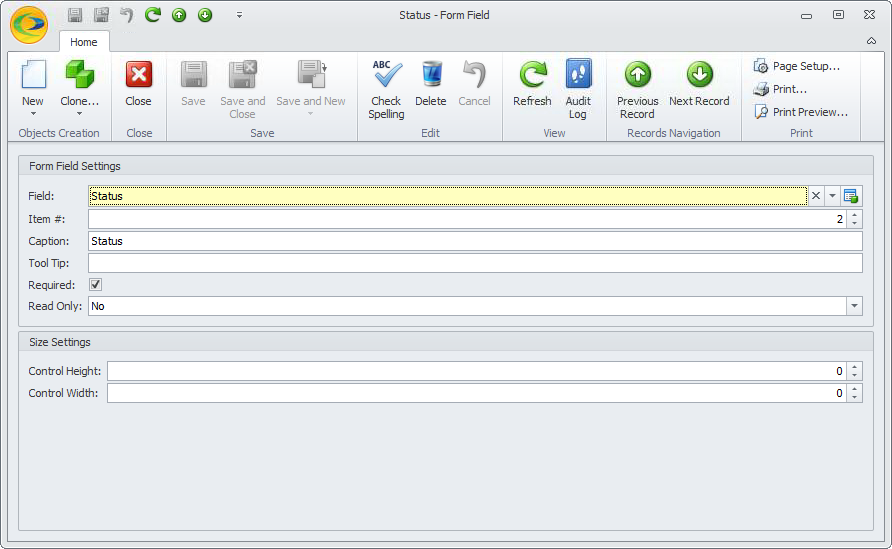
3.First Name, Last Name - Form Field edit forms: You must enter, at minimum, a First Name and a Last Name when creating a contact in EventPro, so these two Form Fields are marked as "Required".
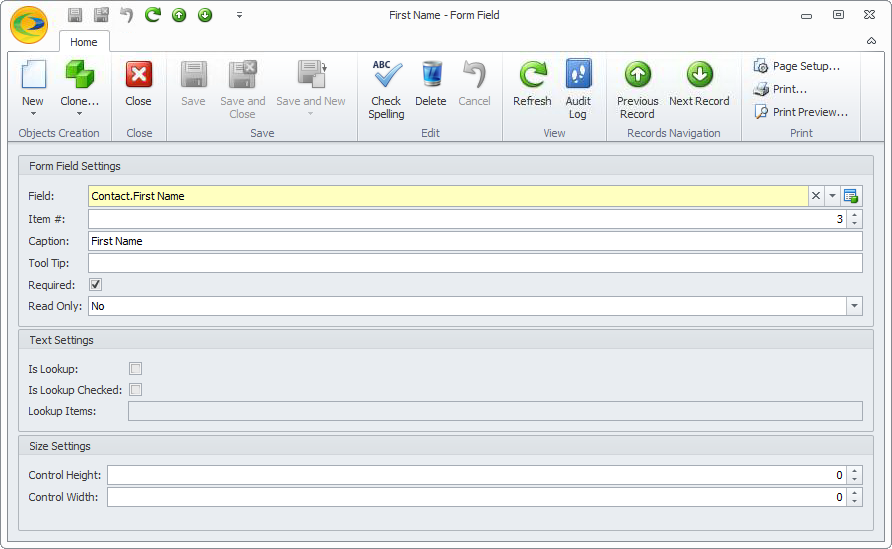
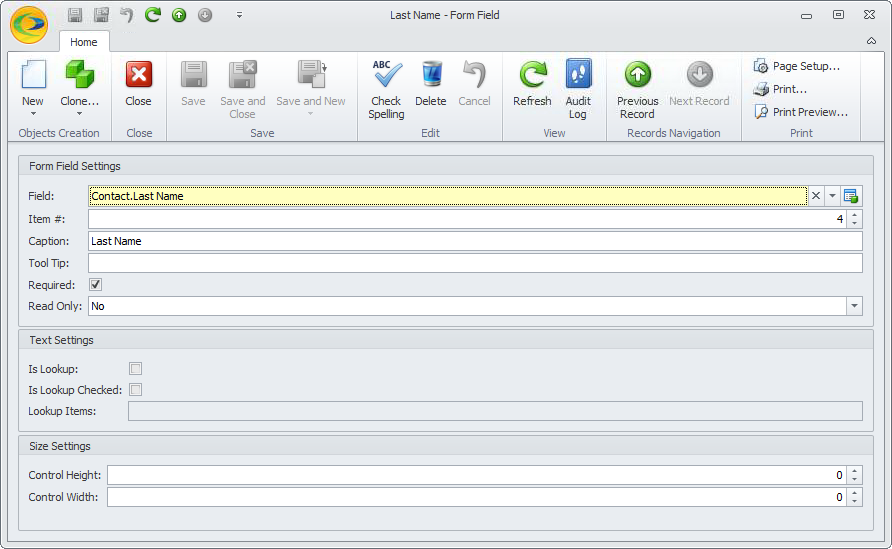
If you make any changes to Form Fields, remember that you need to Save all the way back to EPConnect Setup.