As noted earlier, Page Definitions are nested within Area Definitions. You first need to open the relevant Area Definition to access its Page Definitions.
Under the relevant tab, locate the relevant Area Definition, and double-click to open its edit form. The Area Definition's Page Definitions (if there are any) will appear under the Page Definitions tab.
Typically, the Page Definition will already have a default set of tabs, Form Field Groups, Form Fields, and/or Grids (if applicable).
However, if necessary, you can add, edit, reset, or delete Page Definitions. Follow the instructions below.
Add Page Definition
1.Under the Page Definitions tab, click New.
2.A blank Page Definition edit form appears.
3.Select the relevant Page Type from the drop-down. Note that depending on the Area Type you are working in, there will be different Page Types available.
a.A simple area, like Home, will only have one Page Type: Home.
b.A more complex area, such as New Booking, which forms a multiple-page wizard, will have multiple Page Types: New Booking Welcome, New Booking Event Info, etc.
4.Once you select a Page Type, the settings and tabs for that Page Type will automatically appear in the edit form, but you can edit them, if required. (Note, however, that once the Page Type is selected, it cannot be changed.)
5.When you are done with the Page Definition edit form, click Save and Close to return to the Area Definition edit form.
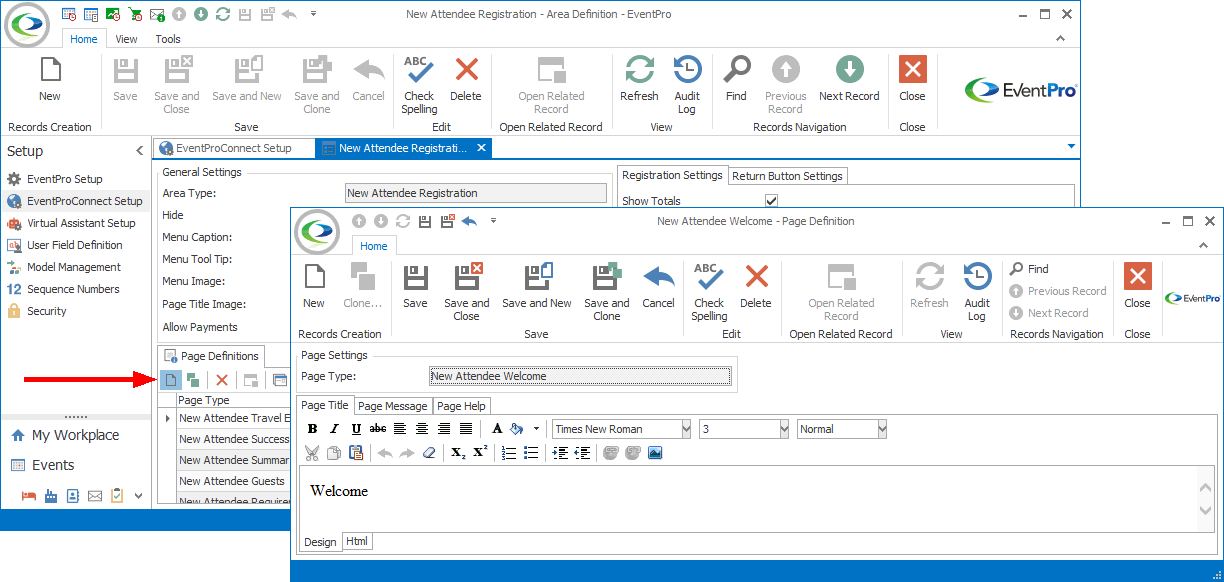
Figure 614: Adding Page Definition
Edit Page Definition
1.In the edit form of the relevant Area Definition, under the Page Definitions tab, double-click the Page Definition you want to edit.
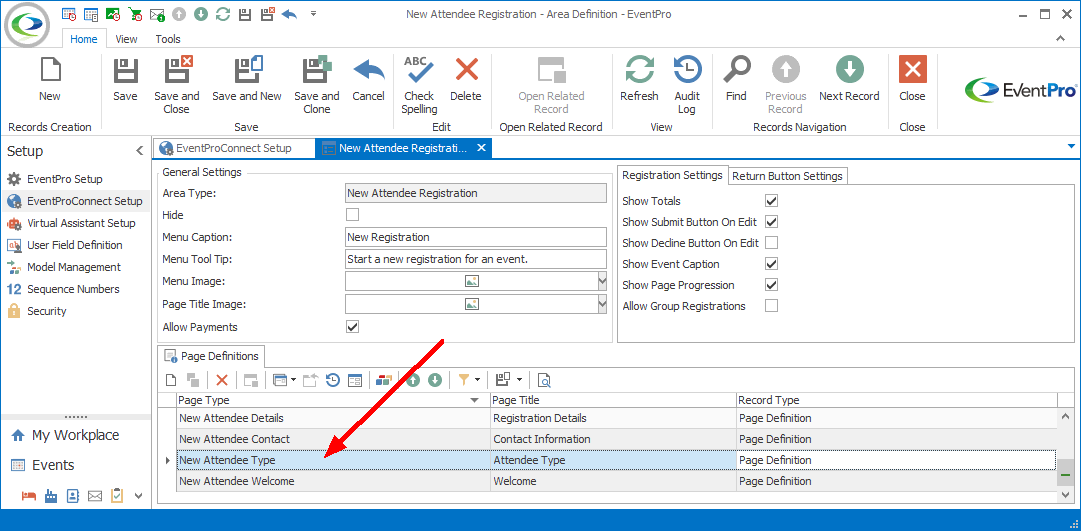
Figure 615: Locating Page Definition
2.The Page Definition edit form appears.
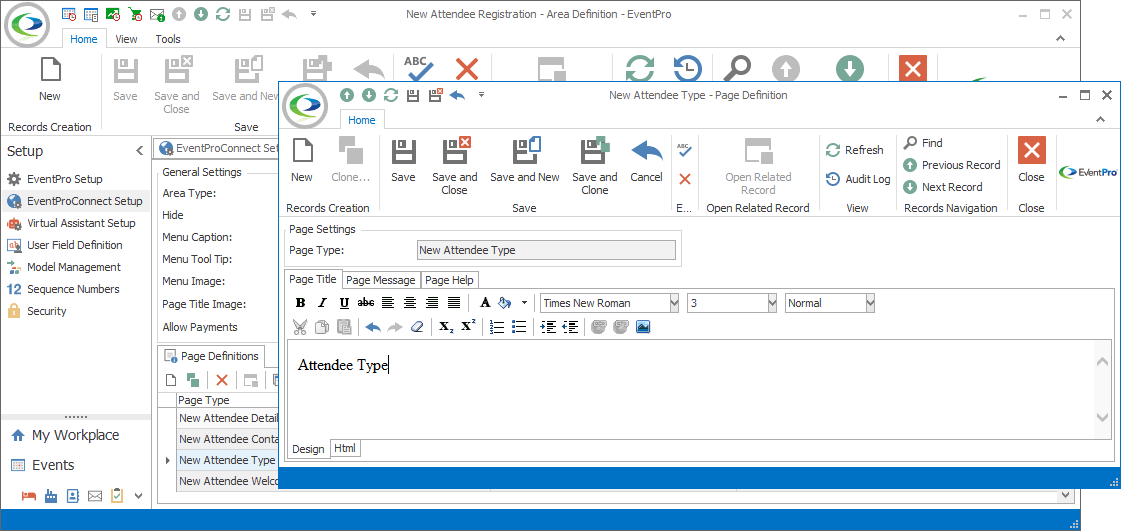
Figure 616: Editing Page Definition
3.The settings and tabs in Page Definition edit form will vary, depending on the Page Type. However, some will be the same or similar across most Page Types.
a.All Page Definitions have the same single Page Setting, the Page Type, which determined the other settings and tabs appearing in the edit form. The Page Type will already be selected, and cannot be edited once set.
b.Most of the Page Definitions will have the Page Title, Page Message, and Page Help tabs in the bottom section of the edit form. While you will add different content for different pages, the process of adding content to those tabs will be the same. These common tabs are described in the topic Common Page Tabs.
c.Some of the page definitions will have unique, page-specific settings that you will see only for that Page Definitons. These settings will be grouped in a tab in the upper right corner of the Page Definition edit form. Topics found later in this manual will describe any unique settings for each Page Type.
4.At the bottom of the Page Definition edit form, in addition to the Page Title, Page Message, and Page Help tabs, you may also see tabs for Form Field Groups or Grids, depending on the Page Type. For more information about defining those elements, see the topics Form Field Groups and Grid.
5.When you are done editing an Page Definition, ensure that you Save your changes. You will need to save the Area Definition edit form containing the Page Definition, as well.
Re-set Page Definitions
If you have edited a Page Definition with unsatisfying results, and want to completely start over, you can Delete and re-add the Page Definition.
Any changes you made will be lost in the deletion, but the new Page Definition will start fresh with all the built-in defaults.
Delete Page Definition
1.To delete a Page Definition altogether, return to the Area Definition edit form containing that Page Definition.
2.Select the record under the Page Definition tab, and click the Delete button just above.
3.The Delete dialog asks if you want to proceed with deleting. Click Yes if you want to delete the selected Page Definition.
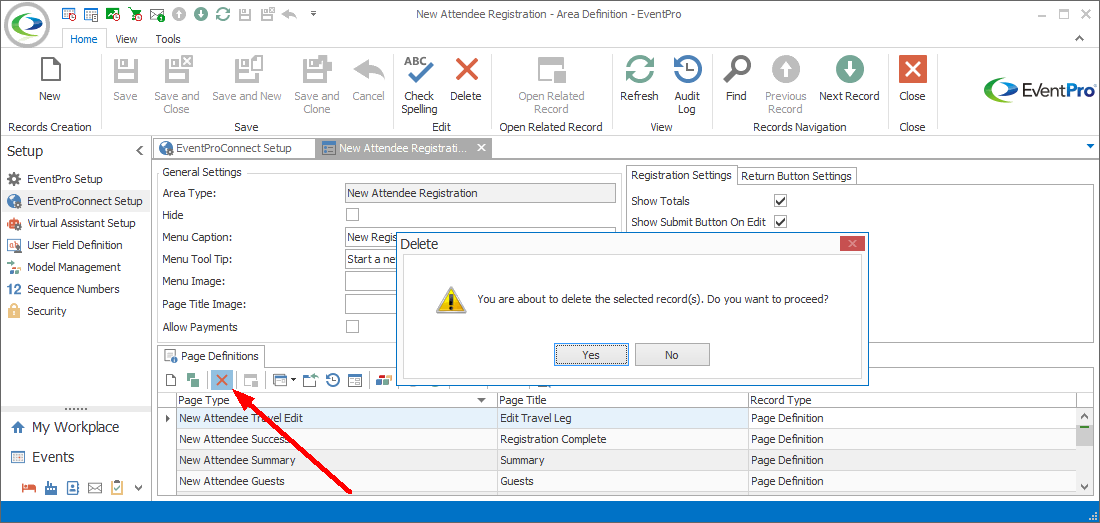
Figure 617: Deleting Page Definition
Always remember to SAVE your changes before closing the Page Definition edit form.