1.In the Event Location Itinerary edit form, click the Add Resources command in the top ribbon.
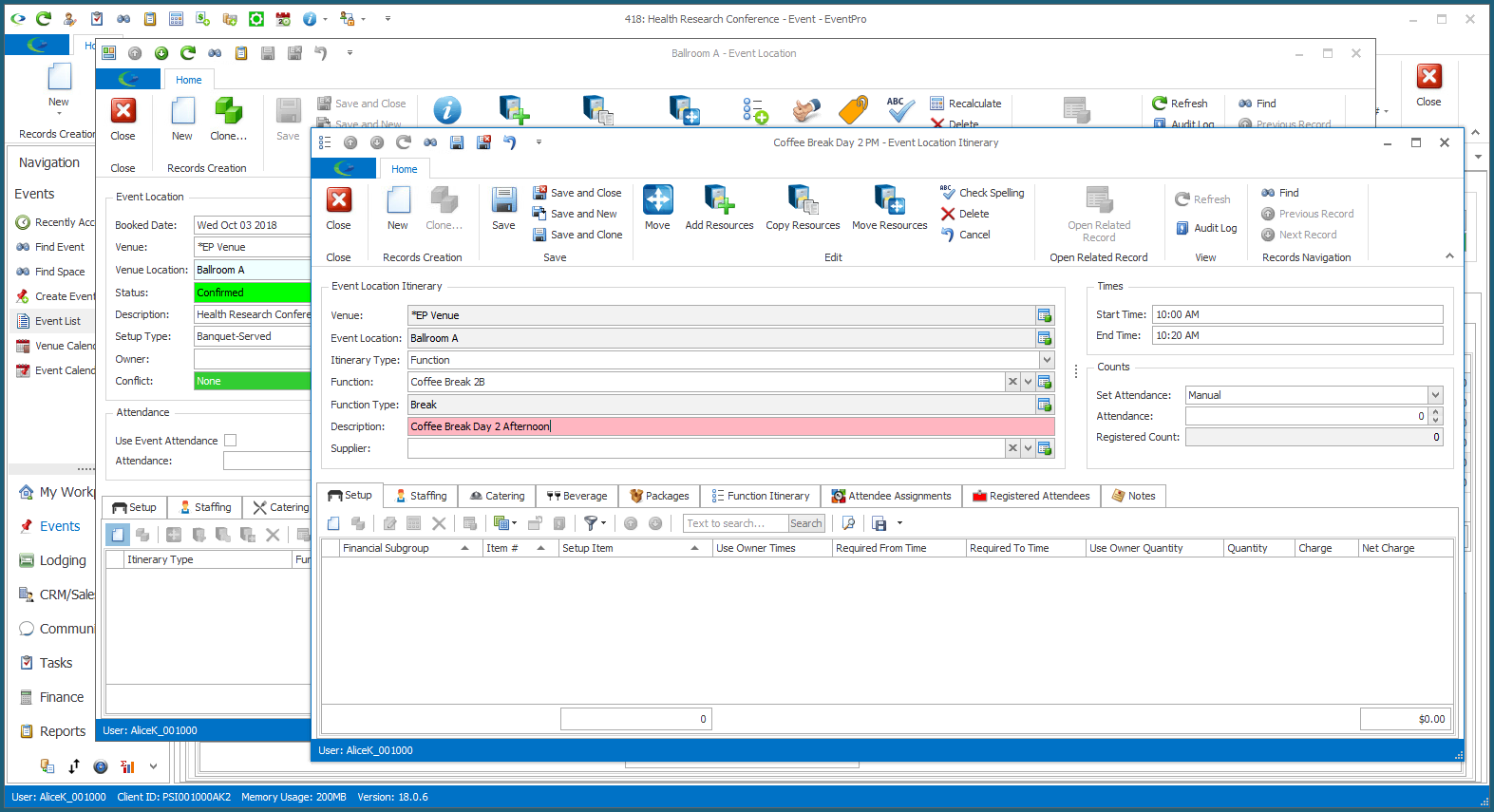
2.The Add Resources window opens.
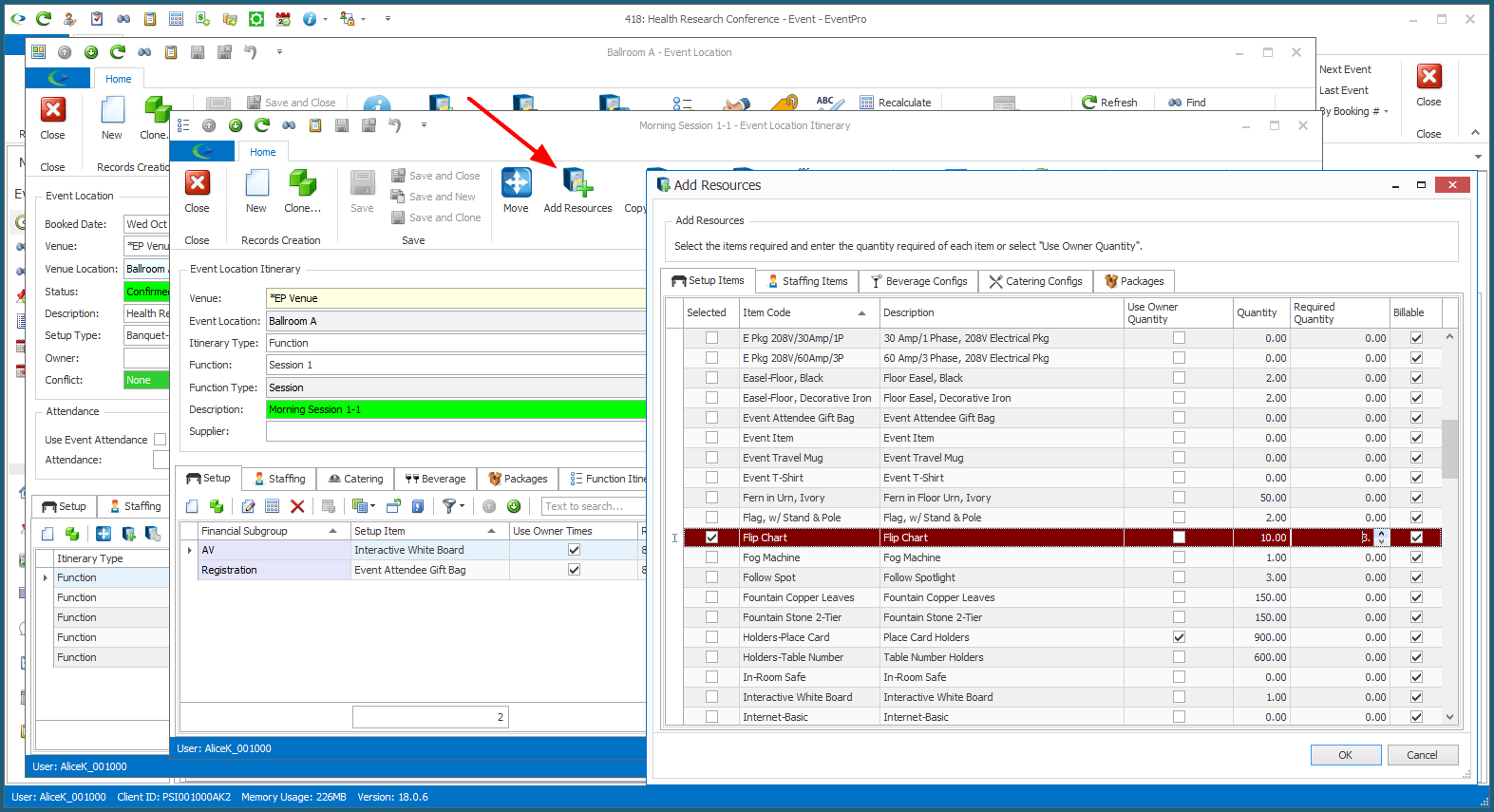
3.There are five tabs along the top of the Add Resources window: Setup Items, Staffing Items, Beverage Configs, Catering Configs, and Packages.
a.Select the tab containing the type of resource items you want to add to the Itinerary Item.
b.Under the tab you selected, check the Selected checkbox next to the Resource Item you want to add.
c.Click in the Required Quantity field, and enter the quantity you want to add of that item.
NOTE: If the Setup Resource Item was marked to "Use Owner Quantity" (indicated by the selected checkbox in the Use Owner Quantity column), the quantity of the Resource Item added to the Itinerary Item will automatically match the Attendance of the Itinerary Item. You will not be able to manually enter a Required Quantity for that item.
4.Work through all the relevant tabs in the Add Resources window, selecting the Resource Items you want to add, and entering the Required Quantity where applicable.
5.When you are done, click OK at the bottom of the Add Resources window.
6.You will return to the Event Location Itinerary edit form, where the selected resources will be added under the relevant Resource Tabs.
If you added a Package to the Itinerary Item in a Booked Location, you will note that all the individual Resources within the Package (Setup, Staffing, Catering and/or Beverages) have been assigned to that Itinerary Item, as well.