•At this stage, the event is completed and you are ready to invoice the client. (If you are creating an invoice for deposit before the event occurs, please refer back to Take an Event Deposit.)
•As with many functions of the software, EventPro provides multiple paths to get to the same result, and so you are able to create invoices from different areas in the program.
You can also create different types of Invoices, depending on how your organization's finances are arranged.
•Before you begin your invoice, you may find it helpful to do a few preliminary checks:
oReview the Event in the Event Screen. Ensure that the various resources, requirements, and charges are adjusted to your satisfaction.
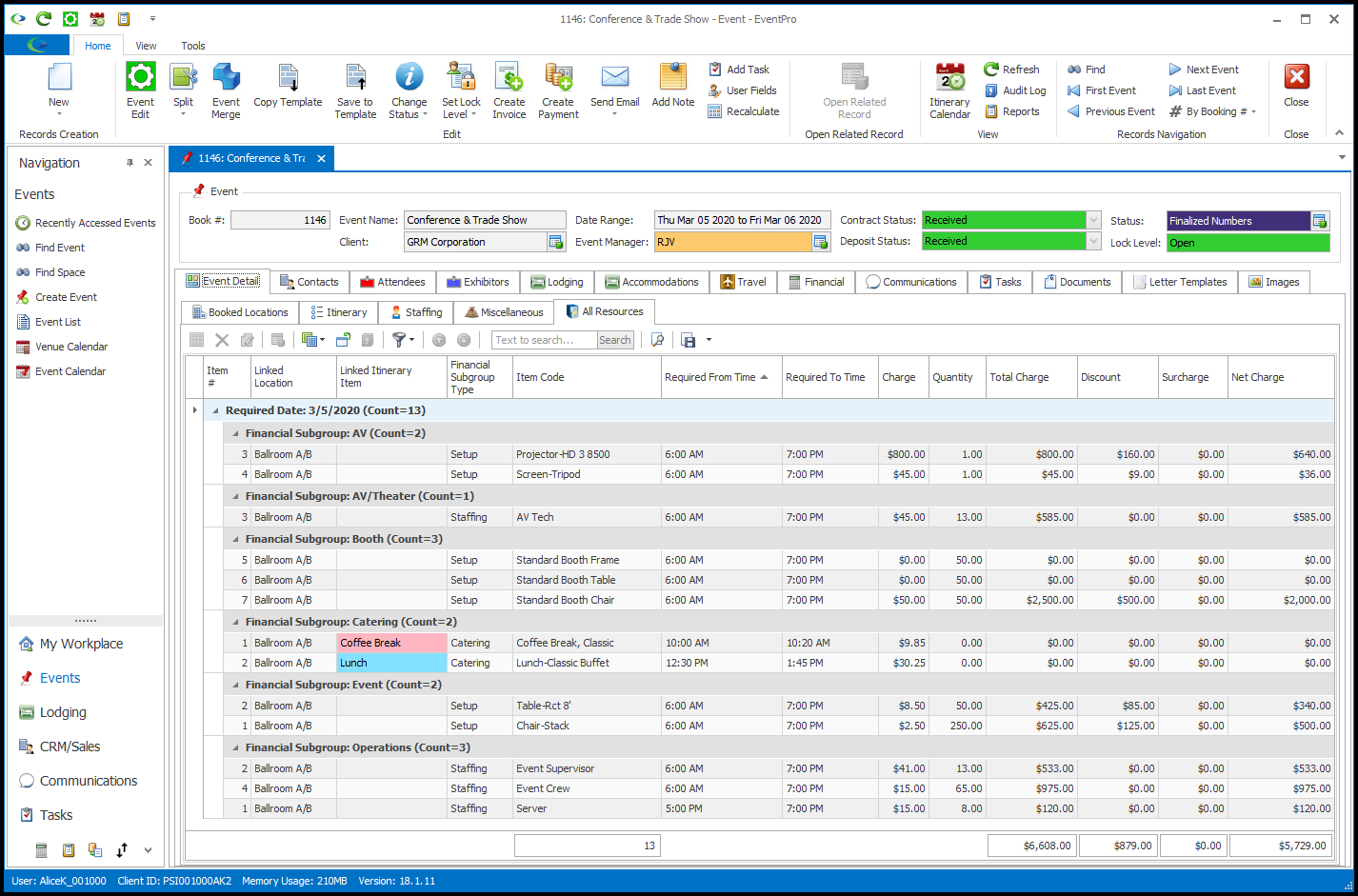
oYou can view a Summary of the event charges under the Financial > Summary tab in the Event screen.
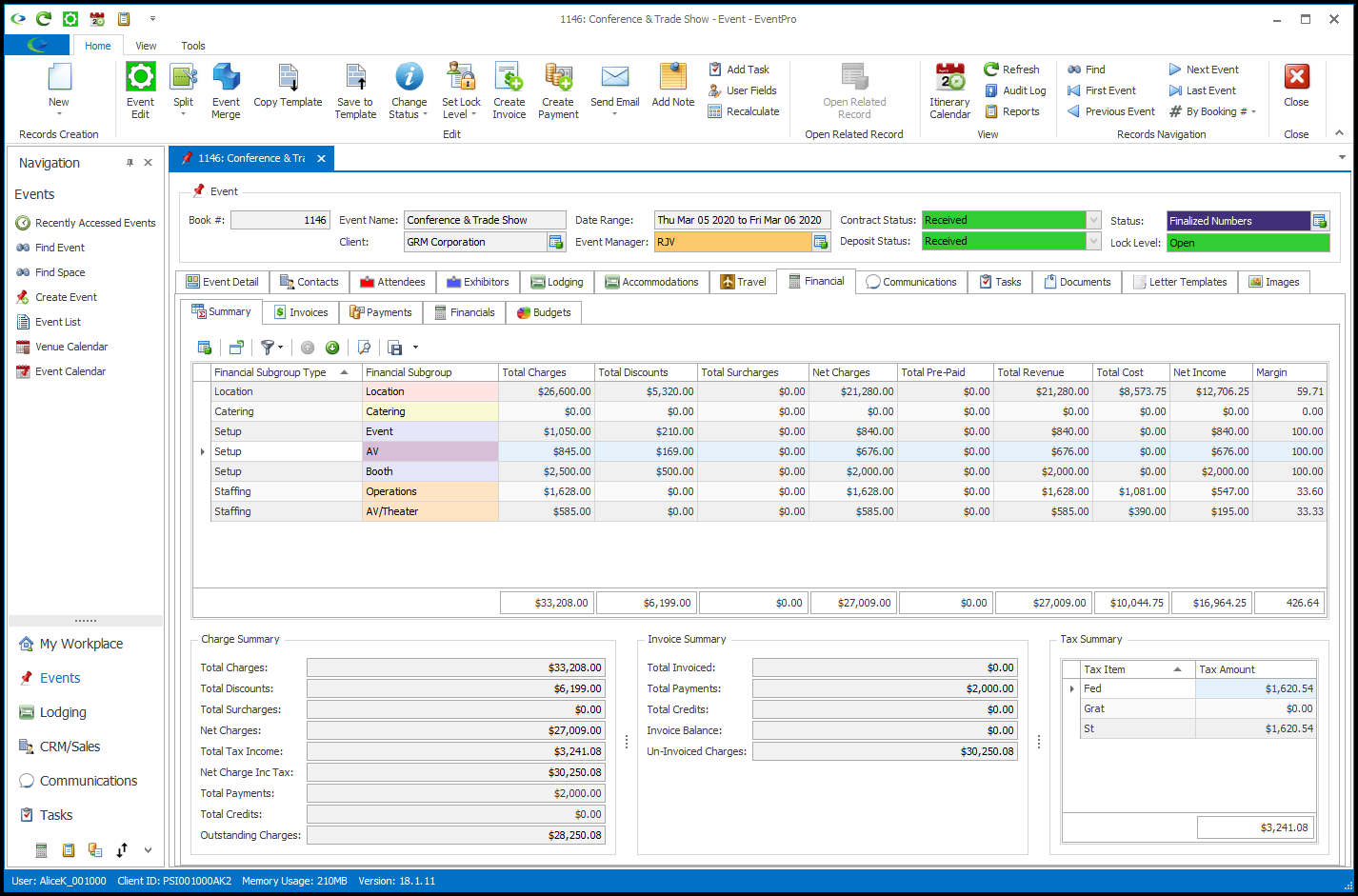
oEnsure that all the various statuses of the event have been set appropriately for the invoicing stage.
•When you have confirmed the details, and are ready to bill the event, choose the kind of invoice you want to create:
oFinal Event Invoice: The Final Invoice is the most convenient and commonly used invoice for events, as it automatically gathers together all of the chargeable items in the event.
You can choose to invoice for only certain groups of items, or for a certain percentage of the total charge. If you create a Final Invoice for a portion of the charges, you can later return to invoice the balance of the event charges. EventPro will determine which items have already been invoiced and calculate the remaining charges to invoice.
Because the line items in the Final Invoice link back to the actual items in the event, once you create the invoice, you cannot edit any of the item’s fields that would affect the invoice, such as price, quantity, etc.
oManual Event Invoice: The Manual Invoice allows you to manually create your own line items in a blank invoice. This is a flexible option that allows you to enter in the charges in whatever way you want, and alter the event freely, even after invoicing.
However, because of the flexibility of manual invoices, you must pay close attention to the amount you enter in the invoice to avoid over- or undercharging a client. If you invoice an event client for a portion of event charges, you will need to manually calculate the balance to be charged in the subsequent invoices; EventPro will not calculate the balances for you as it does with the Final Invoice.
There are different types of Manual Invoices available, depending on whether and how you want to calculate the amount from event charges: Manual Invoice, Manual Single Invoice, and Manual Detailed Invoice. To learn about the different types of Manual Invoices, see Event Management > Manage Event Finances > Create Event Invoices > Invoice Type Overview.
•When you are ready to create the invoice, go to Event Management > Manage Event Finances > Create Event Invoices > Invoice Wizard.