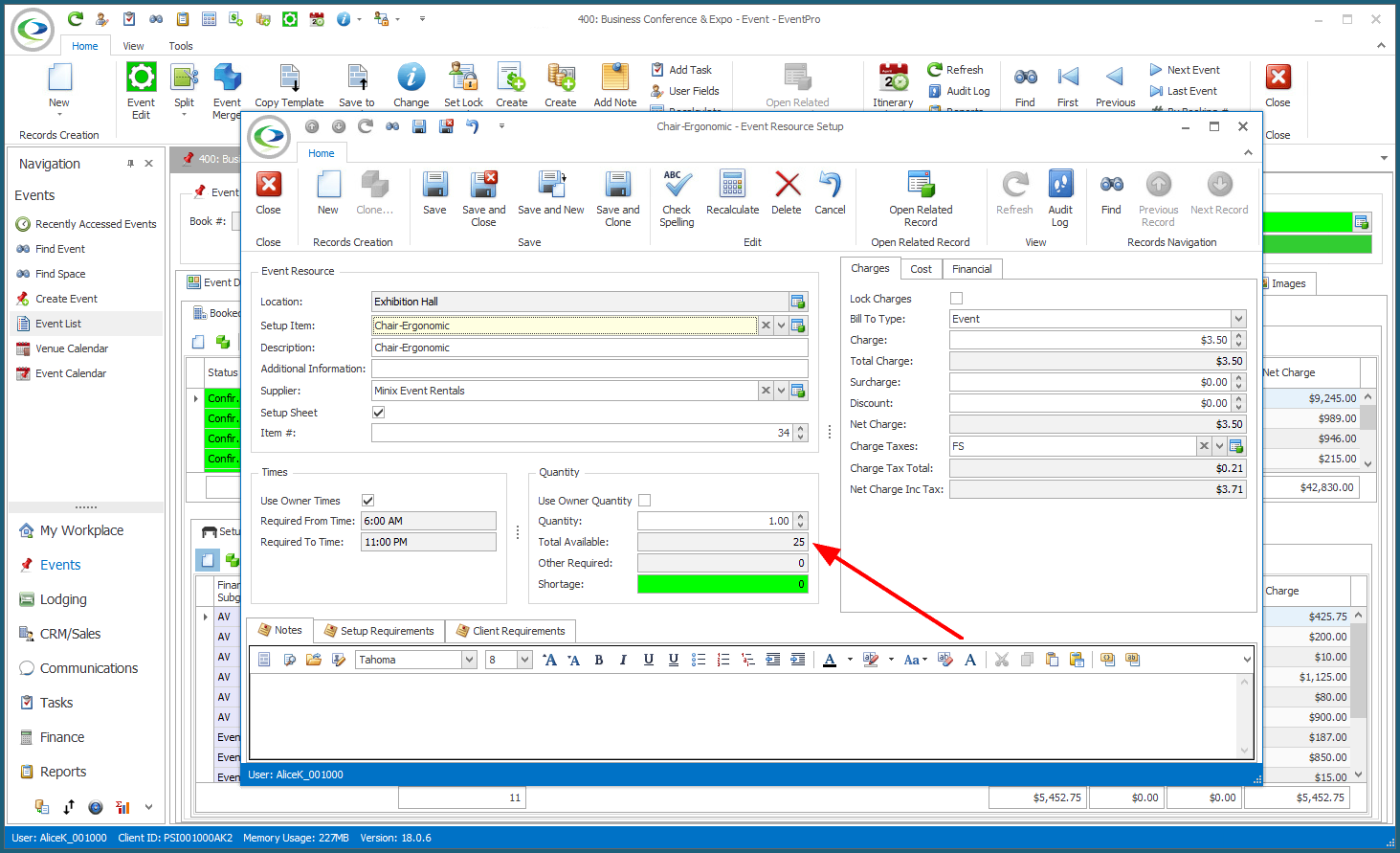•The Edit Event Resources tab allows you to keep track of supply and ordering for the event, before you start actually adding Resources to the Event's Booked Locations.
Under the Edit Event Resources tab, you are basically reserving a number of Resource Items for future use in an Event. The Quantities set for Edit Event Resources here will later be used as the "Total Available" limits when adding the Resources to Event Booked Locations (rather than using the Setup Quantity from EventPro Setup).
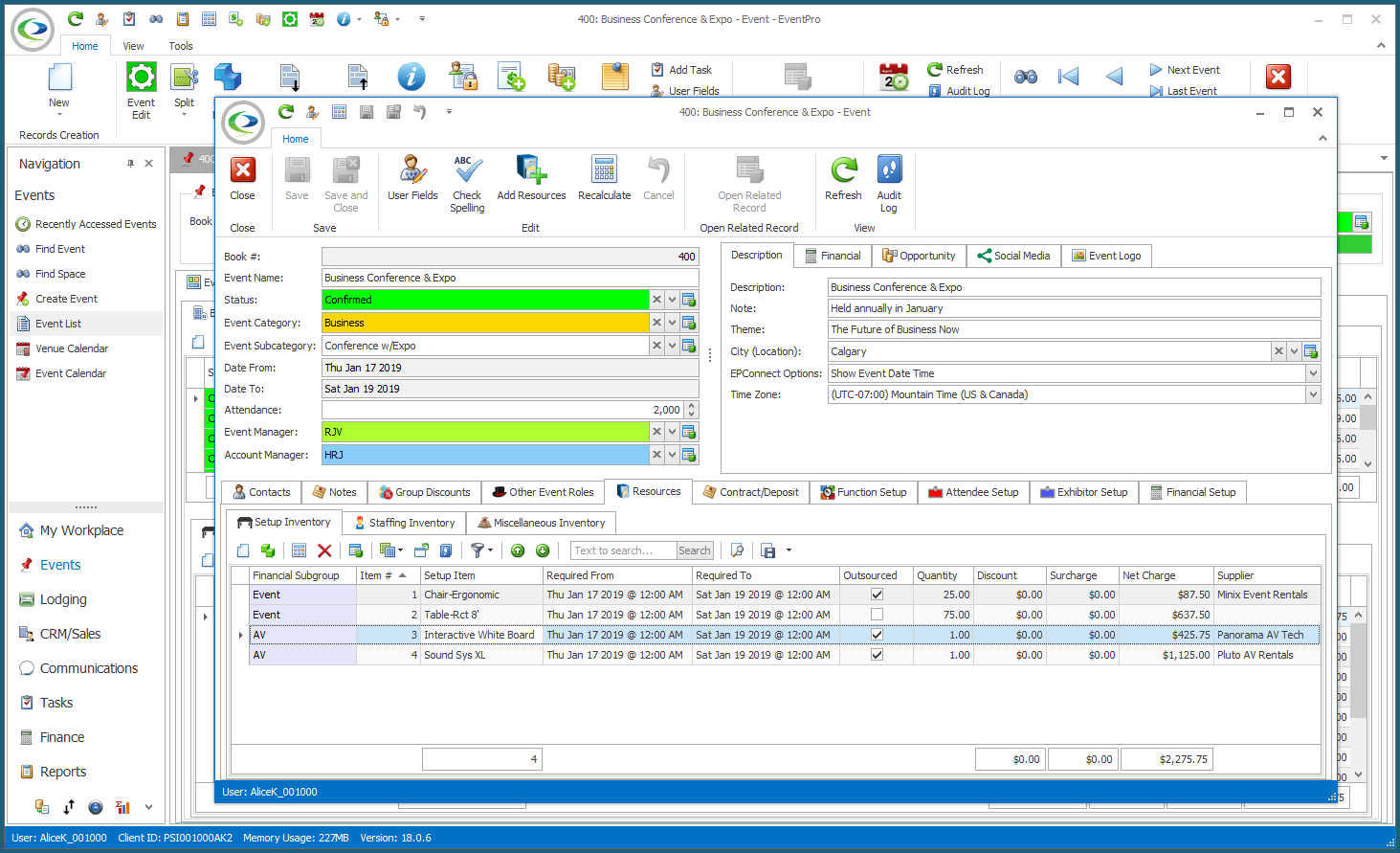
•There are three tabs under which you can record the Resources reserved for this Event:
oSetup Inventory
oStaffing Inventory
oMiscellaneous Inventory
•Under the applicable Inventory tab, click the New button to start a new Event Setup Resource item.
•In the edit form, select the Setup, Staffing, or Miscellaneous Item from the drop-down list.
The drop-down list is populated by the Items entered under EventPro Setup > Resources > Setup, Staffing, and Miscellaneous.
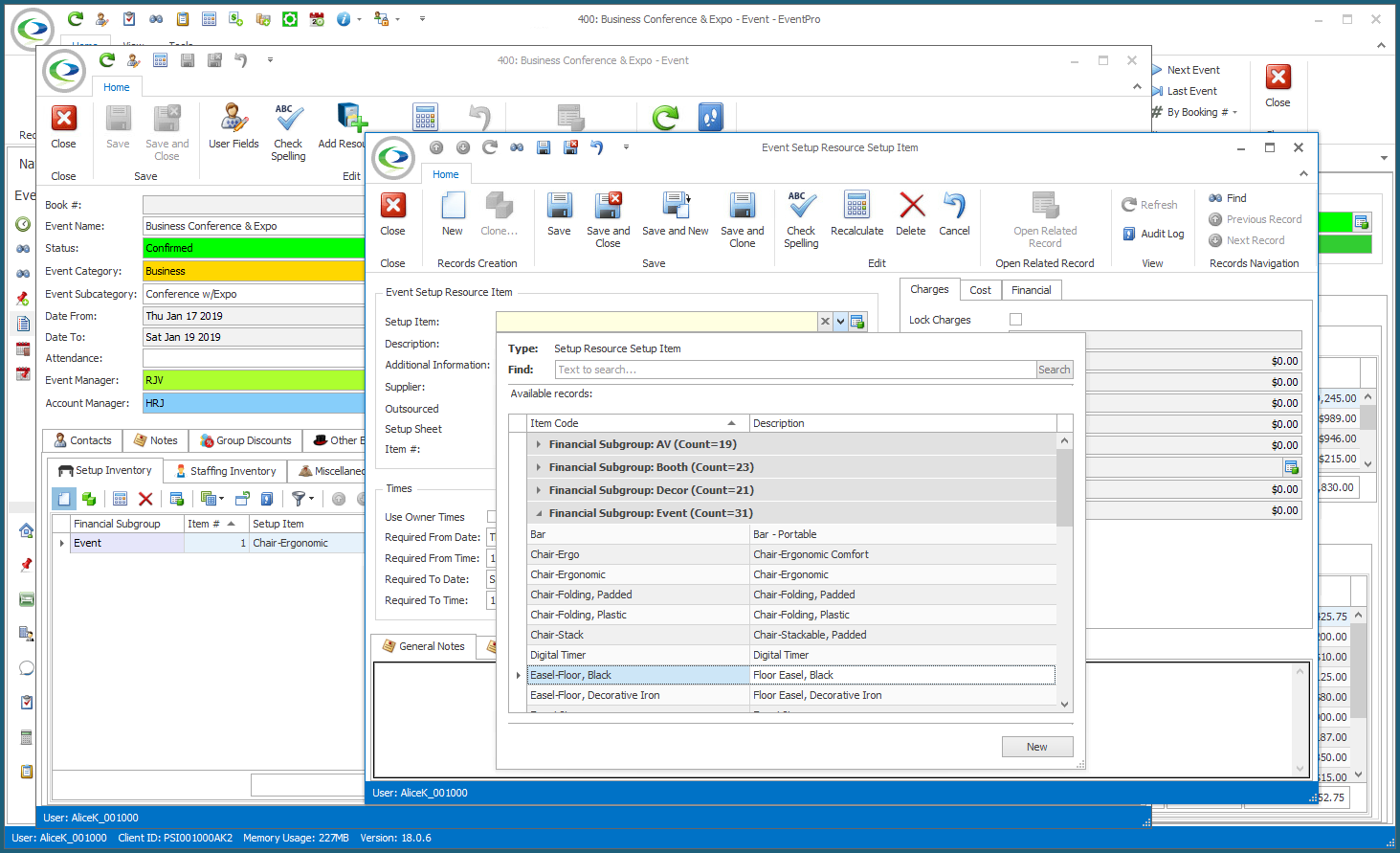
•After selecting the item, much of the information in the edit form will default in from Setup.
•Make any changes you require for this item in this particular Event.
In particular, take note of the Quantity of resource item ordered for this Event. This will be important later when assigning resources to Booked Locations.
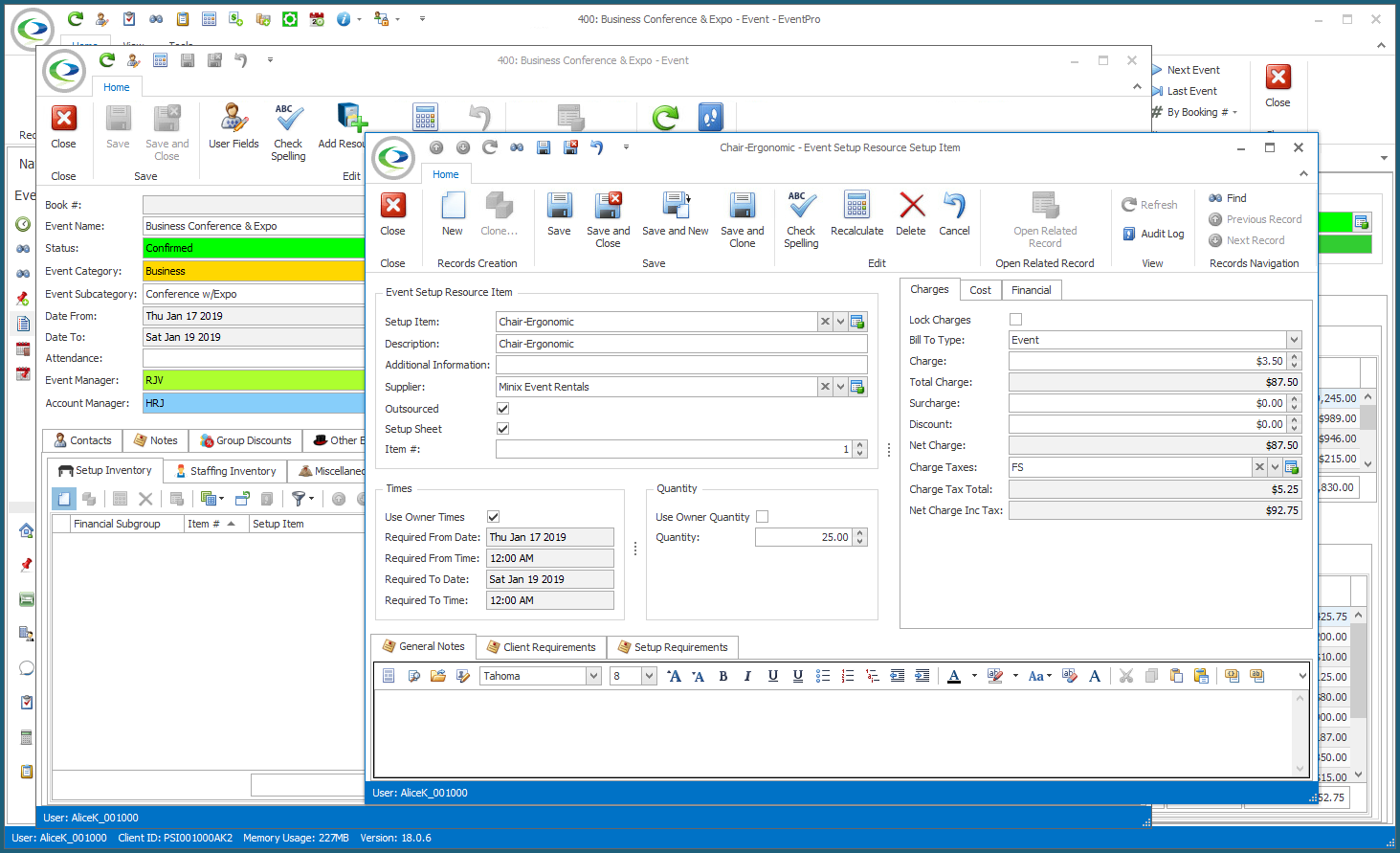
•When you are done, click Save and Close to return to the Edit Event window.
•Later, when adding a Resource to a Booked Location, EventPro will check Edit Event Resources to see if a Quantity has been set for that particular resource.
If there is a Quantity set for the Resource in Edit Event, that Quantity will be used as the "Total Available" number in the Event Resource edit form, instead of the Setup Quantity recorded back in EventPro Setup.
The idea is that you ordered a certain number of Resource Items for this Event (as recorded in Edit Event), and you can now only assign as many Resource Items as you reserved.