•This tab will display the contract and deposit information - if any - that you entered in the Contract and Deposit page of the Event Creation Wizard.
•You can add or edit the information here, if required.
•NOTE: You may find Contract and Deposit information useful when adding Tasks to an event, since you can schedule the Tasks according to the Contract Date, Contract Required By and Deposit Required By dates set here.
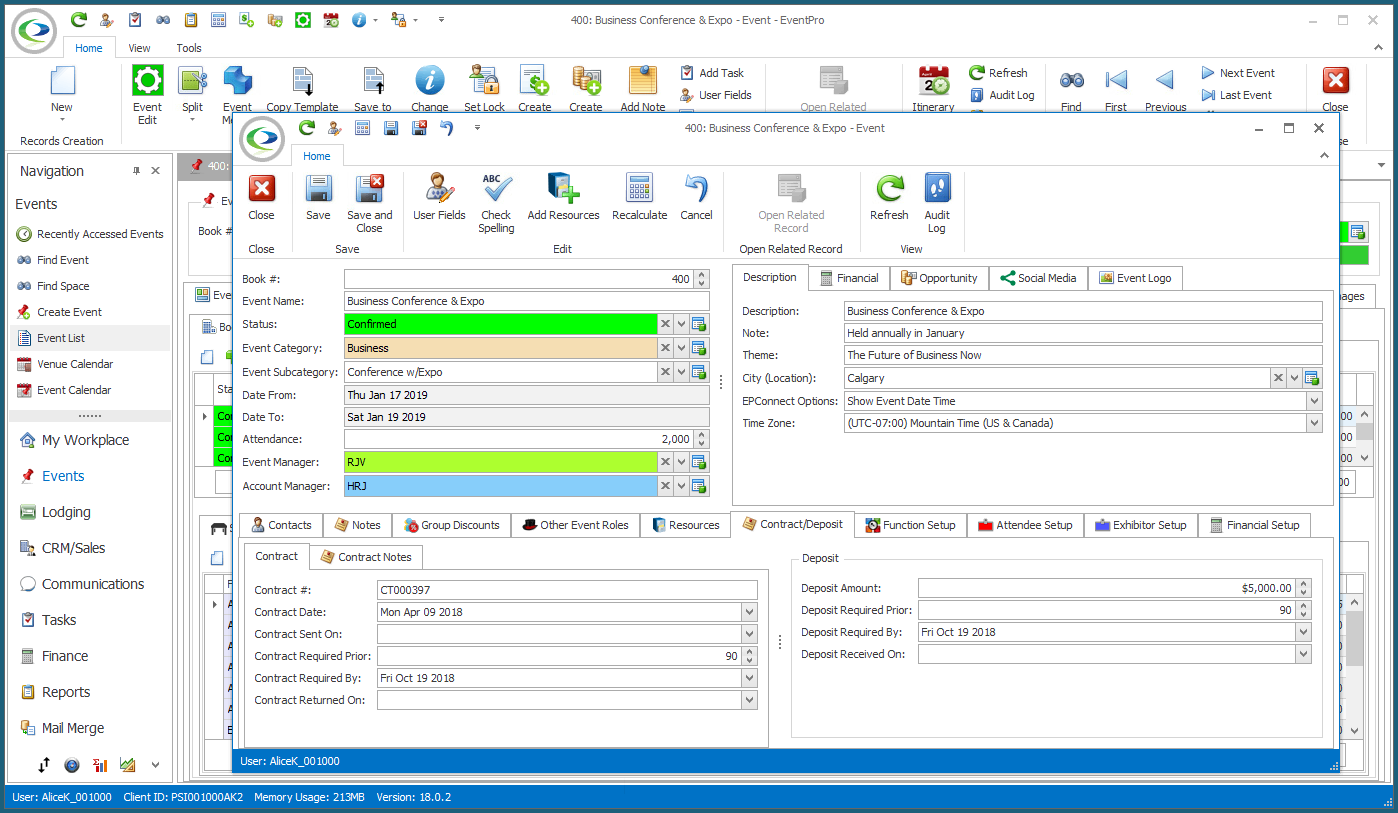
1.Contract Information:
Remember that you may have already entered this information in Event Creation Wizard while booking the event. You can make changes here, if required.
a.Contract #: If your organization assigns contract numbers to events, enter the number here.
NOTE: You will not be able to change the Contract Number if your Sequence Number Settings are set to Auto Assign Contract #'s.
b.Contract Date: Enter the date to be printed on the contract.
c.Contract Sent On: Enter the date that the contract was sent or will be sent to the client.
d.Contract Required Prior: Enter the number of days before the event that the contract is due. The Contract Required By date below will automatically calculate.
e.Contract Required By: If you do not enter a number for Contract Required Prior above, you can manually set the Contract Required By date in this field.
If this date passes, and you have not yet recorded the Contract's return, the Contract Status field in the Event Header will change to "Overdue".
f.Contract Returned On: Enter the date on which the signed contract was returned.
2.Contract Notes: If you entered any Contract Notes during the Event Creation Wizard, they will appear here.
You can add or edit notes in the memo field of the tab, or you can open the Word Processor to work with more sophisticated formatting options.
3.Deposit Information:
a.Amount: Enter the deposit amount.
b.Deposit Required Prior: Enter the number of days before the event that the deposit is due. The Deposit Required By date below will automatically calculate.
c.Deposit Required By: If you do not enter a number for Deposit Required Prior above, you can manually set the Deposit Required By date in this field.
If this date passes, and you have not yet recorded the Deposit payment, the Deposit Status field in the Event Header will change to "Overdue".
d.Received On: This will be the date which the deposit is received. You can manually select the Received On date from the drop-down calendar, or if you record a "Deposit"-type Payment for the event, the Received On date will be automatically entered.