1.Import Options:
a.Import Exhibitors From: You have selected Event.
b.From Event: Find and select the Event containing the exhibitors you want to import.
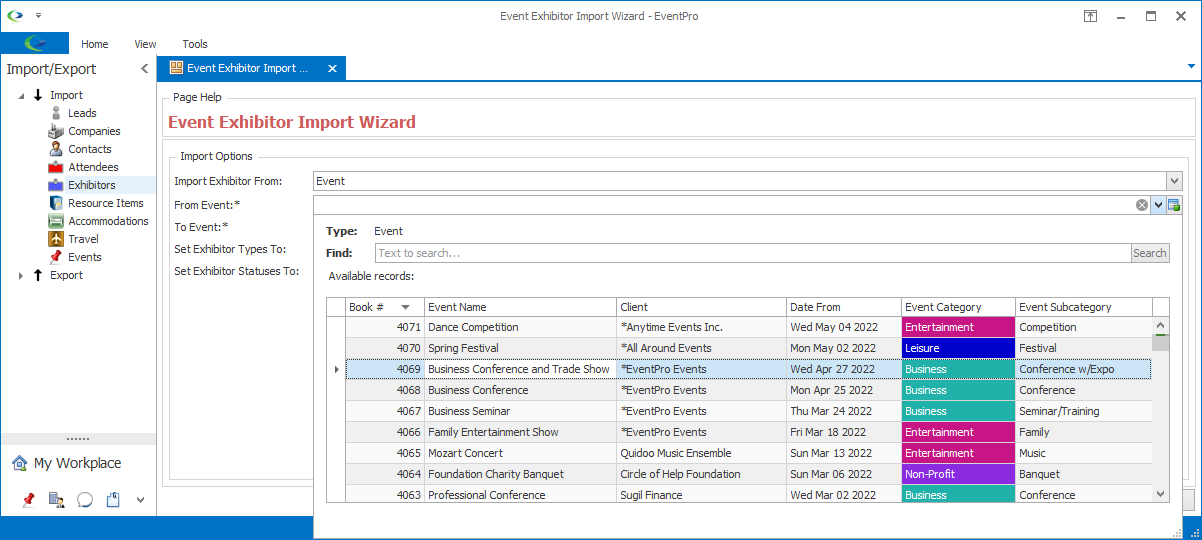
c.To Event: From the drop-down, select the Event into which you are importing Exhibitors.
d.Set Exhibitor Types To:
i.From the drop-down, choose the default Exhibitor Type to which all the imported Exhibitors will be set initially. You will be able to edit individual Exhibitors later.
ii.The drop-down is populated by the Exhibitor Types from the selected "To" Event. (Review Event Management > Edit Event Window > Exhibitor Setup > Exhibitor Types.)
iii.If you don't have any Exhibitor Types set up in the "To" Event, this drop-down will be blank. The "To" Event needs at least one Event Setup Exhibitor Type in order to import exhibitors.
e.Set Exhibitor Statuses To:
i.From the drop-down, choose the default Exhibitor Status to which all the imported Exhibitors will be set initially. You will be able to edit individual Exhibitors later.
ii.The drop-down is populated by the Statuses created under EventPro Setup > Exhibitors > Exhibitor Statuses.
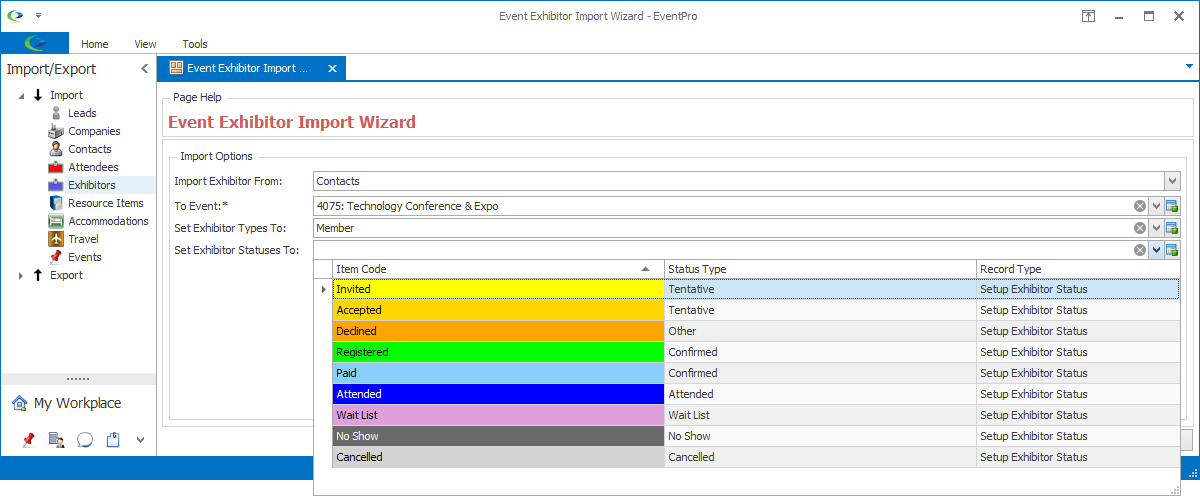
f.When you are done adjusting import options, click Next.
2.Import Summary:
a.On this page, you can review the Exhibitors that are about to be imported into the Event.
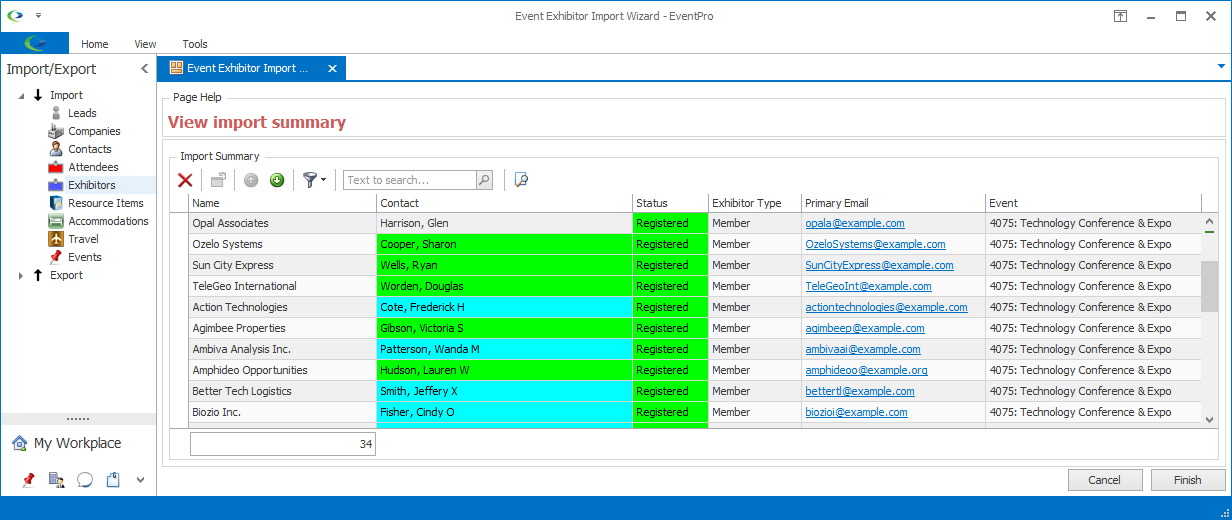
b.If necessary, you can Delete Exhibitors you don't want to import from this page. Select an Exhibitor or multi-select the Exhibitors you want to delete. Click the Delete button ![]() above the selection grid. The Delete dialog asks if you want to proceed with deleting the selected record(s). Click Yes to continue.
above the selection grid. The Delete dialog asks if you want to proceed with deleting the selected record(s). Click Yes to continue.
c.When you are done making adjustments in the Import Summary page, click Finish.
3.If you have Auto-Add Exhibitor Registrations set up for the event (review Event Management > Edit Event Window > Exhibitor Registrations), the Confirmation dialog will ask if you want to Auto Add Registration Items.
a.Click Yes or No.
b.The import will proceed whether you click Yes or No, but if you click Yes, the Auto-Add Registrations (if they exist) will be added to any applicable Exhibitors (depending on Exhibitor Type).
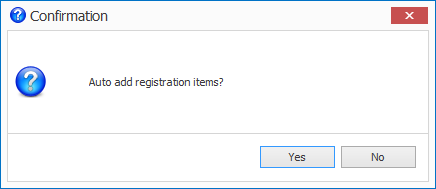
4.The imported Exhibitors will appear in the Exhibitors tab of the selected "To" Event. If you don't see the newly imported Exhibitors in the grid immediately, click the Refresh  button to refresh the screen.
button to refresh the screen.