If you have several objects that you want to manipulate as a unit, rather than selecting one at a time, you can "group" the objects.
1.Holding down the Ctrl key, click on all the objects you want to add to the group so that they are all selected.
2.Access the Group command by...
a.Selecting Action > Grouping > Group from the top menu,
b.Right-clicking one of the objects, and selecting Action > Group from the speed menu, or...
c.Clicking the corresponding command icon in the ribbon above.
(Hover the mouse pointer over an icon to see the name of the command in the hint pop-up.)
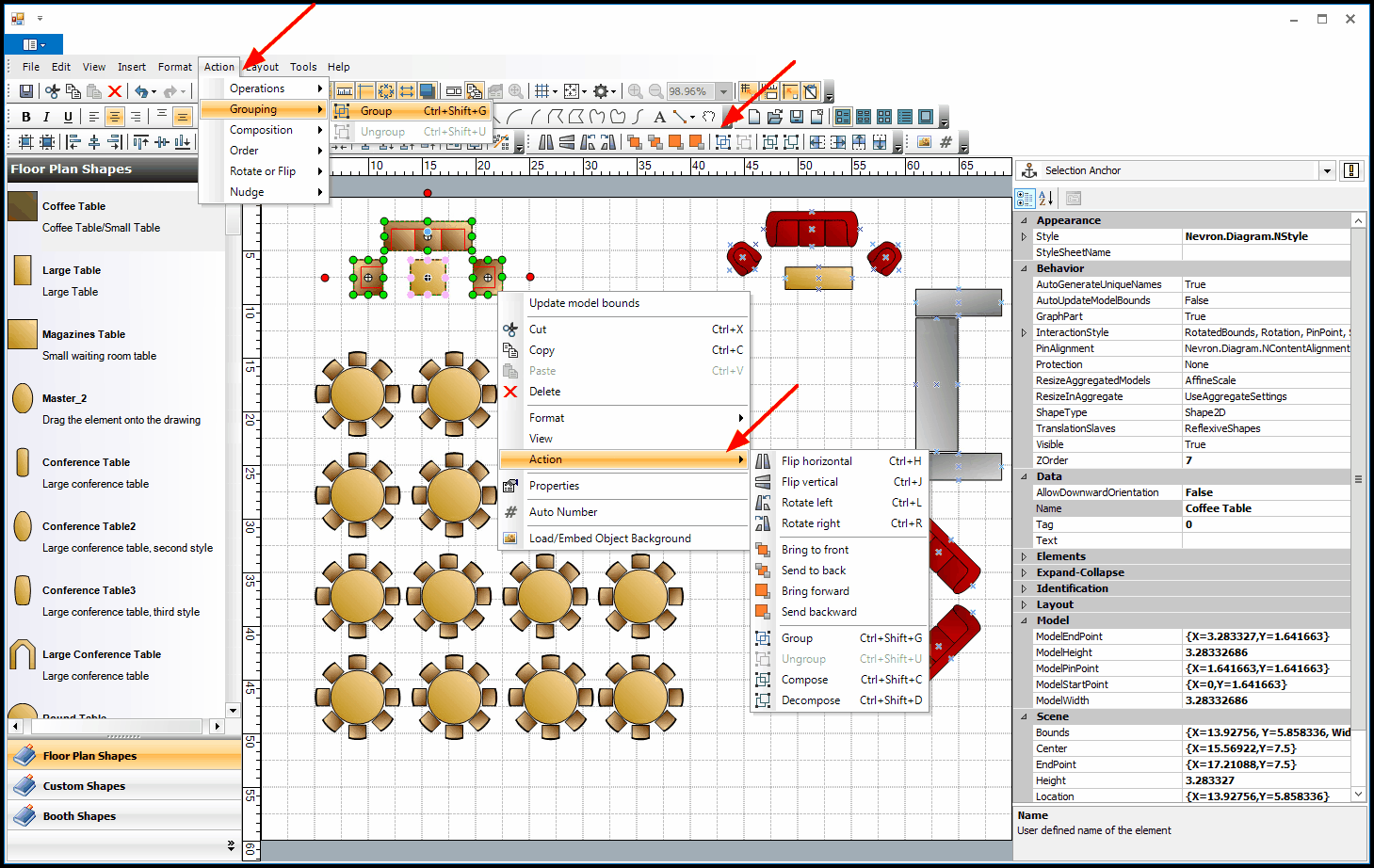
3.This will group the objects together for the purposes of manipulating them in the floor plan, although they are still individual objects from a setup perspective.
If you right-click the Group to view its Properties, you can look under the menu tree on the left to see the individual objects from which it was created.
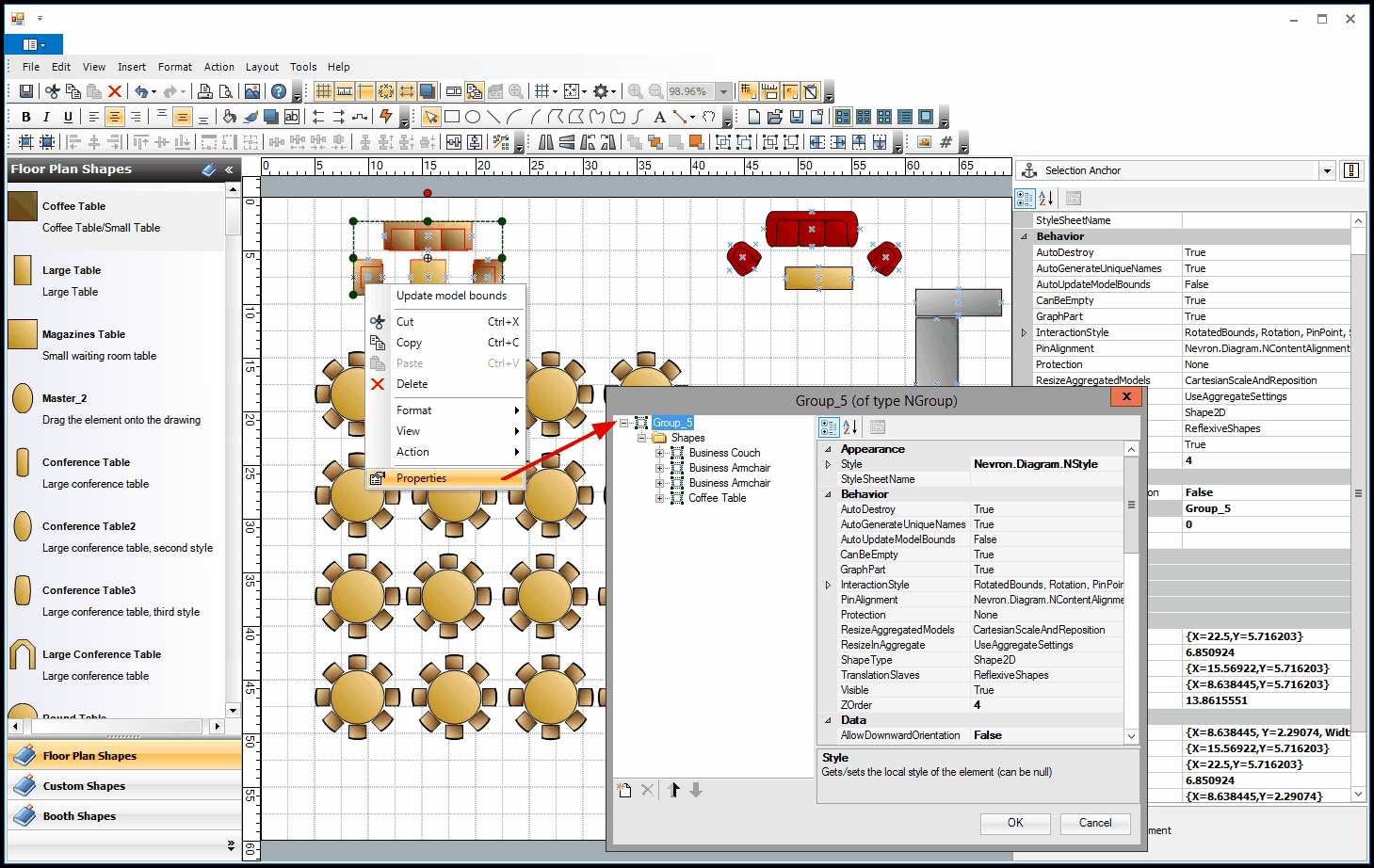
4.If these particular objects are often grouped together on floor plans, you could save the grouped object in your library for future use: Add New Objects to Library.
5.The Ungroup command will separate the objects again.