"Composition" allows you to create a custom shape by joining together multiple simple shapes.
1.Holding down the Ctrl key, click on all the objects you want to join in the composition so that they are all selected.
2.Access the Compose command by...
a.Selecting Action > Composition > Compose from the top menu,
b.Right-clicking one of the objects, and selecting Action > Compose from the speed menu, or...
c.Clicking the corresponding command icon in the ribbon above.
(Hover the mouse pointer over an icon to see the name of the command in the hint pop-up.)
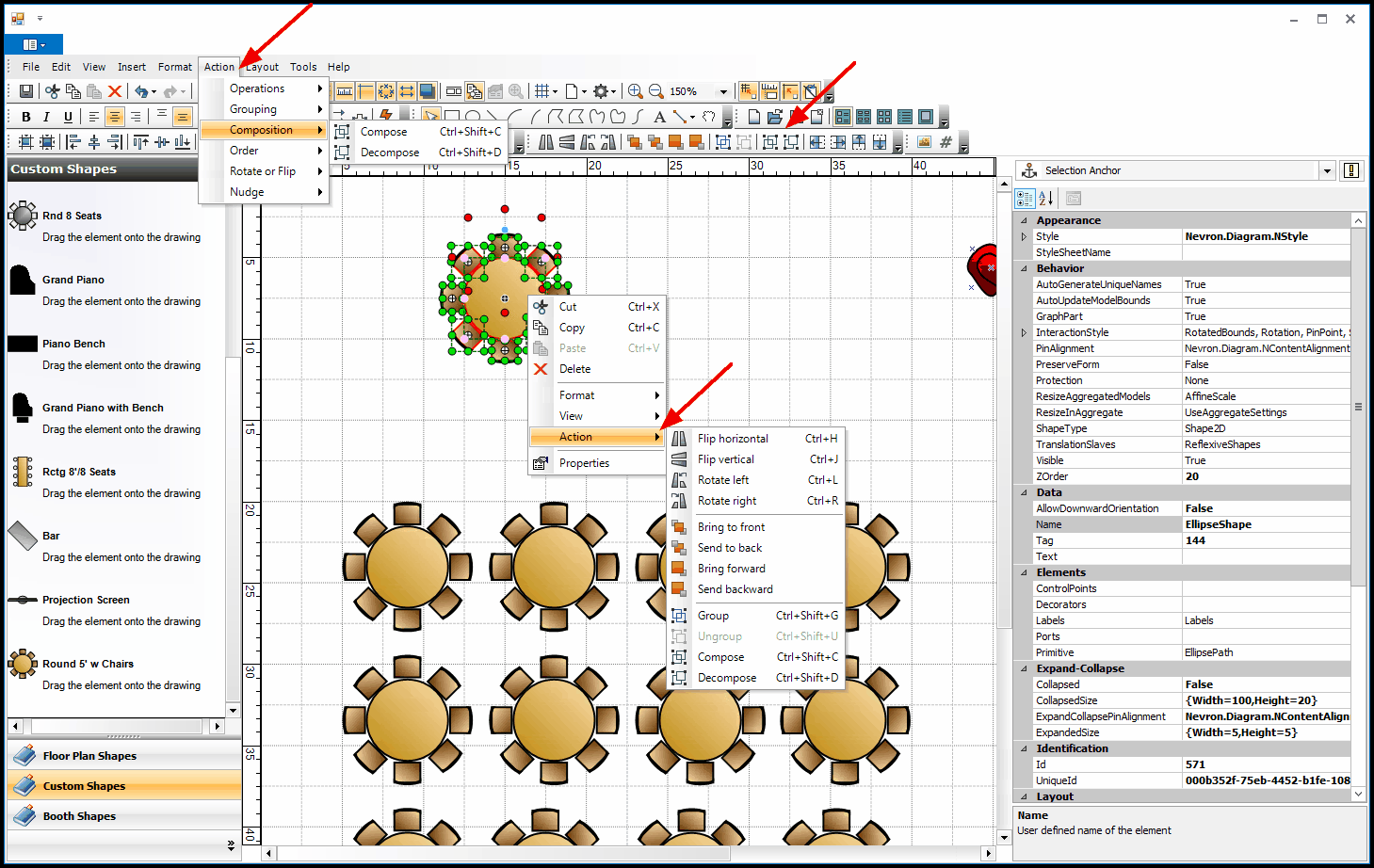
3.This will join the objects together into one shape.
If you right-click the composed object to view its Properties, you will see that it is called a "Composite Shape", and is broken down into all the simplest shapes that create the composite, rather than the included objects (as it would in a Group).
If you want to add this newly composed shape to your library, see Add New Objects to Library.
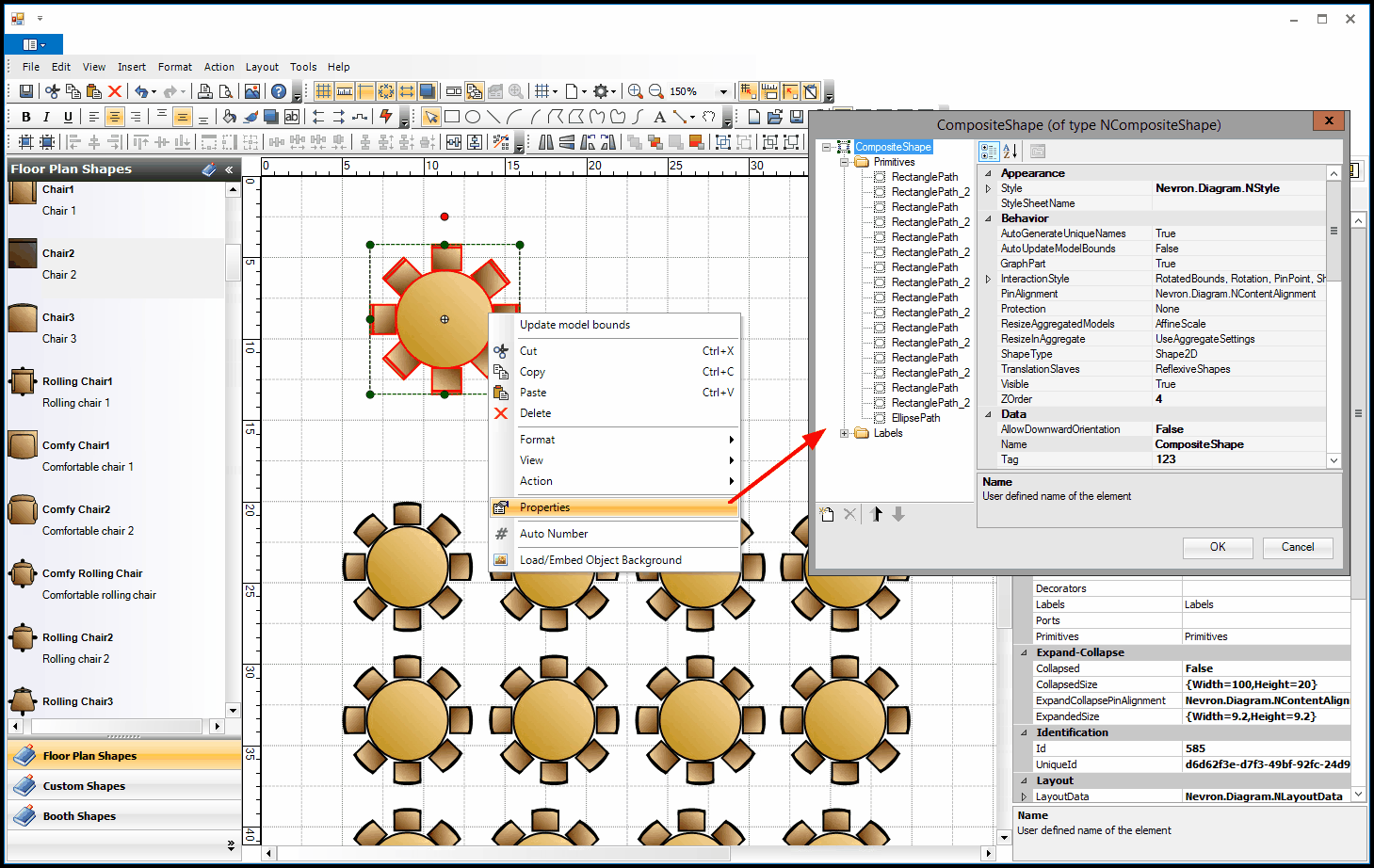
4.The Decompose command will separate the objects again.