1.You can access and edit an object's text in two different ways: Object Properties or Object Text Edit.
a.Object Properties: View the object's Properties by selecting the object and viewing the right-hand Properties panel in Selection Anchor mode, or by right-clicking the object and selecting Properties to open the Properties dialog.
Under the Data group, you will see the Text field. You can add or edit text in that Text field. (If you want to add multiple lines of text, see Object Text Edit below.)
In the right-hand Properties panel, tab out of the field to apply the changes. Click OK to close the Properties dialog.
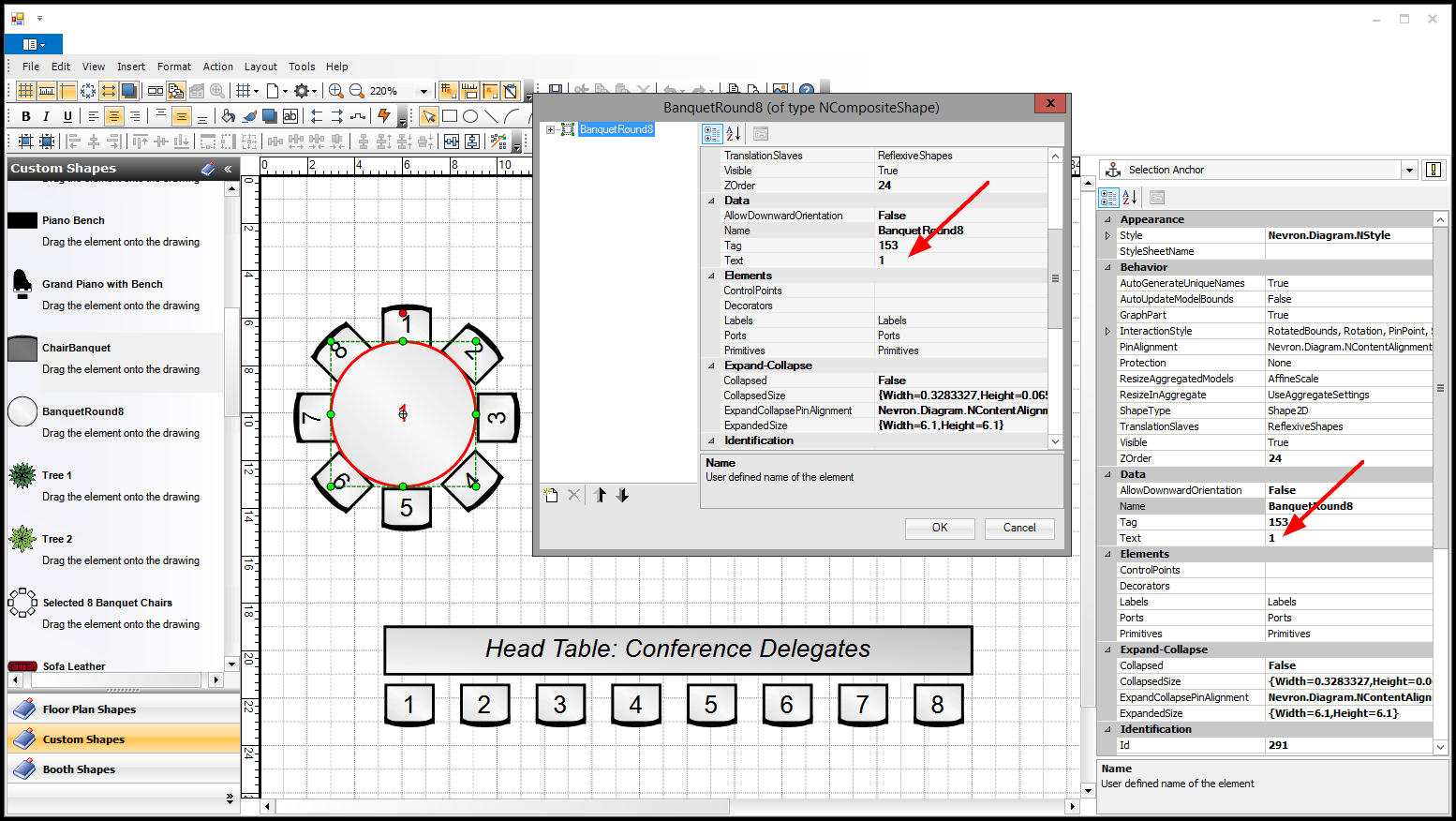
b.Object Text Edit: Double-click the object to open its text edit box.
Type in the text as required. You can use the Enter key to add multiple-line text.
When you are done editing the text, click anywhere outside the text box to return to the regular view.
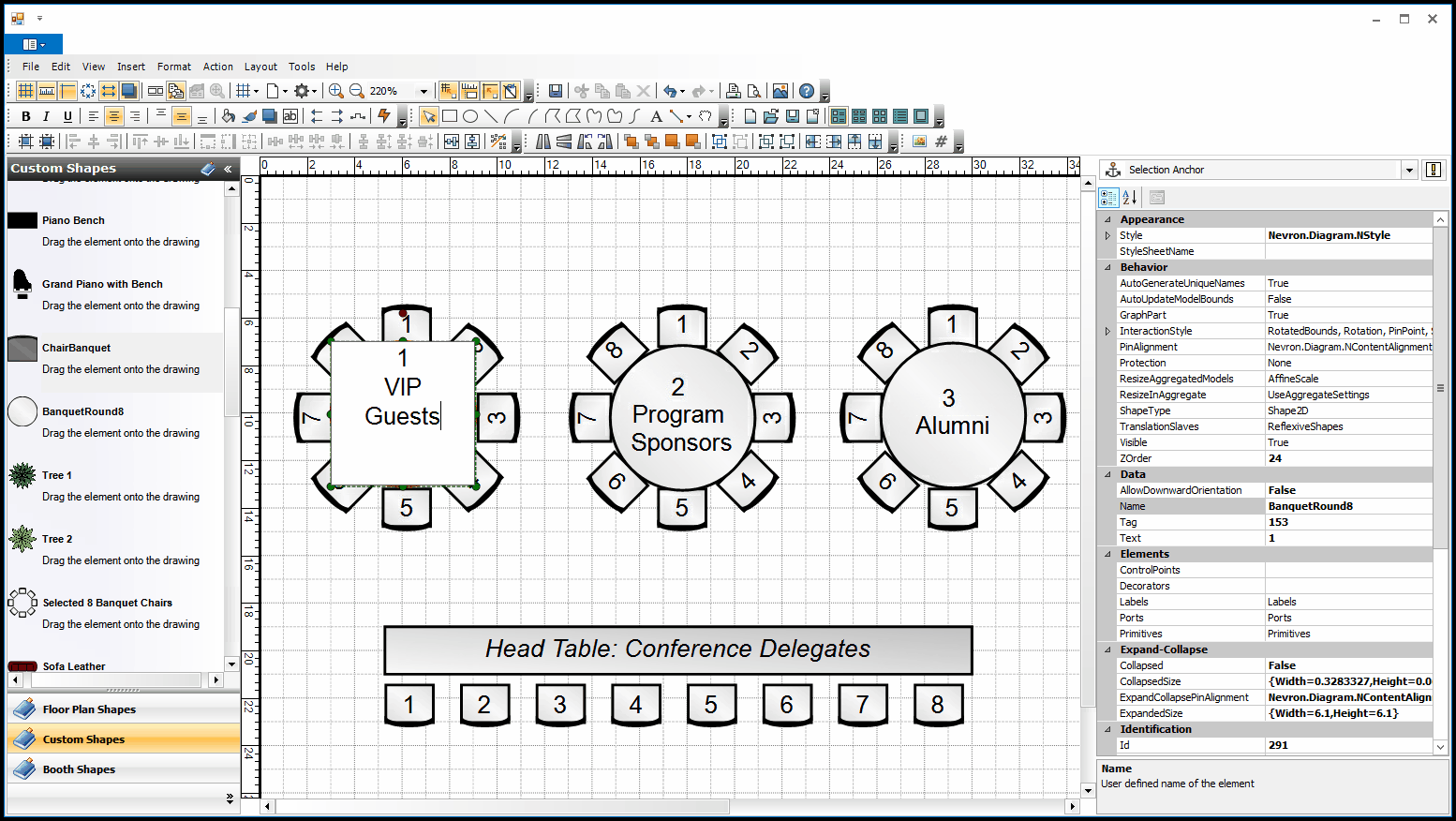
a.To change the formatting of an object's text, select the object, or multi-select objects to which you want to apply the same text formatting.
b.Click the Text Style button in the top ribbon, or right-click the selected object(s) and select Text Style.
c.The Text Style Editor appears.
To customize the text style, begin by unselecting the Use Automatic checkbox. You can now access the various options in the tabs along the top of the Text Style Editor.
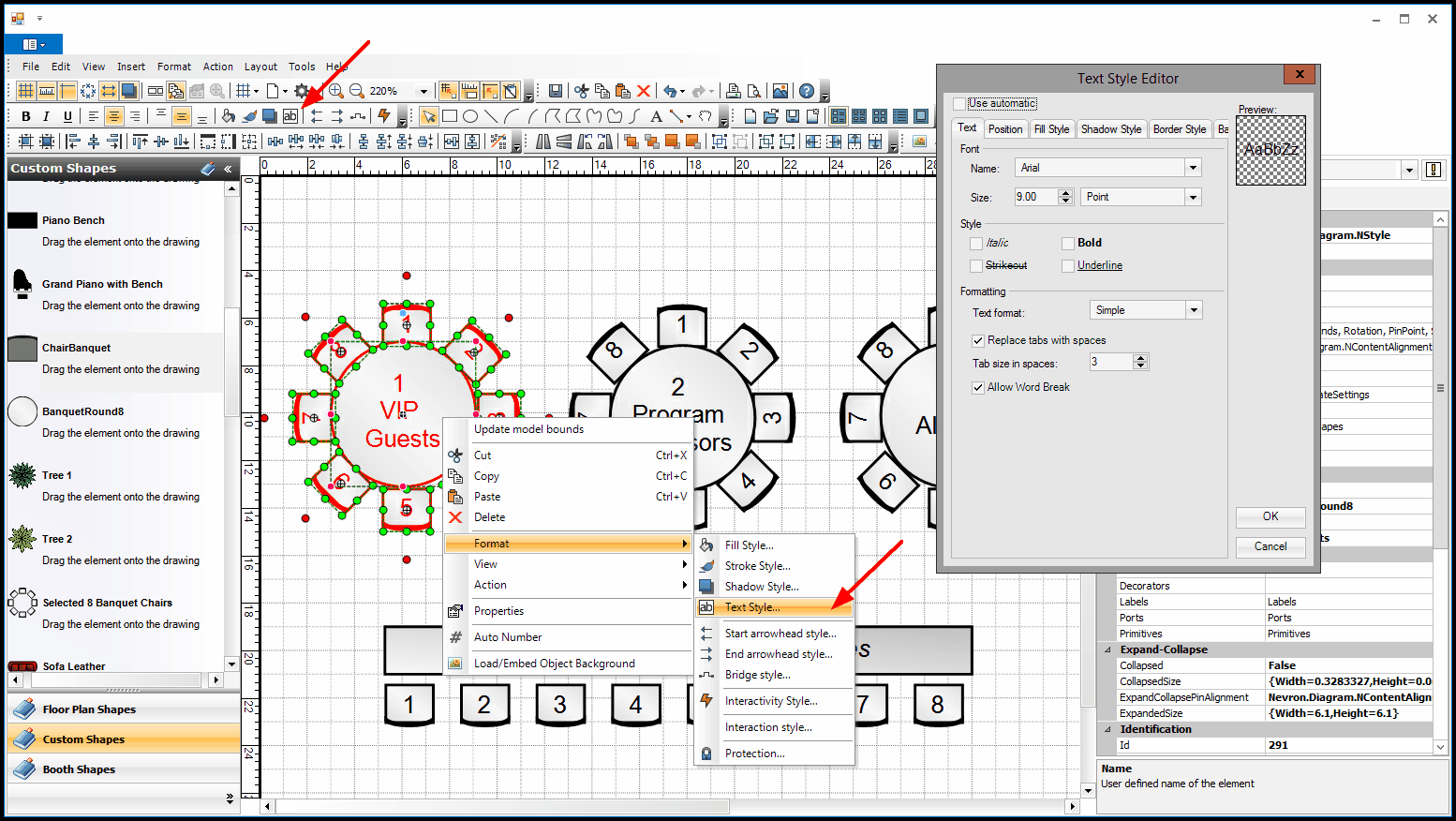
d.Work your way through the tabs, making any changes you require.
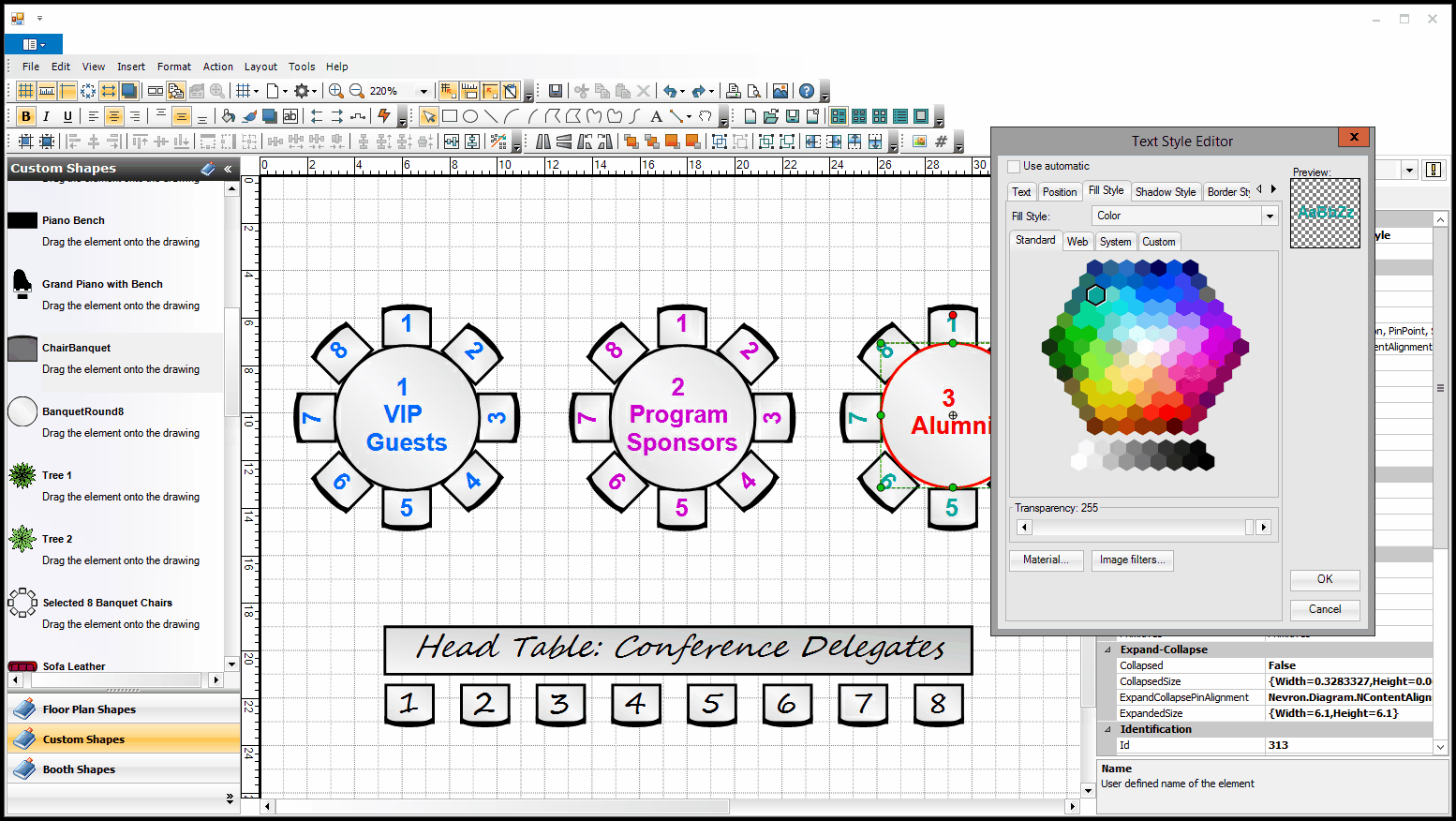
e.When you are done, click OK.