1.Zoom In and Out:
a.By default, the View Layout in the Floor Plan Designer will typically be set to Fit, so that the entire background image of the floor plan fits in the window.
b.In order to zoom in or out, you need to change the View Layout to Normal.
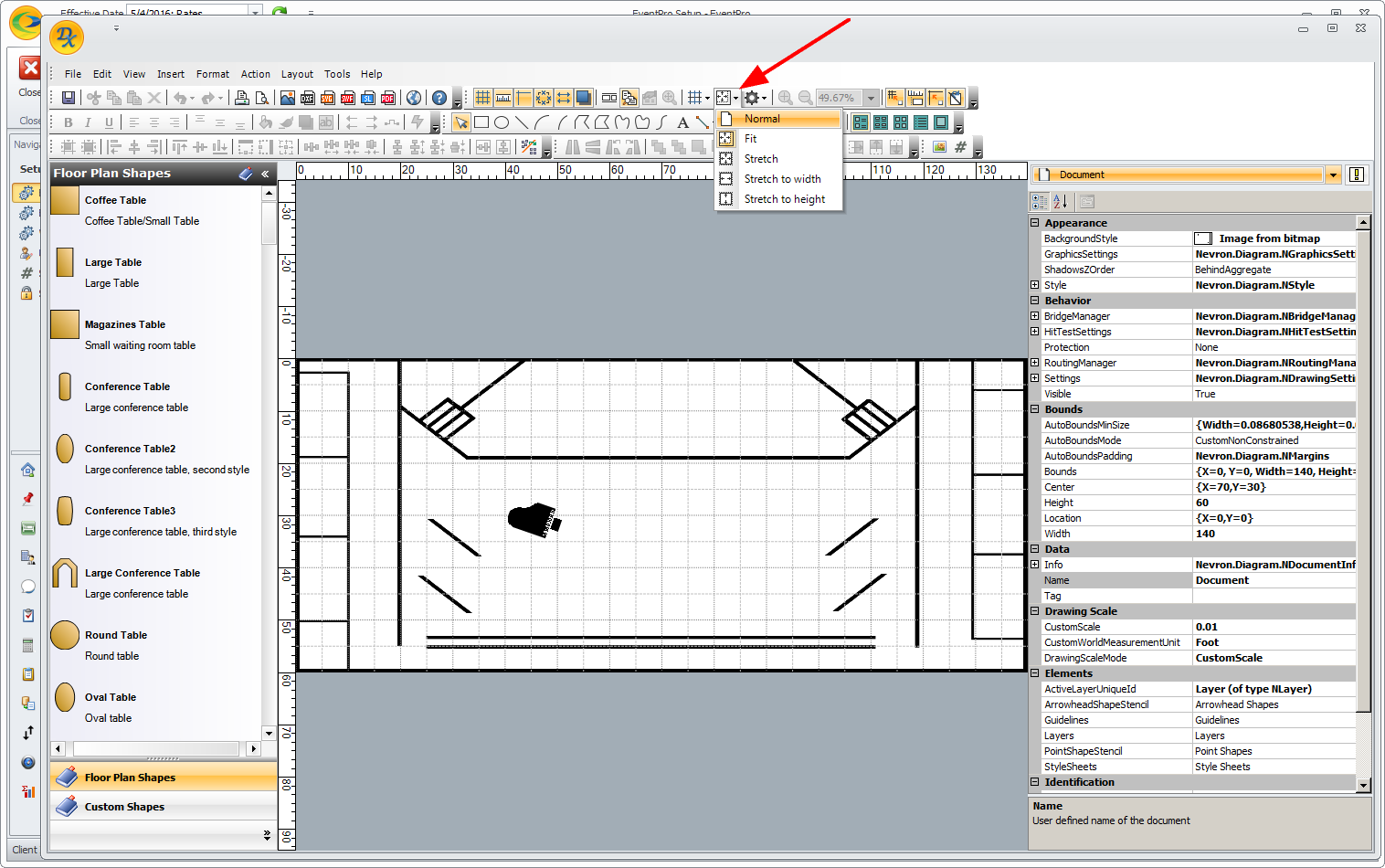
c.You can then change the zoom using the Zoom In and Zoom Out buttons, or by selecting a percentage from the Zoom Percent drop-down.
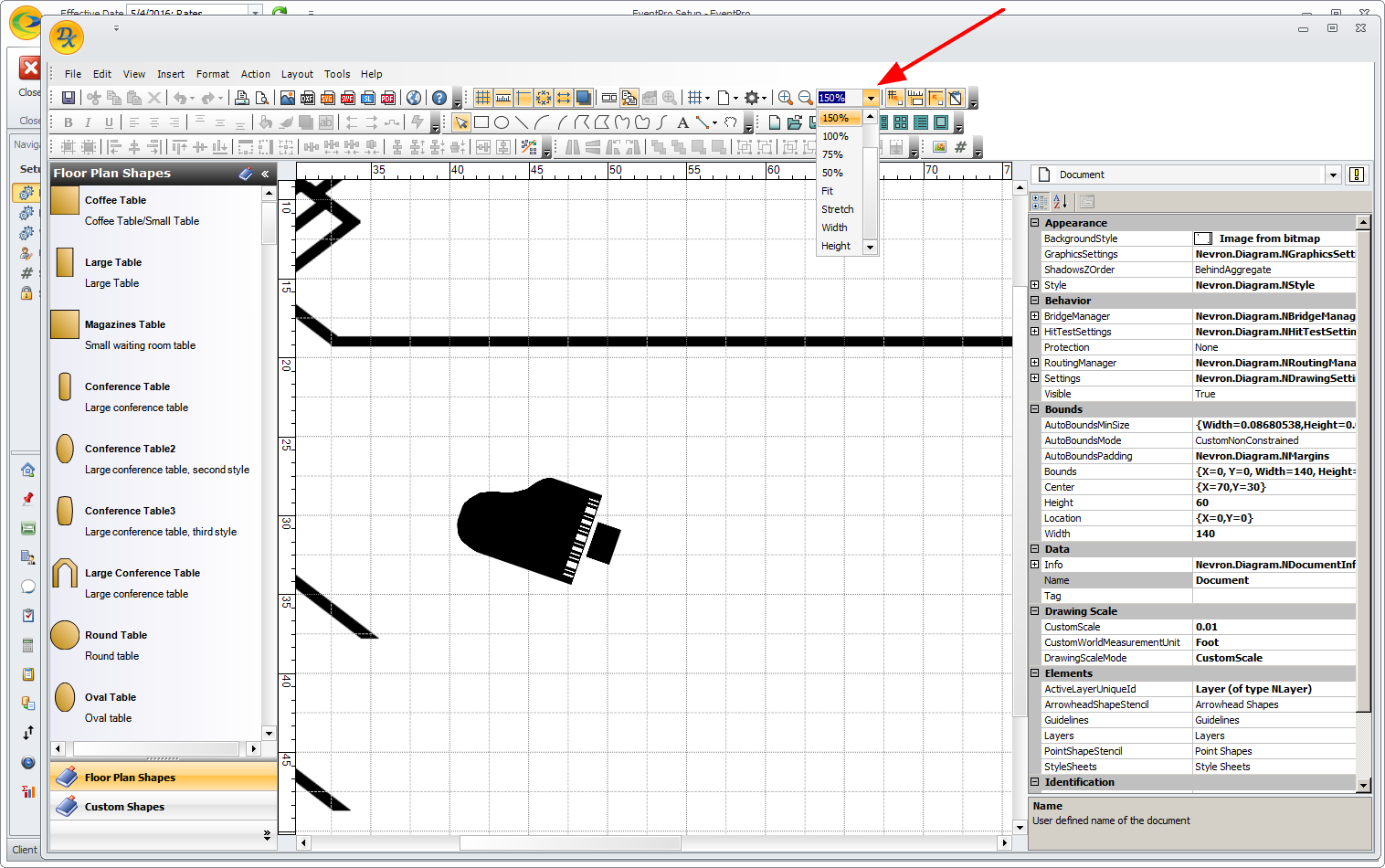
2.View Options:
a.There are several other options under the View menu that allow you to adjust the Floor Plan view to your preferences. These commands are also available in the top ribbon.
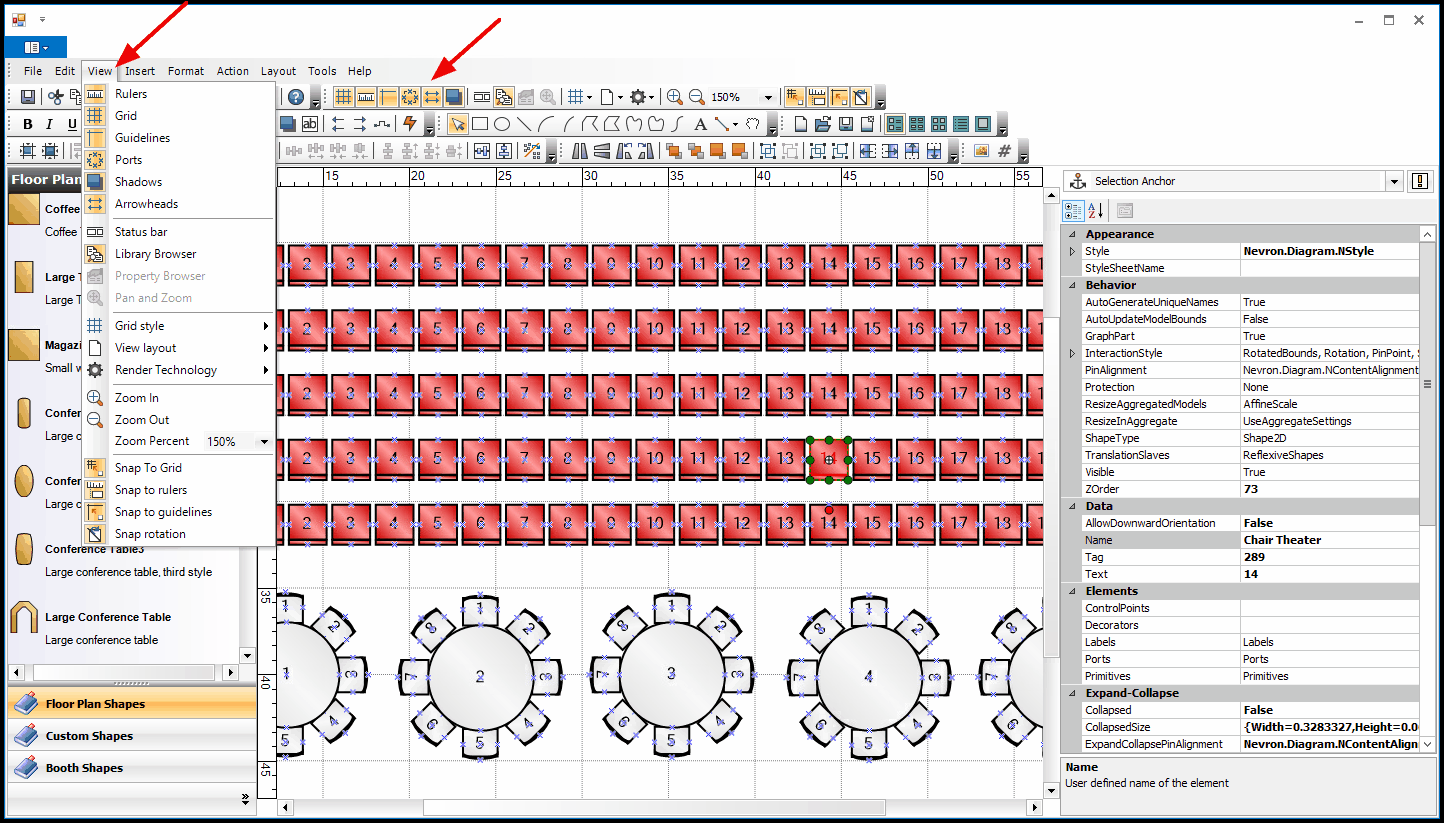
b.For example, you can choose to show or hide the Rulers and/or Grid in the floor plan layout.
c.If you show the Grid, you can choose from different styles in the Grid Style flyout from the View menu.
d.If you find the object Ports distracting (the little blue x marks on each object's edges), you can choose to hide them by toggling the Ports button off.