•In addition to the standard Lodging Calendar Views already set up in EventPro, you can create your own customized Views.
1.Click the drop-down arrow under the Views icon to choose how to want to start a new Calendar View:
a.New: Creates an entirely new Calendar View from a blank edit form.
b.Edit: Opens the edit form for the currently selected View.
IMPORTANT: When customizing calendar views, avoid editing the standard views, as major changes to the standard views will affect other users. Instead, create and edit clones of the standard views.
c.Clone: Creates an exact copy of the currently selected View, which you can now edit as required. This is usually the easiest option to work with, as you can find a view that is closest to what you want, and make a few adjustments to suit your preferences.
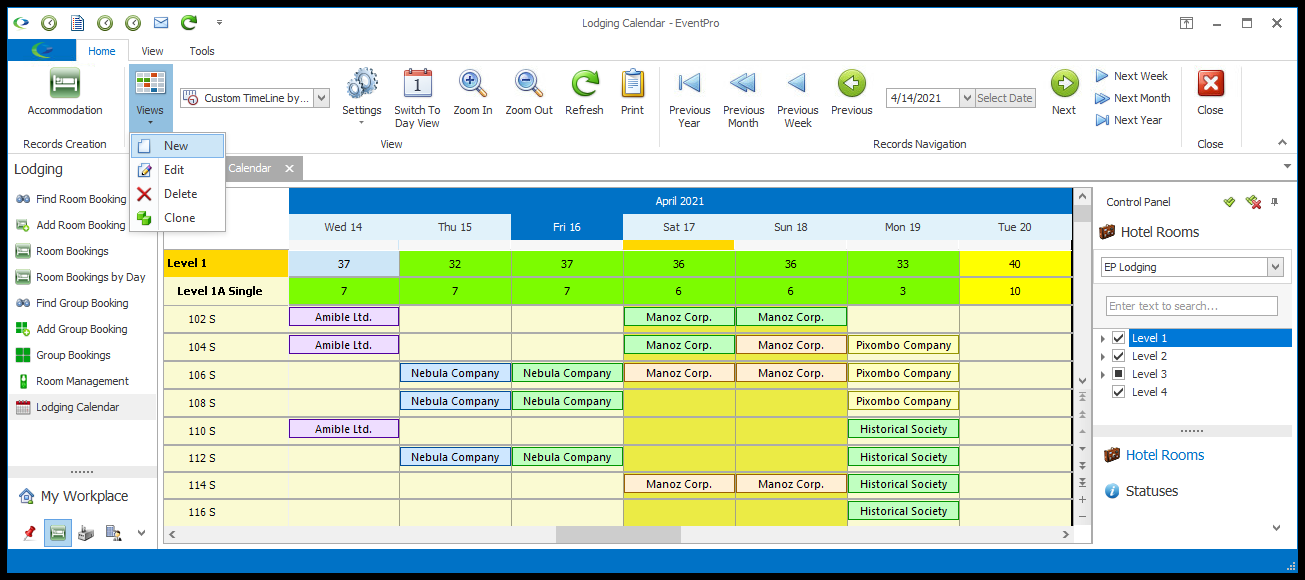
2.The Setup Calendar View Accommodation edit form opens.
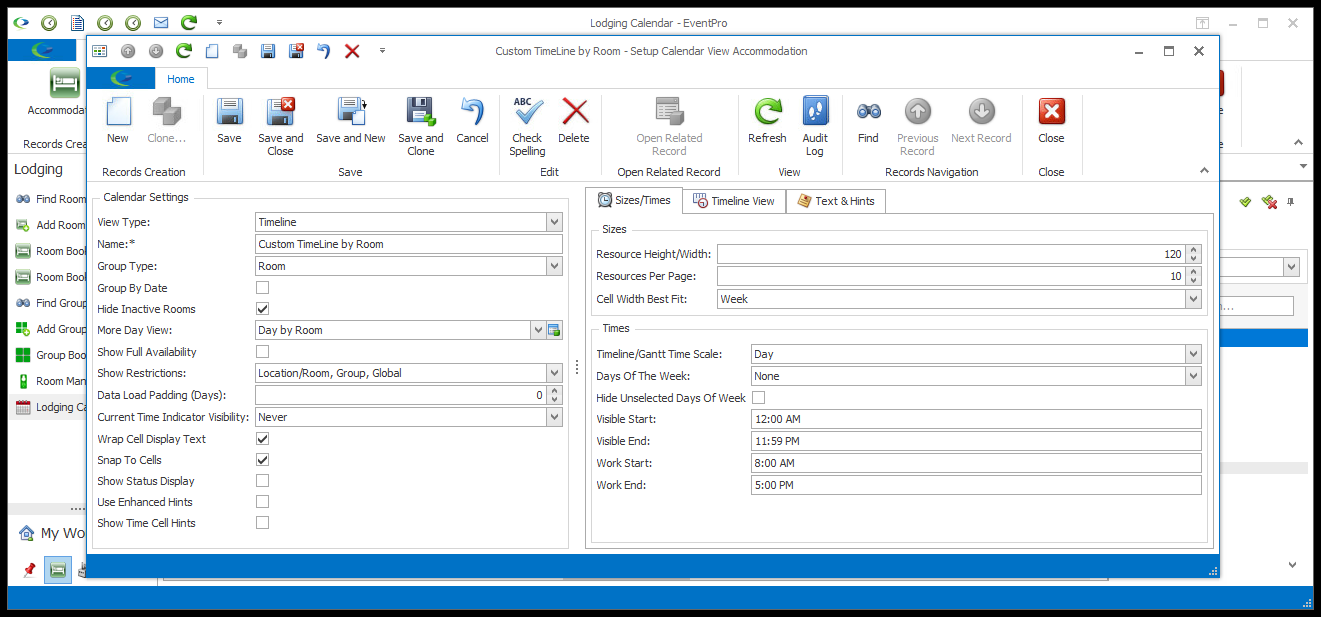
3.There are many different options for Calendar Views. The fields and settings in the edit form will vary, depending on the selected View Type and Group Type. The following instructions will describe some of the main settings, but remember that you may not necessarily see all of the described options.
c.View
4.When you are done defining your custom Lodging Calendar View, click Save and Close in the Setup Calendar View Accommodation edit form.
5.The Calendar will adjust to the changes you made.