You can provide Attendees with EPConnect links that take them directly to the relevant page of the online registration wizard.
These EPConnect Attendee Links can be manually formatted, or inserted as merge fields in emails.
The EPConnect New Attendee Link can be sent to recipients who have not yet been entered as Attendees in the event.
Clicking this link will bypass the Select Event page, and take the recipient directly to the Welcome page of the New Attendee Registration wizard.
Link Sample
Sample EPConnect New Attendee Link:
https://connect.eventpro.net/ep/client/DB000000/?page=newregistration&event=5678&password=A1B2C3D4
The base URL in the link is pulled from the Website URL in your EPConnect Setup Site Settings.
The link needs to contain the following parameters:
•page: The page that the link recipient will be directed to.
•event: The event's Book #.
•password: The Attendee Registration Password for the Event, or the Online Password for the specific Event Attendee Type.
The link example uses these sample values:
•Website URL: https://connect.eventpro.net/ep/client/DB000000
•Page: newregistration
•Book #: 5678
•Attendee Registration Password: A1B2C3D4
Attendee Password
Note that you may have multiple password values available in one Event, which will determine the default Attendee Type selected in the online wizard.
General Event Attendee Password
The Attendee Registration Password for the event is set in the Edit Event Window, under Online Registration Settings / Attendee Settings / General.
If the recipient's link contains the general Attendee Registration Password, the Attendee Type in the online wizard will default to the event's EPConnect Default Attendee Type.
Attendee Type Passwords
You can also set a unique password for each Attendee Type in the event.
If the recipient's link contains a Type-specific password, the Attendee Type in the online wizard will default that corresponding type.
•For example, let's say the Event has two Attendee Types, each with their own online passwords:
oMember (password: M-A1B2C3D4)
oNon-Member (password: NM-A1B2C3D4)
•If the recipient uses the link ending in ...password=M-A1B2C3D4, their Attendee Type will default to Member in the online registration wizard.
•If the recipient uses the link ending in ...password=NM-A1B2C3D4, their Attendee Type will default to Non-Member in the online registration wizard.
Link Merge Field
As noted above, you can add the EPConnect New Attendee Link to an email as a merge field, which will automatically pull in the relevant values.
In order for the link to populate correctly, the email needs to be Linked To an Event, and the Event needs to be properly set up for online Attendee registration, including a password and default Attendee Statuses/Types.
Remember that the EPConnect New Attendee Link merge field will use the General Event Attendee Password. If you want to use an Attendee-Type-specific password, you need to manually format a New Attendee Link.
You can find the merge field "EPConnect New Attendee Link" in the Event merge table, or in the Email merge table (nested under Event).
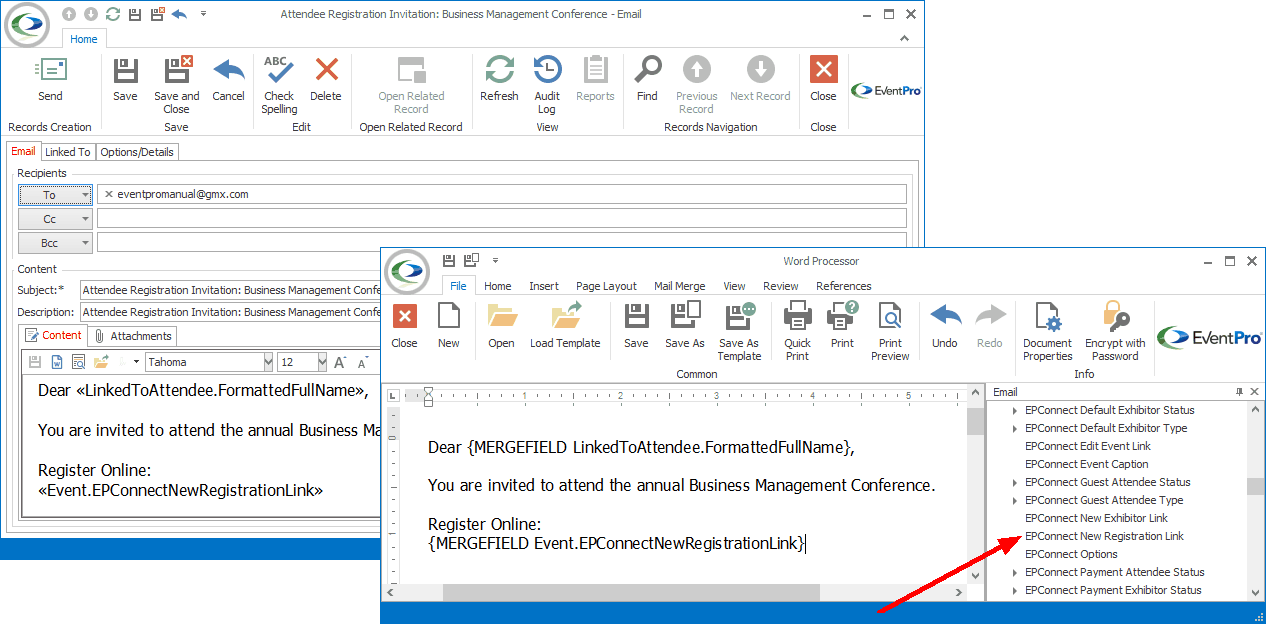
Figure 773: Adding New Attendee Link Merge Field
The resulting email will pull in the correctly formatted link.
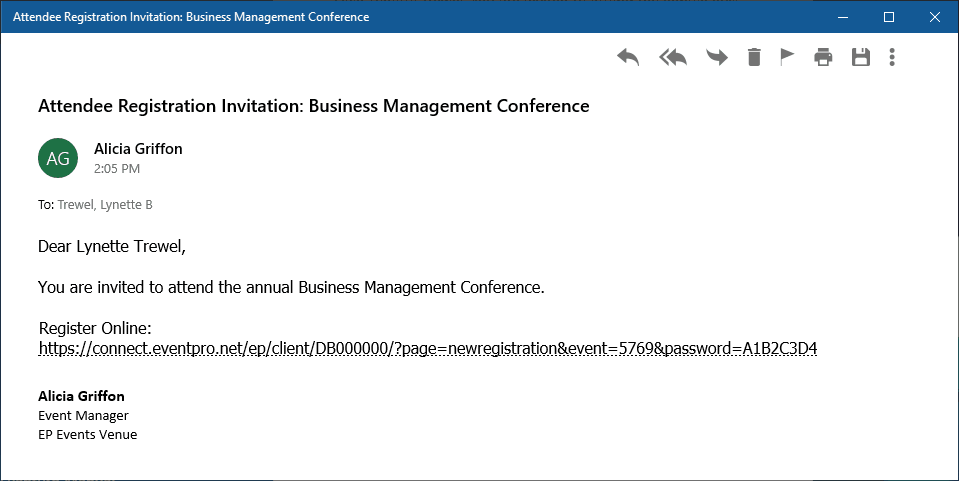
Figure 774: Viewing Link in Email