This New Attendee Billing Info - Page Definition controls the page on which the online registrant selects the Bill To entity for group registrations.
Remember: This New Attendee Billing Info Page Definition is only relevant if you have allowed Group Registrations. Review the "Allow Group Registrations" setting in the Registrations Settings of the New Attendee Registration Area Definition.
See an example of an EPConnect New Attendee Billing Info (Group) page in the Process Overview.
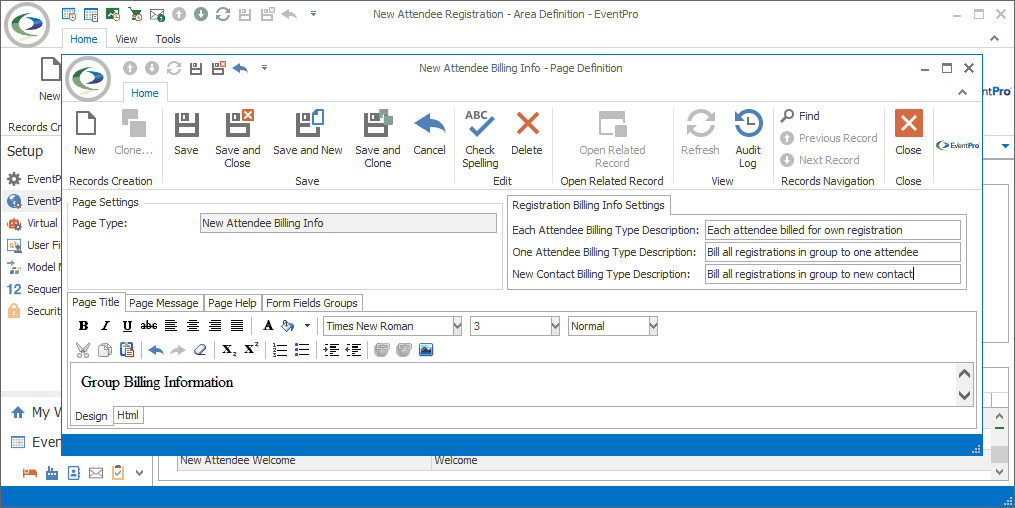
Figure 771: Defining Group Registration Billing Page
Registration Billing Info Settings
These fields define the options available in the Bill drop-down list on the Billing Info page. The registrant chooses one option for directing the billing of the group registrations.
If you want to define explanatory options for the Bill drop-down list, you can type the descriptions into these fields:
•Each Attendee Billing Type Description
•One Attendee Billing Type Description
•New Contact Billing Type Description
However, if you leave these description fields blank, the Bill drop-down list will simply display the default options:
•Each Attendee
•One Attendee
•New Contact
Page Title/Message/Help
Enter the text you want appearing online for the Page Title, Page Message, and Page Help.
These tabs are common among most Page Definitions. To review how to edit them, see the topics Page Definitions: Add, Edit, Delete / Common Page Tabs.
Form Fields Groups
Under this tab, you will define the online form fields in which the registrant enters Contact Information for the Bill To Entity.
This form only appears if the registrant selected the "New Contact" option from the Bill drop-down list.
Typically, the Page Definition will already have default Form Field Groups with Form Fields set up, although you can customize them for global EPConnect Setup, as well as on an individual Event level.
While customizing form fields, however, avoid deleting or significantly editing any "Required" form fields, since those fields were specifically selected to transfer critical information between EPConnect and EventPro. Superficial changes, such as editing Captions, Caption Positions, Item Numbers, or Tool Tips, shouldn't typically cause problems, but significant changes, like selecting a different Field or deleting the form field altogether, can interfere with EPConnect's functionality.
To review how to add and edit Form Field Groups, see the topic Form Field Groups: Add, Edit, Delete.
To review how to add and edit Form Fields, see the topic Form Fields: Add, Edit, Delete.
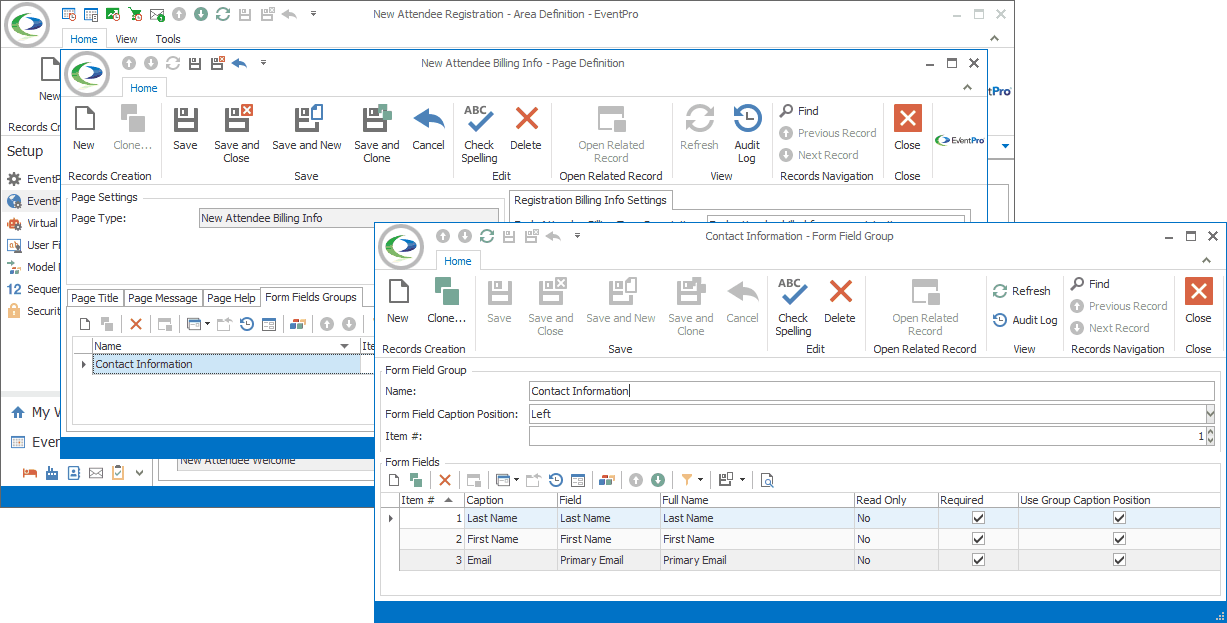
Figure 772: Billing Contact Form Fields
Ensure that you Save this page definition, as well as the area definition containing it.
Return to: New Attendee Registration Area Definition