•The Dashboard Permissions tab is divided into two general areas: Design Dashboards and Dashboard Permissions.
1.Design Dashboards: In this section, you indicate whether Users in this Role can design dashboards, choosing None, Deny, or Allow.
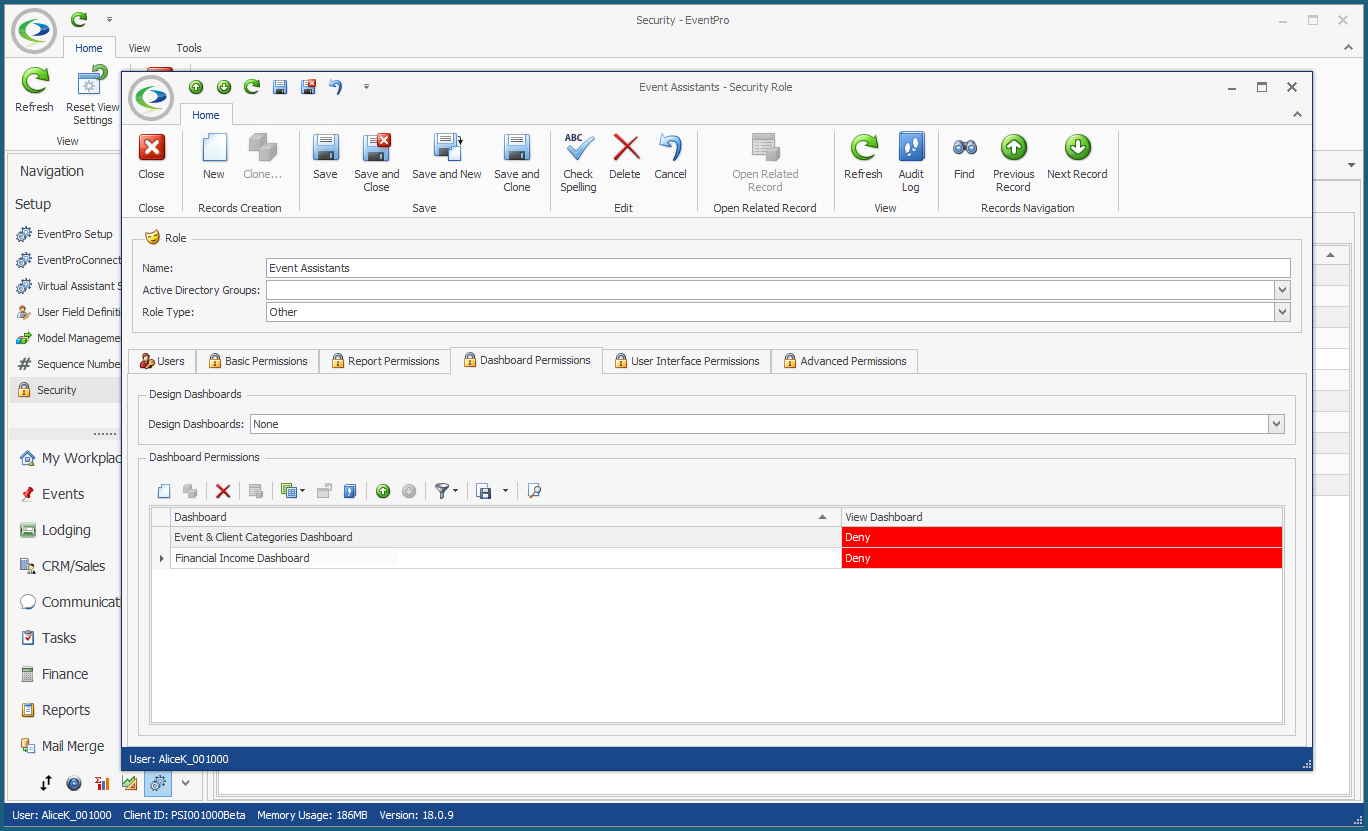
2.Dashboard Permissions: In this section, you indicate whether Users in this Role are allowed to view individual Dashboards.
NOTE: Remember that, generally speaking, if you do not set Permissions in a particular area, the default is to give the Security Role full access to the actions in question. In other words, if you want to give Users in this role permission to access ALL Dashboards, you wouldn't have to define permissions for any of the Dashboards...UNLESS, the Users will be assigned another Security Role that denies access, and which you want to override. You can review the interaction of Deny/Allow in conflicting Roles in None, Deny, or Allow above.
Therefore, you would typically only need to set Dashboard Permissions for the Dashboards you want to Deny access to for this particular Security Role. (Unless, of course, you need to set a Dashboard to "Allow" in order to override a "Deny" in a conflicting Security Role assigned to the same User(s).)
a.Create a new record in the Dashboard Permissions grid.
b.The Dashboard Security edit form appears.
c.Select the relevant Dashboard from the drop-down.
d.From the View Dashboard field, choose the permission level (None, Deny or Allow) for the Security Role.
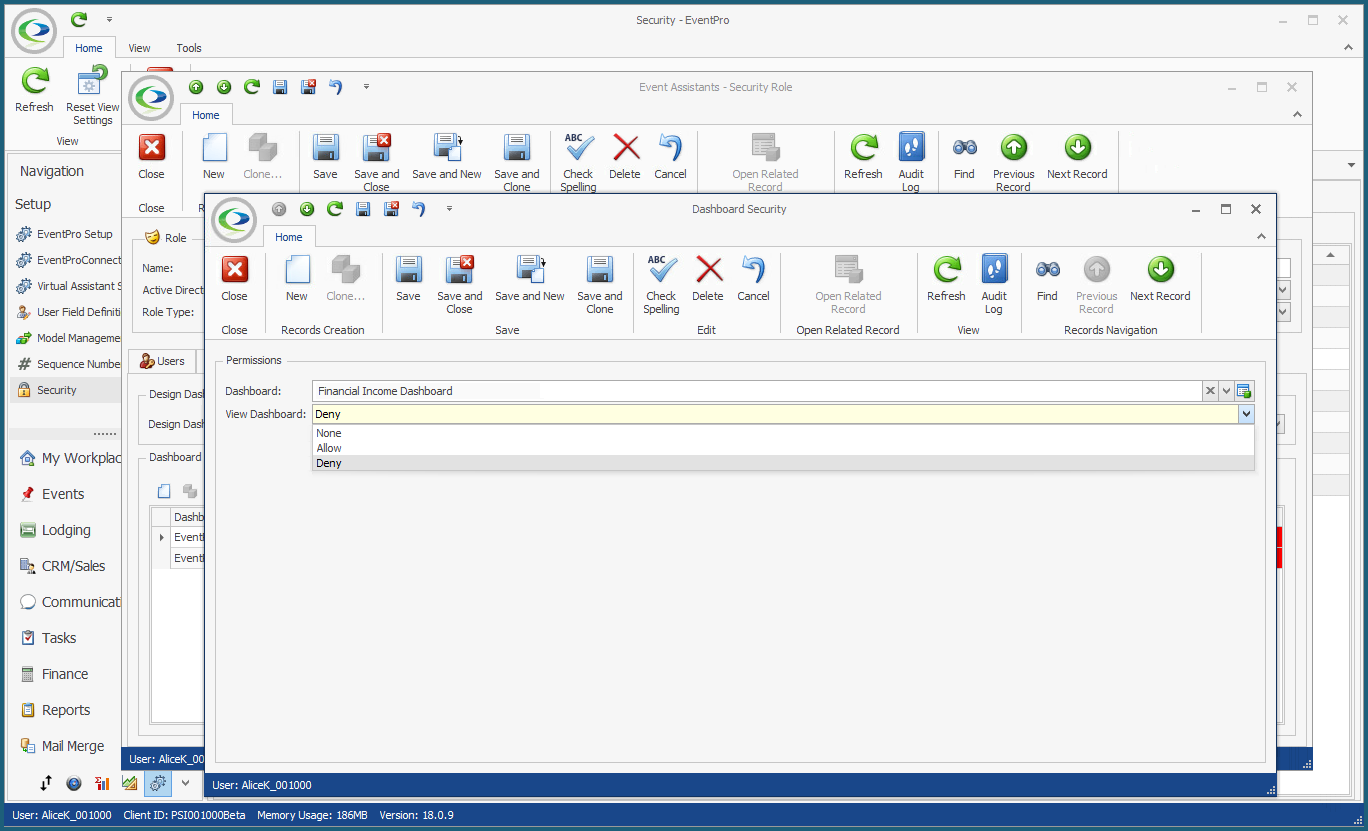
e.Click Save and Close to return to the Security Role edit form.
f.Continue defining permissions for as many individual Dashboards as you require.