•The Report Permissions tab is divided into two general areas: Design Reports and Report Permissions.
1.Design Reports: In this section, you indicate whether Users in this Role can:
a.Design Reports
b.Edit Global Style Sheet
You will select from the options None, Deny, or Allow.
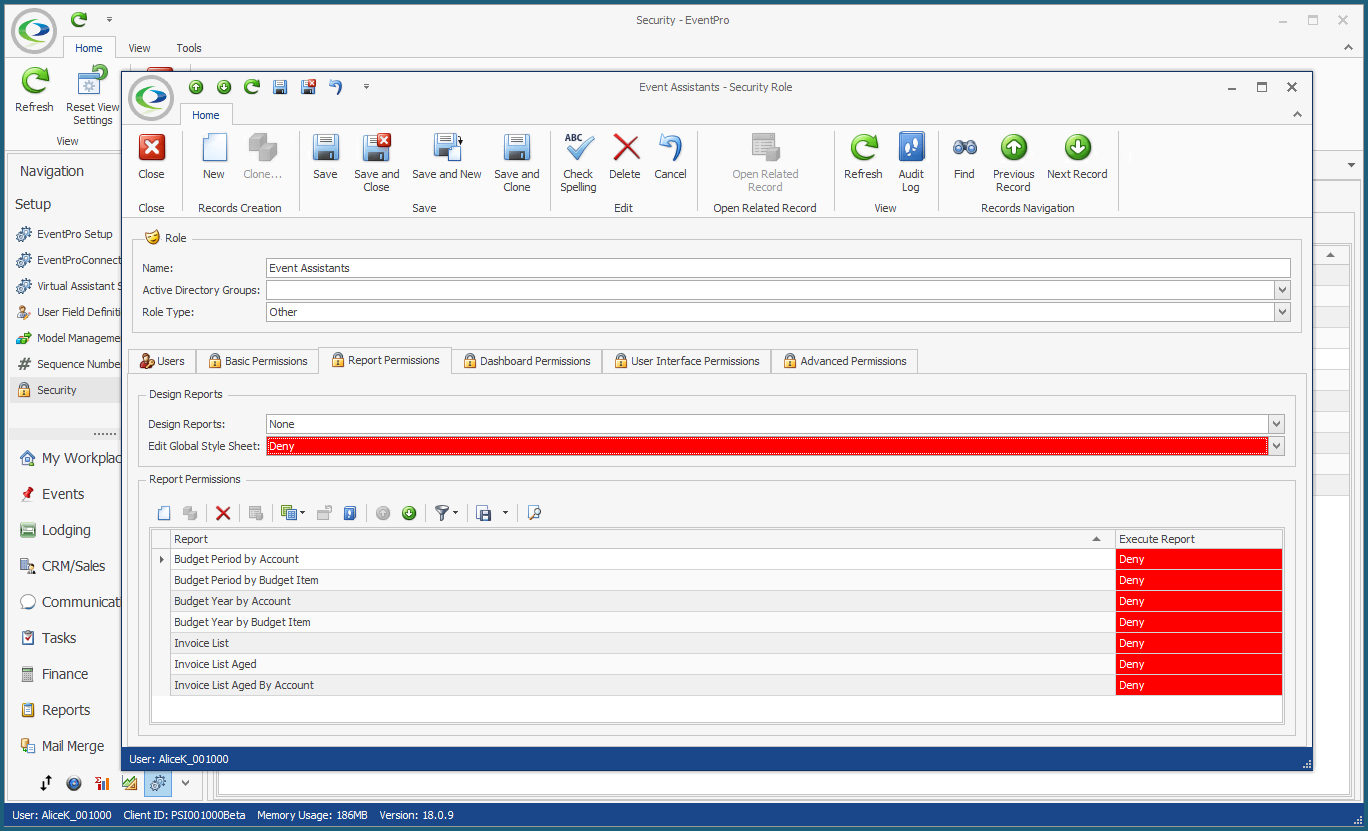
2.Report Permissions: In this section, you indicate whether Users in this Role are allowed to run individual reports. If you Deny access to a Report here, the Users with this Security Role will not be able to see the Report in the printing dialogs or Reports area.
NOTE: Remember that, generally speaking, if you do not set Permissions in a particular area, the default is to give the Security Role full access to the actions in question. In other words, if you want to give Users in this role permission to run ALL Reports, you wouldn't have to define permissions for any of the Reports...UNLESS, the Users will be assigned another Security Role that denies access, and which you want to override. You can review the interaction of Deny/Allow in conflicting Roles in None, Deny, or Allow above.
Therefore, you would typically only need to set Report Permissions for the Reports you want to Deny access to for this particular Security Role. (Unless, of course, you need to set a Report to "Allow" in order to override a "Deny" in a conflicting Security Role assigned to the same User(s).)
a.Create a new record in the Report Permissions grid.
b.The Report Security edit form appears.
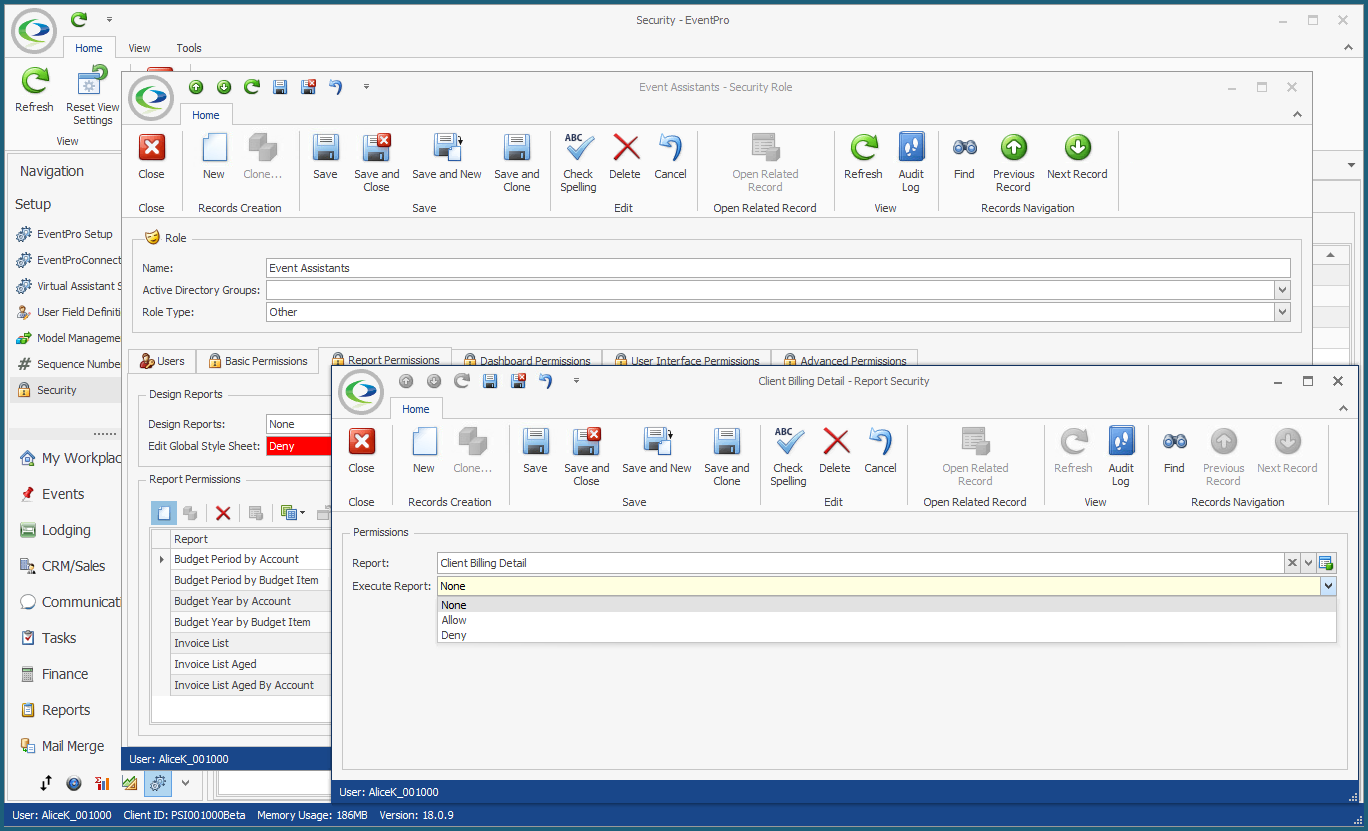
c.Select the relevant report from the Report drop-down, using the Find function if necessary.
d.From the Execute Report field, choose the permission level (None, Deny, or Allow) for the Security Role.
e.Click Save and Close to return to the Security Role edit form.
f.Continue defining permissions for as many individual Reports as you require.