•This wizard page will look slightly different, depending on whether you chose to create a new Opportunity or selected an existing Opportunity.
1.New: Enter information for the opportunity you want to create for this quote.
One field to note in particular is the Estimated Value. Although you can manually enter an Estimated Value here, you will later be able to set the Opportunity's Estimated Value automatically from the Edit Event Quote window.
You can review how to create Opportunities under Create Opportunity, although not all of the fields described will be available when creating an Opportunity within the Quote Creation Wizard.
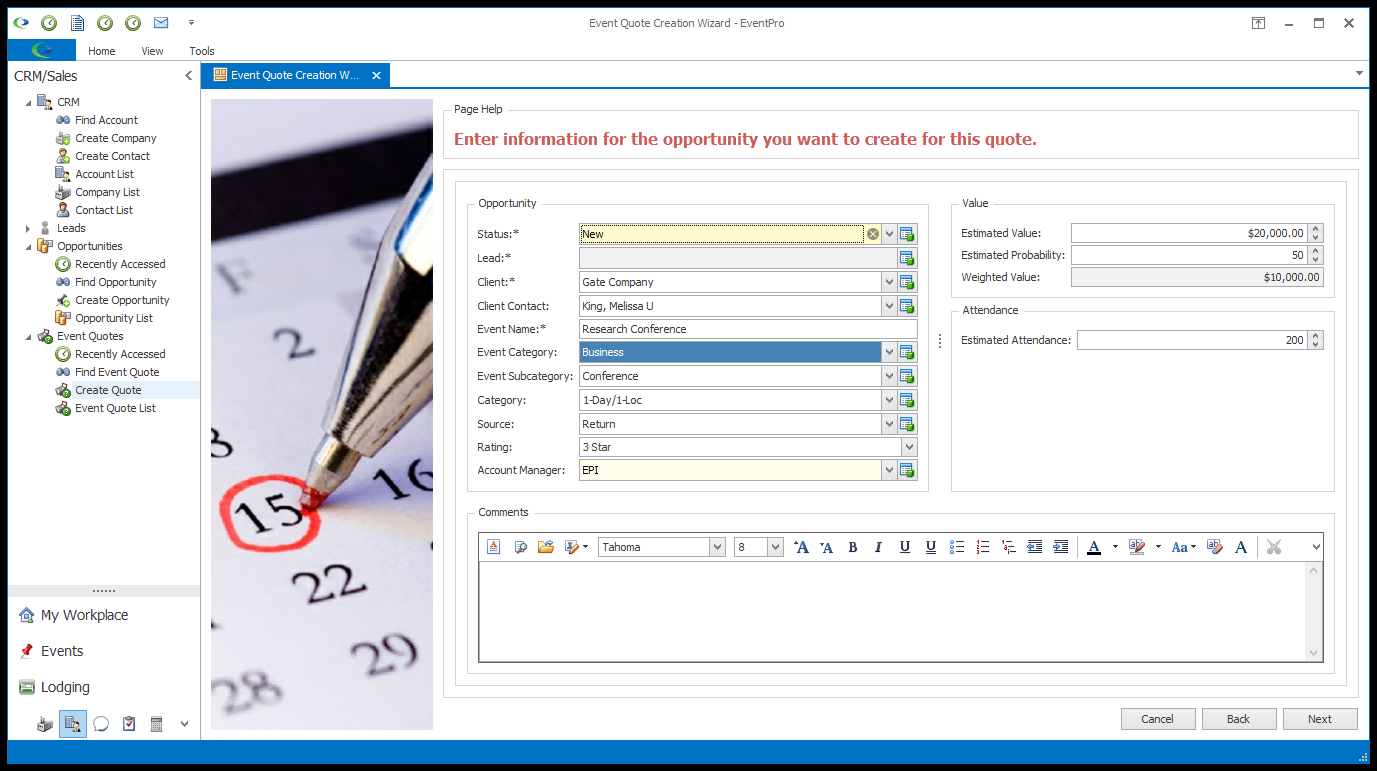
2.Existing: Enter/update information for the opportunity.
a.This page contains some of the same fields as the New Opportunity page described above, but you'll notice that this option pulls in information from the existing Opportunity, including the Preferred Dates (which are not present for an Opportunity newly created in the Event Quote Wizard). You can edit the information, as required. In particular, remember that even though you can manually enter an Estimated Value here, you will later be able to set the Opportunity's Estimated Value automatically from the Edit Event Quote window.
b.From the Select Preferred Dates drop-down, choose which Dates/Times/Location set you would like to use for the Event Quote: None, First Choice, Second Choice, or Third Choice.
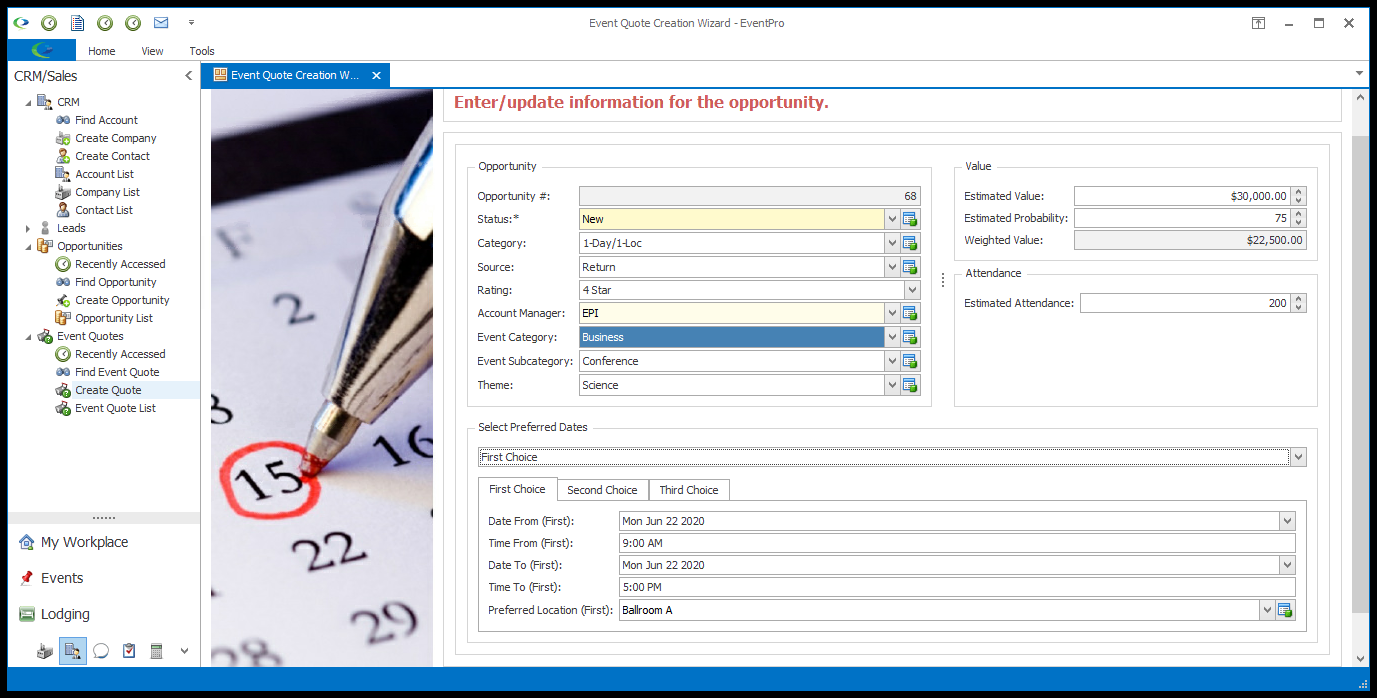
c.NOTE: Even if you select an existing Opportunity with Preferred Dates, the Select Preferred Dates section will not appear in this page of the wizard if you selected the Quote Creation Type "New from Past Event", or if you started this Quote from the Venue Calendar.
i.In the case of copying a Past Event, the Quote will use the Booked Locations/Duration of the Past Event, and a Start Date you select later in the wizard.
ii.When starting a Quote from the Venue Calendar, the Quote wizard will use the Location(s)/Date(s) you selected on the Venue Calendar.
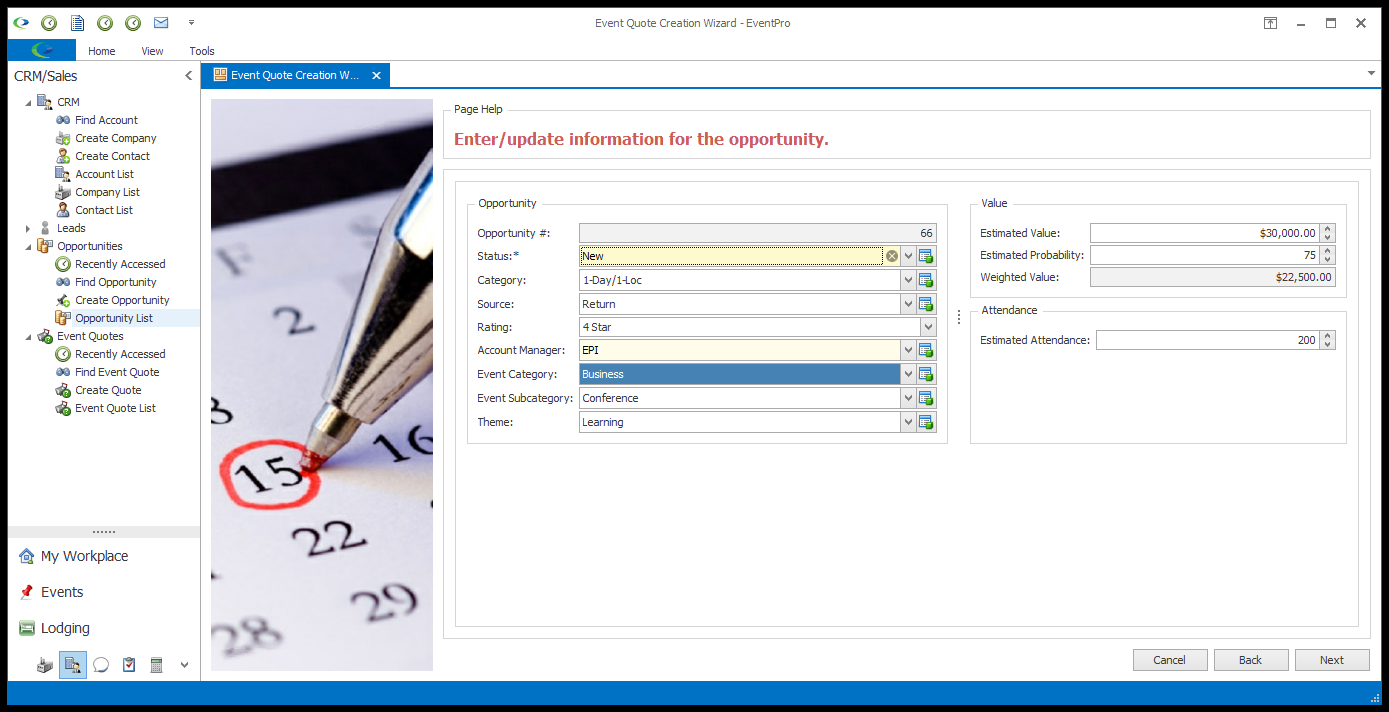
3.Click Next.