•As you will recall, you will only see the Room Types tab if you have the external Accommodations module. Room Types are not used for internal Lodging management.
•Under the Room Types tab, you will enter the different types of rooms available in the hotel.
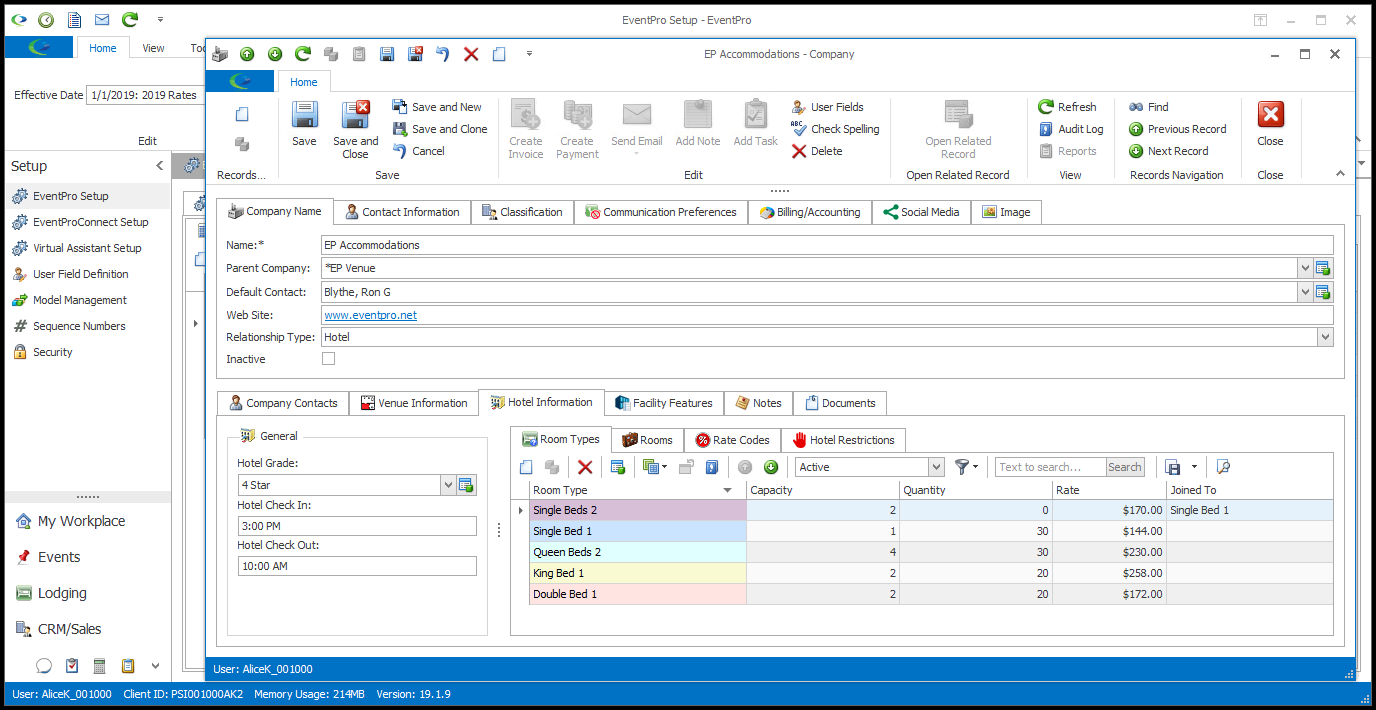
1.Start a New record under the Room Types tab.
2.The Hotel Room Type edit form opens.
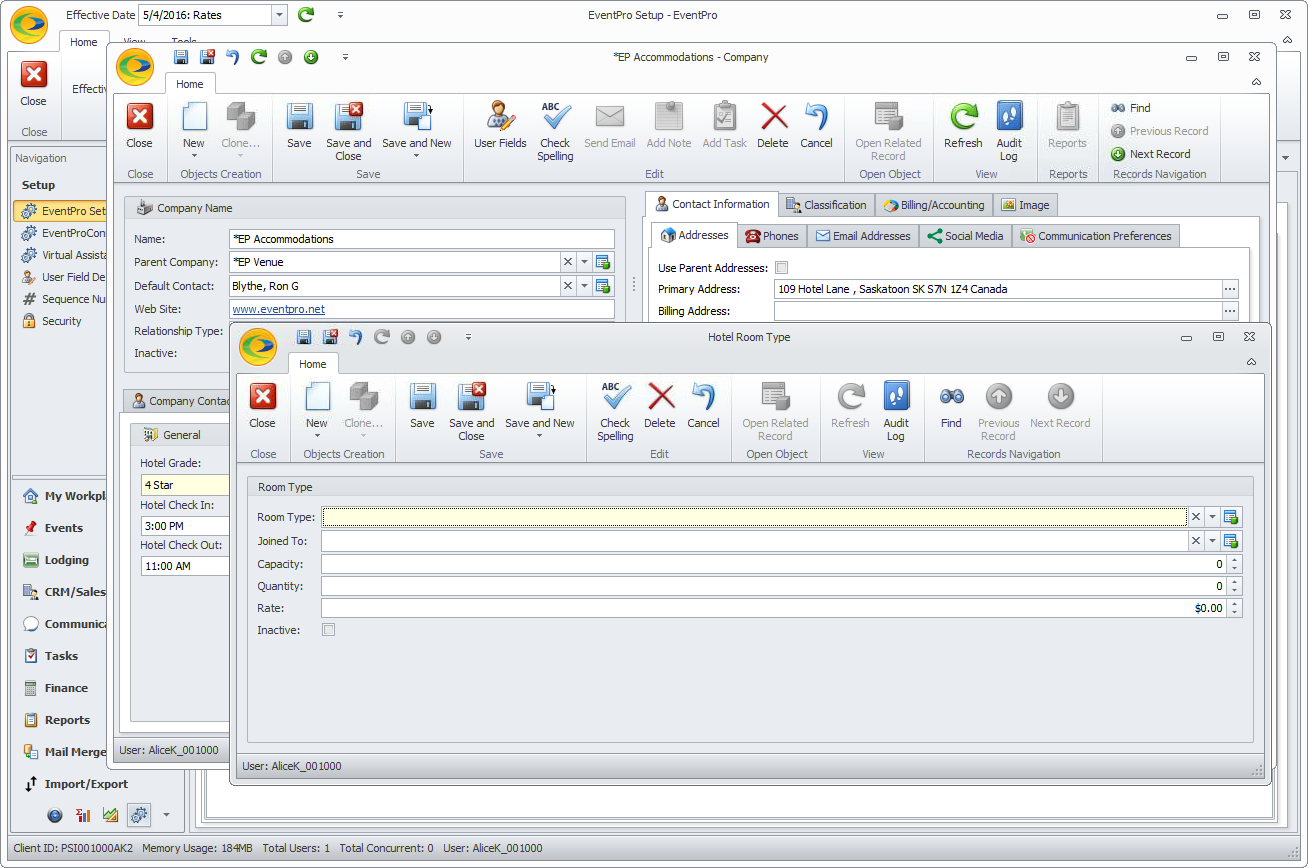
3.Room Type: Select the Room Type from the drop-down, which is populated by the Room Types you defined under Hotel Room Types in Setup.
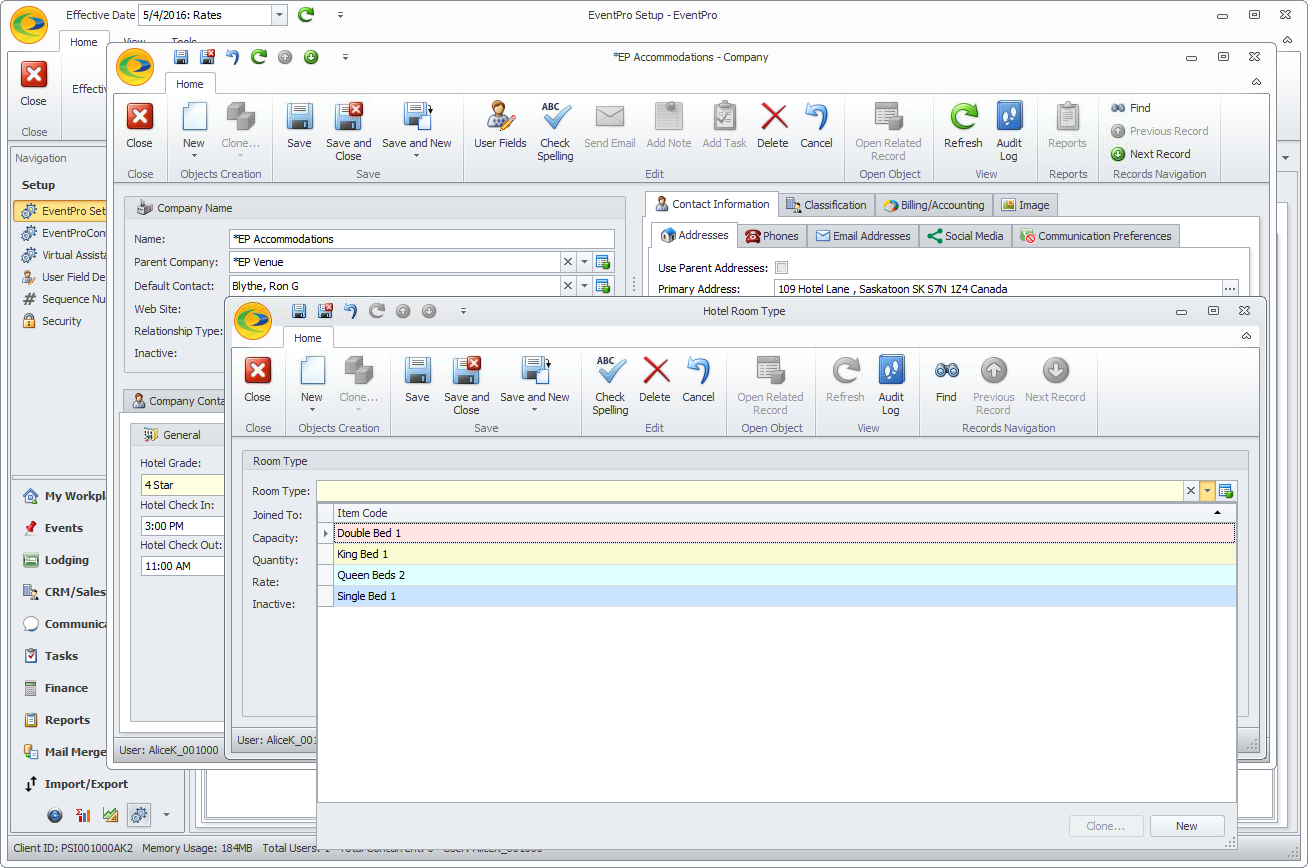
4.Joined To: This field is used to indicate adjoining rooms. If Rooms of this Type are joined to Rooms of another Type, select the other type from this drop-down list. This drop-down list only displays Room Types that are already assigned to the Hotel, and do not have a "Joined To" Room Type assigned to them.
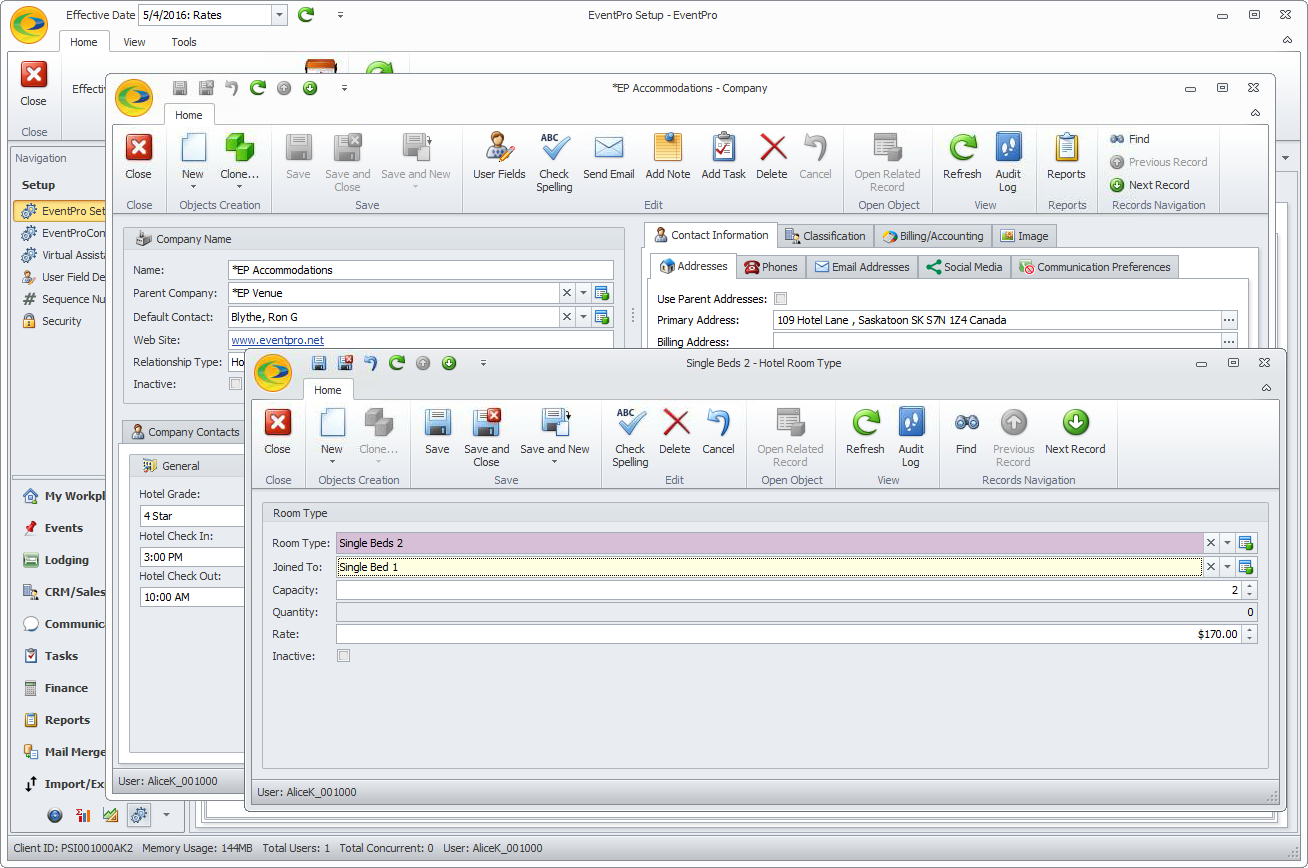
5.Capacity: Enter the capacity for this Type of Room.
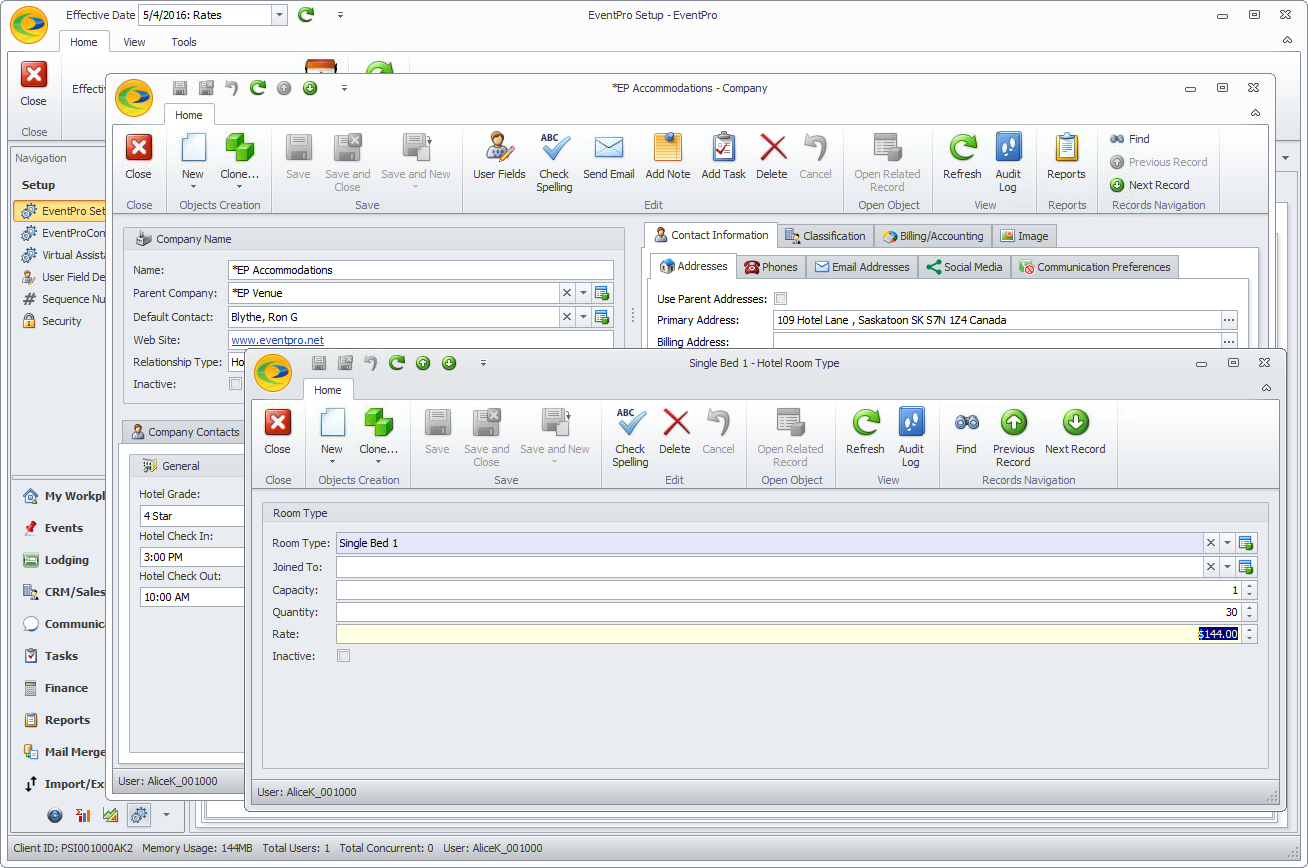
6.Quantity: Enter the number of Rooms of this Type at the Hotel.
If this Room Type is Joined To another Room Type, you won't be able to set the Quantity for the type you are currently working on. Its quantity will be determined by the Room Type to which it is joined.
7.Rate: Enter the default rate for this Hotel Room Type. NOTE: At this point, you are only defining the default charge for this Room Type. When you actually create Accommodation bookings, you will be able to define the Rate at that time.
8.When you are done entering information for the Hotel Room Type, click Save and Close.
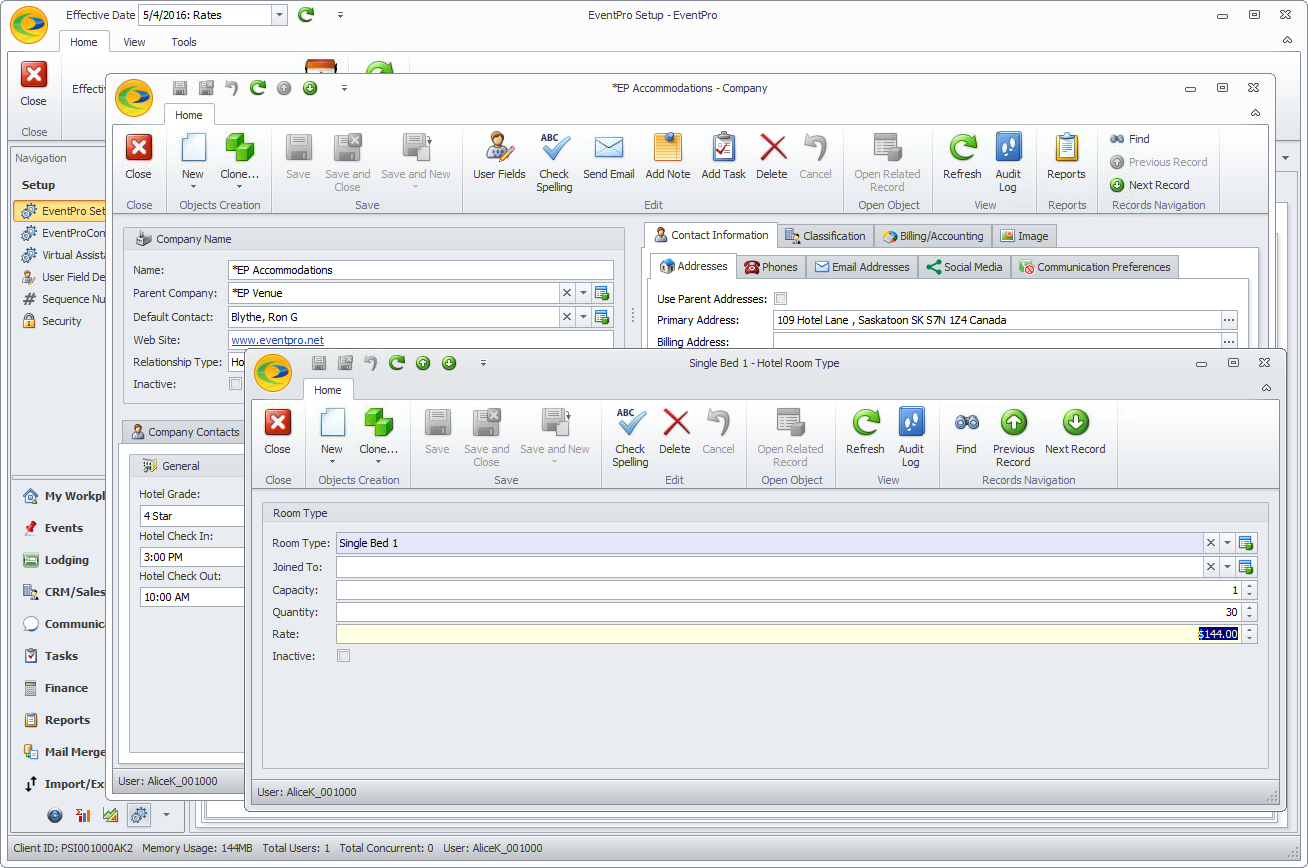
9.You will return to the Room Types tab under the Hotel Information tab of the Hotel/Company edit form.
Ensure that you click Save at the top of the Hotel/Company edit form, as well.
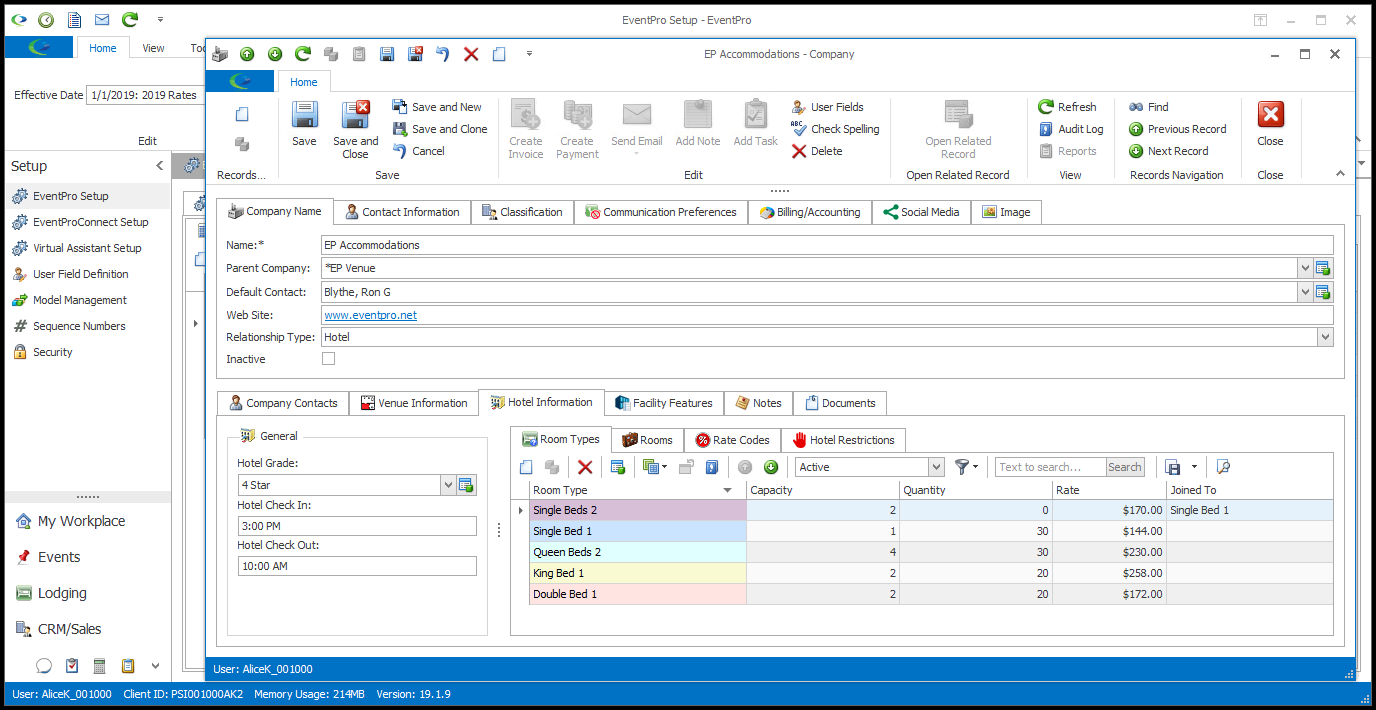
10.Continue adding as many Room Types as you require for this Hotel, ensuring that you also click Save at the top of the Hotel/Company edit form.
11.At this point, you will be done with the Hotel Information tab. As you will recall, when setting up External Hotel Information, you only access the General and Room Types tabs.