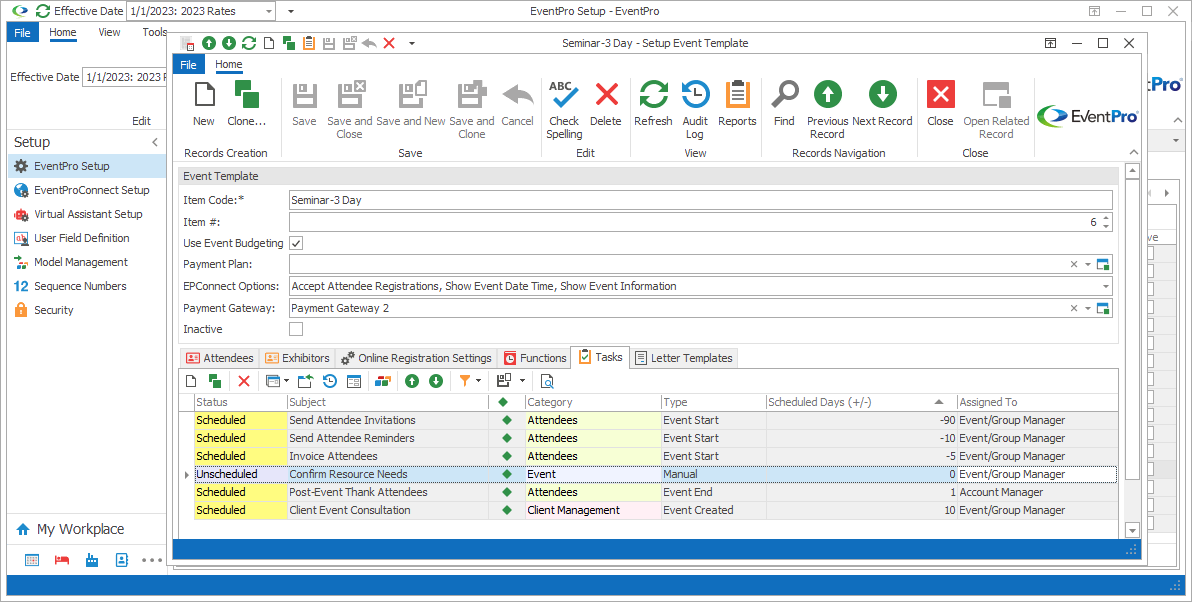
Figure 497: Event Template Tasks
In the Setup Event Template edit form, go to the Tasks tab, and start a New record.
The Setup Event Template Task edit form appears.
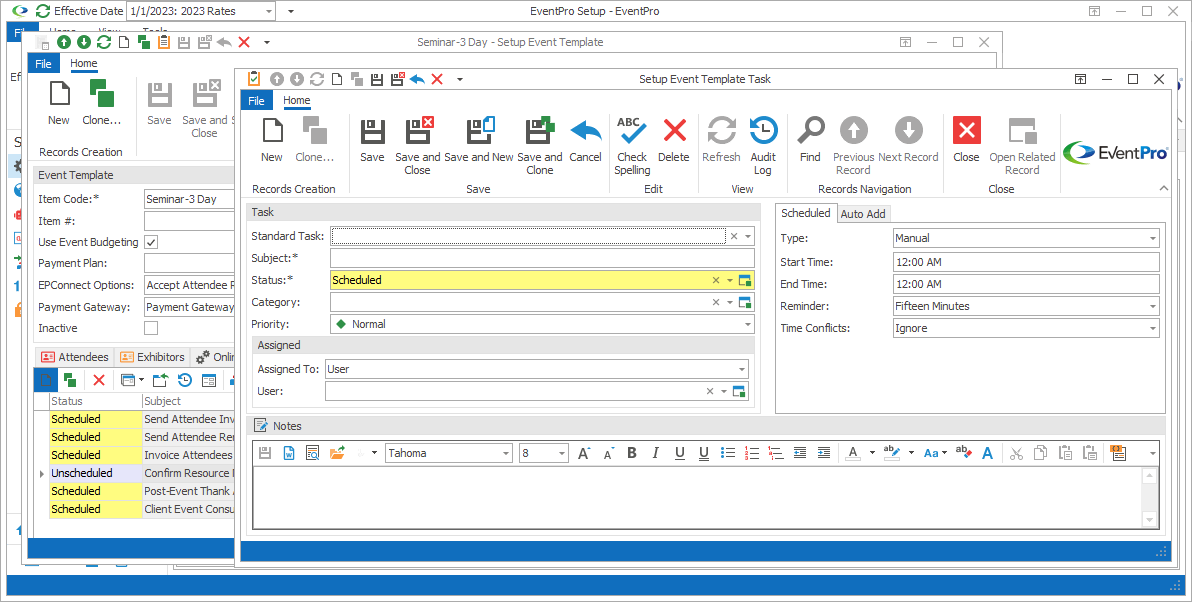
Figure 498: Adding Task to Event Template
You have two options when adding a Task to the Event Template:
•Use an existing Standard Task from Setup
•Create a new Task
Use Existing Standard Task
If you want to use a Standard Task from Tasks Setup, select it from the drop-down list.
The default information entered for that Standard Task in Setup will be pulled into the Task you are currently creating.
You can now edit or add information for the Task as required for this event template. Review the detailed task instructions under EventPro Setup / Tasks / Tasks.
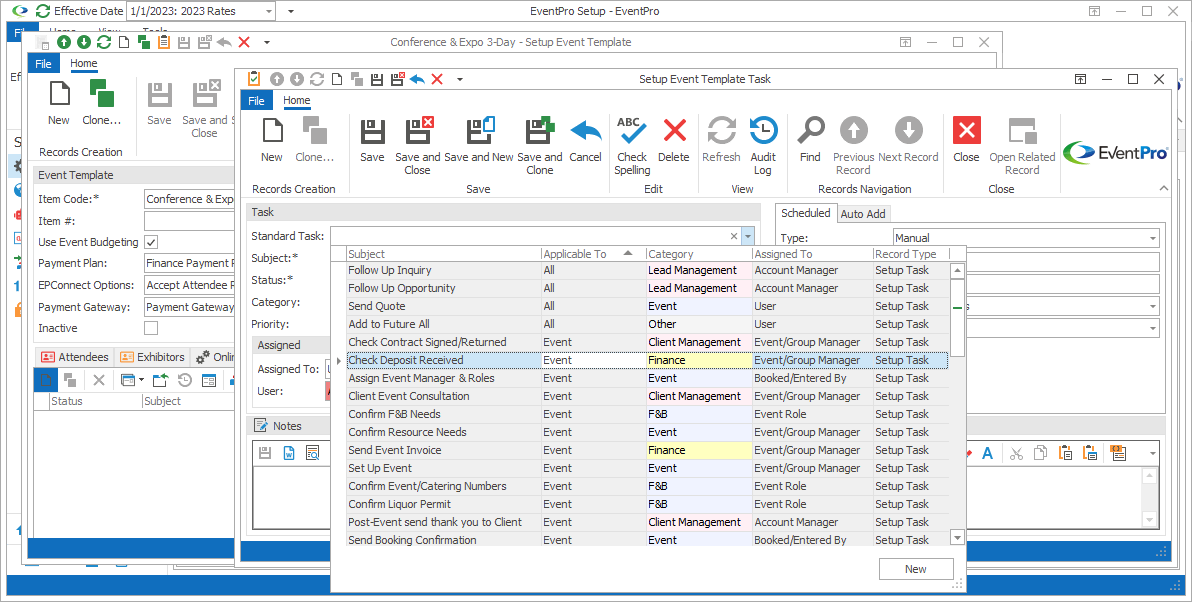
Figure 499: Selecting Standard Task
Create New Task
If you want to create a new Task from scratch, do not select a Standard Task from the drop-down list.
You can simply fill in the information as required for your new Task. Review the detailed instructions under EventPro Setup / Tasks / Tasks.
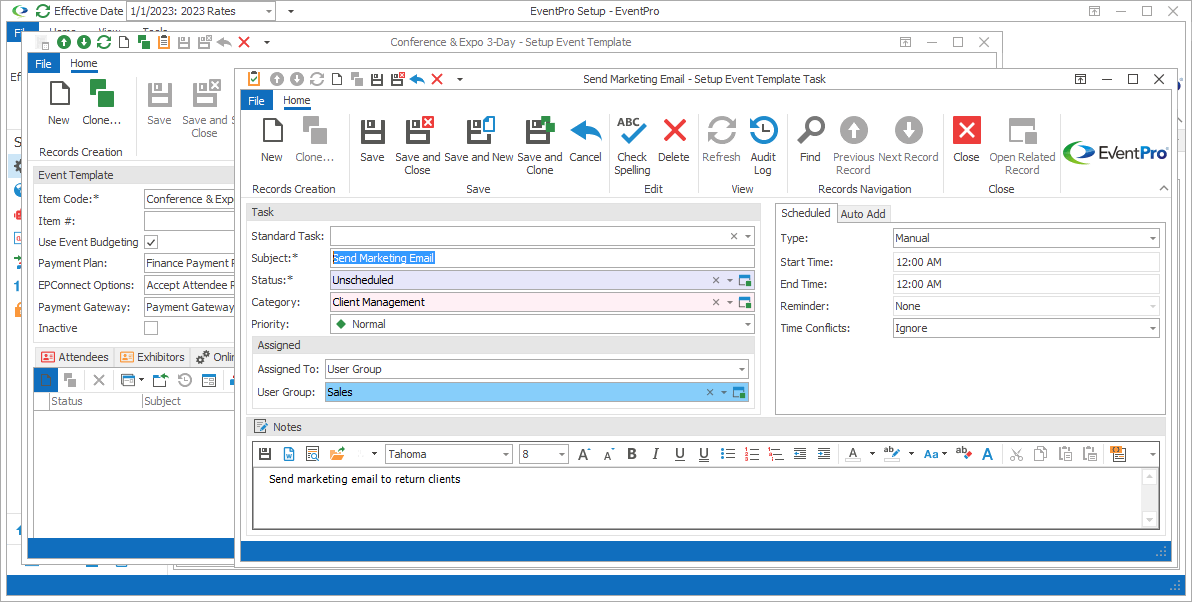
Figure 500: Creating New Task
When you are done creating or editing the task in the Setup Event Template Task edit form, click Save and Close.
You will return to the Setup Event Template edit form, where you can continue adding as many other Tasks as you require for this template.
Next topic: Add Setup Event Template Letter Templates