The Rates tab of the Setup Event Template Function edit form will display the various rates which could apply to this Function, depending on the set criteria.
To add a rate, click the New icon under the Rates tab.
The Setup Event Template Function Rate Code edit form opens.
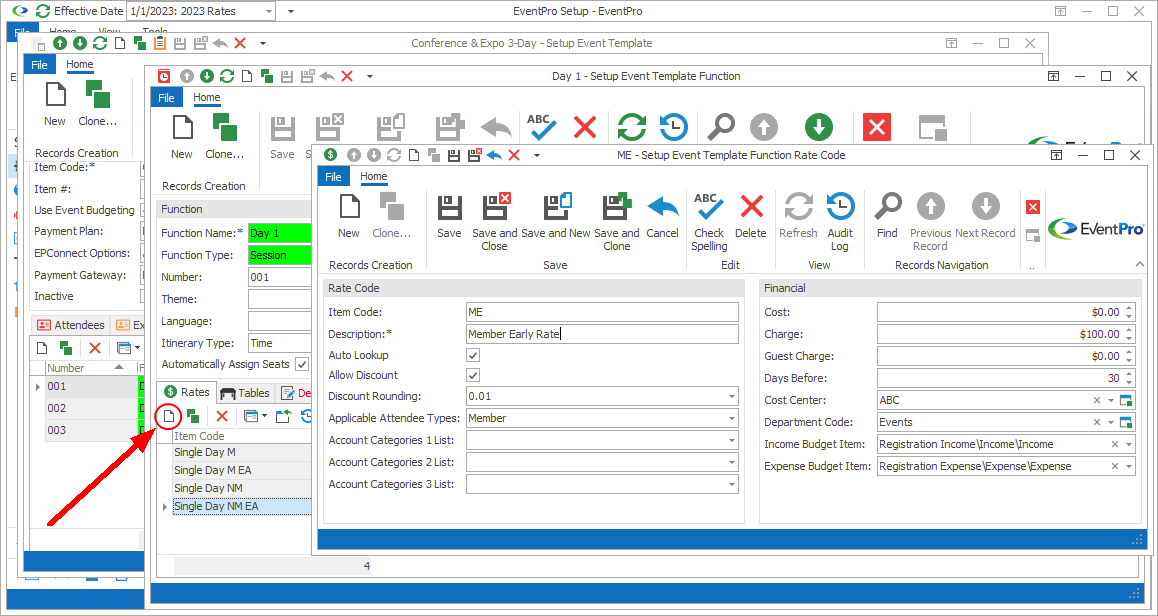
Figure 491: Adding Rates
1.Item Code: Enter the name of this function rate code.
2.Description: The Description will copy the Item Code by default, but you can edit it if you want.
3.Auto Lookup: Select the Auto Lookup checkbox if you want EventPro to automatically assign this Function Rate if the set criteria are fulfilled.
4.Allow Discount: Select this checkbox if you want to allow Users to discount this function rate.
5.Discount Rounding: If discounting is allowed for this rate, select an option from this drop-down list to determine the place value to which the discount will be rounded.
6.Applicable Attendee Types:
a.If you want this function rate to only apply to Attendees of certain Types, select the checkboxes next to the applicable Attendee Types in the drop-down list.
b.The drop-down list is populated by the Attendee Types you added to the Event Template earlier. Review Add Setup Event Template Attendee Types.
7.Account Categories 1, 2 and 3:
a.If you want to restrict the availability of this rate to Accounts (Companies/Contacts) belonging to certain Account Categories, select the checkboxes next to the applicable categories in the relevant drop-down lists.
b.The drop-down lists are populated by the Setup Account Categories you created earlier.
8.Cost: Enter the Cost, if applicable.
9.Charge: Enter the Charge amount for the rate.
10.Guest Charge: This field allows you to define a different charge for an Attendee that is flagged as a "Guest", as well as meeting the other criteria for the Rate Code. If you want the Guest Charge to be the same as the regular Attendee Charge, simply leave this field as 0 (zero).
11.Days Before: If you want to define a function rate that takes effect if the attendee registers a certain number of days in advance (i.e. "Early Bird" pricing), enter the number of Days Before during which this particular rate applies.
12.Cost Center: If applicable, select an option from this Cost Center drop-down, which is populated by the records created under EventPro Setup / Financial / Cost Centers.
13.Department Code: If applicable, select an option from this Department Code drop-down, which is populated by the records created under EventPro Setup / Financial / Department Codes.
14.Income Budget Item and Expense Budget Item: If you intend to track budgets for events using this Setup Event Template, you can select the Budget Items for this Setup Event Template Function Rate Code. The Budget Item drop-downs are populated by Setup Budget Items created earlier in Financial Setup.
When you are done with the Setup Event Template Function Rate Code edit form, click Save and Close to return to the Setup Event Template Function.
Continue adding as many Rate Codes to the Function as you require.
Next topic: Tables