To add Attendee Types to the Event Template, start a New record under the Attendees / Attendee Types sub-tab.
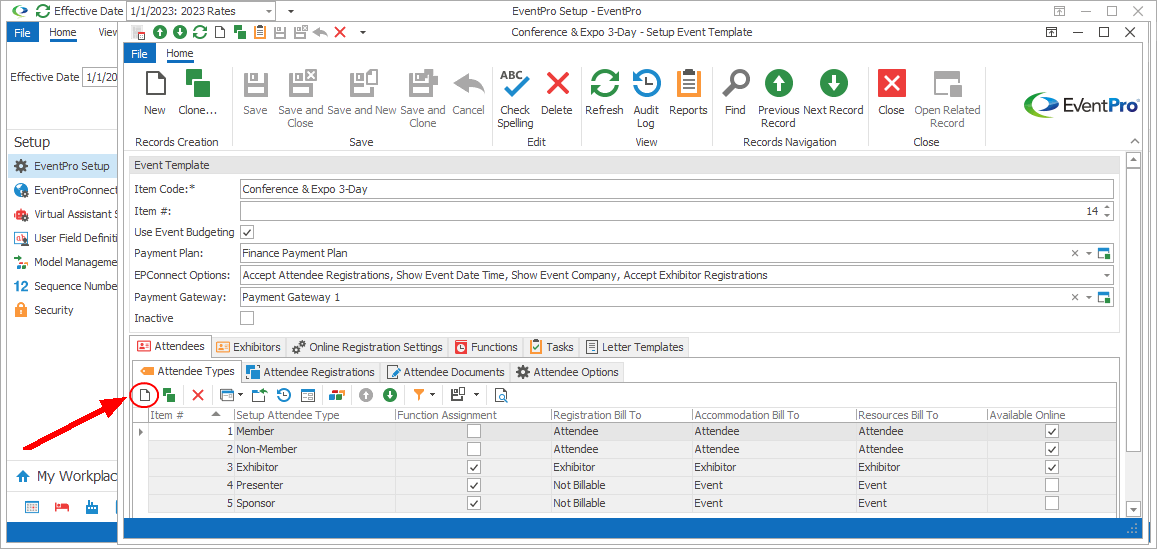
Figure 447: Template Attendee Types
The Setup Event Template Attendee Type edit form opens.
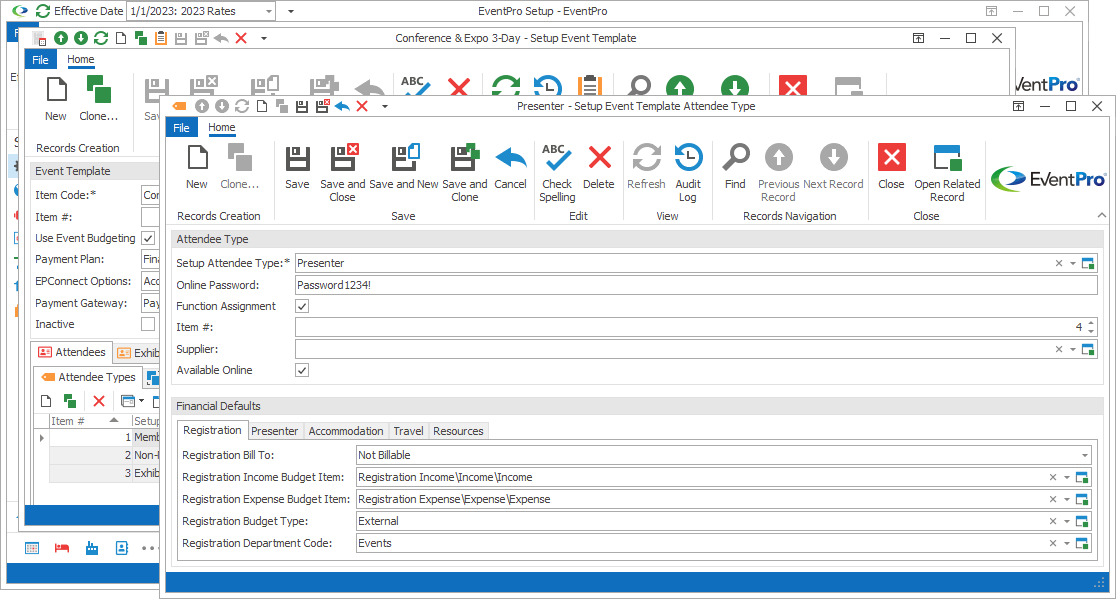
Figure 448: Adding Attendee Type to Template
1.Setup Attendee Type: Select an Attendee Type from the drop-down list. These are the Attendee Types defined under Attendee Setup.
2.Online Password: If attendees of this Attendee Type will be accessing online registration through EPConnect, you can type in the default Online Password here.
3.Function Assignment:
a.In some cases, an attendee will not only attend a function, but also perform a duty or task at the function (e.g. speakers or staff).
b.Select this Function Assignment checkbox if you want to be able to assign attendees of this type to functions.
c.Function Assignment Attendees will be available for selection on the event's Itinerary Calendar.
4.Item #: The Item Number determines a record's position relative to other records in a list sorted by Item #. Change the Item # to change the record's position in the sort order.
5.Supplier: If applicable, select a default Supplier from the drop-down list, which is populated by CRM Accounts (Companies or Contacts) marked as "Suppliers".
6.Available Online: If attendees of this Attendee Type will be accessing online registration, select this checkbox.
7.Financial Defaults: Here, you are defining the default financial selections for this Attendee Type, divided under five tabs:
oRegistration
oPresenter
oAccommodation
oTravel Resources
Under each tab, there are five items for which you can select a default:
oBill To
oIncome Budget Item
oExpense Budget Item
oBudget Type
oDepartment Code
When you are done setting up this Attendee Type for the Event Template, click Save and Close.
You will return to the Setup Event Template edit form.
Continue adding as many Attendee Types as you require for this Setup Event Template.
If you use this Template for an Event, these Attendee Types will be pulled into the Attendee Types tab of the Edit Event window.
Next topic: Attendee Registrations