You may need to consult your IT Department or Web Exchange documentation for information about your Exchange email settings.
There are two tabs in the Exchange Email Account window:
•Exchange
•Folders
Exchange
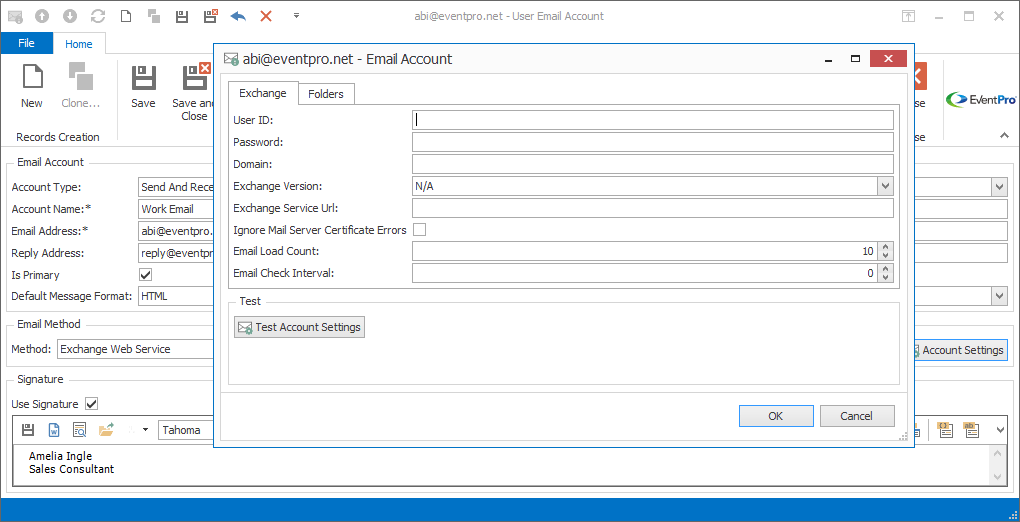
Figure 1079: Exchange Settings
User ID and Password: Enter this information from your Exchange account.
Domain and Exchange Version: These fields are optional.
Exchange Service URL: If this field is left blank, it should auto-discover and fill in the URL. However, if the URL cannot be auto-discovered, you will need to find the URL and enter it manually.
•For Microsoft Office 365:
–Access the mailbox account using Outlook Web Access (OWA).
–Click Options, See All Options, Account, My Account, Settings for POP, IMAP, and SMTP access.
–In the list of entries, find the Server Name. You will use that Server Name in the default Exchange Service URL for the mailbox, like this: https://<Server Name>/ews/exchange.asmx
•For on-premise Microsoft Exchange server:
–The default URL for EWS is https://<mail.server>/ews/exchange.asmx
Ignore Mail Server Certificate Errors: This option allows you ignore the error you would receive if using the Exchange Web Service for your email on a mail server that did not have a secure certificate. Please consult with your IT Security Team.
Email Load Count: Enter the number of emails you want loaded from the mail server at a time. If you do not enter a number, the default of 50 will be used.
Email Check Interval: Enter the number of minutes for this interval, which determines how often the email Inbox screen automatically loads new emails. If you do not enter a number here, the email Inbox screen will not load new emails automatically, but you can still manually refresh the screen to load new emails.
Folders
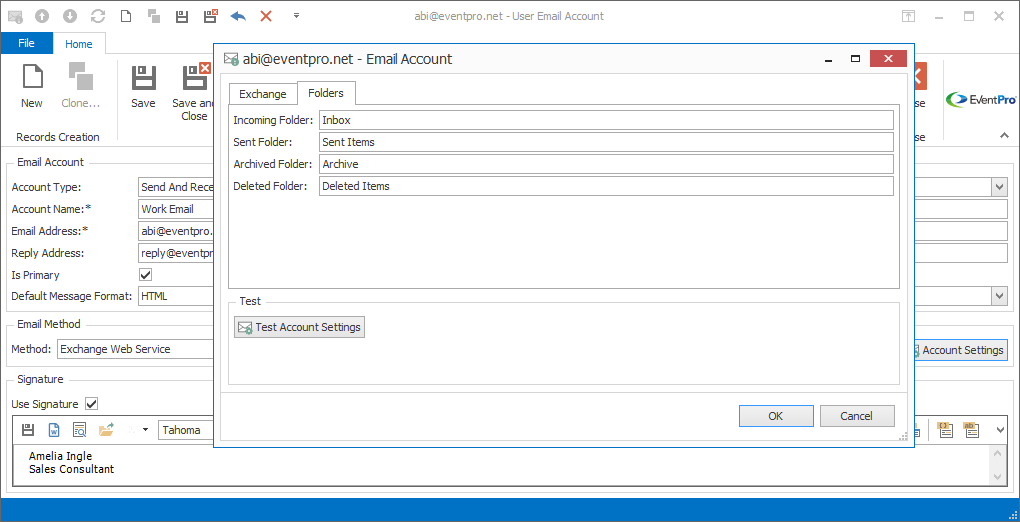
Figure 1080: Exchange Folders
Under this tab, you will map your Exchange email folders to the EventPro email folders.
Enter the name of the corresponding Exchange email folder in each field, as applicable. Your email system may not necessarily have an equivalent for each EventPro folder.